Not ready to upgrade to iOS 26? Make these 5 changes in iOS 18

If you're not rushing to install iOS 26, you might be making a smart move. While Apple works out the kinks in their newest update, your current iOS 18 system has plenty of hidden gems worth exploring. I've been digging through the settings menus and found several features that genuinely changed how I use my iPhone.
These aren't the flashy features Apple showcases, they're practical improvements tucked away in settings menus. Each takes less than a minute to adjust but can make your phone feel more personal, private, and easier to use every day. Here's how you can make iOS 18 feel fresh again.
1. Hide sensitive apps with Face ID protection

Ever handed your phone to someone to show them photos, only to worry about what else they might open? iOS 18 lets you lock down specific apps with Face ID protection.
Just touch and hold any app icon until a menu pops up, then tap Require Face ID. Now that app needs your face to open, even if your phone is already unlocked. For banking apps or private messages, you can go even further by selecting Hide and Require Face ID.
The latter provides you with an extra layer of protection by completely removing the app from your home screen and tucking it away in a protected folder in your App Library.
2. Create a cohesive look with tinted app icons
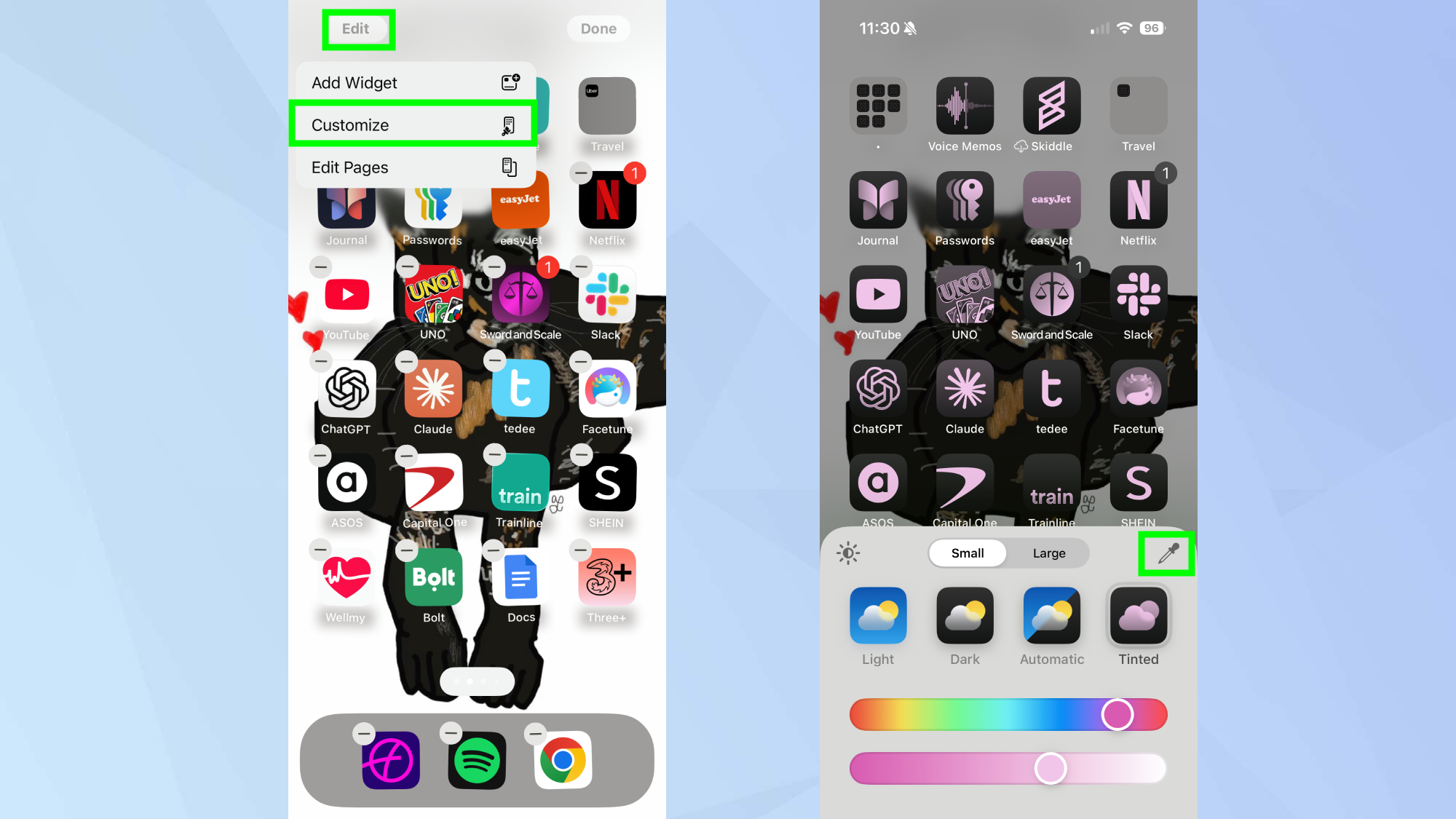
The multi-colored app icons on iPhone have looked basically the same for years. iOS 18 changes that with a simple setting that transforms your entire home screen.
Touch and hold any empty area until your apps wiggle, then tap Edit and Customize in the top corner. Choose Tinted at the bottom of the screen and suddenly all your icons share a cohesive color scheme. The color picker and brightness slider let you match your wallpaper or create a completely new look.
My favorite trick is using the eyedropper tool to pull a color directly from my wallpaper image.
3. Stop videos from auto-looping
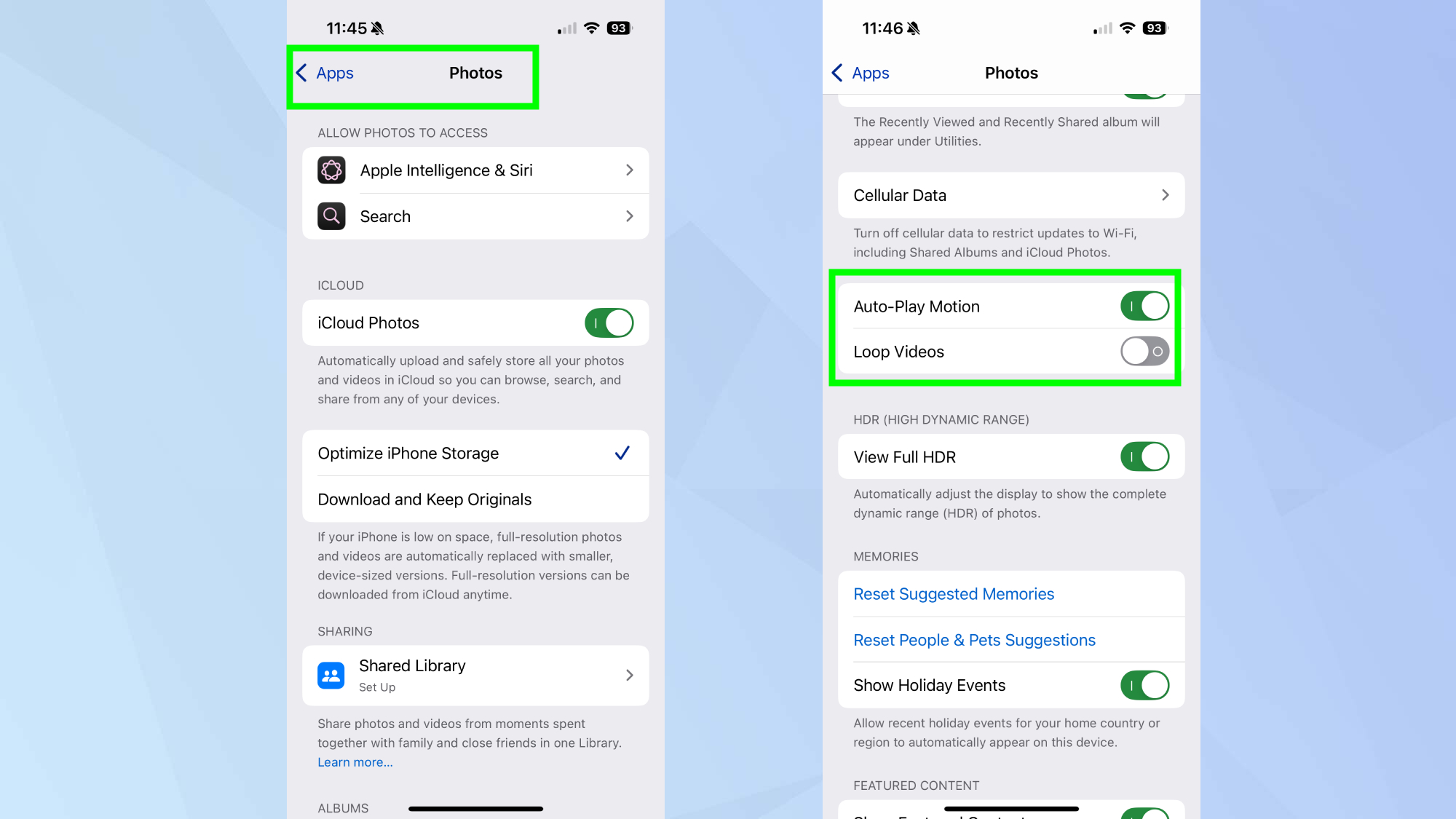
One of the most quietly annoying iOS features has been videos that play on endless repeat in your Photos app. Every time you view a video, it just keeps going until you manually stop it.
Head to Settings, Photos and scroll down to find Loop Videos. Simply toggle this off, and your videos will play just once and stop, the way nature intended. While you're there, consider also disabling Auto-Play Motion if you'd prefer videos not start playing automatically at all.
This small change has made browsing my photo library so much more pleasant. No more scrambling to pause videos when I'm just trying to show someone a quick clip.
4. Redesign your control center
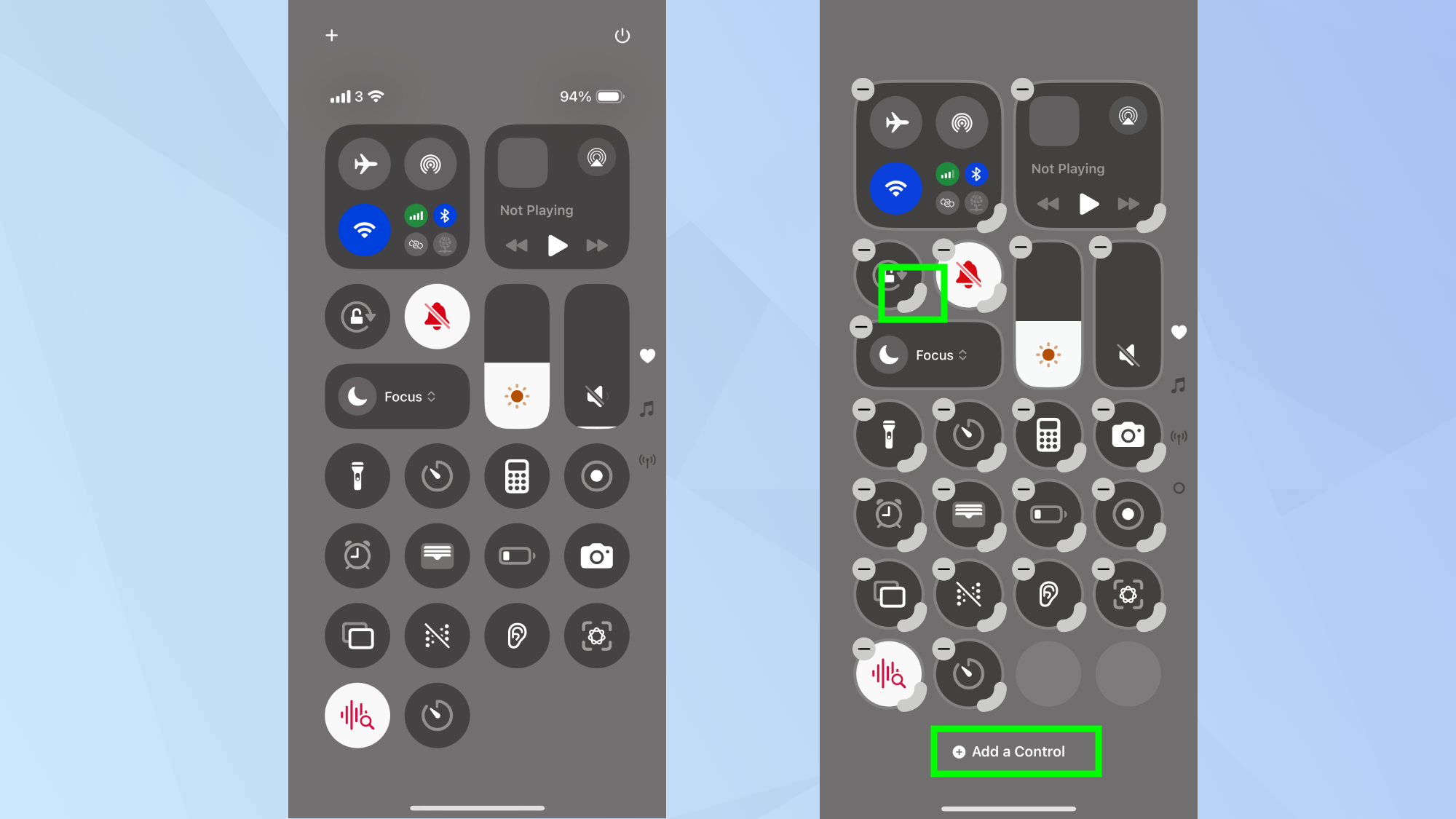
Personally, I've found the tiny buttons in Control Center have always felt cramped and limited. With iOS 18, you can turn this space into something far more useful.
Swipe down from the top-right corner and touch anywhere to enter edit mode. Now you can drag controls around, but the real magic happens when you grab the little handle in the bottom corner of many controls.
From here, pull it to expand them into larger, more informative buttons that show more details without opening the full app. Try adding new controls like screen recording or quickly rearranging your most-used tools for easier access.
5. Replace the lock screen's default buttons
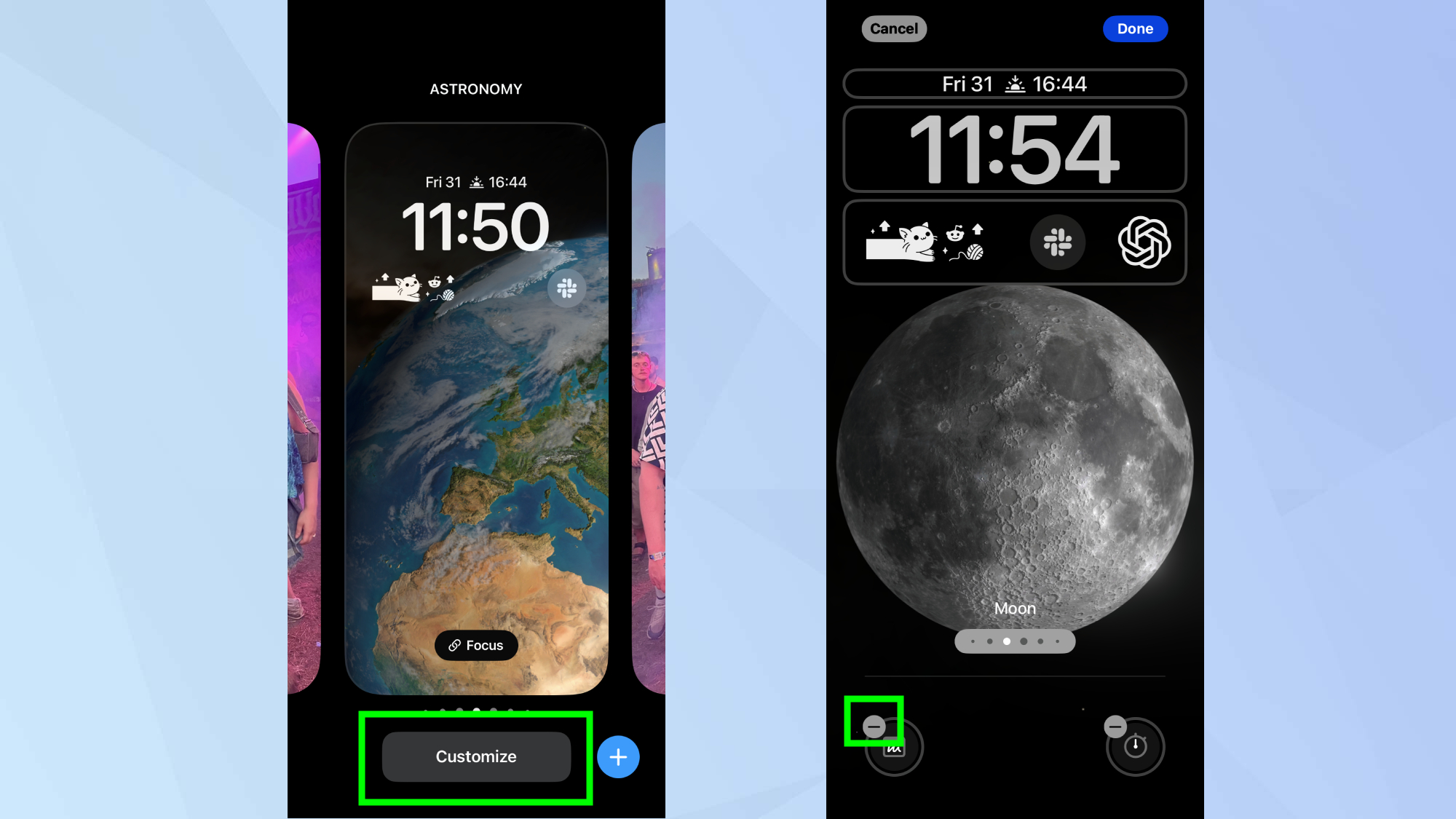
The flashlight icon on your lock screen is probably responsible for your pocket lighting up unexpectedly more times than you can count. Now you can replace these stock lock screen shortcuts with something you'll actually use.
Touch and hold your lock screen until Customize appears, tap this and select Lock Screen. Tap the minus button on either corner button to remove it. If you tap one of the icons, you can choose from tons of alternatives.
I replaced my camera shortcut with a quick timer button for cooking and swapped the flashlight for Quick Note for instance.
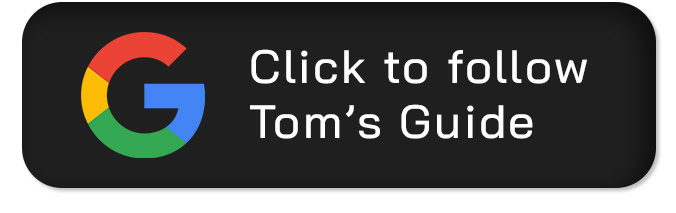
Follow Tom's Guide on Google News and add us as a preferred source to get our up-to-date news, analysis, and reviews in your feeds.
Get instant access to breaking news, the hottest reviews, great deals and helpful tips.

Kaycee is Tom's Guide's How-To Editor, known for tutorials that skip the fluff and get straight to what works. She writes across AI, homes, phones, and everything in between — because life doesn't stick to categories and neither should good advice. With years of experience in tech and content creation, she's built her reputation on turning complicated subjects into straightforward solutions. Kaycee is also an award-winning poet and co-editor at Fox and Star Books. Her debut collection is published by Bloodaxe, with a second book in the works.
You must confirm your public display name before commenting
Please logout and then login again, you will then be prompted to enter your display name.










