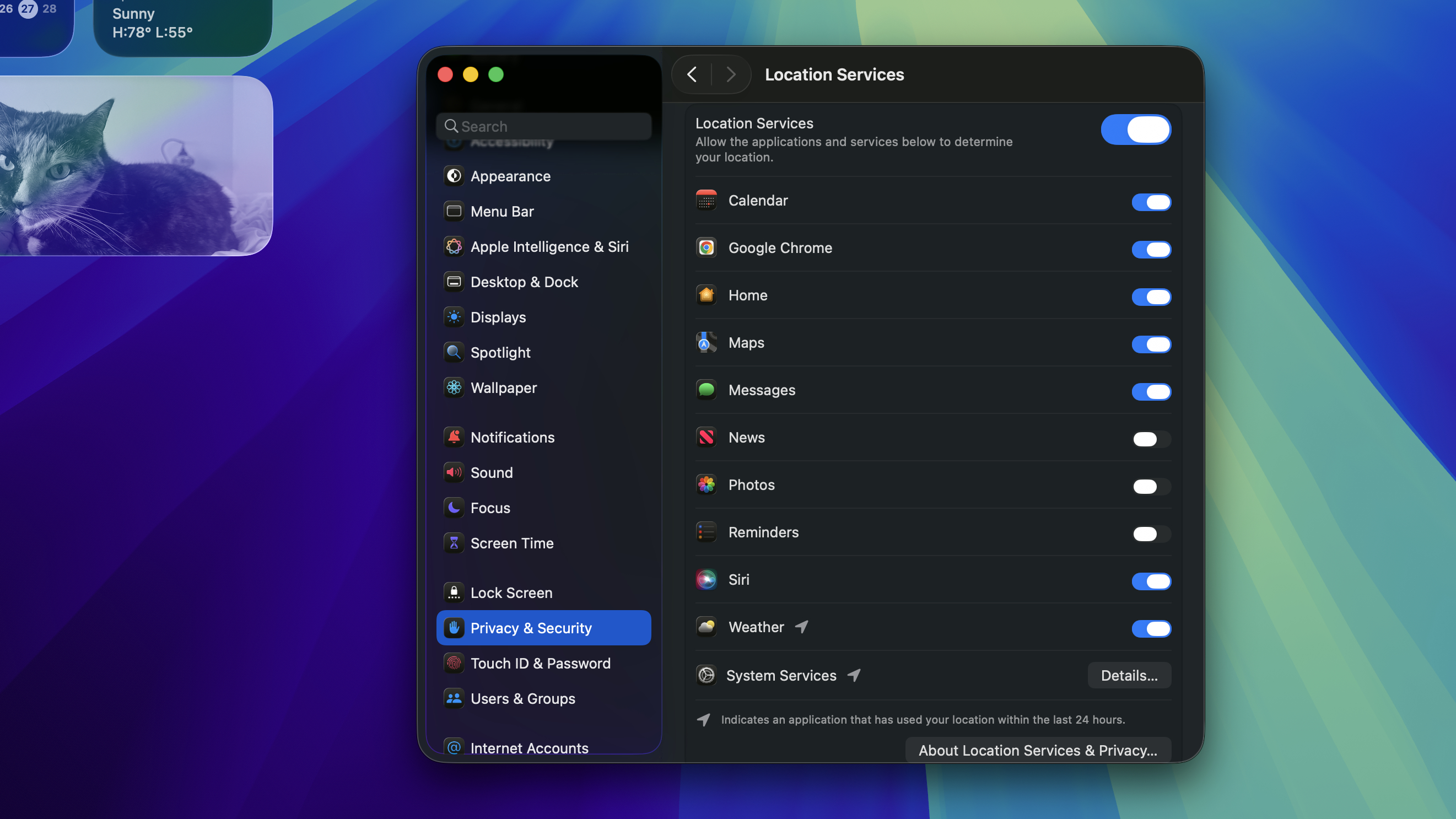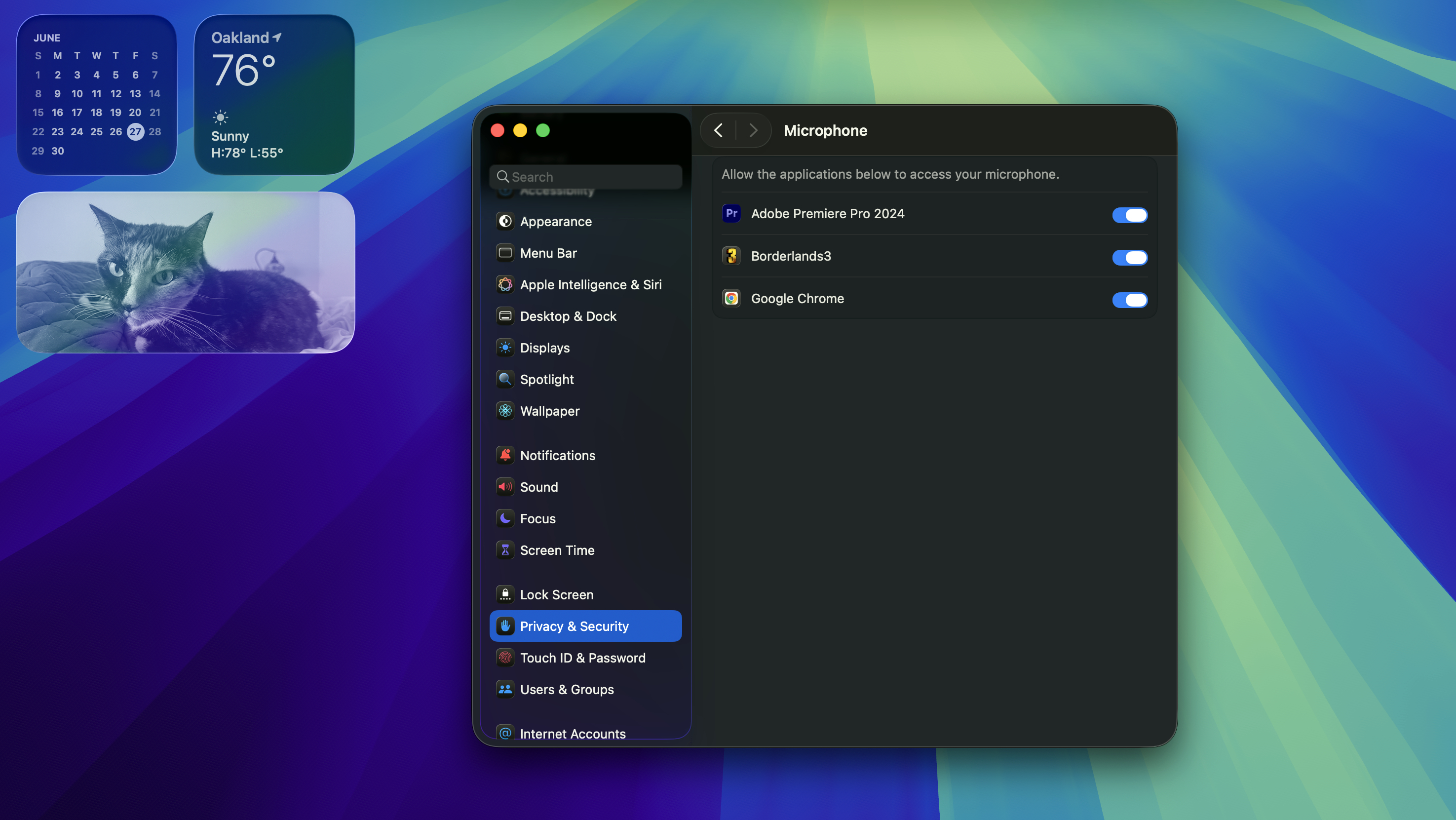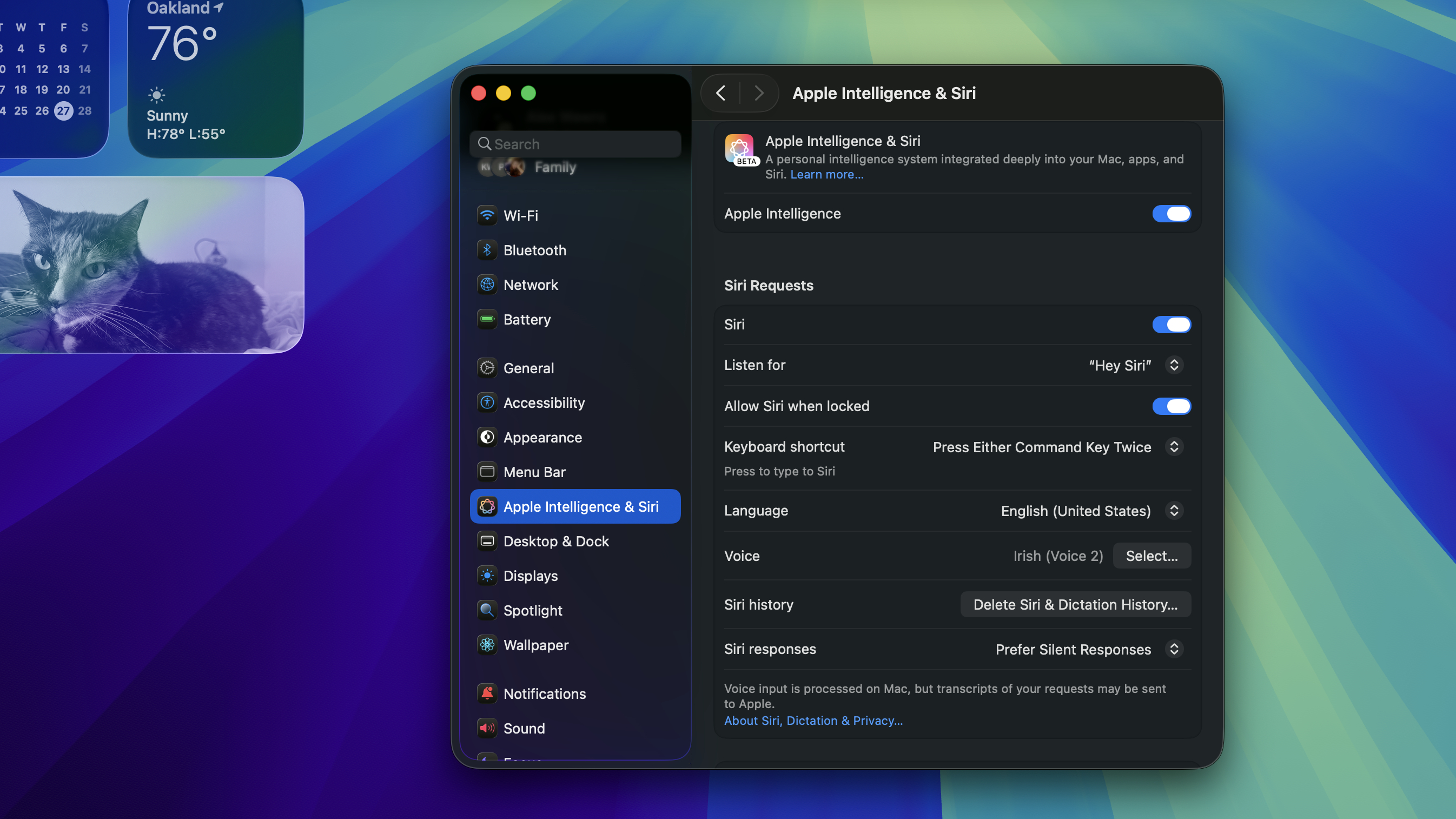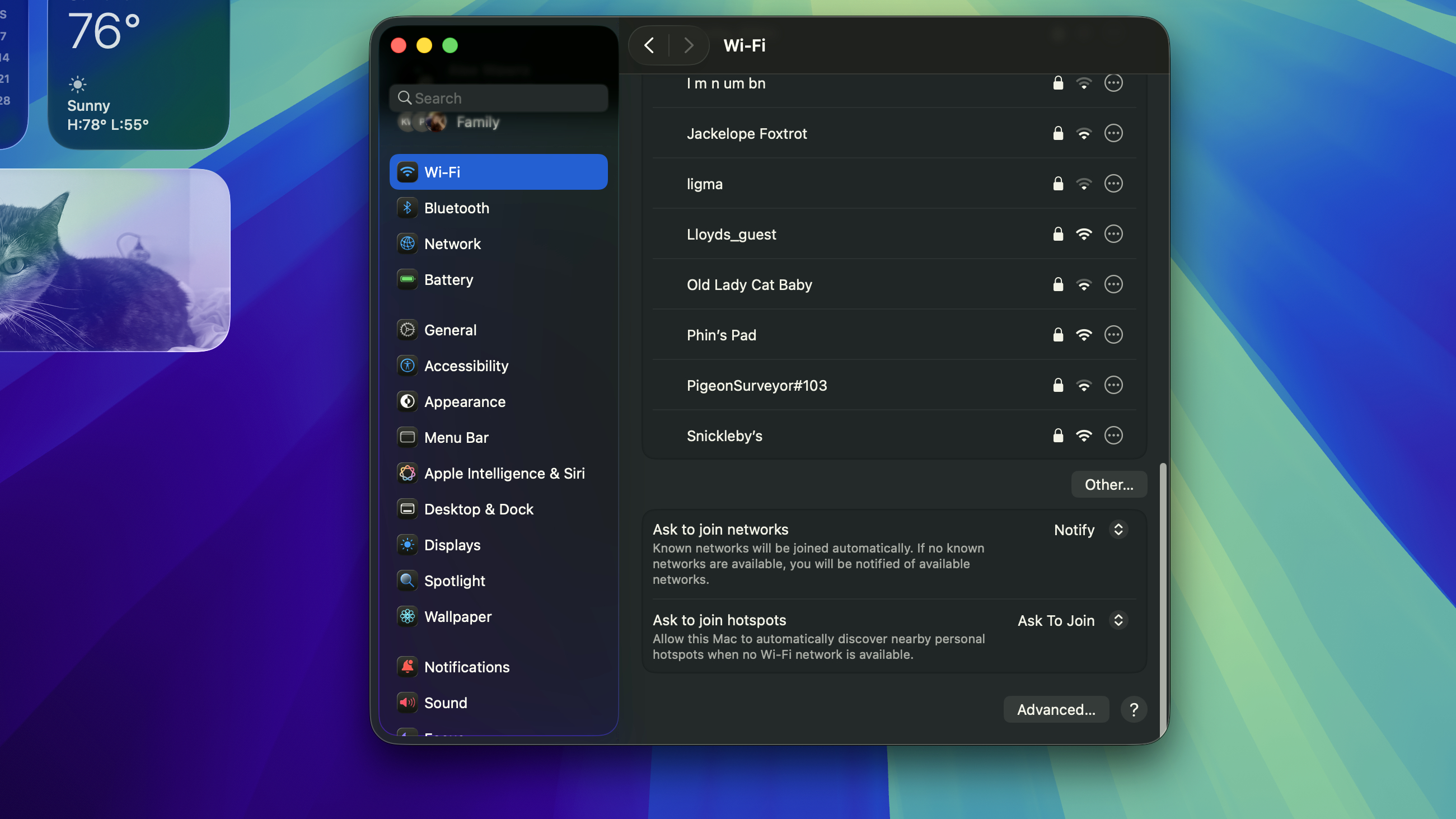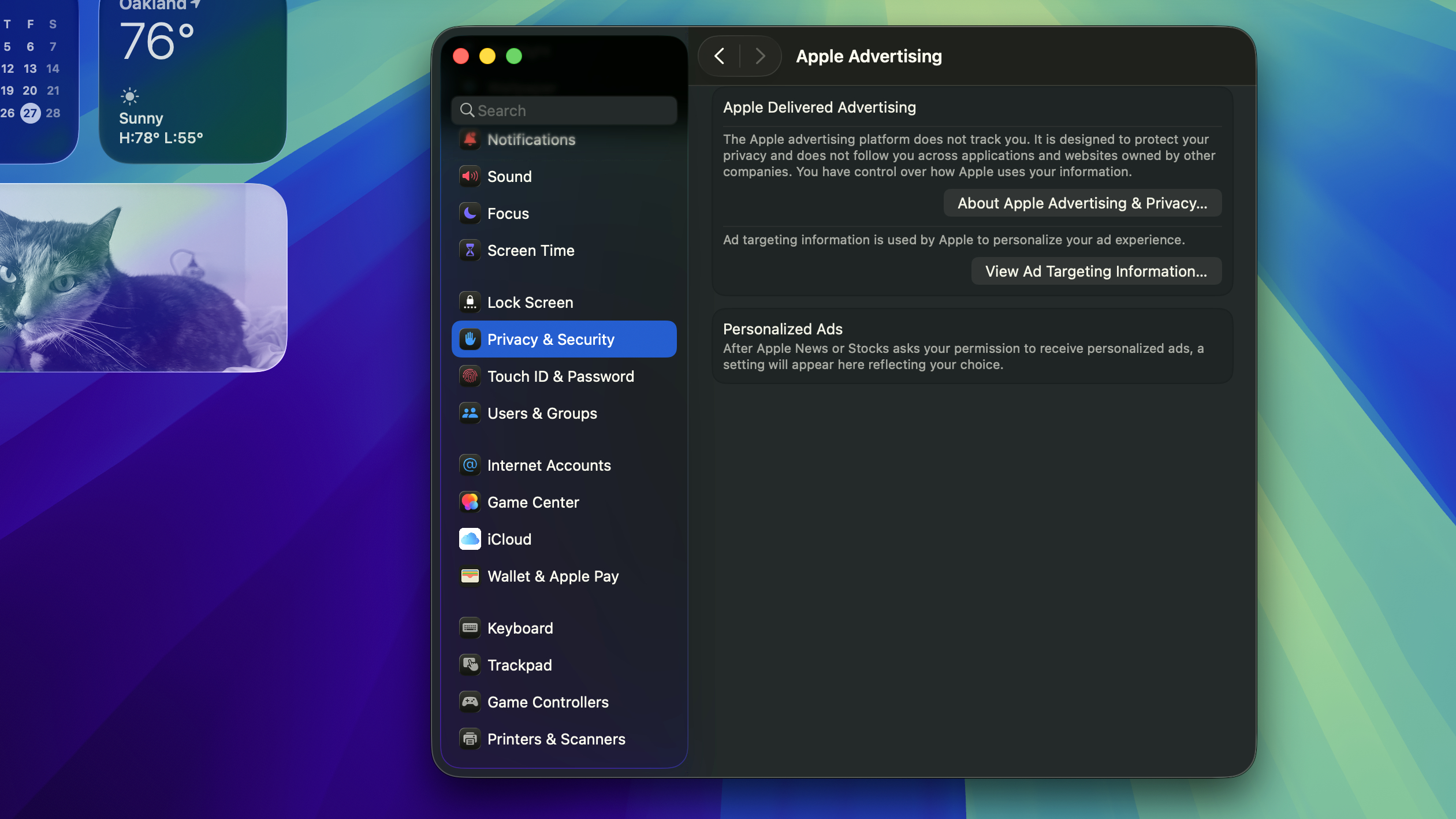These 5 macOS settings are a security risk and you should turn them off now
A quick fix and an easy win for a more secure system.

Apple has a reputation for going to great lengths to set up hardware and software that is intended to protect its users – in fact, many people have falsely believed they don't even need antivirus software on their Mac because of how well the company protects its machines.
However, that doesn't mean you shouldn't also know the ins and outs of your macOS system, particularly when it comes to the settings menu.
Making a few tweaks and adjustments to the default settings can, in fact, keep your machine even better protected and more secure. It's easy to know how to do, easy to switch back and forth, and easy to keep your system better protected.
Here are five ways to get started in better understanding your macOS security settings, and five settings that you should not leave on by default.
Location sharing
You don’t tell your neighbor where you’re going all the time, or share your location with your boss or your mom. So why are you doing it with all the apps on your Mac?
You should control which apps have access to your location – and only the essential ones should have that data. While some of them clearly need it to function (Maps, for example), others certainly do not and providing them with that information is just giving away data to advertisers or worse, hackers and data thieves.
Take back your privacy and keep your computer more secure by making sure you have control over which apps have access to your location. Head to System Settings, then choose Privacy & Security in the sidebar. Select Location Services; from there you can toggle off all location services at once or toggle it off for individual apps as you please.
Get instant access to breaking news, the hottest reviews, great deals and helpful tips.
Microphone and camera permissions
Much like with location, many apps may request access to your microphone or camera when they may not actually need it.
You should absolutely review the permissions that each app has accessed – particularly microphone and camera settings – and feel free to toggle them off if their access seems iffy or is making you uncomfortable. You can always grant them permission again if you need it enabled for the app to function.
Go to System Settings, and again, Privacy & Security in the sidebar. From there you should see a full listing of the functions and apps including photos, calendar, contacts, and camera and microphone. Clicking on each of these will bring up a list of which apps have access to that feature. If you don’t want that app to have access, simply toggle it off. It may seem a little time intensive at first, but if you do it regularly enough you’ll be familiar with what you want to have access to each feature and it won’t take as long the following time.
Siri
Siri is helpful, useful, friendly and always listening. And while your Mac keeps most of that data locally on your device, some of that data is inevitably sent to Apple for its servers to process to make Siri more accurate and functional.
Which sounds okay–except if you’re concerned about your privacy it sounds a little troubling. Some of that data could potentially include sensitive information from whatever you’ve been asking your personal digital assistant.
If you’d like to shut off Siri, go to System Settings, scroll to Apple Intelligence & Siri then simply toggle off Siri. This will, of course, keep her from answering your questions and helping you with your queries, but if you don’t use her frequently already then you probably don’t need her listening all the time anyways.
Automatic Wi-Fi connections
There are plenty of times when you may be somewhere and need to connect to a public Wi-Fi network – a hotel, an airport, a library. However you should be aware that any public Wi-Fi network is likely unsecured which means it leaves you vulnerable to having your data and sensitive information being intercepted.
That means anyone else on that network can potentially view, or access, your passwords, emails or any other information like banking details.
That’s why you shouldn’t let your Mac automatically connect to Wi-Fi: it could be joining insecure networks and leaving you in a risky situation. You should be making the assessment as to whether or not the connection is safe, or using a VPN. Either way, disable auto connect by going to System Settings, then select Wi-Fi from the sidebar. Find your trusted network in Known Network and click the three dots to change the auto connect settings for that network.
From there you should be able to scroll down to Ask to join network settings and toggle it on. This means your Mac will ask before joining any networks.
Personalized Ads
Ad tracking should always get shut off.
Not only is it a performance and battery drain on your computer, but it can track your location, browsing history and other data in the background in order to serve you targeted ads – and if that makes you feel uncomfortable, it should.
If any kind of malware or infostealer winds up on your system, this is going to provide them with a bunch of free personal data about you.
In order to minimize the risk, turn it off by going to System Preferences, then Security & Privacy. Next, scroll down until you see Apple Advertising (it may be below the Analytics option). Just uncheck the box that says Personalized Ads to opt out.
More from Tom's Guide
- Why aren't there antivirus apps for the iPhone?
- Mac users once skipped antivirus software — here’s why that’s no longer a good idea
- This spyware is stealing photos on iPhone and Android — protect yourself now

Amber Bouman is the senior security editor at Tom's Guide where she writes about antivirus software, home security, identity theft and more. She has long had an interest in personal security, both online and off, and also has an appreciation for martial arts and edged weapons. With over two decades of experience working in tech journalism, Amber has written for a number of publications including PC World, Maximum PC, Tech Hive, and Engadget covering everything from smartphones to smart breast pumps.
You must confirm your public display name before commenting
Please logout and then login again, you will then be prompted to enter your display name.