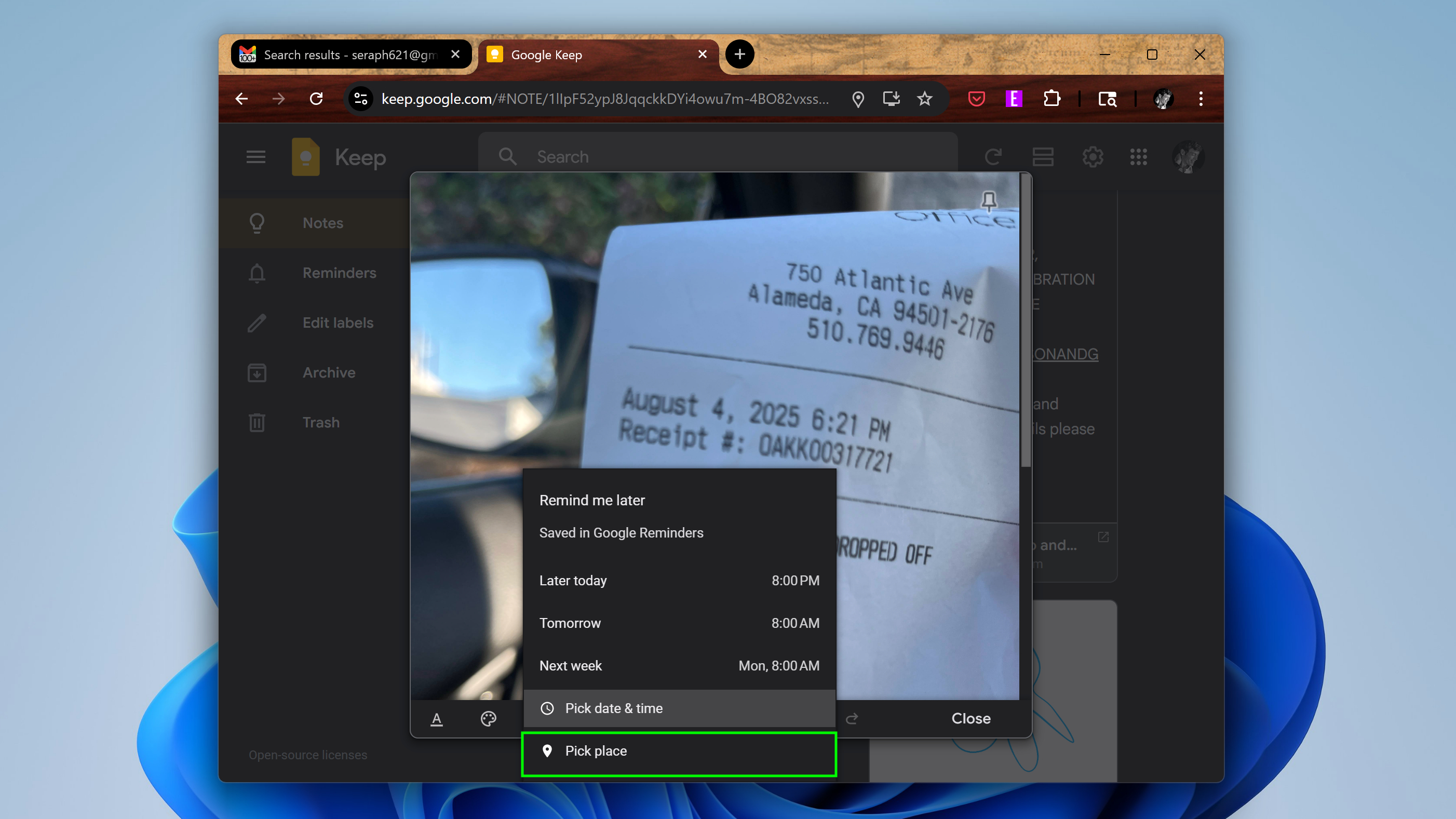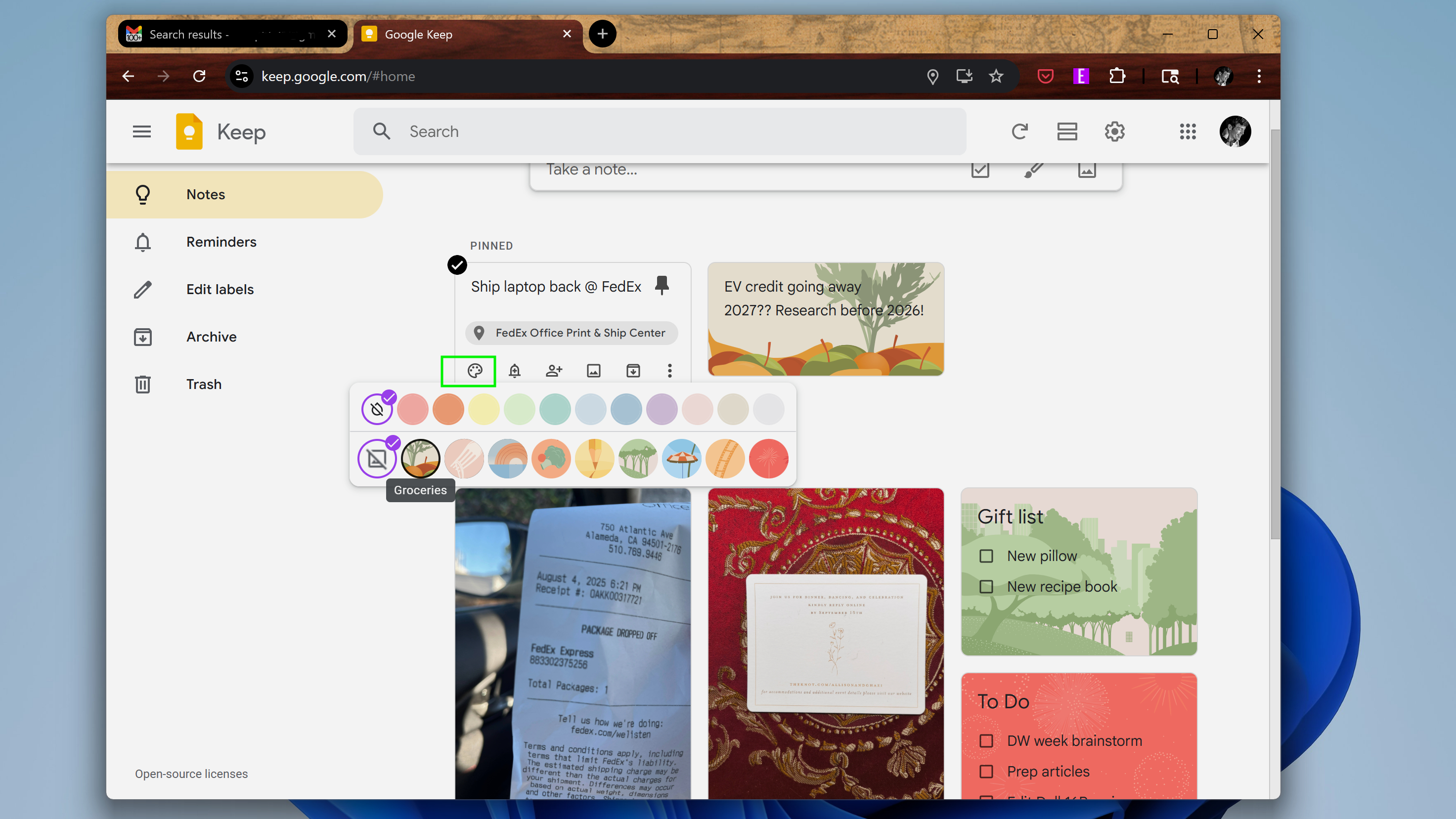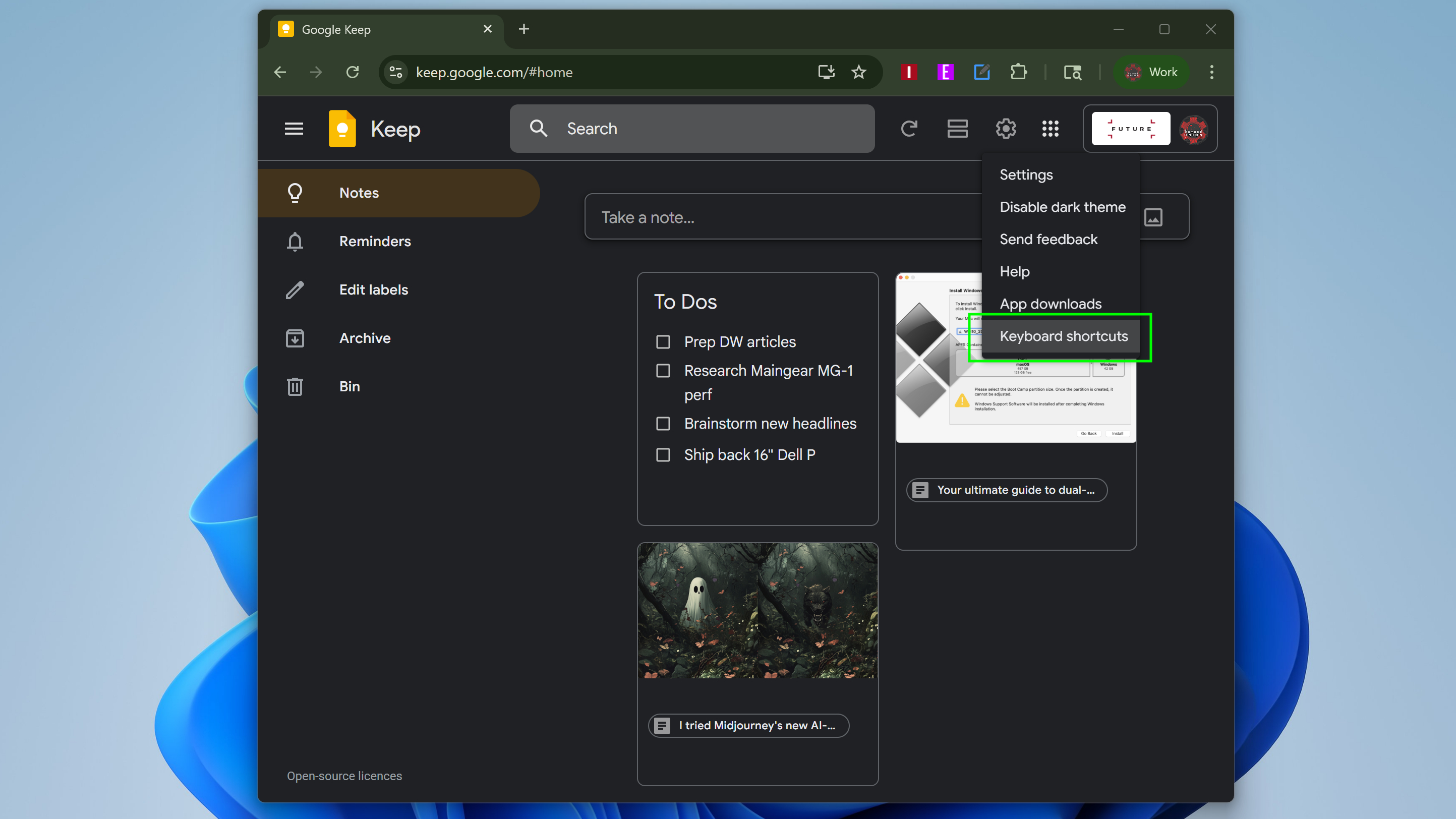5 tips to be more productive in Google Keep
Get more done faster with these easy tips
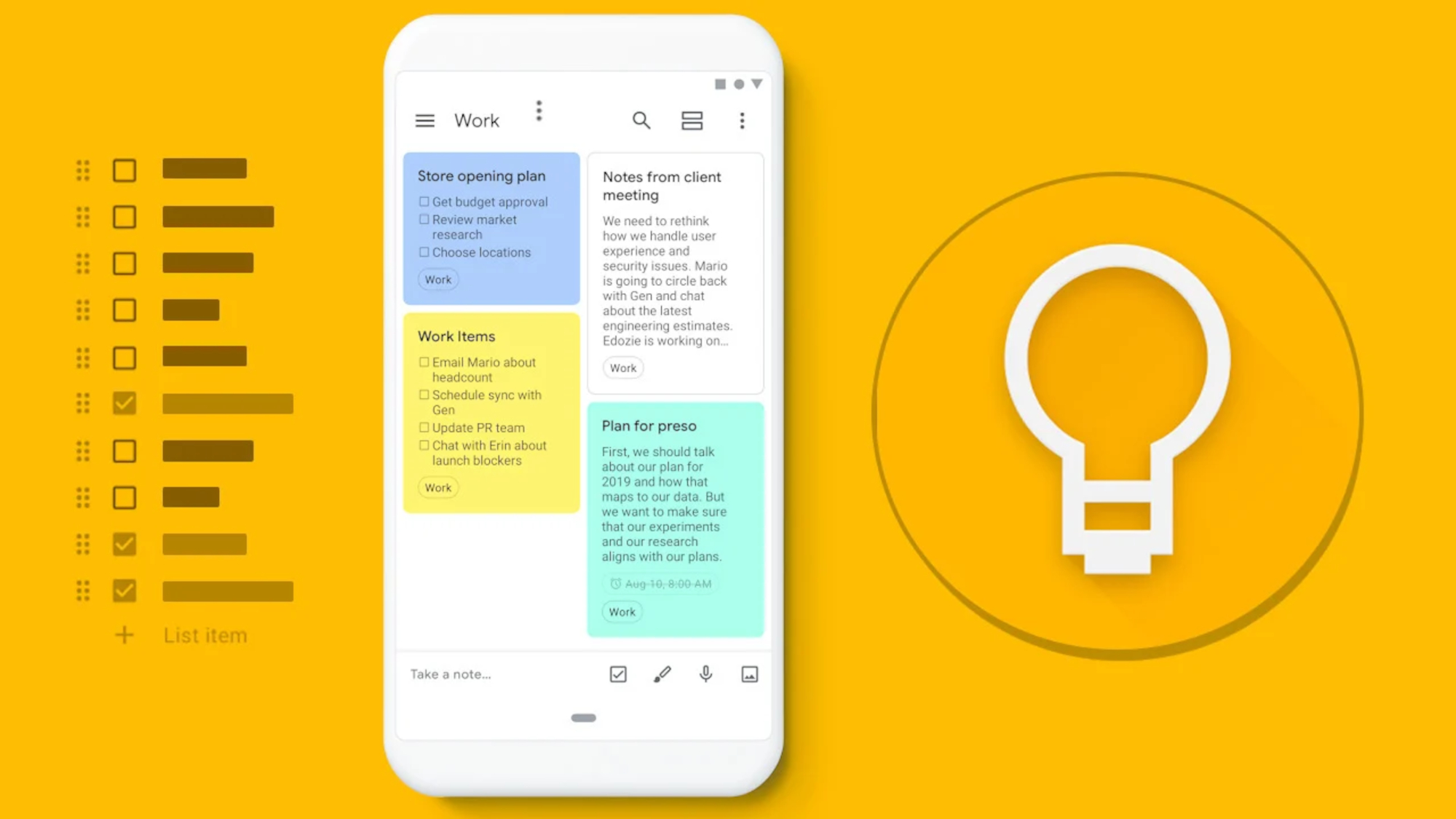
Google Keep is a surprisingly useful app anyone can use to be more productive on the web, and since it has free Android and iOS apps I've found it super-useful for staying on top of everything on the go.
I've been using Google Keep casually for years, but after I recently switched from an iPhone to an Android device, I've started to become something of a Keep power user.
After all, as useful as the Google Keep web interface has been, now that I can easily access Keep from the external screen of my new Motorola Razr (2025) I'm unlocking new levels of productivity — and finally appreciating why Keep is one of the best note-taking apps around.
To show you what I mean, I thought I'd share the most useful Google Keep tips and tricks I've discovered over the last month of making it a core part of my daily workflow. Let's dive in!
Supercharge your reminders
Like many note-taking apps, Google Keep lets you set reminders for individual notes.
Unlike much of the competition, Keep doesn't stop at time and date. Not only can you remind yourself about a specific note at a later time, you can remind yourself about a note about a specific place.
This is obviously most useful if you use the Keep app through Android or iOS, but it also works with your browser, so you can use it on your laptop to remind yourself about specific things when you get to certain places.
Get instant access to breaking news, the hottest reviews, great deals and helpful tips.
For example, you might use it to remind yourself to ship a specific product or check in about a specific receipt when you get to the office. Or you can remind yourself about a grocery list when you get to the supermarket.
To access these features, just click or tap on the little Reminder icon (it's shaped like a bell) on an individual note and select "Pick place" or "Pick date & time" to get started. To check what reminders you've already set, click the three-dot icon in the upper-right corner of the Keep app and select "Reminders" to get a rundown.
Photograph stuff you want to remember and OCR it later
One of my favorite ways to use Google Keep is as a sort of backup memory, a place where I can stash things I know I need to remember and then look them up later and categorize them when I have time.
Easily my favorite way to do this is to simply photograph anything I want to remember, stash it in Google Keep and catalog it later. And with Keep's OCR (Optical Character Recognition) tech you can generally count on it to parse text in images pretty effectively.
So I end up using Keep all the time to do things like photograph invitations, flyers and business cards, then use the "Get image text" function in the web version of Keep — just click the three-dot icon and select "Get image text" — to parse the text and store it for later.
Use backgrounds to better categorize your notes
Plenty of reminder apps let you color-code your notes, but so far Keep is the only one I've tried that lets you assign custom backgrounds.
I like to use these backgrounds to categorize my Keep files so I can quickly find things like shopping lists and recipes at a glance. They're a little difficult to see on images in Keep so I prefer to use single colors to categorize those, but for text? Custom backgrounds are a great way to stay organized.
To access them, simply click on the little paint palette icon in the lower-left corner of any file in Google Keep. From there you'll get a drop-down menu of 12 colors and 10 patterned backgrounds to choose from, with themes ranging from music to recipes to travel.
Embed Google Docs for longer writing projects
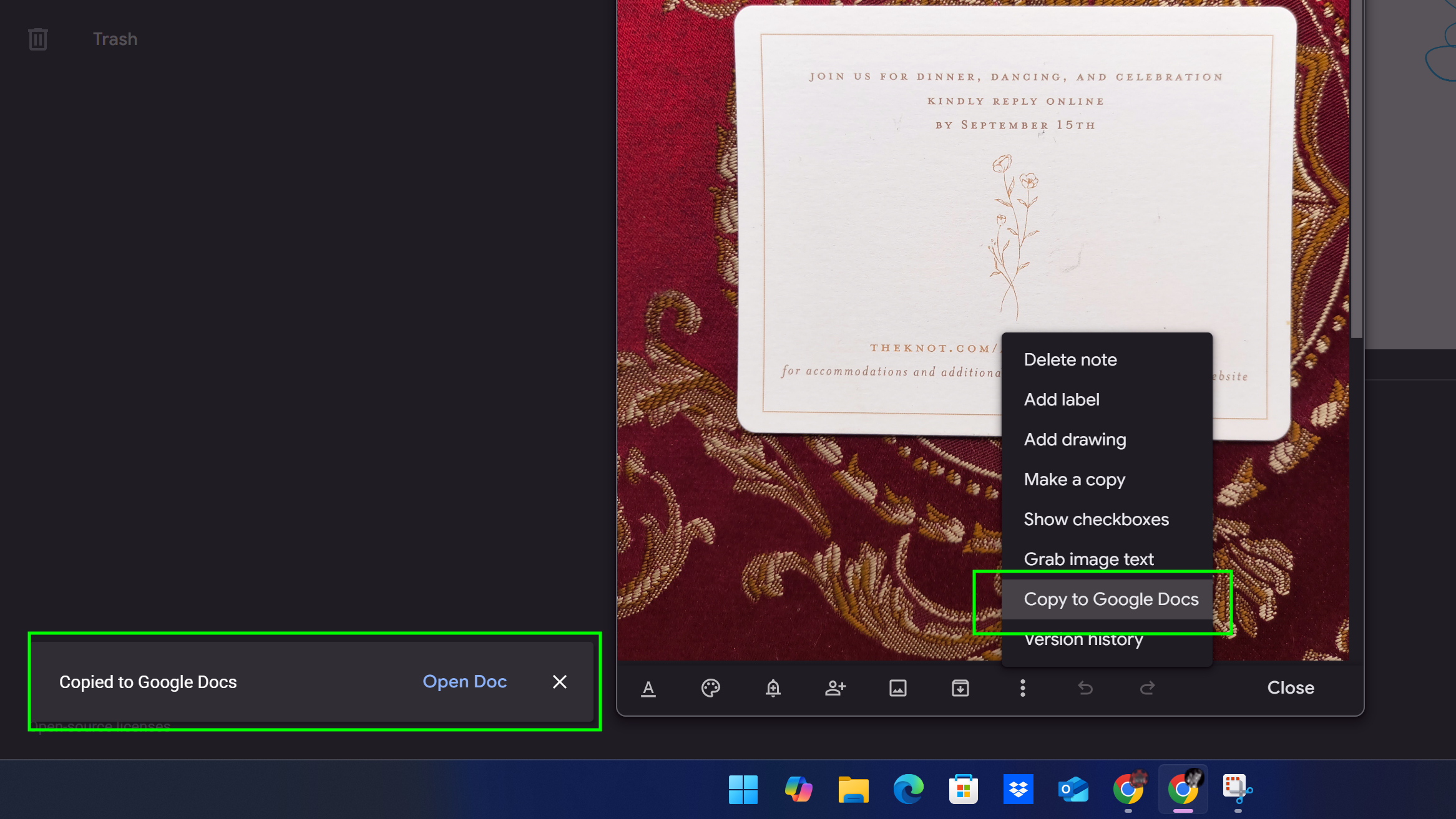
I'm a little embarrassed it took me a while to realize this, but you can embed Google Keep notes directly into your Google Docs and vice versa.
I've found this incredibly useful for working as a journalist, because I often start stories from notes I take in Google Keep but I hate writing more than a few sentences in the Keep app.
I used to start new stories from scratch in Google Docs, but now I know you can just click the three-dot icon in the lower-right corner of any Google Keep note and select "Copy to Google Docs" to import it directly into a new Google Doc.
Likewise, you can quickly access your Google Keep notes within Google Docs by clicking the yellow Google Keep icon on the righthand side.
Master keyboard shortcuts
The No. 1 thing that's helped me get more done in less time with Google Keep is to learn the keyboard shortcuts for some of my most commonly-executed tasks.
I chiefly use them when working with the web version of Keep, where I have my keyboard close to hand. While there are also shortcuts you can use on the iOS and Android versions of Keep, I find I rarely need them when using my smartphone.
But when I'm on my PC, being able to rapidly jump between notes or format a to-do list quickly makes all the difference in my day-to-day productivity. To show you what I mean, I've compiled my most-used keyboard shortcuts in the tablet below.
Keyboard shortcut | Command |
Create new note | C |
Create new list | L |
Search notes | / |
Archive note | E |
Trash note | D |
Jump to next/previous note | J/K |
Jump to next/previous list item | Shift + J/K |
Toggle between list and grid view | Ctrl + G |
Reference keyboard shortcuts | Shift + / |
Try them for yourself in the web version of Google Keep and see if you don't feel faster and more productive in minutes!
Follow Tom's Guide on Google News to get our up-to-date news, how-tos, and reviews in your feeds. Make sure to click the Follow button.
More from Tom's Guide
- The Pixel 10 could radically change the way you take photos — here's how
- Windows 10 will die this fall — here's how to survive
- I just tried Alienware’s new 18-inch RTX 5090 gaming laptop — and it’s ridiculous in the best way possible

Alex Wawro is a lifelong tech and games enthusiast with more than a decade of experience covering both for outlets like Game Developer, Black Hat, and PC World magazine. A lifelong PC builder, he currently serves as a senior editor at Tom's Guide covering all things computing, from laptops and desktops to keyboards and mice.
You must confirm your public display name before commenting
Please logout and then login again, you will then be prompted to enter your display name.