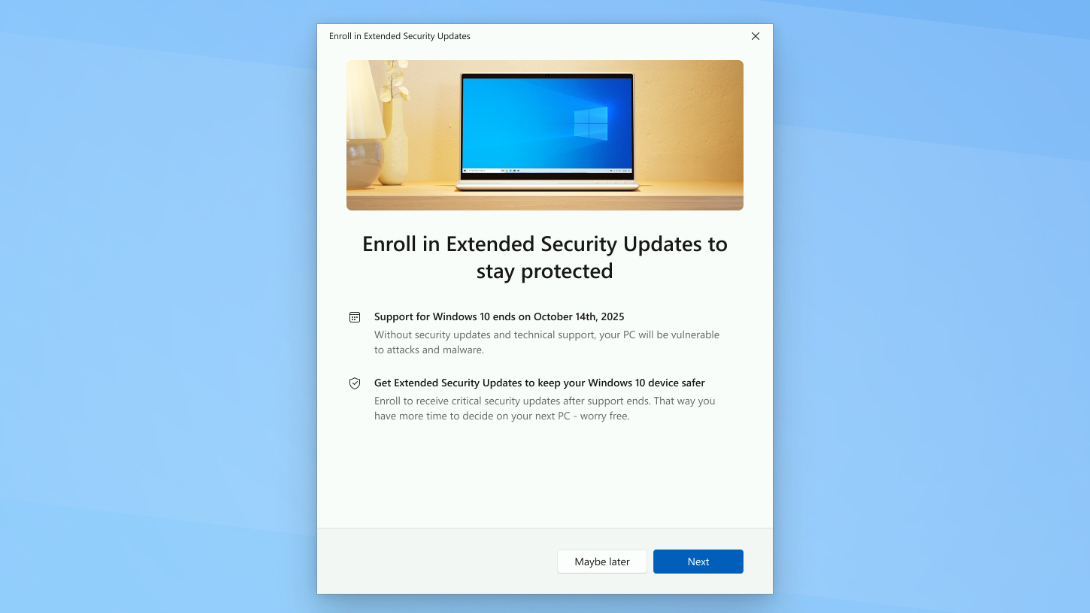Windows 10 will die this fall — here's how to survive
Don't go gentle into that good night and give up Windows 10 without a fight
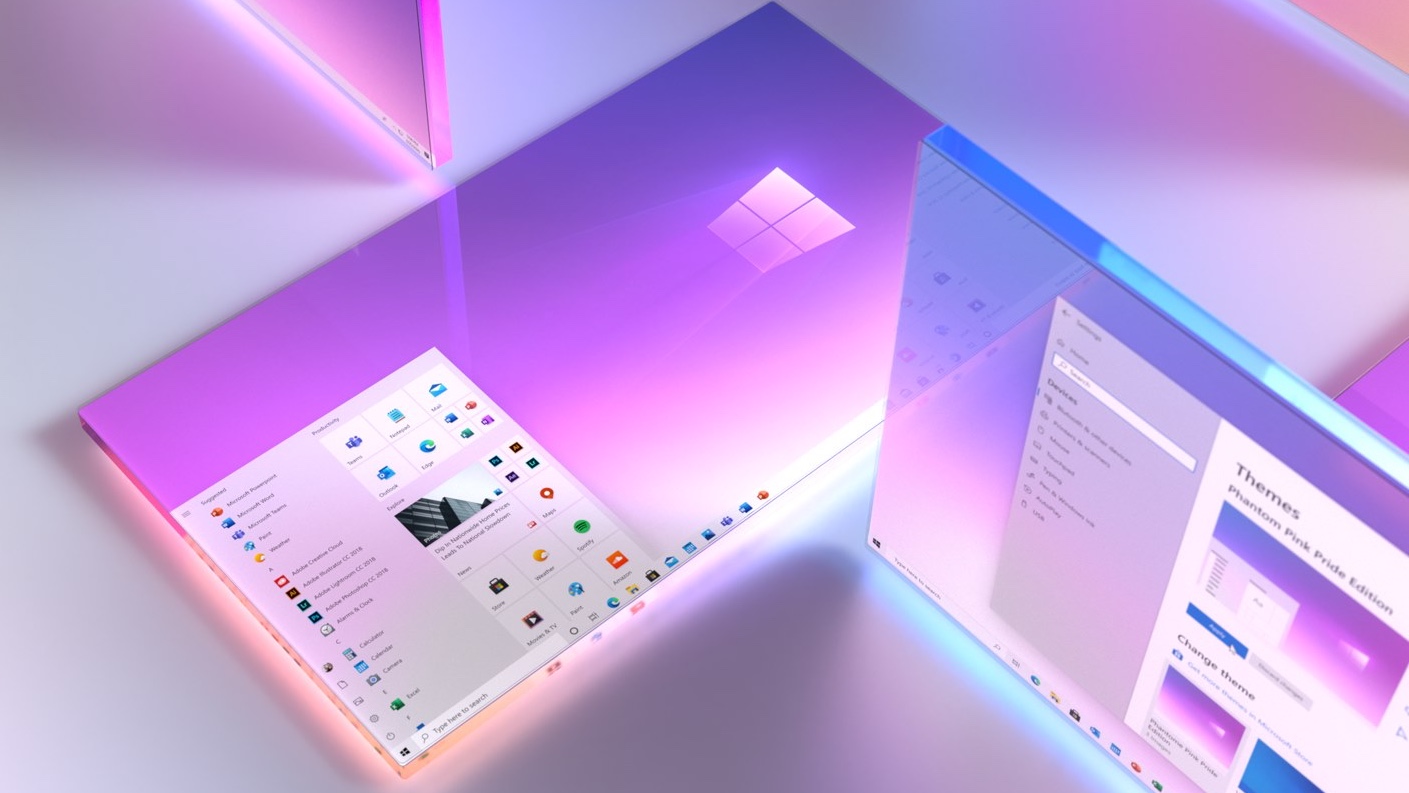
You've probably heard the news by now: Windows 10 is slated to reach end of life on October 14, 2025.
If you're one of the countless among us who still use Windows 10, don't stress — your copy of Windows won't suddenly shut down and self-destruct if you turn it on after October 15.
However, the clock is ticking. Over time your Windows PC is going to become a problem. After October, Microsoft claims it will no longer offer tech support or release security updates for Windows 10, so you want to do something about it sooner rather than later.
I know because I review Windows and Windows PCs for a living, so I've been following this story since Microsoft first pronounced the death of Windows 10. I also wrote our Windows 11 review, and I think it's gotten a lot better since it debuted in 2021.
So if you're ready to make the upgrade to Windows 11, I'll guide you through the process and get you set up right.
But if you're not ready to make the jump, you still have time to enjoy Windows 10. In fact, there are a few ways to keep getting critical security patches from Microsoft for a full year after the company kills it off.
Keeping Windows 10 alive
Not ready to give up and upgrade to Windows 11?
Get instant access to breaking news, the hottest reviews, great deals and helpful tips.
Good news: Microsoft is offering an Extended Security Updates (ESU) program that will allow you to keep receiving critical Windows 10 security updates for an additional year. The company is rolling out a new ESU enrollment wizard to Windows 10 users that will nag you to join the ESU program so your copy of Windows 10 can continue to get critical updates after October 2025.
That's right, you can give your copy of Windows 10 a stay of execution until October 13, 2026 if you enroll.
Microsoft has offered similar extension programs during past Windows upgrade periods, but they've typically only been open to enterprise customers and big businesses. This is the first time the rest of us can enroll in such a program, and Microsoft is charging you $30 for the privilege.
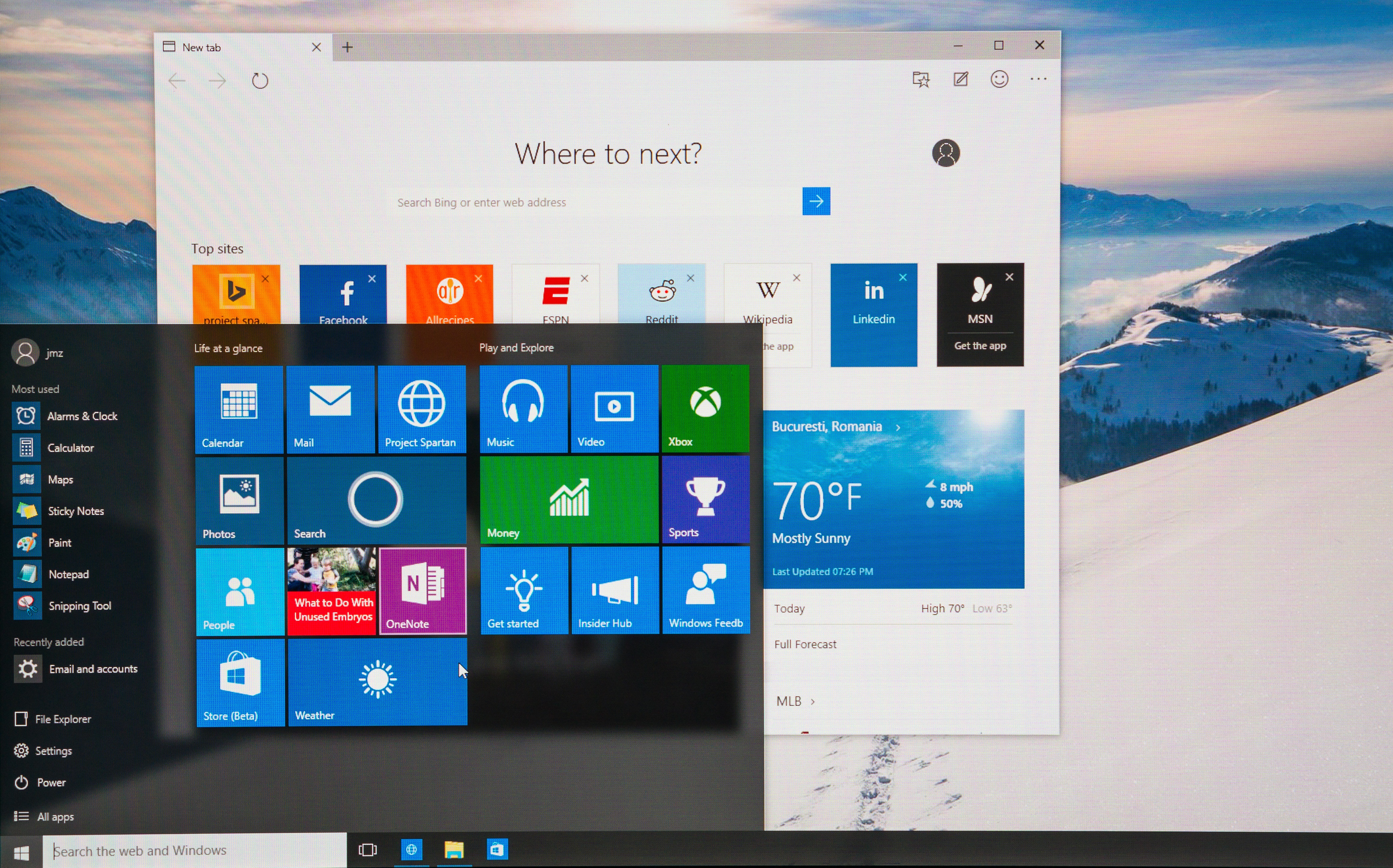
But paying is just one of the ways you can avoid upgrading to Windows 11 for a year via the ESU. There are two other options you can take advantage of if you'd rather not pay:
Paying 1,000 Microsoft points: if you have at least 1,000 Microsoft Rewards points sitting dormant in your Microsoft Rewards account you can cash them in via the Windows 10 ESU enrollment app in exchange for a free year of critical Windows 10 updates.
if you don't, it doesn't take long to earn them — you can earn 500 Microsoft Rewards points just for downloading the Bing smartphone app, for example.
Back up your data to Microsoft's servers: If you'd rather not spend Microsoft Rewards points or real money, you can also qualify for a free year of Windows 10 extended security updates by backing up your data and settings using the new Windows Backup app.
You can use this app to back up your data and settings to Microsoft's OneDrive servers. By default every Windows 10 user gets 5GB of free OneDrive space, and it's possible to get more by either paying or taking advantage of free offers.
But even if you don't have enough OneDrive space to back up all your data, you can at least back up your Windows settings and whatever else you can fit in OneDrive and still get the free year of Windows 10 ESU program updates. However, be aware that this means trusting Microsoft with your data.
Upgrading to Windows 11
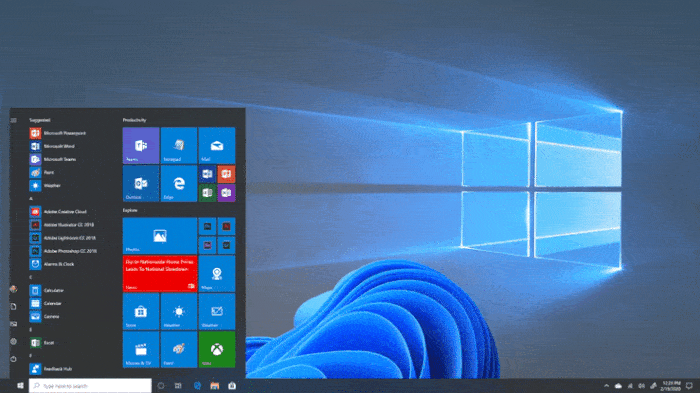
Look, at some point you should probably bite the bullet and upgrade to Windows 11.
I didn't love it at first either, but once I got used to the visual redesign and some of the essential Windows 11 keyboard shortcuts I was able to work a lot more comfortably in the latest edition of Windows.
So if you want to get ahead of things and upgrade to Windows 11 before Microsoft forces you, the first thing you need to do is verify your PC meets the Windows 11 system requirements to upgrade. You can do this by using Microsoft's PC Health Check app, which will tell you whether or not your PC can make the change.
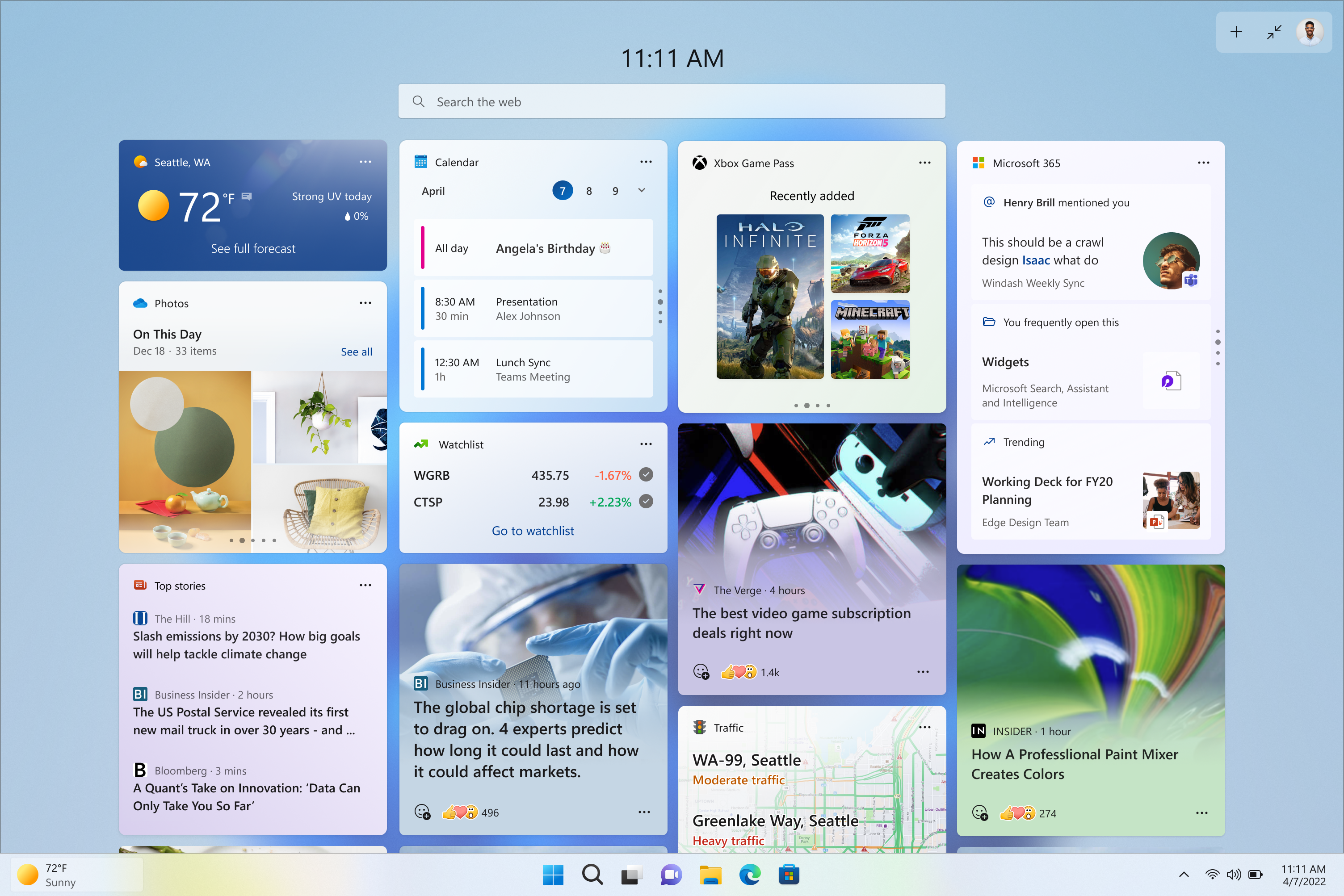
If you do qualify to upgrade to Windows 11, I recommend you back up your files and upgrade immediately. You can back up your files using the free Windows Backup app or one of the best cloud backup services around, then use the Windows Update app (hit the Start button and type "Windows Update" to find it) to upgrade to Windows 11.
If that doesn't work, you can check out our guide to how to upgrade to Windows 11 from Windows 10 for detailed step-by-step instructions. Once you've upgraded, your PC will restart and you'll be living that Windows 11 lifestyle.
If you don't quality, I'm afraid you should probably look into buying a new PC to make the jump to Windows 11. While it was possible to install Windows 11 on unsupported PCs (typically those lacking TPM 2.0 modules) for some time, Microsoft has cracked down on those loopholes over the years as it works to make Windows 11 more secure.
So if your PC is too old to make the switch, I heartily recommend you upgrade your PC. The best Windows laptops on the market right now are amazing machines that are lighter, faster and longer-lasting than any Windows laptop of the last decade—and I should know, since I've been reviewing laptops for roughly 15 years.
Follow Tom's Guide on Google News to get our up-to-date news, how-tos, and reviews in your feeds. Make sure to click the Follow button.
More from Tom's Guide
- I played Doom: The Dark Ages on RTX 5080 vs RTX 5070 Ti gaming laptops — and the results surprised me
- I just built an RTX 5090 gaming PC — here’s what I used and how to build your own
- I ditched my mouse for this tablet for a week and I’m already feeling less pain in my wrists, arms and back

Alex Wawro is a lifelong tech and games enthusiast with more than a decade of experience covering both for outlets like Game Developer, Black Hat, and PC World magazine. A lifelong PC builder, he currently serves as a senior editor at Tom's Guide covering all things computing, from laptops and desktops to keyboards and mice.
You must confirm your public display name before commenting
Please logout and then login again, you will then be prompted to enter your display name.