Transcribe audio with Google Gemini for free — here's how to do it

Using AI to transcribe speech is nothing new. Apps such as Otter.ai have been proven to be a true game changer in this regard, allowing audio containing speech to be turned into accurate, readable text in next to no time.
In many cases, however, you need to pay for such services which is why Gemini’s latest offering is proving to be attractive. Upload an audio file, and as long as it doesn’t exceed 10 minutes, Gemini will quickly analyse and transcribe it for you — for free.
You can upload as many as 10 audio files at once, providing their combined length doesn’t exceed 10 minutes. Gemini can also be used to clean up transcripts, summarize key points and find specific information in an audio file.
1. Add an audio file

First of all, make sure you are running the latest version of Gemini if you’re using the app version or go to the Google Gemini website.
Then, when you’re ready to transcribe a file, select + and either choose Upload files in the browser version or choose Files in the app version.
2. Select your file
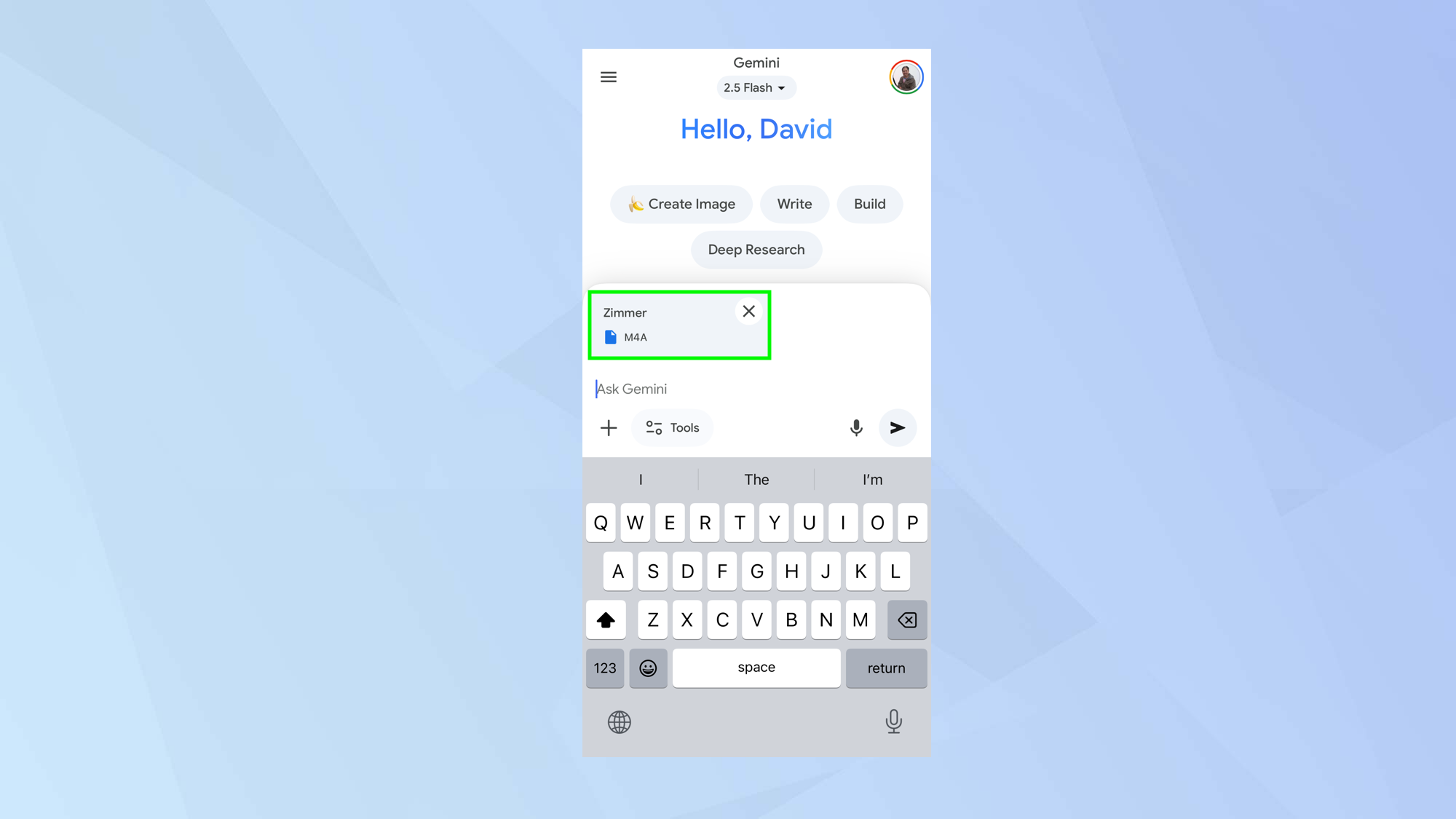
You’ll now be able to browse your device for the audio file you’ll like to transcribe. Gemini can work with MP3, AAC and WAV formats.
Select the audio file and it will be loaded into Gemini, ready to be used.
3. Type a prompt
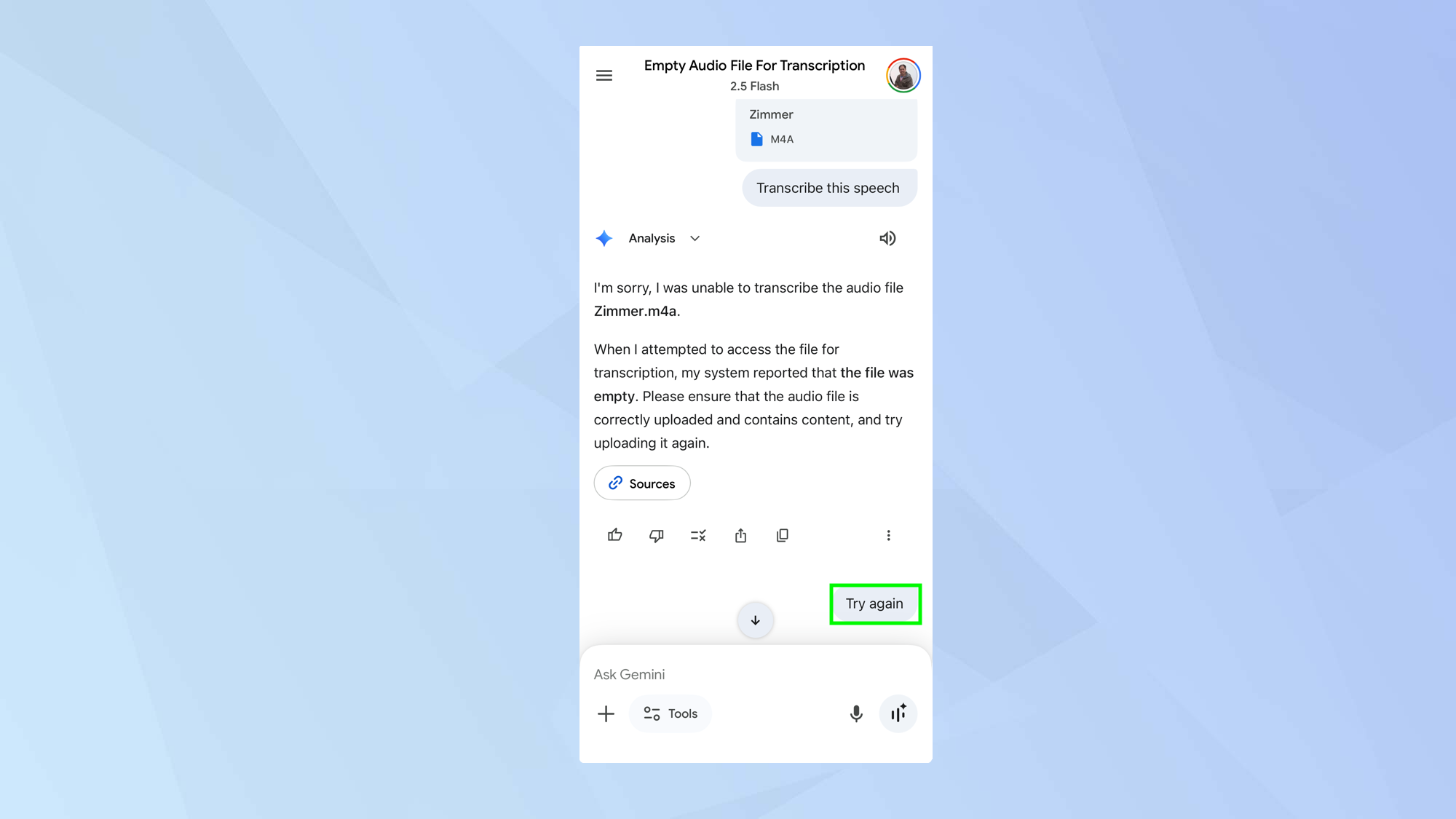
Enter a prompt such as "transcribe this speech" and Gemini will get to work. If it throws up an error, simply enter "try again".
I initially received an incorrect error message saying the audio file was empty, even though it wasn't. Thankfully, a second attempt immediately worked.
4. Clean up the transcript
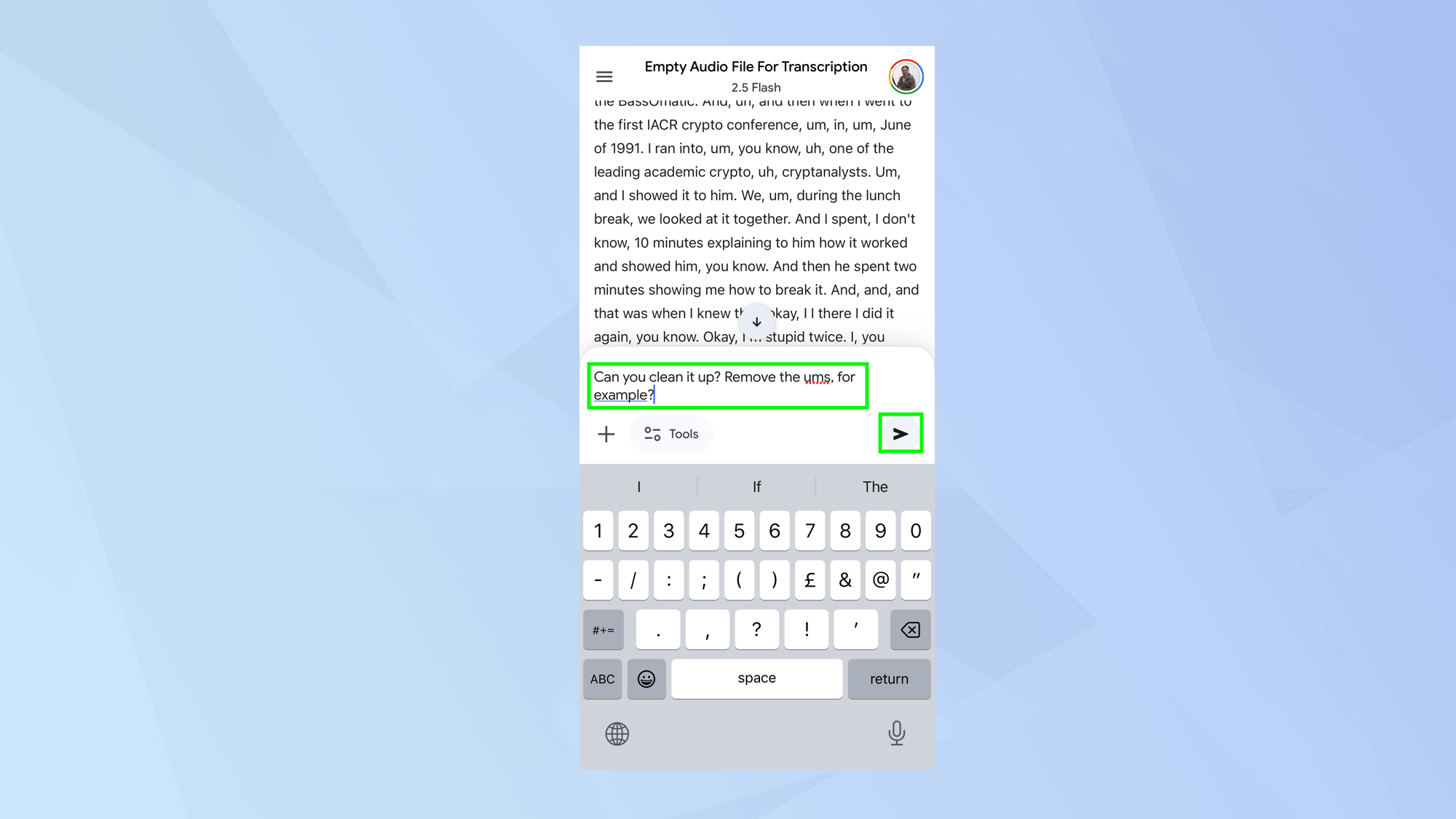
Gemini will get on with transcribing the file for you. It will do so really quickly but it’s very much word-for-word so there are lots of discourse markers — think "uhms" and "ahs", but that's to be expected.
You can correct this by prompting something like "can you clean it up?", or "can you remove the ums", and it will produce a cleaned-up transcript with the filler words removed.
Follow Tom's Guide on Google News and add us as a preferred source to get our up-to-date news, analysis, and reviews in your feeds. Make sure to click the Follow button!
More from Tom's Guide
- 5 smart ways to use Gemini Live with your phone right now
- How to use Google Gemini's Guided Learning feature
- Gemini's Nano Banana goes viral: 3 tips for creating images
Get instant access to breaking news, the hottest reviews, great deals and helpful tips.

David Crookes is a freelance writer, reporter, editor and author. He has written for technology and gaming magazines including Retro Gamer, Web User, Micro Mart, MagPi, Android, iCreate, Total PC Gaming, T3 and Macworld. He has also covered crime, history, politics, education, health, sport, film, music and more, and been a producer for BBC Radio 5 Live.
You must confirm your public display name before commenting
Please logout and then login again, you will then be prompted to enter your display name.










