How to download watchOS 26 — your guide to installing the latest Apple Watch software
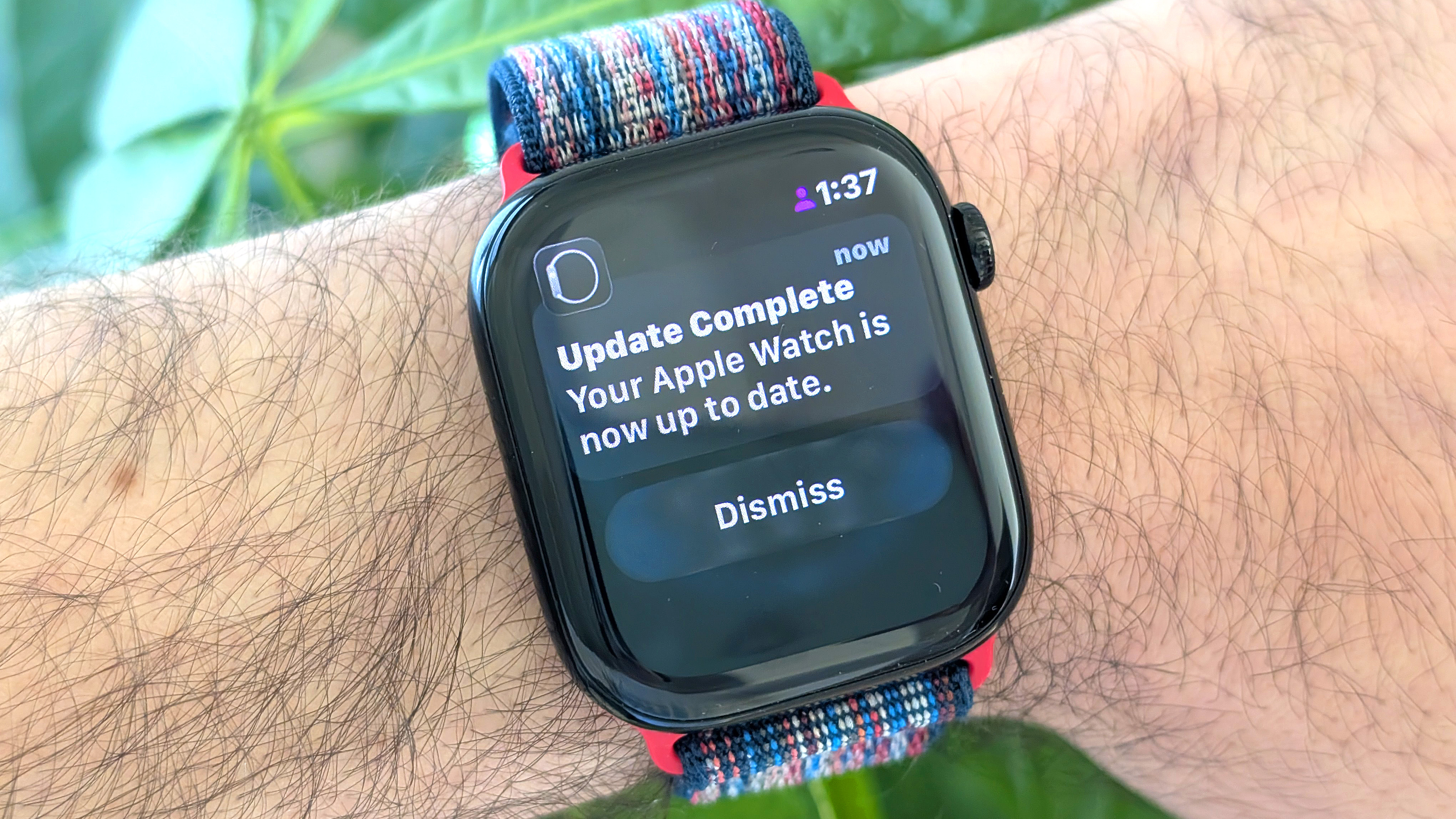
Apple's annual (free) Apple Watch software refresh has landed in watchOS 26. If you bought an Apple Watch in the past five years, you're likely eligible for the upgrade. Having just updated my own Apple Watch, I'll walk you through the steps to getting watchOS 26 up and running on your wearable.
All in, the installation took me about an hour from start to finish, but your mileage may vary.
What makes watchOS 26 so exciting? From an updated "Liquid Glass" interface design to personalized, AI-powered workout tools and the inclusion of Apple's Notes app (finally), there are lots of watchOS 26 features worth checking out.
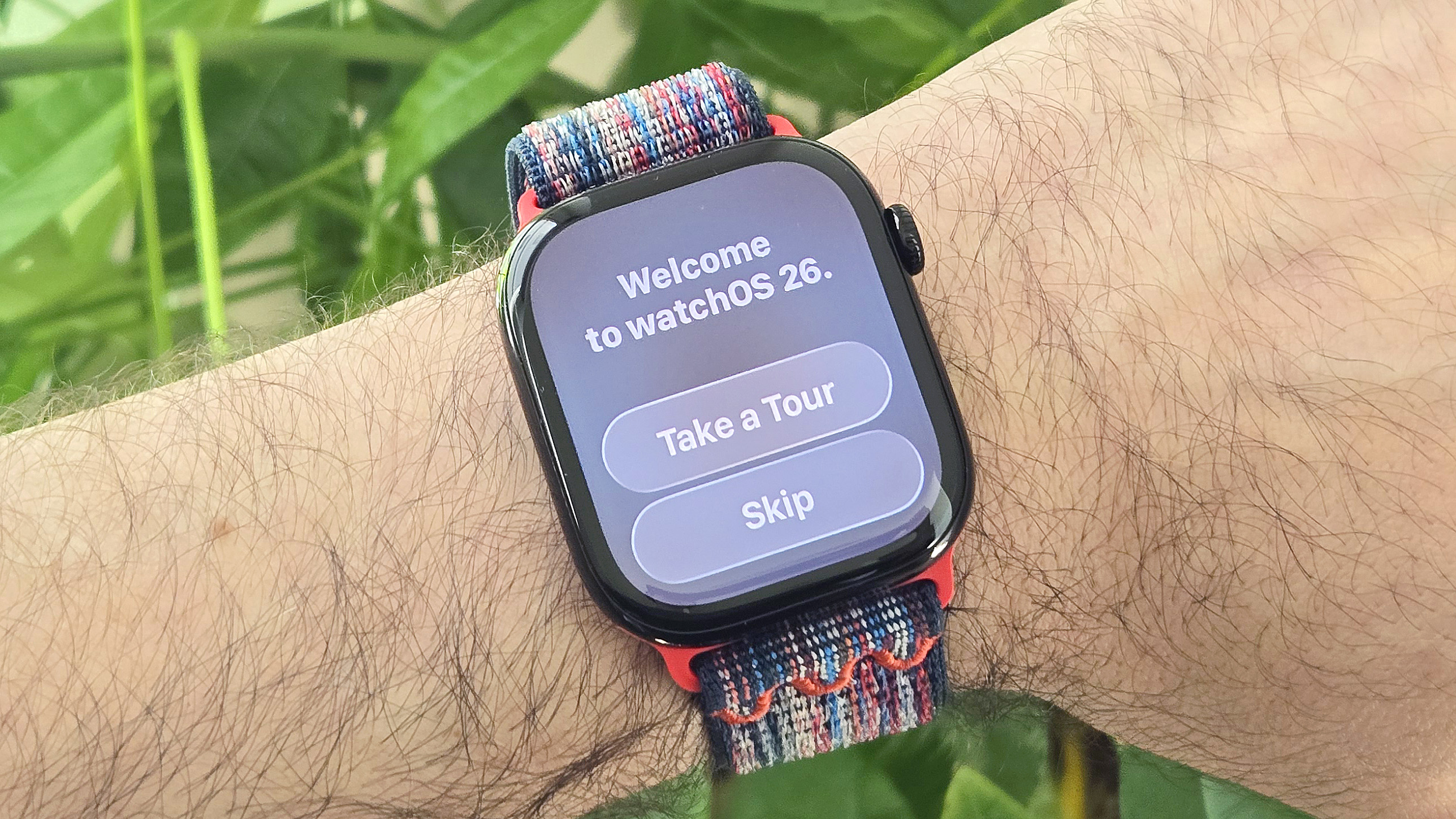
Which Apple Watch models are eligible for watchOS 26?
But first, is your Apple Watch watchOS 26 eligible? Below are the models that can be upgraded to the latest Apple Watch software:
- Apple Watch Series 6
- Apple Watch Series 7
- Apple Watch Series 8
- Apple Watch Series 9
- Apple Watch Series 10
- Apple Watch SE (2022)
- Apple Watch Ultra
- Apple Watch Ultra 2
How to install watchOS 26 on your Apple Watch
- Download and install iOS 26 on your iPhone (available for iPhone 11 models and newer)
- Open the Watch app on your iPhone and select "software updates"
- Tap "download and install" watchOS 26
- Enter your pass code and agree to Apple's terms
- Wait for the software to download
- Connect your Apple Watch to a charger and tap download and install" again
- Wait for the software to install on your watch
- Tap "Start" and take an optional tour of the updated user interface
Read on to see full illustrated instructions for each step.
1. Download and install iOS 26 on your iPhone
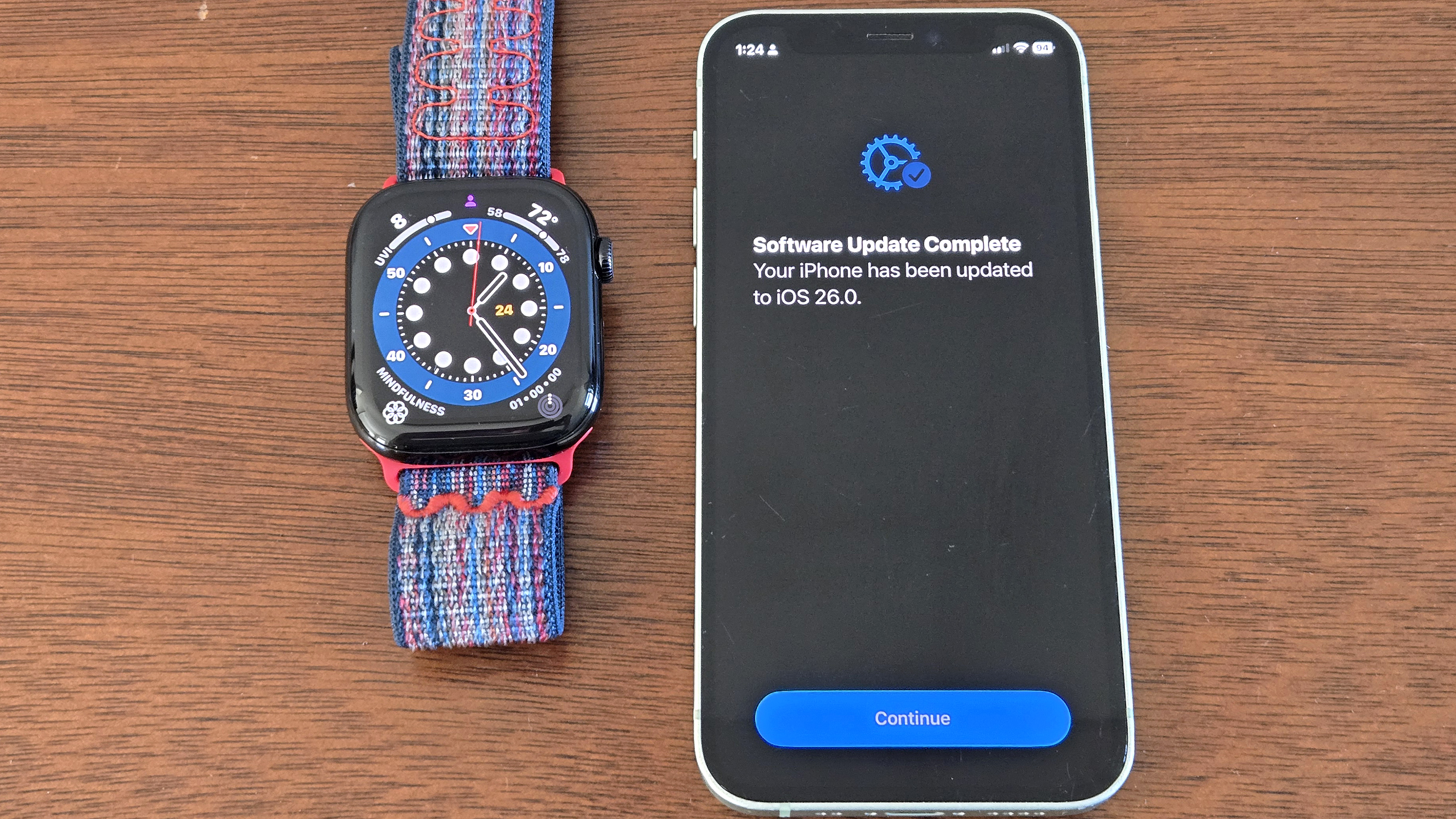
To download and install watchOS 26 on your compatible Apple Watch, you'll first need to download and install iOS 26 on your compatible iPhone. iPhone 11 and newer are eligible for the install. I performed it on my iPhone 12 Mini without issue.
2. Open the Watch app on your iPhone and select "software updates"

Once you've upgraded to iOS 26 on your iPhone, open the Watch app, scroll down, and tap General, followed by Software Updates. The app may take a few moments to load the latest software, but eventually, the watchOS 26 update should appear.
3. Tap Download and Install watchOS 26
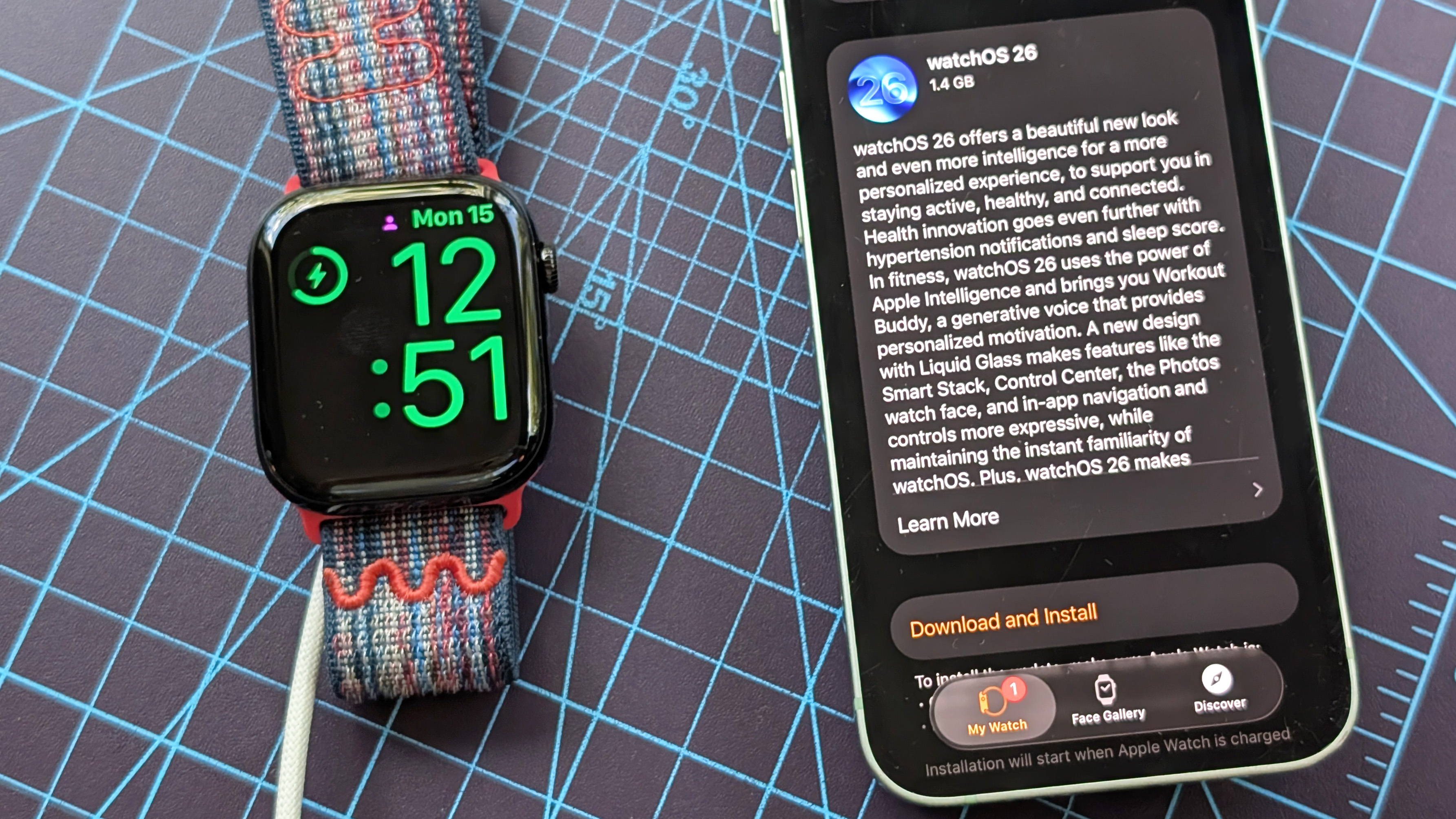
Once the watchOS 26 update screen appears, tap Download and Install below the update description. This will start the process of downloading the update package to your phone before transferring it to the watch.
4. Enter your pass code and agree to Apple's terms
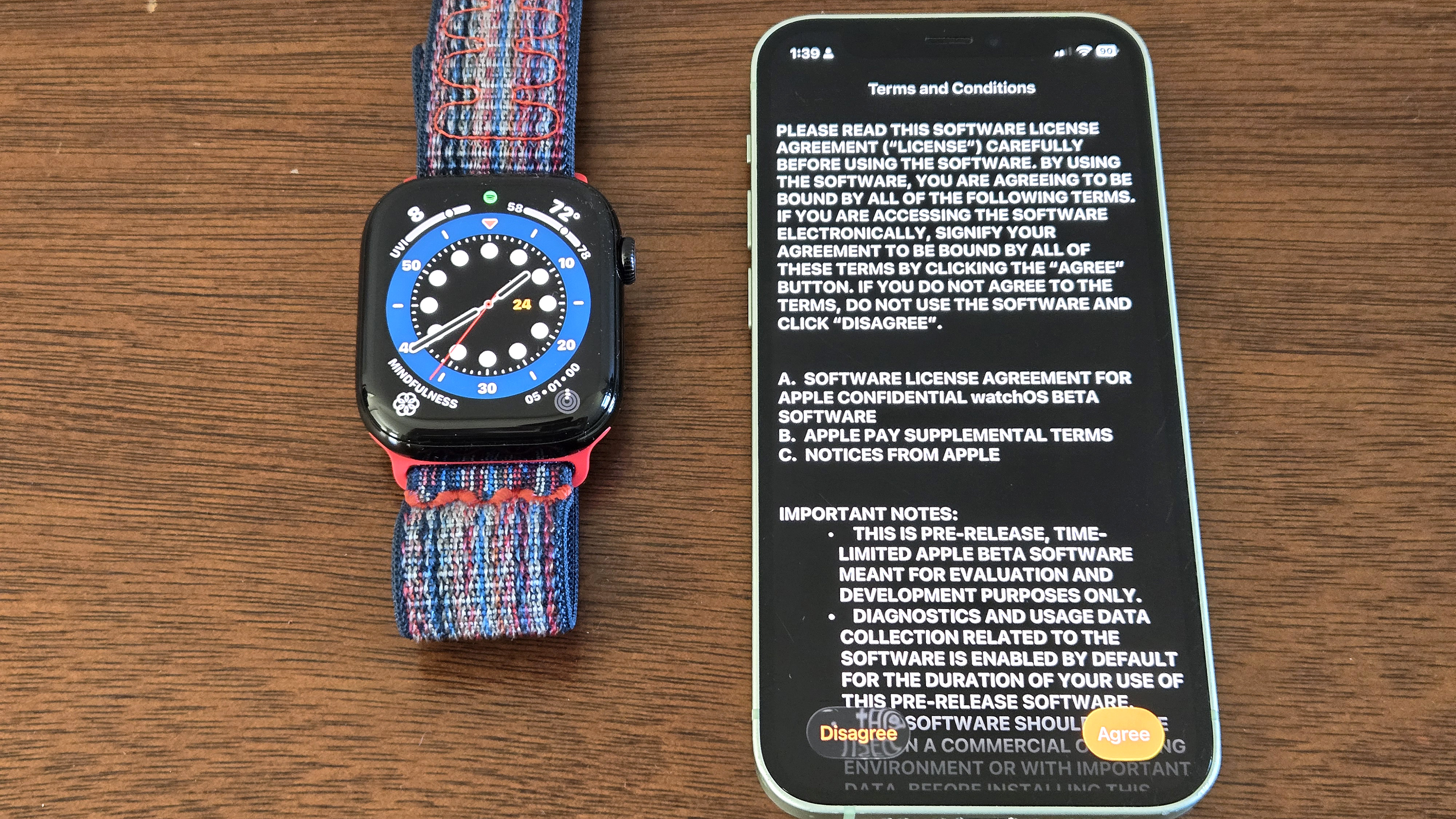
You'll next be prompted to enter your passcode, if applicable, to confirm the download. Once entered, you'll be presented with a lengthy set of Terms and Conditions. Read them if you like, or simply tap "Agree" to get things started.
5. Make some coffee while the software downloads
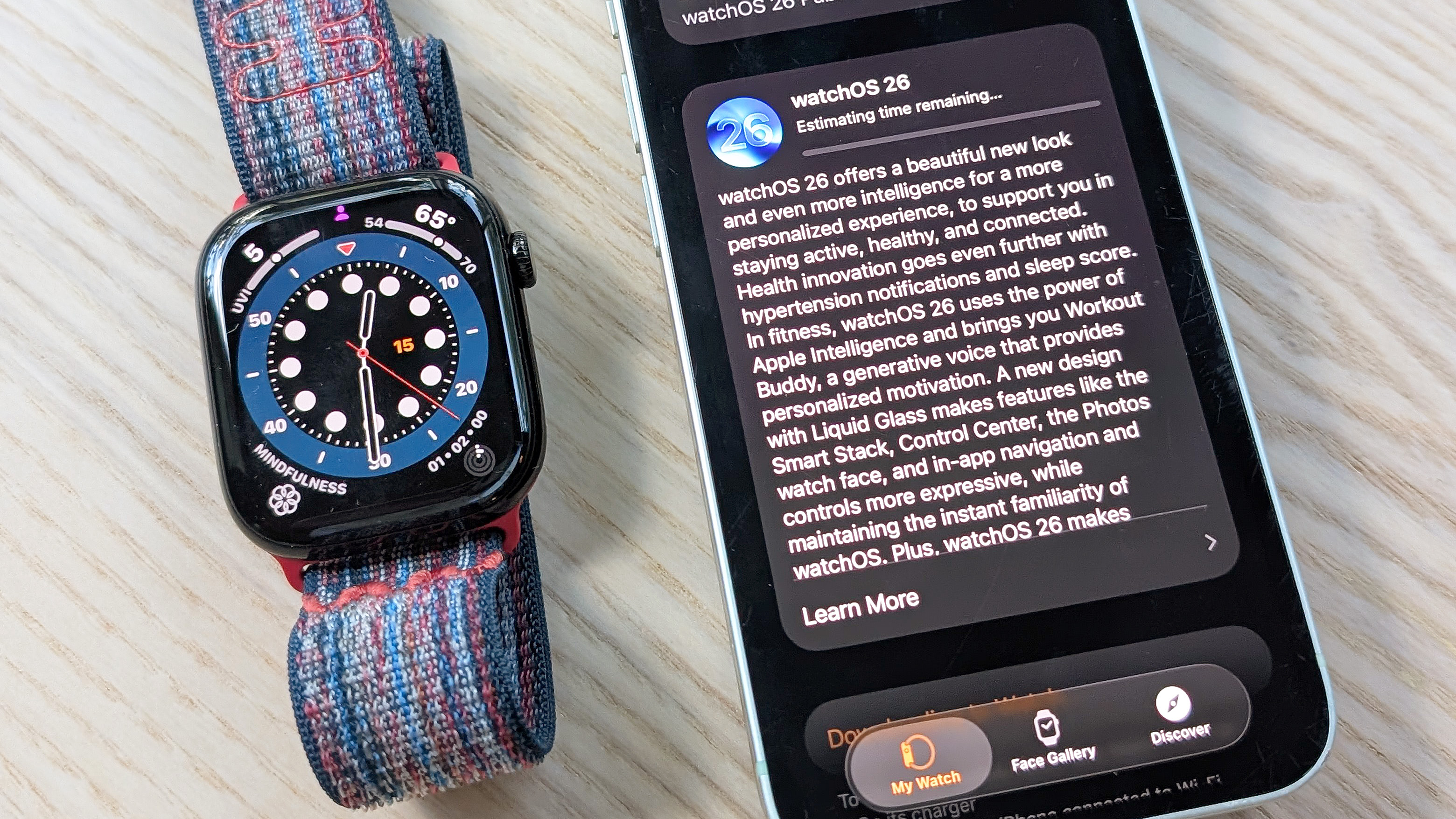
And now, prepare to wait for the watchOS 26 download to complete. Feel free to go make a cup of coffee, take the dog for a walk, or have a hot bath.
The sizable software update took roughly forty minutes to finish downloading to my iPhone 12 Mini. Note: Make sure you've got a healthy Internet connection before starting the download; I did, and it still took that long.
6. Connect your Apple Watch to a charger and tap download and install" again
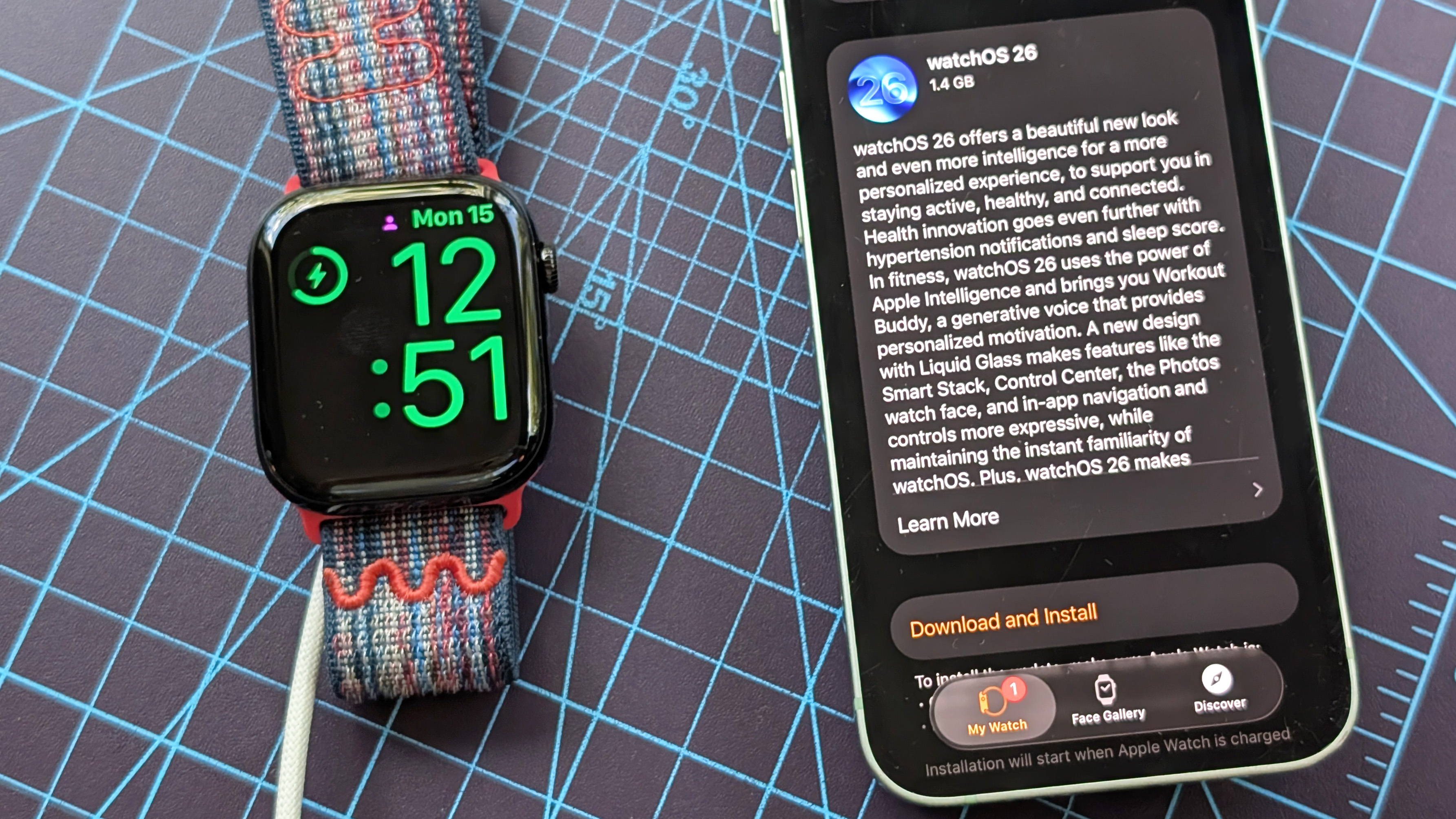
Once downloaded to your iPhone, it's time to get watchOS 26 installed on your Apple Watch, but first, make sure your watch is plugged into a charger and has at least 50% battery.
If you're good on the charging front, it's time to tap "Download and Install" one more time. Your Apple Watch will eventually restart as it completes the update. Don't panic, this is a good sign. Note: You may be asked to enter your passcode again.
7. Wait for the update to finish installing on your watch

It took about 15 minutes for the watchOS 26 update to install on my Apple Watch Series 10. As you wait, pay attention to the circular progress bar around the Apple logo. Once fully filled in, the watch will go black, before you're greeted with...
8. Tap Start and take an optional tour of the updated user interface
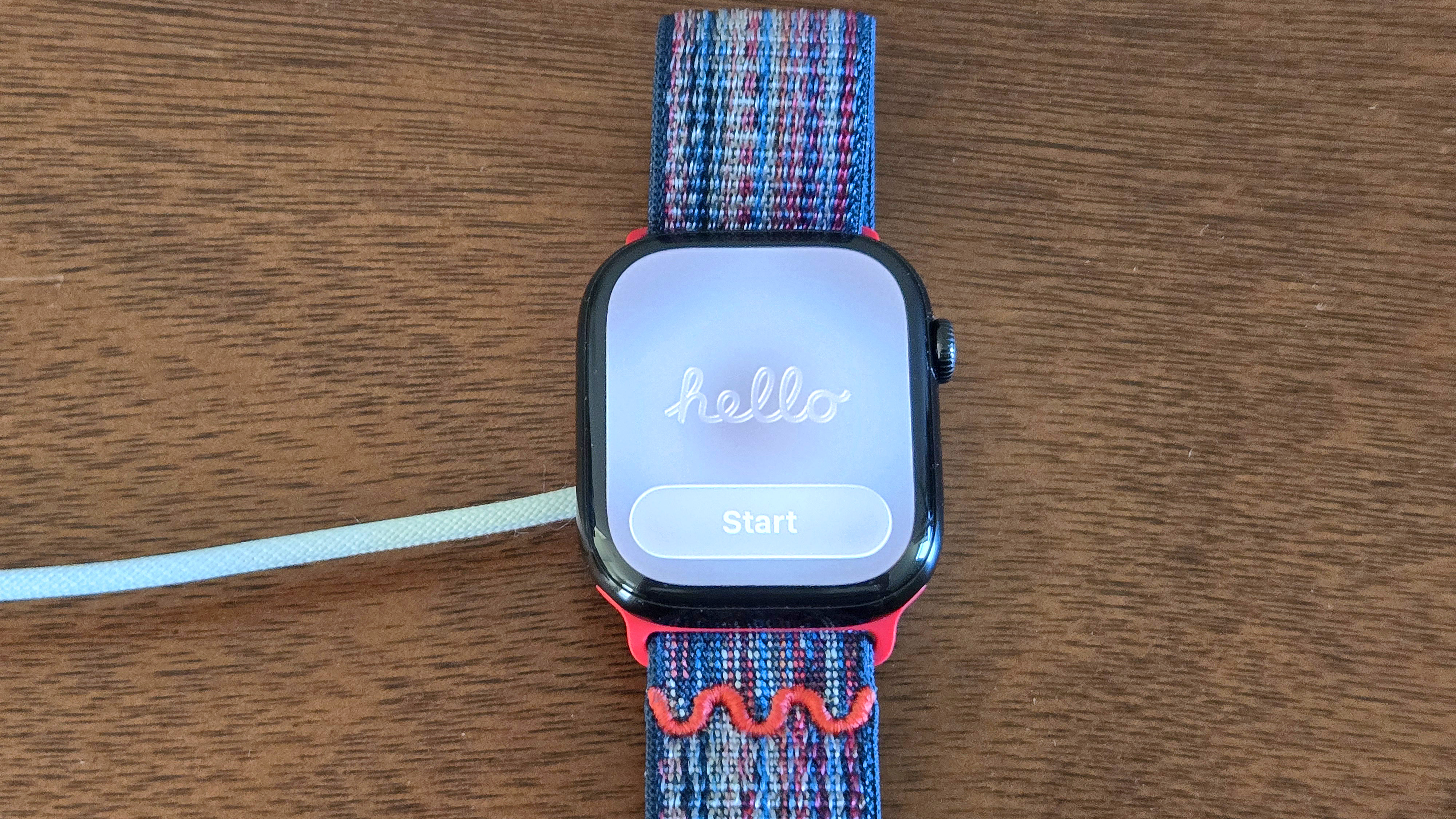
... a welcome screen! Go ahead and tap Start to take your first dive into watchOS 26. On the following screen, you can choose to take a quick tour of the updated interface, though the buttons and gestures largely remain the same as before.
If you do choose to take the tour, follow the button and swiping prompts for a refresher on basic Apple Watch navigation.
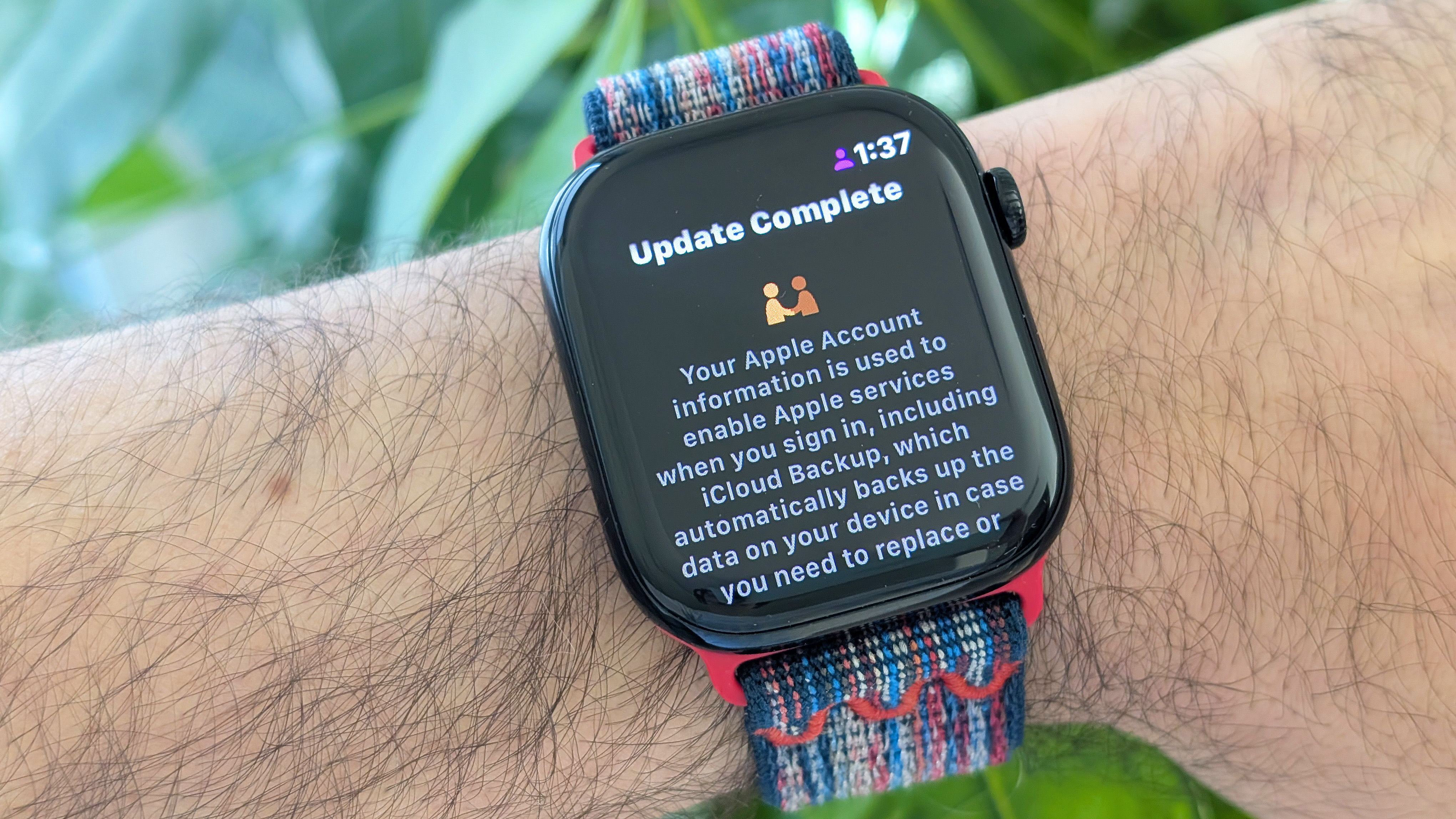
Note: If you encounter the screen above after you've made the jump to watchOS 26, simply scroll down to the bottom and tap accept/continue to dismiss it.
And with that, you've now got the latest software for your Apple Watch fully installed, which means it's time to poke around and experiment with all the new watchOS 26 features and design elements, including the new Wrist Flick gesture, Workout Buddy, automatic volume adjustments, the Notes app, and more.
Get instant access to breaking news, the hottest reviews, great deals and helpful tips.
More from Tom's Guide
- Apple Watch finally has a Google Calendar app — here’s how to set it up
- Apple Watch Series 11 is not a blood pressure monitor — here's how hypertension alerts work
- watchOS 26 arrives today — I tried the new Apple Watch faces and there’s a clear winner

Dan Bracaglia is the Tom’s Guide editorial lead for all things smartwatches, fitness trackers and outdoor gear. With 15 years of experience as a consumer technology journalist testing everything from Oura Rings to instant cameras, Dan is deeply passionate about helping readers save money and make informed purchasing decisions. In the past year alone, Dan has assessed major product releases from the likes of Apple, Garmin, Google, Samsung, Polar and many others.
An avid outdoor adventurer, Dan is based in the U.S. Pacific Northwest where he takes advantage of the beautiful surroundings every chance he gets. A lover of kayaking, hiking, swimming, biking, snowboarding and exploring, he also makes every effort to combine his day job with his passions. When not assessing the sleep tracking and heart rate accuracy of the latest tach gadgets, you can find him photographing Seattle’s vibrant underground music community.
You must confirm your public display name before commenting
Please logout and then login again, you will then be prompted to enter your display name.
