How to Use the Galaxy Note 8’s Live Focus Mode
The Galaxy Note 8’s Live Focus feature lets you take high-quality portrait-style photos thanks to the phablet’s dual cameras.
Because of the wicked pace of advancement in the mobile imaging, the latest flagship smartphones can take stunning portrait-style shots previously only possible with DSLR cameras. Many phones rely on dual cameras to pull this trick off, and that includes Samsung’s Galaxy Note 8.

The Note 8’s Live Focus mode lets you apply and adjust a shallow depth-of-field effect before and after snapping a photo. Let’s take a look at how to use Live Focus to produce some stellar shots.
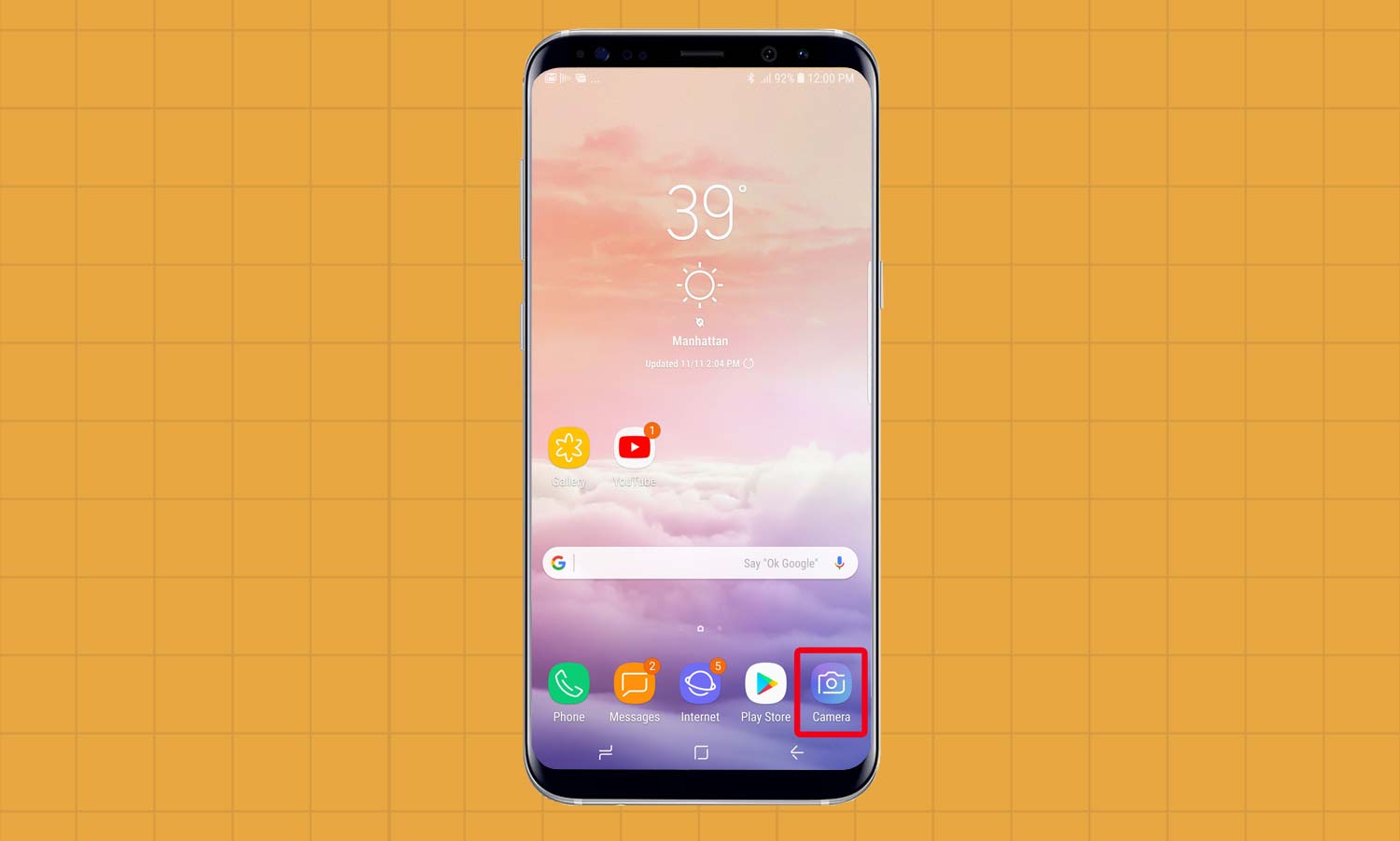
1. Open the Camera app on your Note 8. Make sure you’re using the rear shooter, as Live Focus is not supported on the front-facing camera.
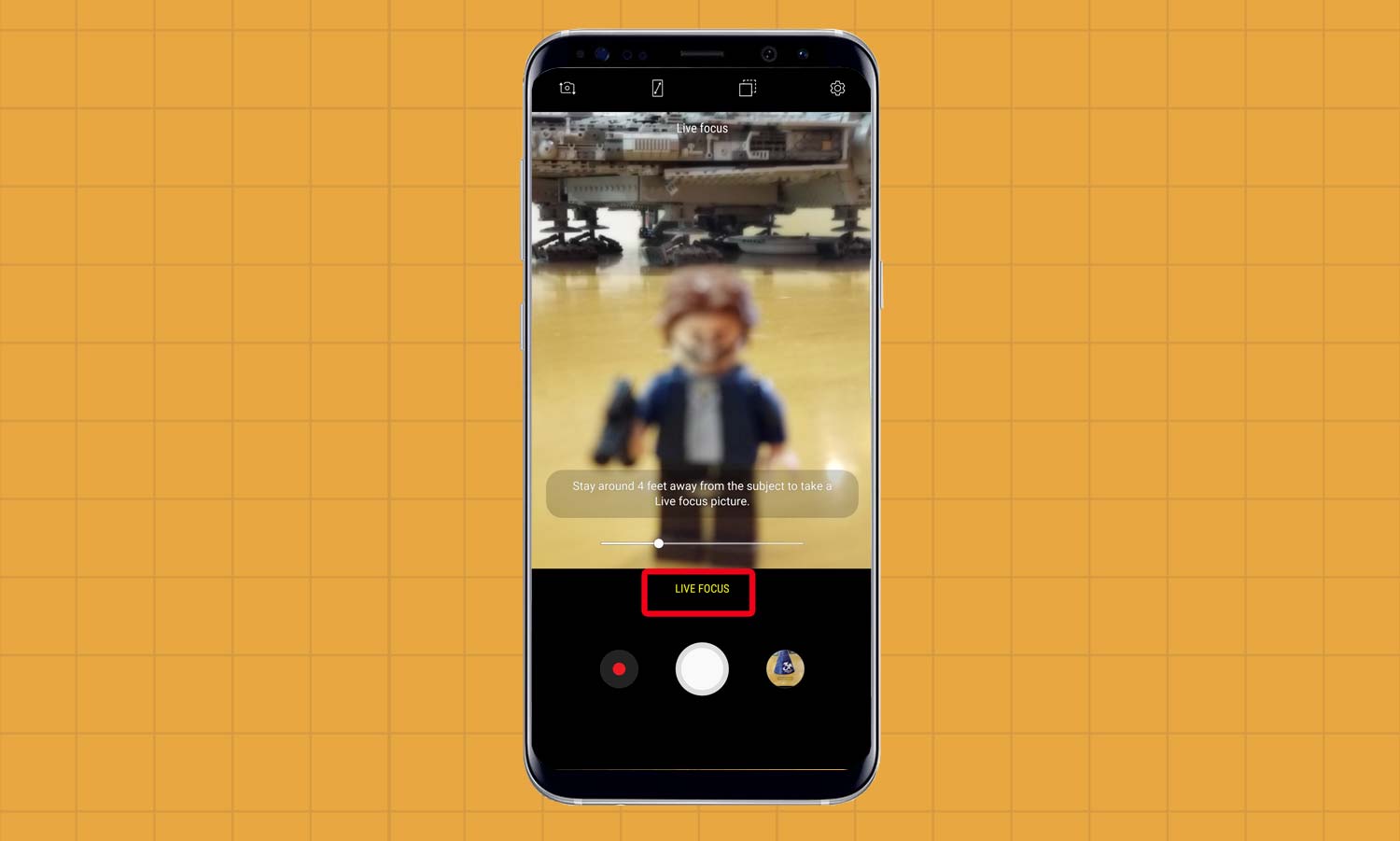
2. Tap the Live Focus option above the shutter. The phone will switch modes, utilizing the Note 8’s 2x optical zoom capability to close in the subject.
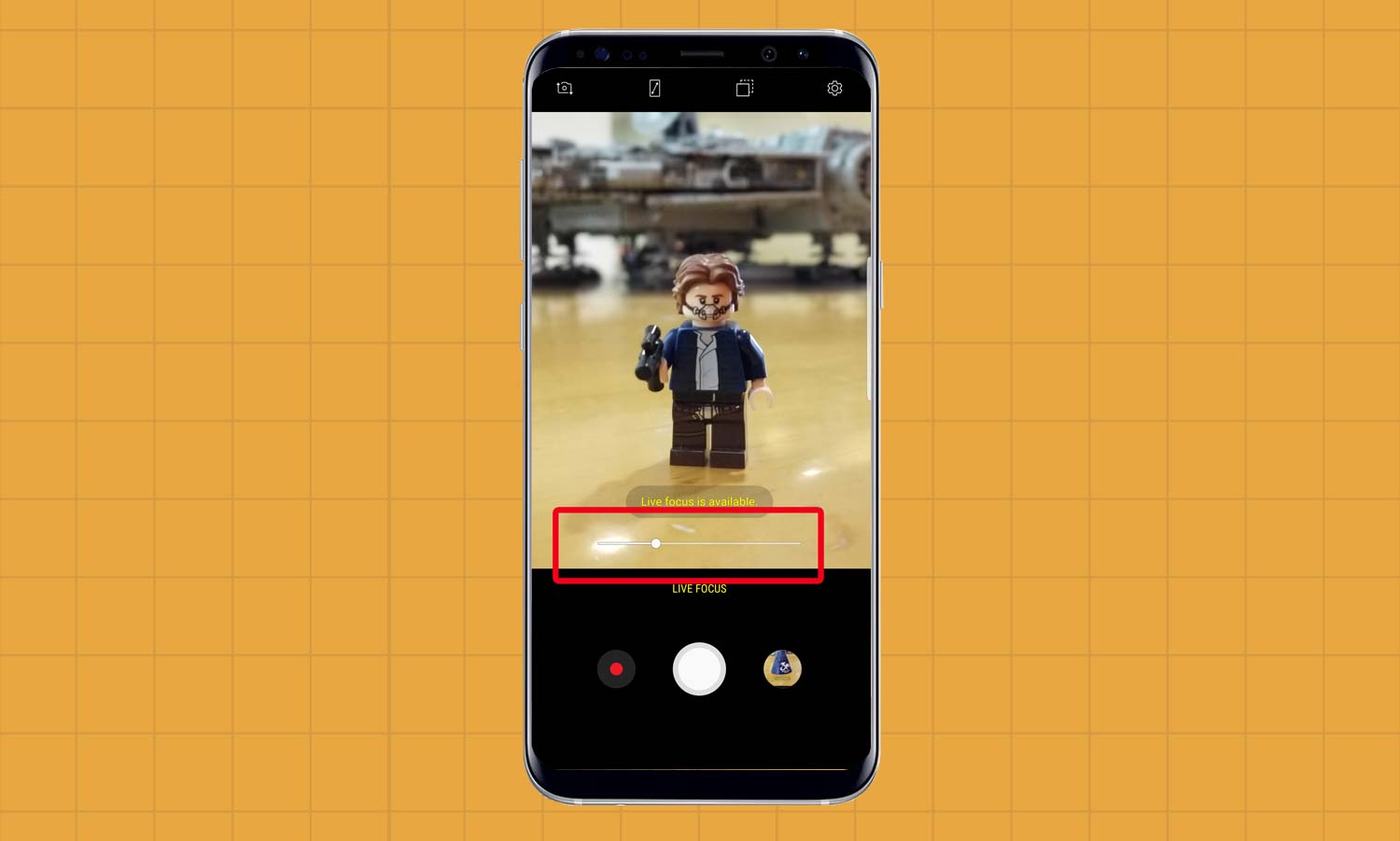
3. Use the slider above the shutter to control the strength of the background blur. The viewfinder will reflect any adjustments you make so you have a rough idea of what to expect before snapping a picture.
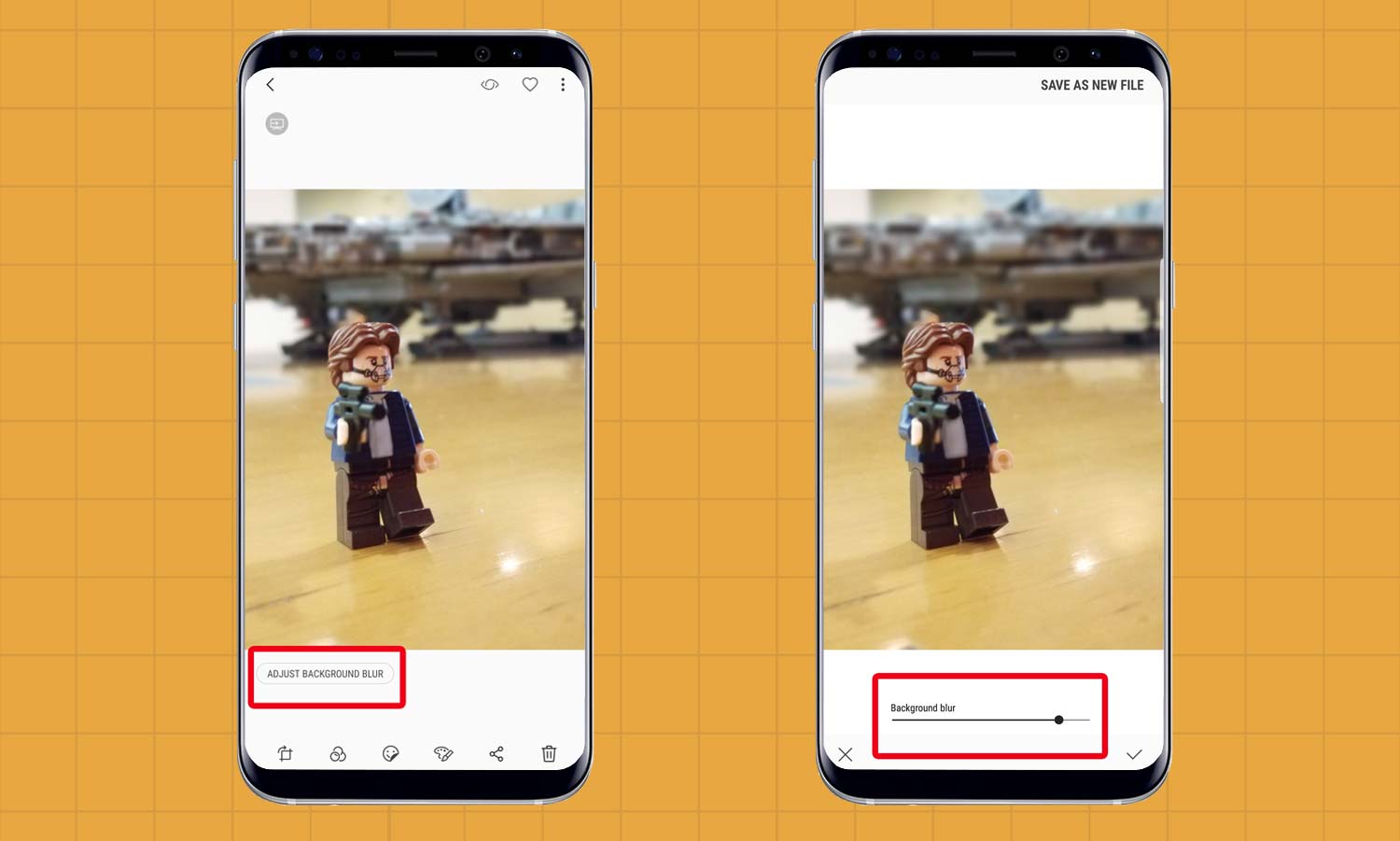
Even if you change your mind later, you can still tone down or increase the bokeh with the Adjust Background Blur option when viewing the photo in the Gallery app.
MORE: Galaxy Note 8: Features to Enable and Disable
Get instant access to breaking news, the hottest reviews, great deals and helpful tips.
When shooting in Live Focus mode, there are a few things to be aware of. Your Note 8 needs to be about 4 feet away from the subject — neither any farther nor closer — for Live Focus to work. The scene also must be adequately lit. If these conditions aren’t met, you can’t capture a Live Focus picture.
Also bear in mind that the camera zoom is fixed in Live Focus mode and cannot be adjusted.
The Note 8 will let you know when situations are ideal for Live Focus with a message above the blur slider. At that point, press the shutter, and voilà — you’ve taken a Live Focus shot.
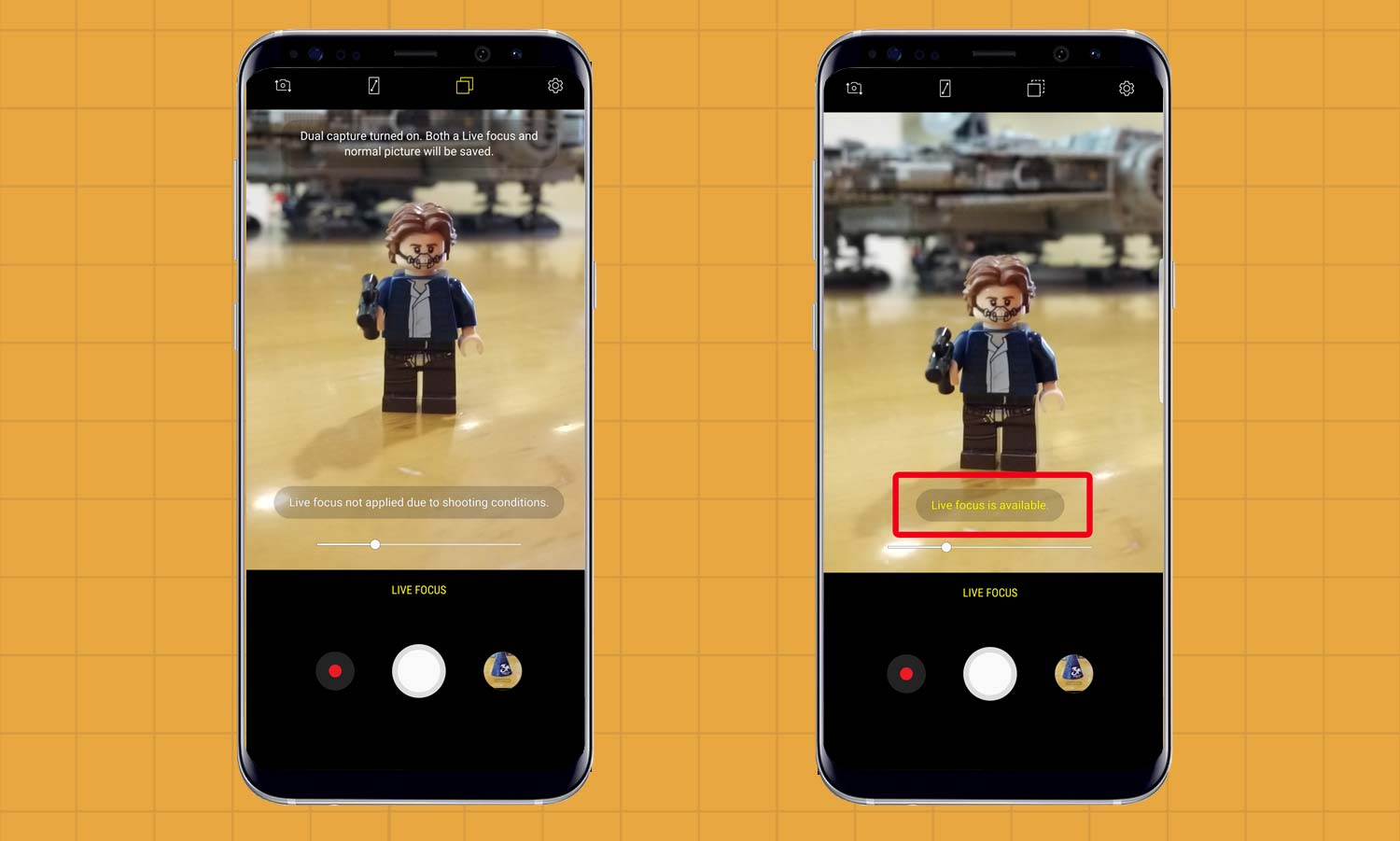
That’s really all there is to it, though if you find yourself using Live Focus frequently, you may be interested in the Note 8’s Dual Capture mode. This feature operates as a toggle situated above the viewfinder. When enabled, Dual Capture allows you to take both Live Focus and standard wide-angle photos at the same time.
Adam Ismail is a staff writer at Jalopnik and previously worked on Tom's Guide covering smartphones, car tech and gaming. His love for all things mobile began with the original Motorola Droid; since then he’s owned a variety of Android and iOS-powered handsets, refusing to stay loyal to one platform. His work has also appeared on Digital Trends and GTPlanet. When he’s not fiddling with the latest devices, he’s at an indie pop show, recording a podcast or playing Sega Dreamcast.
