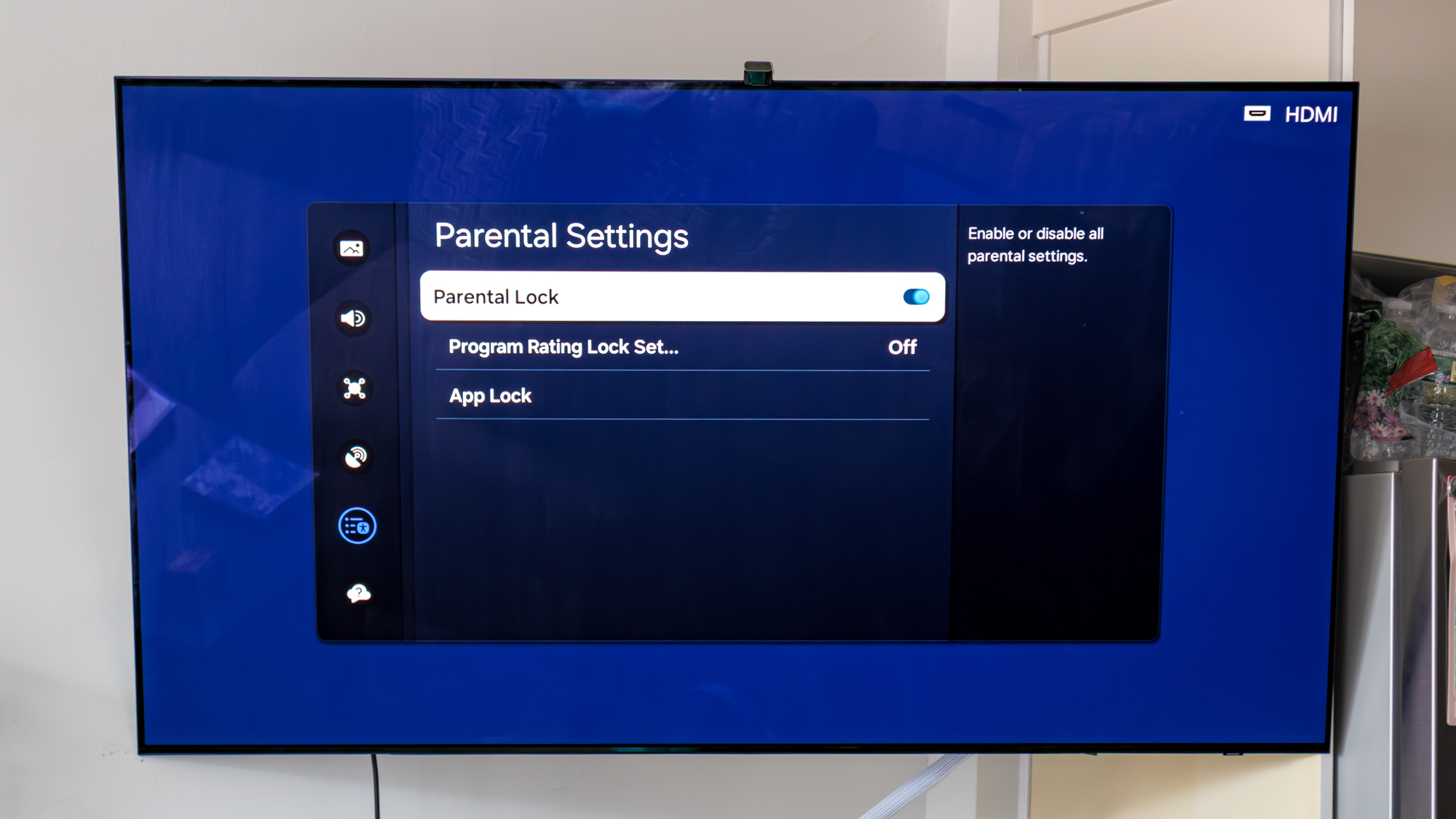
If you have a young child and want to control the content they have access to and see, parental controls on your TV are key. You could enable these on each app individually, but that can a bit of a pain, and most of the best TVs come equipped with their own special parental controls to streamline app access, restricted content, and more.
While many displays do have parental controls, some will have more extensive controls than others. For instance, Google TV has some of the widest and most advanced parental controls for TVs, while LG and Samsung don't quite hit all of the features you might want.
I've listed below the steps to find and enable parental controls on Google TV and Samsung Tizen OS. Unfortunately, Roku TVs don't have any settings on-device, so you'll have to go to your account and set that up separately. Read on to find out why you should use — and how to enable — parental controls on your smart TV.
Why you should set up parental controls on your smart TV
Parental controls are a great way of keeping your kids safe from seeing unwanted and inappropriate content. Whether it's an R-rated movie or a YouTube video filled with expletives, there's a ton of content you'll want your child to avoid, but you can't always be there to make sure they stay safe.
That's where parental controls come in. You can lock different apps so your kids can't access them, set screen time so they aren't watching the TV all day, and filter content that matches what you want them to see. Parental controls can even make it so your child can't access external devices, like Blu-ray players and USB drives, too.
They simply give you peace of mind if you're not home or not in the same room with them while they're using the TV, preventing them from seeing anything untoward.
Parental controls for your Google TV
1. Open Settings
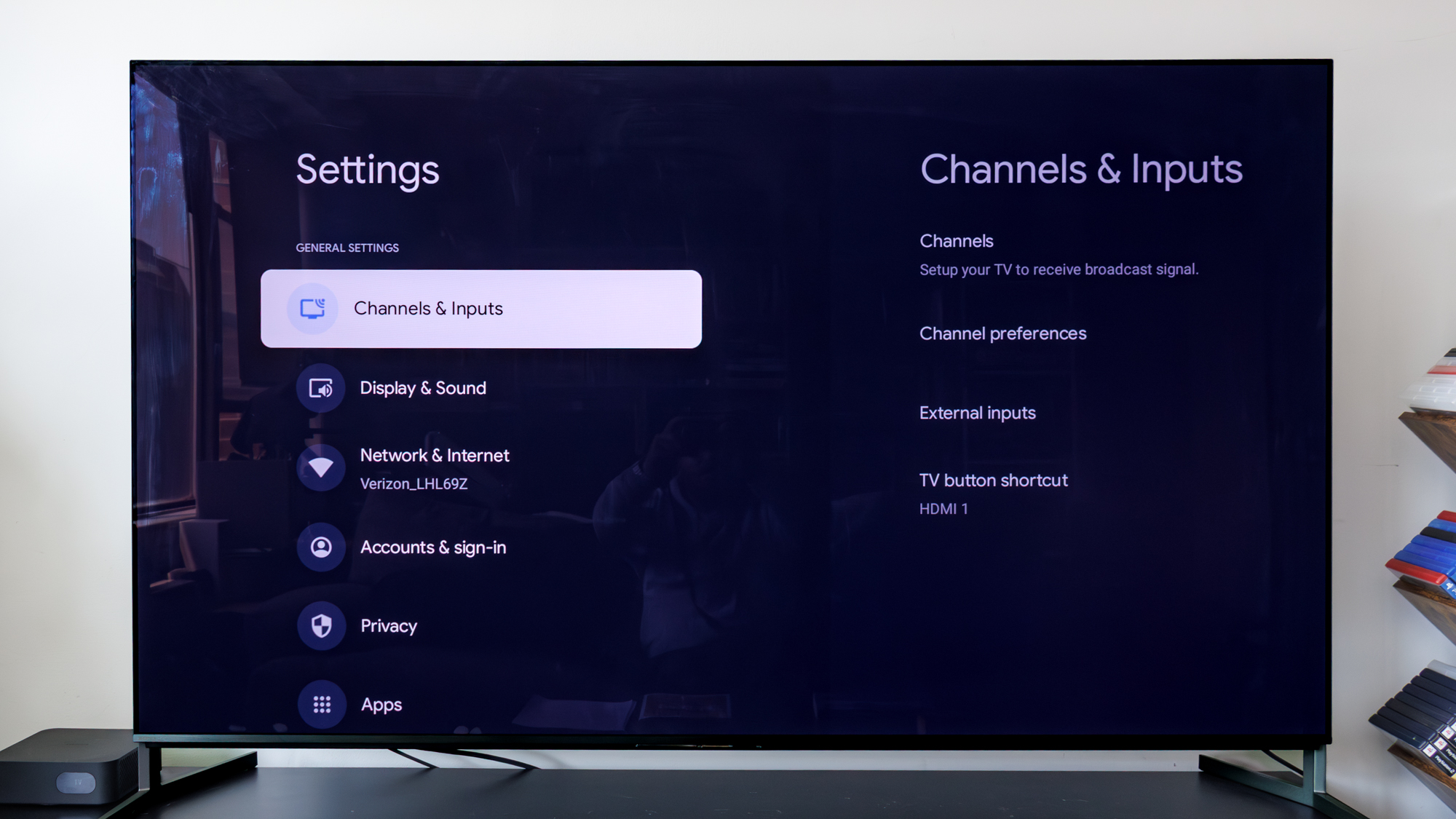
Depending on the Google TV you're using, you should have a button on the remote that instantly access the Settings menu. Otherwise, you can click up on the home screen and press the gear icon.
2. Find System
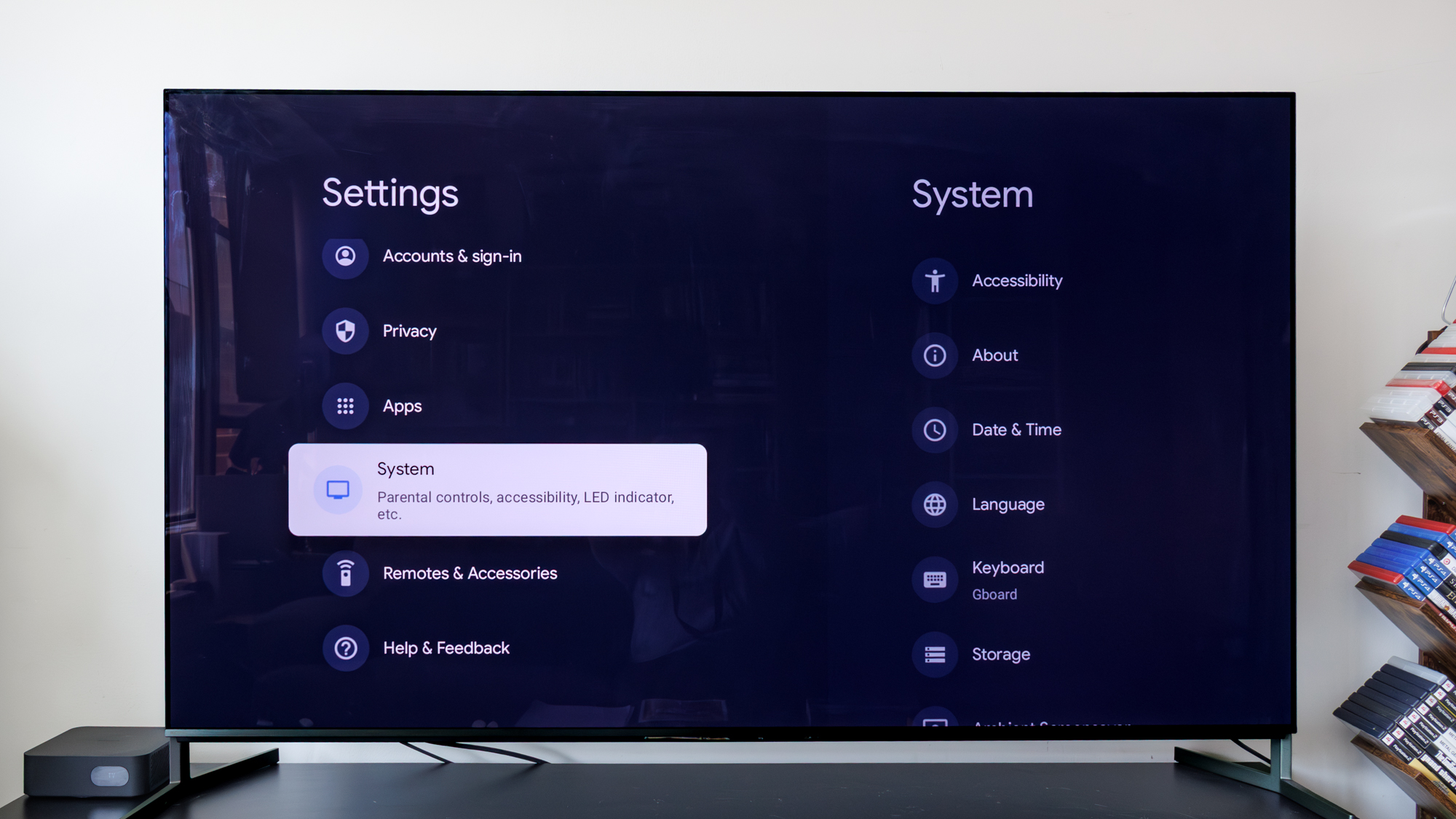
Scroll down to the bottom of the menu and click on System. You'll find this under the Apps section and right above Remotes & Accessories.
2. Click on Parental Controls
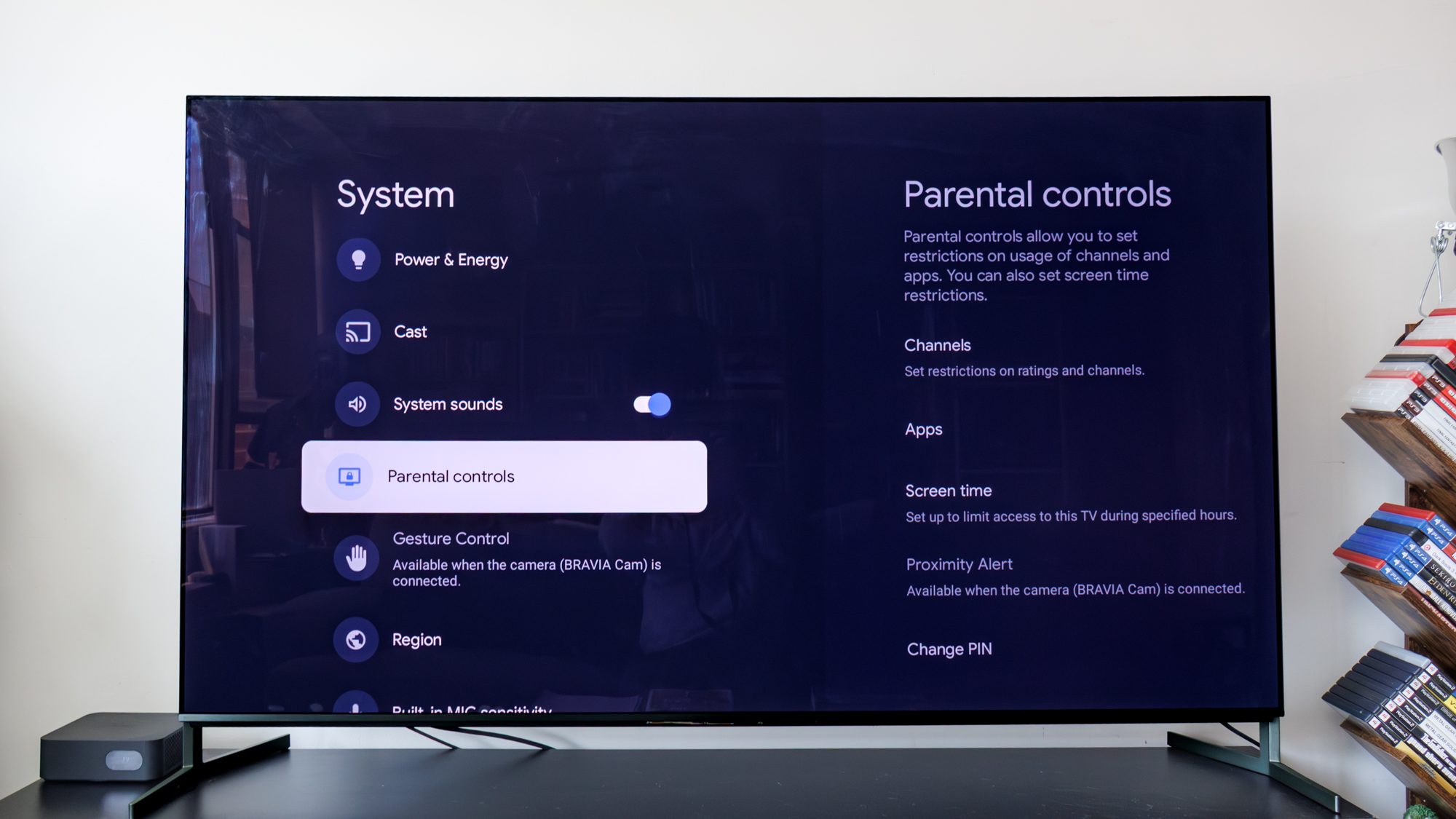
Head down to Parental Controls located right below system sounds and right above Gesture Control. It's here where you'll be able to find a slew of settings you can tailor to your preferences.
3. Choose the settings you want
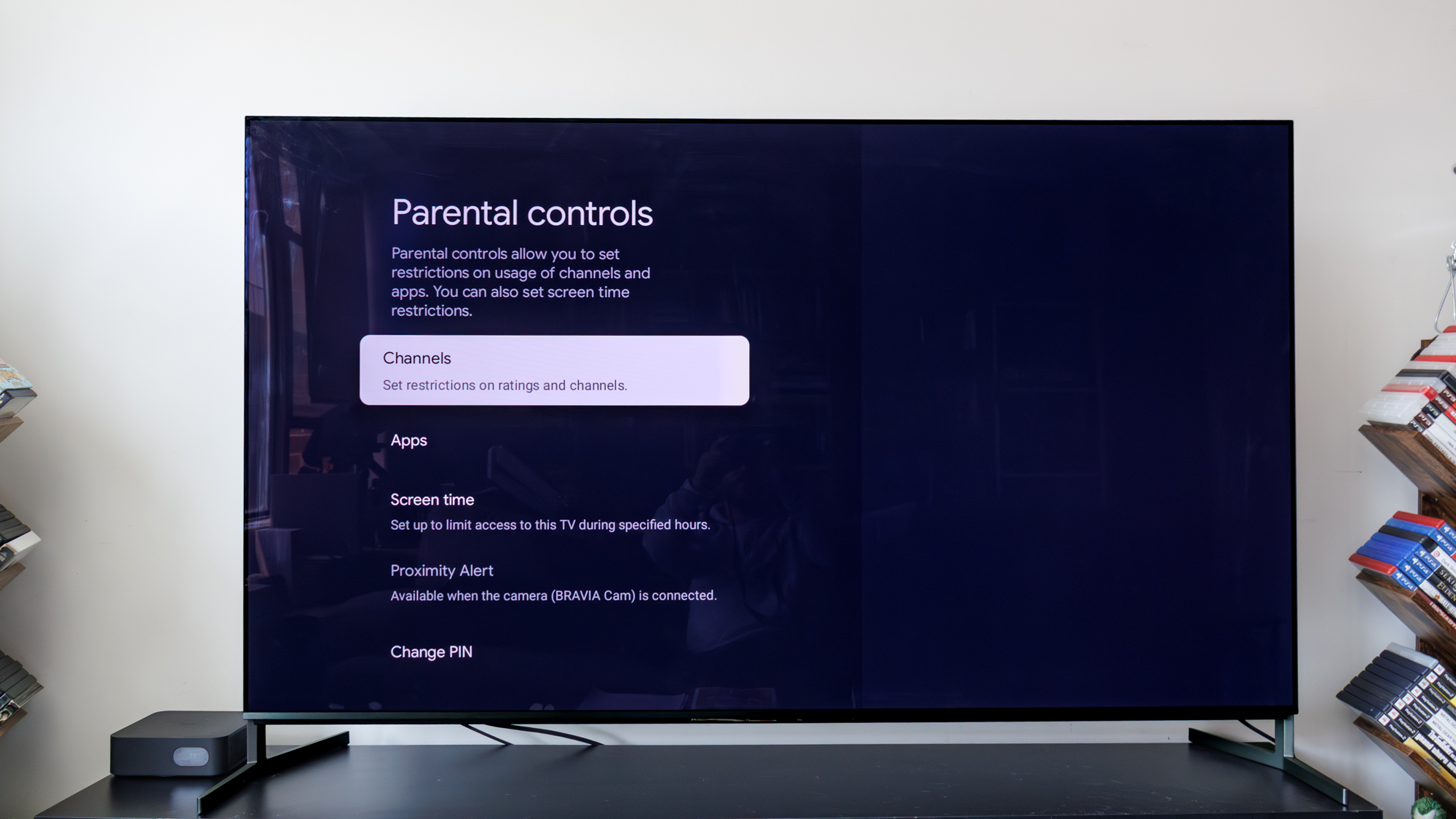
Google TV has a ton of various settings under its parental controls. Screen time is a good one, allowing you to set a time limit and specific hours when the TV can be used. You can also restrict apps and channels to your liking, and setting a pin ensures your child can't access these places unless you let them.
Proximity alert is a more niche setting, but could be worth it for families with more children or more active kids. You will have to connect a special camera to the TV, which might not be to everyone's liking.
4. Add kid account
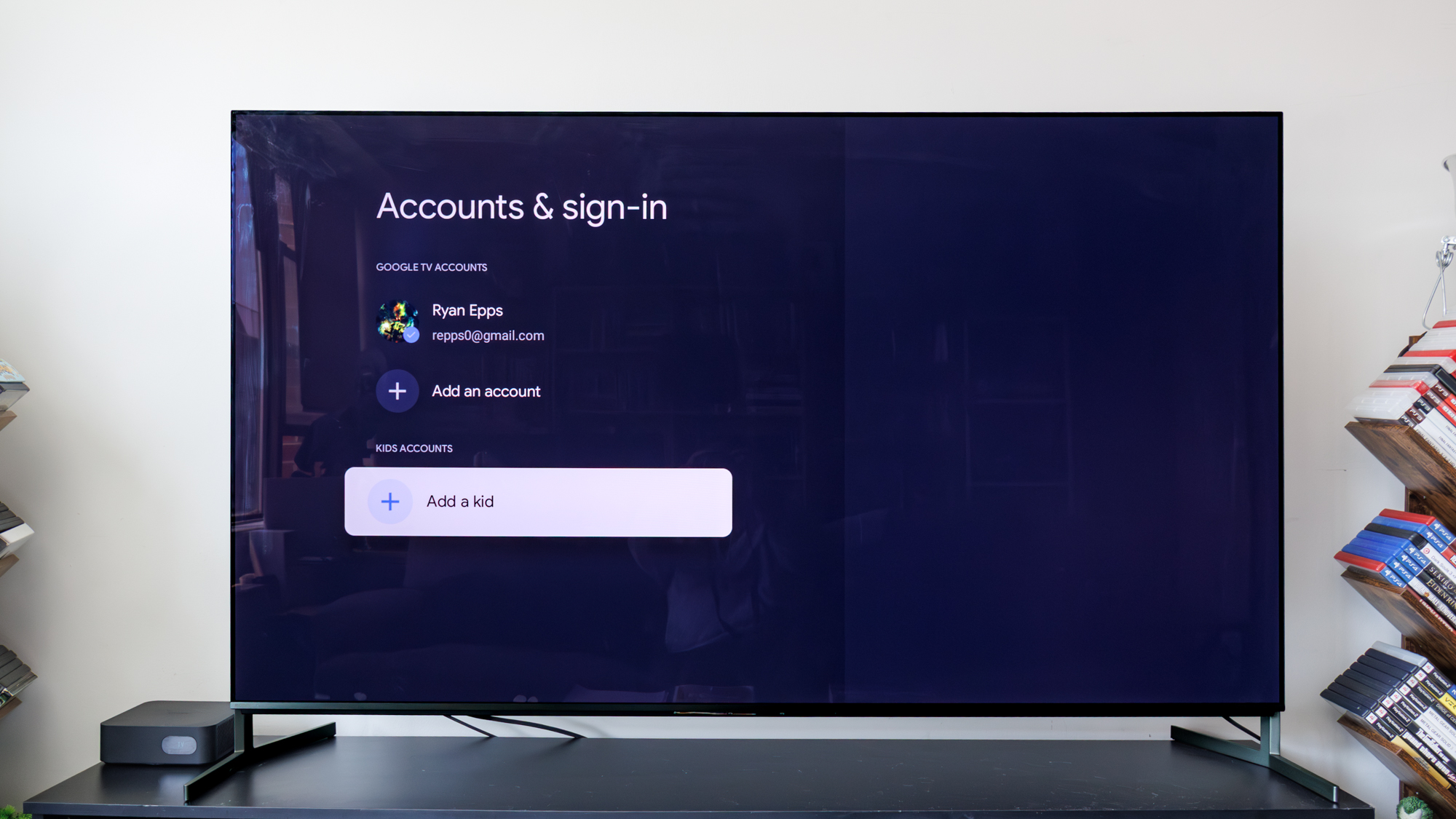
Google TVs also have an "Add a kid" account portal, which is a handy feature for a TV inside of a child's bedroom or for separating content across those who live in the house.
Parental controls for your Samsung TV
1. Open Settings and click General & Privacy
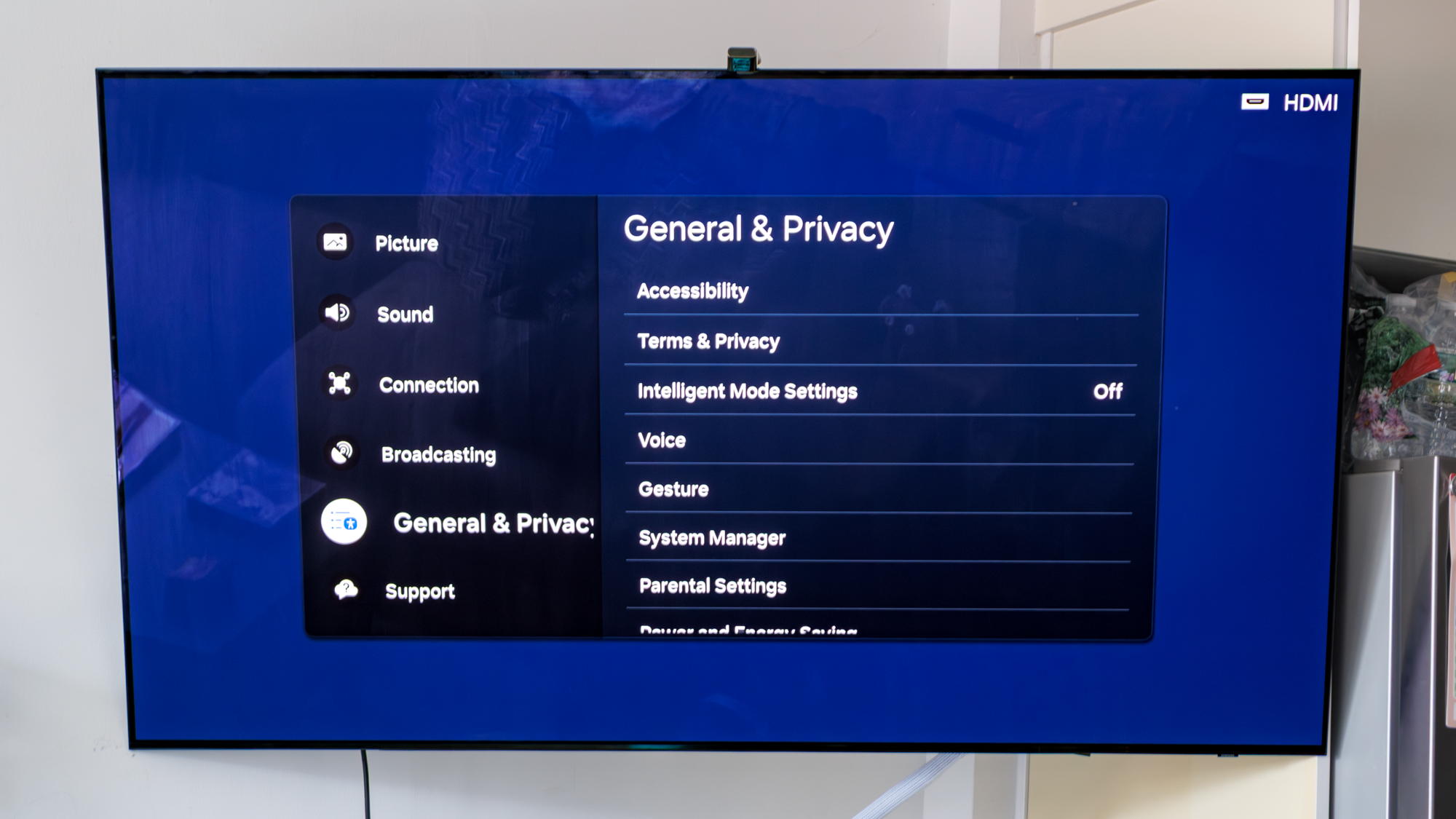
Samsung TVs have a quick settings bar, so you'll need to click the Settings button on your remote then access the All Settings menu before proceeding. Scroll down to the bottom of the settings menu and look for General & Privacy. You'll see it right below Broadcasting and right above Support.
2. Access Parental Settings and choose the settings you want
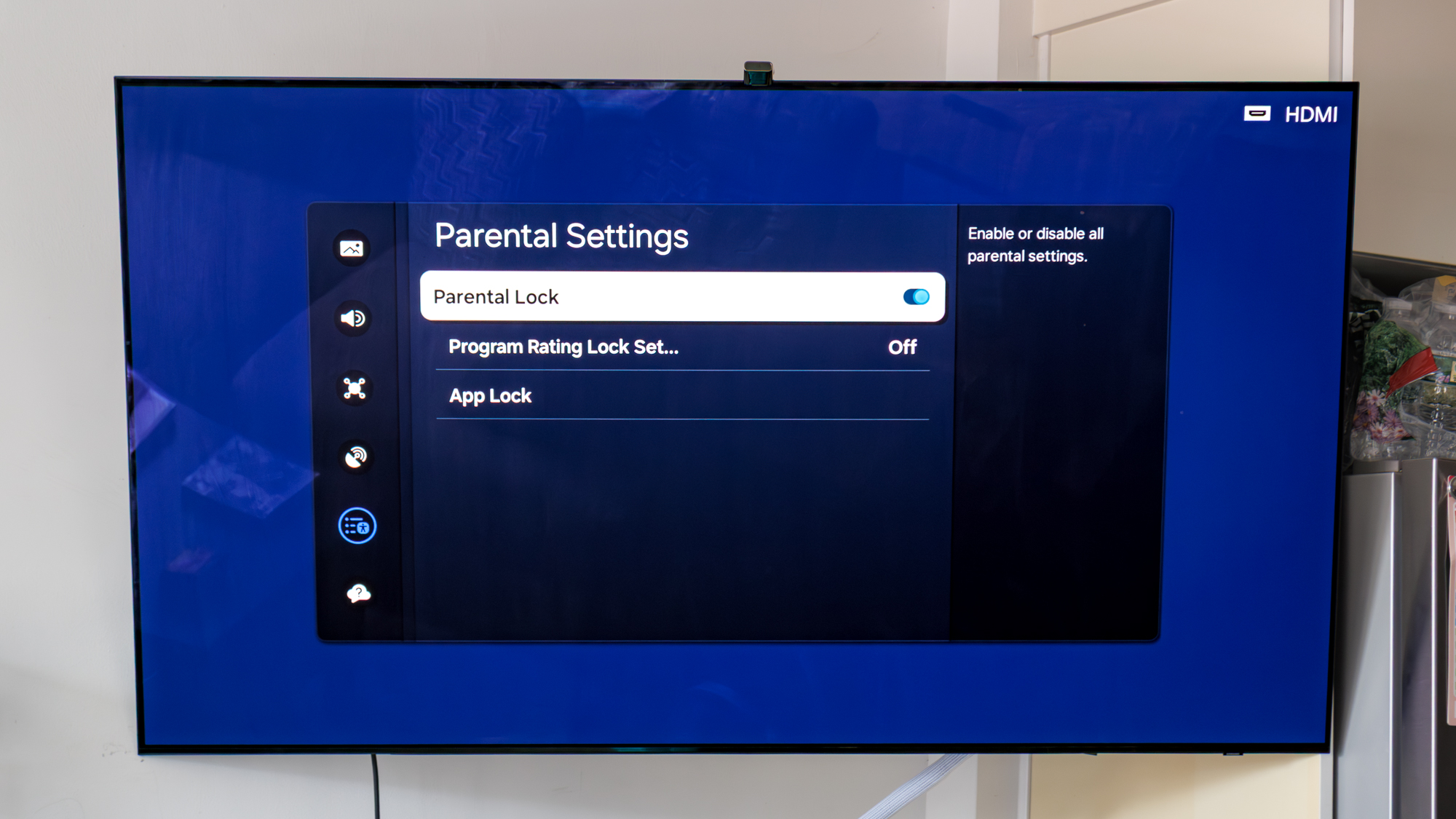
You'll find Parental Settings closer to the bottom of the list alongside System manager.
Samsung's Tizen OS doesn't have a robust parental control system like Google TV, but you can restrict apps and various programs. There's a program rating lock setting, which essentially lets you hide content on Samsung's free channels based on the rating of the program. You can also hide apps, and both will require a pin so your child can't access them.
It would be nice if Samsung added a bit more controls for parents to use in keeping their kids safe while accessing Tizen OS, but these should be more than adequate for most users.
Parental controls for your Roku TV
1. Access your Roku account
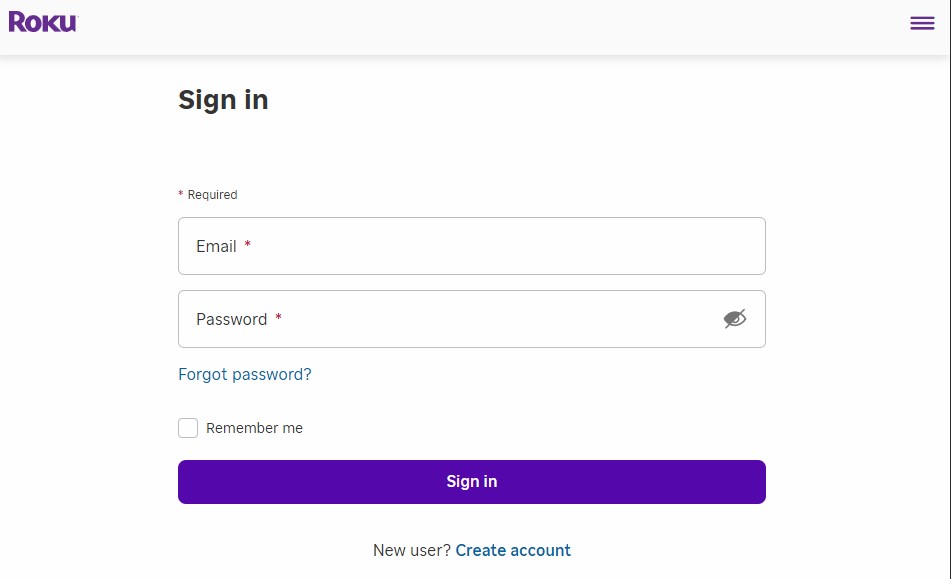
Unfortunately, Roku doesn't offer any TV-specific parental settings for you to set, but you can create a four-digit pin in your account online. You'll have to head to my.roku.com/signin and login to set this up.
2. Find Device settings and click PIN/Parental controls
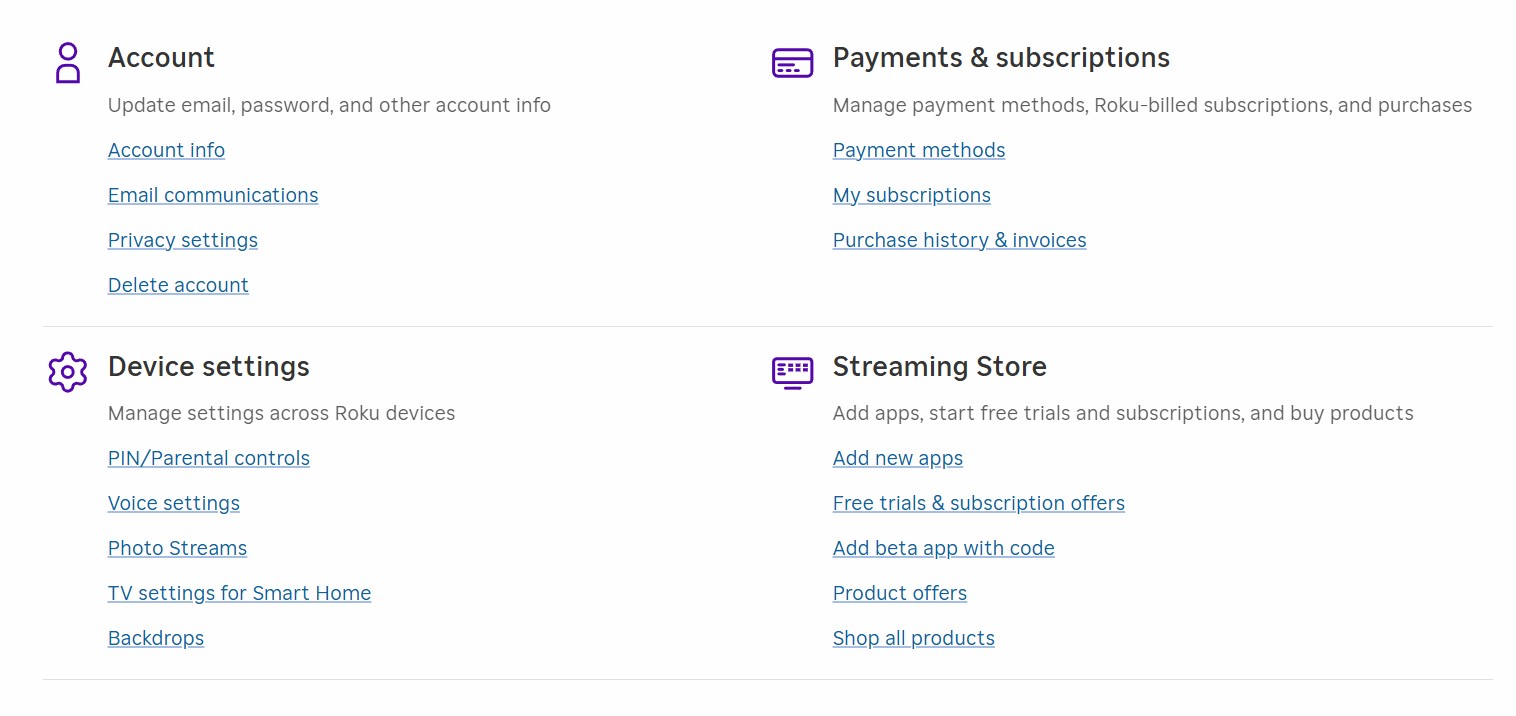
Once you're logged in, you'll see a page full of different settings. There will be four main sections, including Account, Payments & subscriptions, Streaming Store, and Device settings. You'll want to look directly under the latter option for PIN/Parental controls.
3. Create a PIN and choose settings
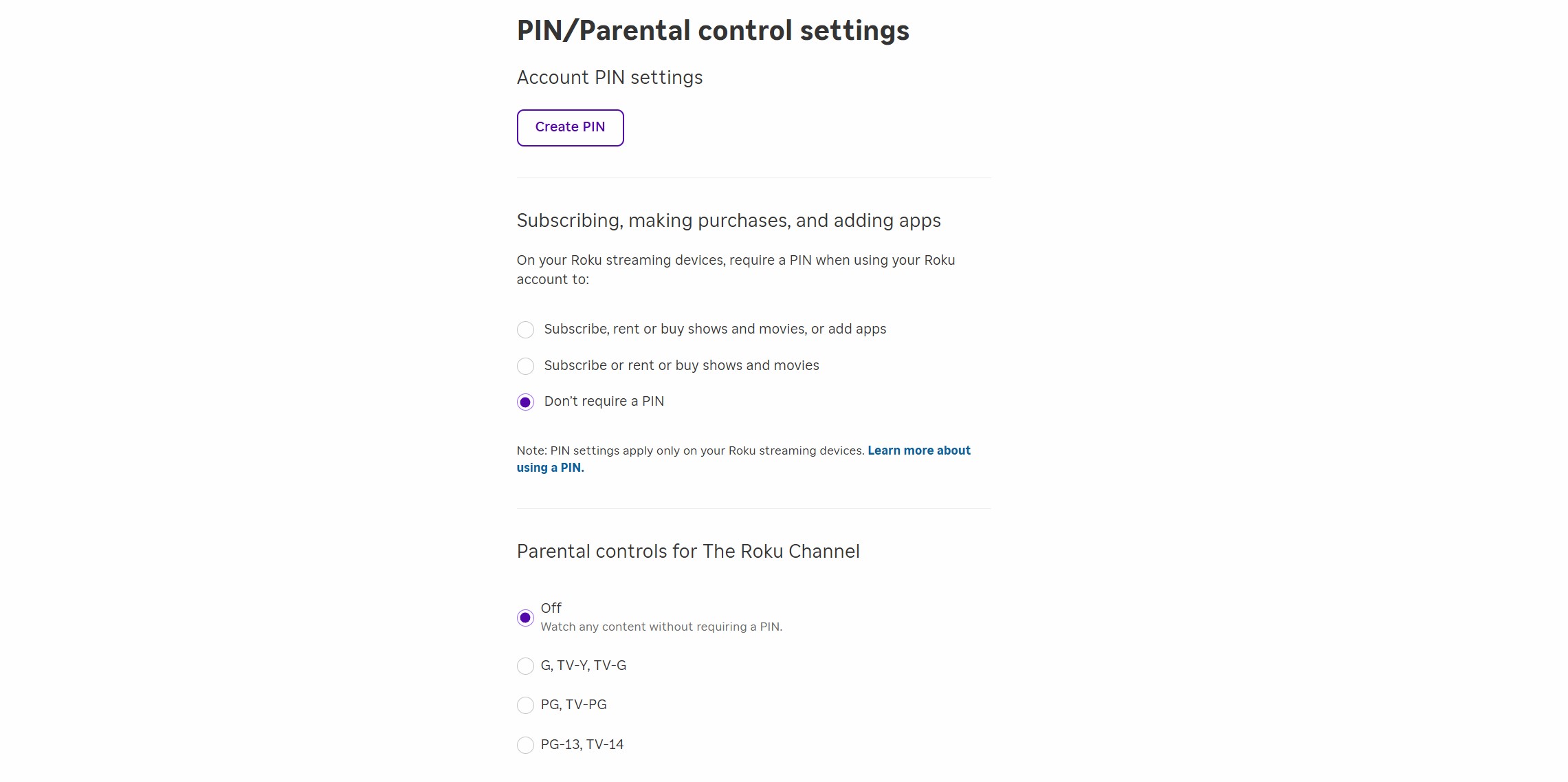
From here you'll be able to create a four-digit PIN and enable two different settings. The first is Subscribing, making purchases, and adding apps, which I recommend setting to the top-most function. This makes it so a PIN is required whenever someone wants to subscribe, rent, or buy shows and movies, or add apps to the system — all of which are things you'll definitely not want your child doing unsupervised.
You can also set Parental controls for The Roku Channel dependent upon the rating. This will obviously come down to preference and how old your child is, but there are a good selection of options that will keep your child safe when watching the Roku Channel.
You can also check out Roku's own support page called How to block content using parental controls for more information on blocking content on your Roku TV or device.
Follow Tom's Guide on Google News to get our up-to-date news, how-tos, and reviews in your feeds. Make sure to click the Follow button.
Get instant access to breaking news, the hottest reviews, great deals and helpful tips.
More from Tom's Guide
- Your iPhone Notes app has a secret messaging feature — here's how to use it
- iOS 26 Safari lets you pick your own tab design — here's how to do it
- Apple Watch got an AI fitness coach — how to enable Workout Buddy

Ryan Epps is a Staff Writer under the TV/AV section at Tom's Guide focusing on TVs and projectors. When not researching PHOLEDs and writing about the next major innovation in the projector space, he's consuming random anime from the 90's, playing Dark Souls 3 again, or reading yet another Haruki Murakami novel.
You must confirm your public display name before commenting
Please logout and then login again, you will then be prompted to enter your display name.
