Apple hides the iPhone auto-brightness setting in iOS 26 — here’s where it should go in iOS 27
And it's one of my biggest pet peeves about iPhone
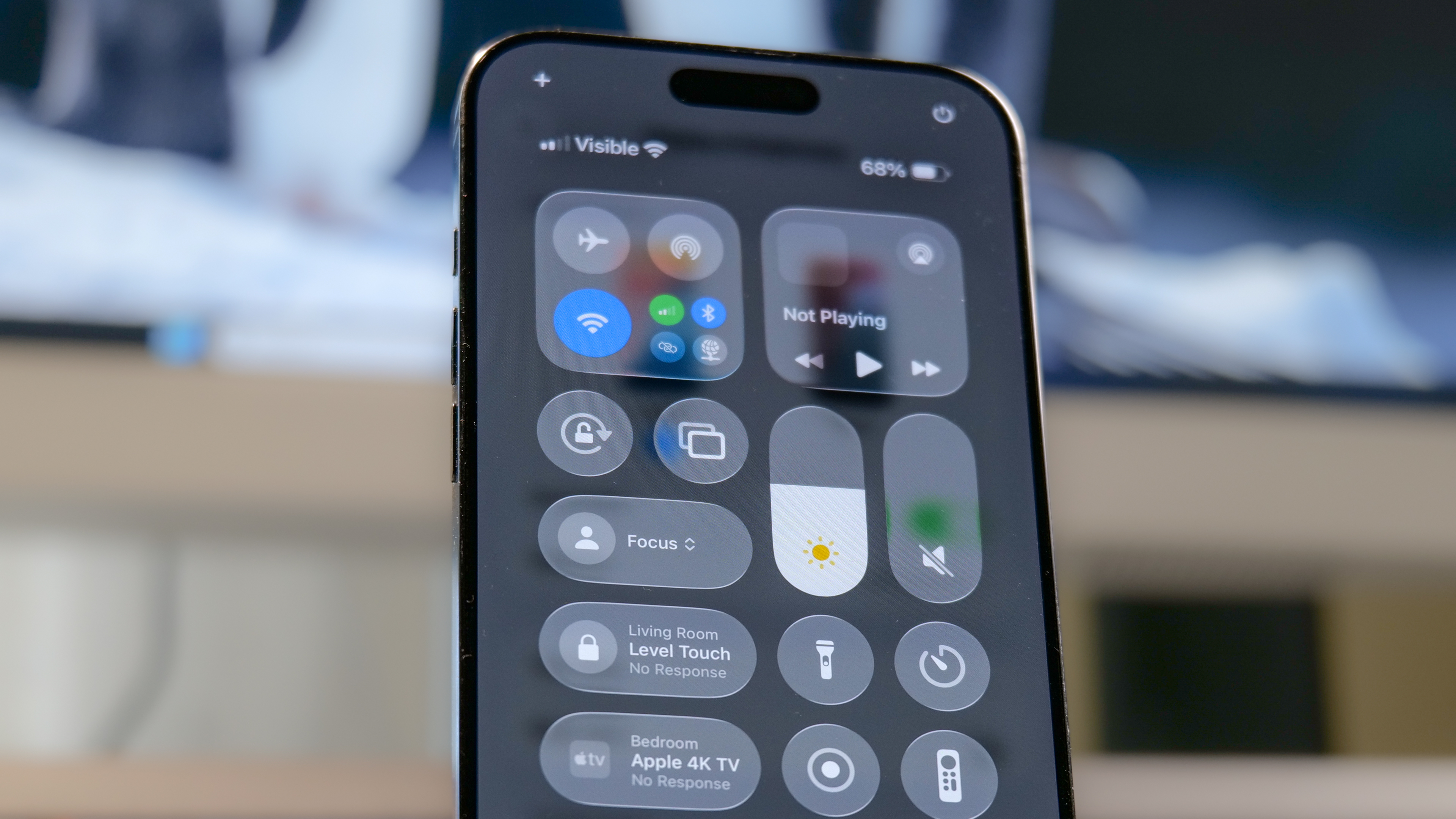
Most of us don't think much about the display brightness of our phones. Just recently, however, I performed tests with the iPhone 17 Pro Max, Galaxy S25 Ultra, and Pixel 10 Pro XL to see which one has the superior display. Now, in order for me to determine this, I needed to make sure they were all set with auto-brightness turned on to see how they behave under different conditions. With the iPhone, however, I was stumped to the point that I had to Google it.
I don’t have a lot of issues with iOS 26, but I was shocked to learn from my colleagues that the setting has been buried elsewhere because I couldn't find it for the life of me — and apparently that’s how it’s been for a long time now. I’m just only realizing this now because I thought it was always under the display settings. Maybe it’s the Mandela effect?
Anyways, it’s a simple feature that Apple needs to change with iOS 27. Here’s why.
How to enable auto-brightness on iPhone

Before I get to that, I want to explain how you can adjust the display’s brightness on your iPhone. You’ll need to navigate to Settings > Accessibility > Display & Text Size. From here, you simply need to toggle on the auto-brightness setting. That might look very straightforward, but it could be even better.
It needs to go back to display settings
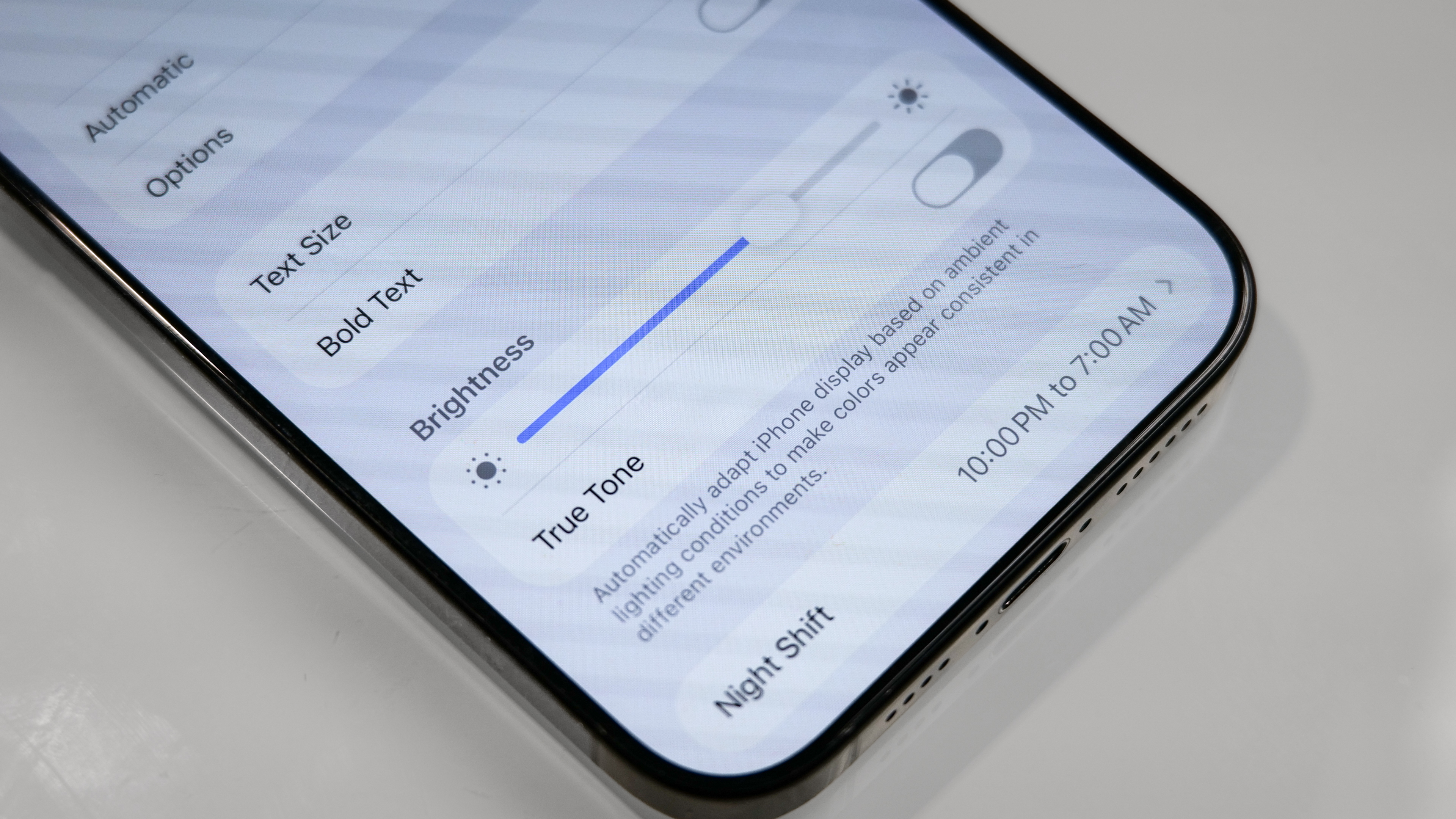
The biggest annoyance I have about auto-brightness is that the option is buried in the accessibility settings, instead of being located in the more appropriate “Display & Brightness” settings. From the looks of it, Apple made this switch back in iOS 11 — which is news to me because I thought it was always in the display settings.
I’m not the only one confused by this as this Reddit thread also explains the confusion that other iPhone owners have about this. Maybe perhaps all these years of me testing and using iPhones, I’ve probably kept the auto-brightness setting on auto? And that’s what I’d recommend you do because it’ll manage your iPhone’s brightness based on the ambient light conditions.
But the option for it regardless needs to go back to the Display settings because it’s more appropriate there. Or perhaps, add a shortcut to the option in Control Center because in its current iteration, the only options you get are toggling dark mode, night shift, and true tone.
Why having quick access to auto-brightness setting is helpful
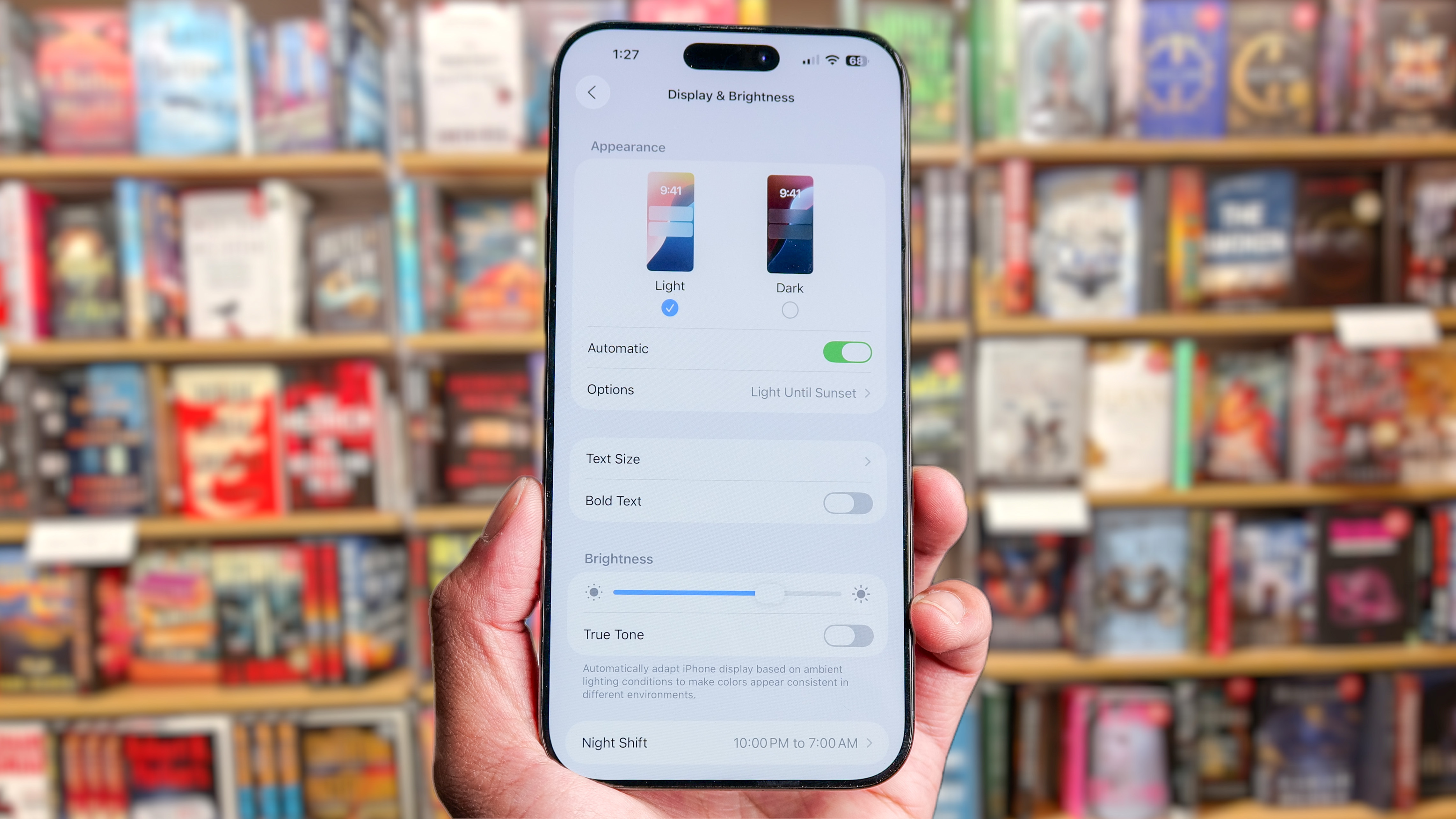
You might think I’m just nit picking here, but I think it has merit because there are a handful of times when toggling auto-brightness on or off is helpful. For example, I found that the iPhone 17 Pro Max’s display gets way too dim for me to properly use the camera app when it’s completely dark out. While I could easily remedy this by adjusting the brightness manually through Control Center, the brightness setting doesn’t always stick when I lock the phone and launch the camera again.
Get instant access to breaking news, the hottest reviews, great deals and helpful tips.
At the same time, turning on auto-brightness helps out with making the display easier to view outside when it’s sunny out. That’s because with it enabled, the brightness level goes beyond what it maxes out when the option is off and it’s manually set to the highest. This extra brightness level on auto-brightness is the difference between seeing the screen perfectly versus having to shade the phone.
This isn't isolated to just iPhones, though, as it's the same with the best iPads running iPad OS 26. In any event, it’s a pet peeve of mine and I hope Apple makes this simple change with iOS 27.
Follow Tom's Guide on Google News and add us as a preferred source to get our up-to-date news, analysis, and reviews in your feeds. Make sure to click the Follow button!
More from Tom's Guide
- Samsung Tri-Fold vs Huawei Mate XT: Which could be the ultimate foldable?
- I ditched my smartphone for an app-free feature phone — and it was a disaster
- Samsung just blew up the Galaxy S26 — here's the new lineup

John’s a senior editor covering phones for Tom’s Guide. He’s no stranger in this area having covered mobile phones and gadgets since 2008 when he started his career. On top of his editor duties, he’s a seasoned videographer being in front and behind the camera producing YouTube videos. Previously, he held editor roles with PhoneArena, Android Authority, Digital Trends, and SPY. Outside of tech, he enjoys producing mini documentaries and fun social clips for small businesses, enjoying the beach life at the Jersey Shore, and recently becoming a first time homeowner.
You must confirm your public display name before commenting
Please logout and then login again, you will then be prompted to enter your display name.
