How to take hands-free photos on a Google Pixel
Take hands-free photos on Google Pixel in just a few steps

You can now take a hands-free photo on a Google Pixel phone, thanks to the June 2023 feature drop. Or at least, Google are calling this feature "hands-free". It still very much involves a hand, as we'll come to see in the walkthrough further down this page. I'd also argue it actually involves two hands, because in many situations you'd use this in (i.e. selfies), you'll be holding the phone.
So, what Google really mean when they say "hands-free" is that you don't have to tap the screen or press the side/shutter button. You get the gist.
Hands-free photos is essentially just a function on the camera, where you raise your hand to trigger the camera timer to start. It's a feature that's already been around on Samsung devices for a while, but it's good to see it finally arriving on Pixels.
What is really cool about this feature is that it isn't just a selfie feature, and works on both front and rear cameras. This means that while it is indeed great for taking selfies with the front camera, it's also applicable if you're one of those people who takes selfies the old school way: in a mirror. It's also perfect for group shots, meaning you can place the camera and don't have to run back to the group to beat the timer — instead, you simply head back to the group and raise your hand to trigger the timer. Awesome!
One of the reasons why Google Pixel phones are some of the best phones around is that they receive regular feature drops like this one. The other main features that came with this drop are cinematic wallpapers and emoji wallpapers, which are both pretty cool, although as we covered in the cinematic wallpapers tutorial, some users (myself included) didn't actually get cinematic wallpapers thanks to an update glitch, which sucks.
Even still, it's cool to get plenty of extra useful and fun features while we eagerly await Android 14.
Note: you don't need a top-o'-the-line Google Pixel 7 Pro to use this feature. However, it is limited to Pixel 6 phones and later.
Get instant access to breaking news, the hottest reviews, great deals and helpful tips.
How to take hands-free photos on a Google Pixel phone
This feature came as part of Google's June 2023 feature drop. As such, make sure you have your phone running the latest version of Android. We can show you how to update Android, if you need some help.
1. Open Camera and set a timer
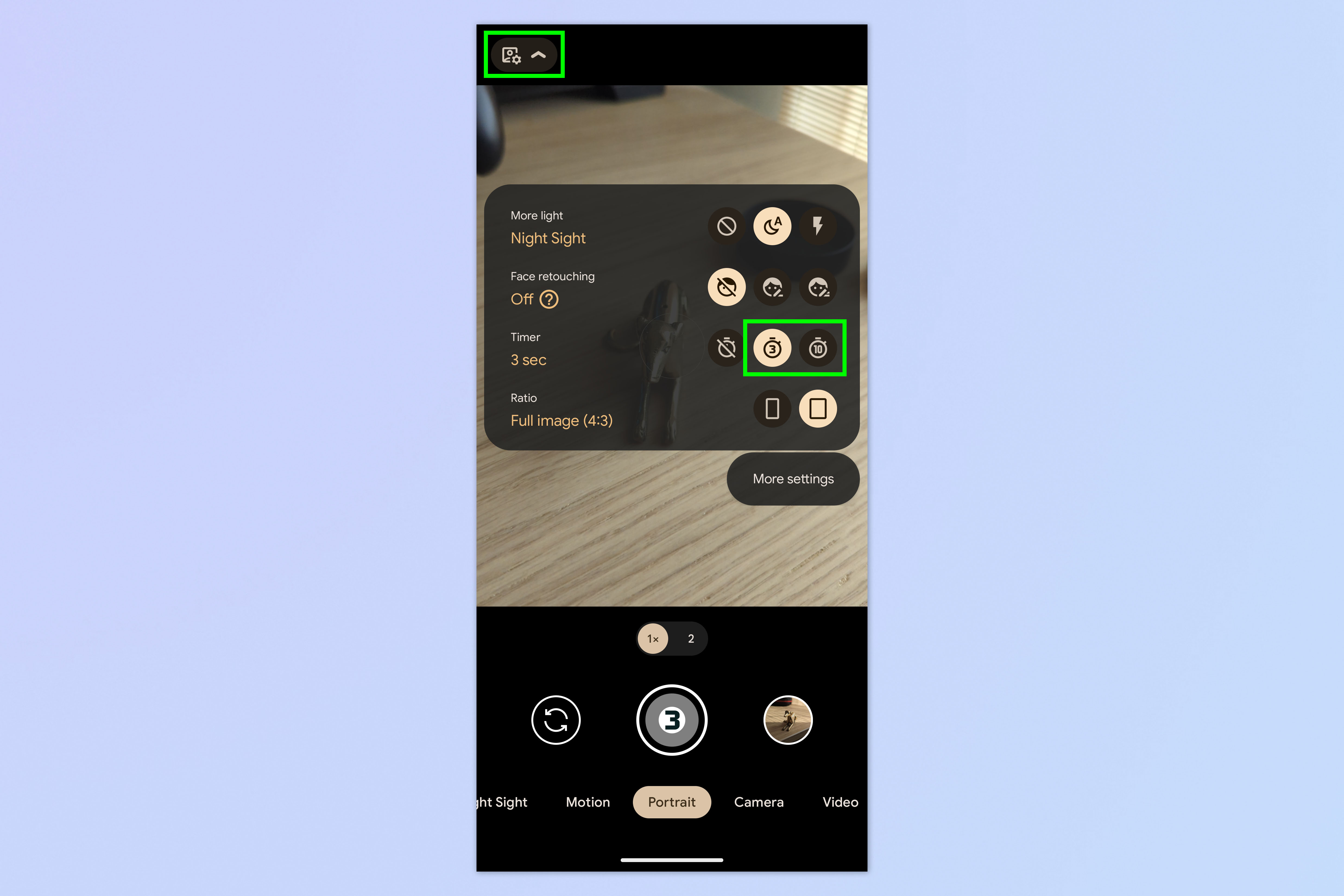
Open the Camera app and tap settings. Now tap the 3-second or 10-second timer to set a timer. Close the settings pane.
2. Raise your hand
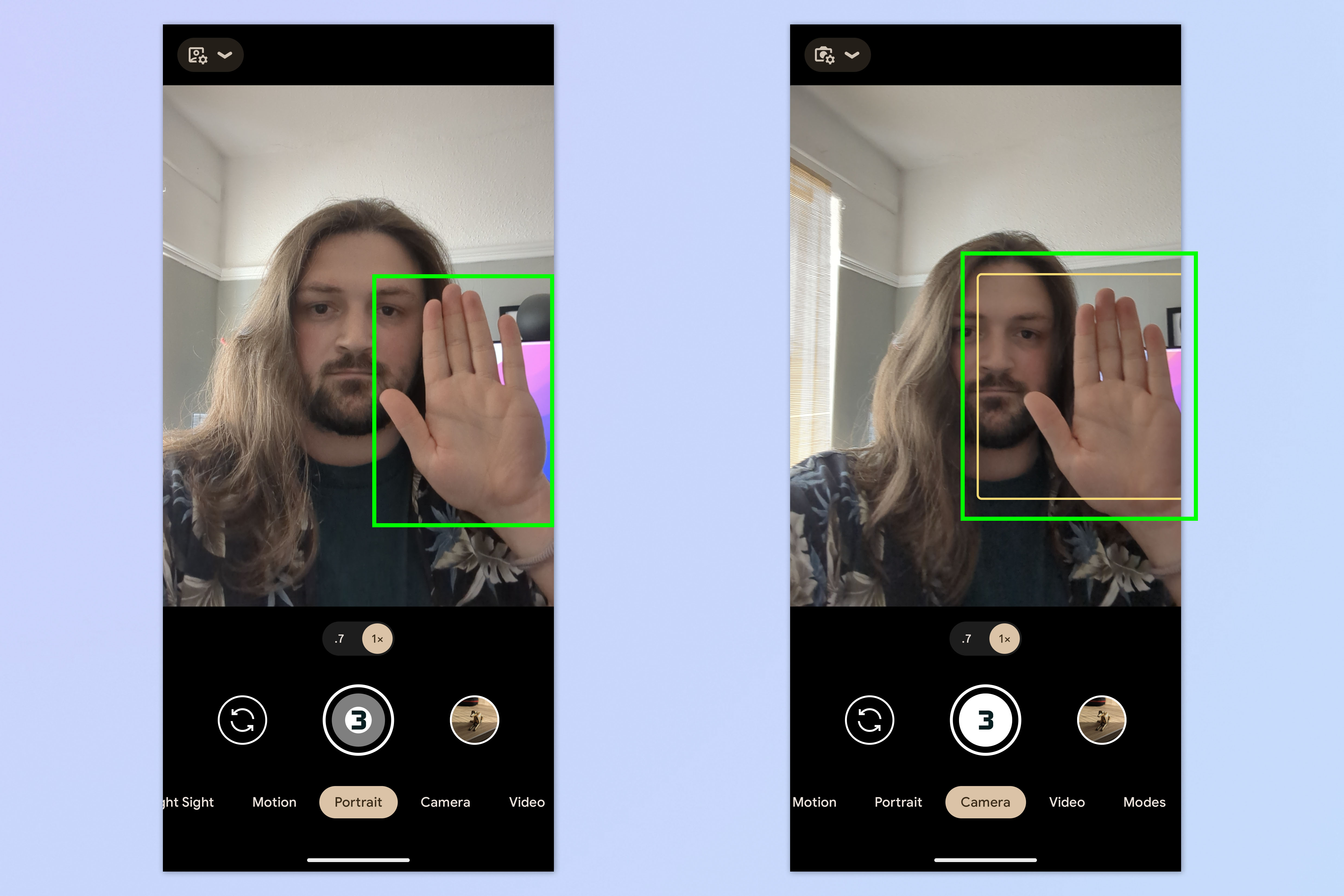
No, you're not under oath, but pretend you are. Raise your hand so that your palm is visible to the camera. You'll see a white box appear around your hand which will change color to signify that your phone has recognized your hand and will trigger the timer.
That's it. Your timer will start its countdown, so better strike a pose. Quick!
If you'd like more Google-themed guides, we have you well and truly covered. We can show you how to check Android battery health so you can see how your phone's power cell is holding up. We'll also be able to walk you through how to transfer data from Android to Android, so you can easily set up a new device. Fancy delving into a bit of AI? Learn how to use Google Bard!
More from Tom's Guide
- 15 hidden Android features you need to know
- Google Pixel 8 rumors: everything we know so far
- Pixel 8 and Pixel 8 Pro color options tipped in new wallpaper leak

Peter is a Senior Editor at Tom's Guide, heading up the site's Reviews team and Cameras section. As a writer, he covers topics including tech, photography, gaming, hardware, motoring and food & drink. Outside of work, he's an avid photographer, specialising in architectural and portrait photography. When he's not snapping away on his beloved Fujifilm camera, he can usually be found telling everyone about his greyhounds, riding his motorcycle, squeezing as many FPS as possible out of PC games, and perfecting his espresso shots.
