Tom's Guide Verdict
TP-Link’s Archer 9700 not only combines top Wi-Fi 7 speeds and far-reaching range but adds in 10 Gbps ports and an extra layer of security. This could be the best balance between price and wireless performance available anywhere today.
Pros
- +
Inexpensive
- +
Included security service
- +
10 Gbps and 2.5 Gbps ports
- +
Top range and excellent throughput
Cons
- -
Throughput lags at middle distances
Why you can trust Tom's Guide
Wi-Fi Spec: BE9700 (802.11be)
Number of Antennas/Removable: 6/No
Ports: One10 Gbps WAN, four 2.5 Gbps LAN
Processor/Memory/Storage: Quad-core 2.0 GHz/1GB/128MB
Wi-Fi chip: Broadcom BCM6765/BCM6711
Peak 802.11ac performance: 2.201 Gbps (at 15 feet)
Range: 120 feet
Size: 11.4 x 5.5 x 1.8 inches
Estimated Annual Electricity Cost: $14.93
Welcome to the third generation of Wi-Fi 7 routers where TP-Link’s Archer BE9700 delivers top throughput, range and features at a price that’s hard to argue with. Priced at half what comparable routers cost, you don’t have to skimp on groceries or car payments to fill your home with top speed data. That’s because the Archer BE9700 brings together the latest Wi-Fi has to offer, including the 6 GHz band’s ultrawide 320MHz data channels, top speed Internet ports and built-in security to protect you, your network and your family.
It has the power to pump data not only faster but farther than the competition, making it a must-have for those who crave byte blasting speed throughout the home. That said, at mid-range distances the BE9700 lagged the Wi-Fi 7 field but made up for it with the best Wi-Fi 7 range.
Selling for between $220 and $250 (depending on where you buy it), the Archer BE9700 or its BE600 clone just might be a networking luxury that we all can afford. It could be the Wi-Fi 7 router we’ve all been waiting for. My TP-Link Archer BE9700 review will help you decide if this is the best Wi-Fi router for your home as well as if it’s the best Wi-Fi 7 router for an affordable home network upgrade.
TP-Link Archer BE9700 review: Pricing and availability
The Archer BE9700 is available at several physical and online stores, including Best Buy for $250 at the moment. The same device is sold on Amazon as the Archer BE600. By comparison, the Asus RT-BE96U matches its abilities and costs closer to $550.
TP-Link Archer BE9700 review: Design
Regardless of whether you get the Archer BE9700 or the BE600, you’re getting a lot of Wi-Fi 7 performance for the money stuffed into an unassuming black box. In fact, it’s so low-key that many will be surprised at the router’s data-moving abilities.

The BE9700 takes up a space efficient 11.4 x 5.5 x 1.8 inches with its six antennas folded flat. Tiny next to the Asus RT-BE96U router, the BE9700 can sit on a table or be mounted on a wall. The router’s antennas raise its height to 6.9 inches when extended.
Plan on spending a couple minutes peeling away the plastic wrapping from each. Happily, it was the most annoying aspect of the router but if you plan on trimming your fingernails, do it afterwards.
Get instant access to breaking news, the hottest reviews, great deals and helpful tips.
Passively cooled, the BE9700’s honeycomb of tiny square cavities on the top and bottom promote air flow but this router is not for those with trypophobia, the fear of clusters of small holes. The top is riddled with hundreds of them. Its barely visible heat sink under the surface helps dissipate the heat with the system hitting a peak of 102 degrees Fahrenheit during intense activity.

The triband router brings everything that Wi-Fi 7 has to bolster a home network from its quad-core 2.0 GHz processor to the Broadcom BCM 6765 and 6711 Wi-Fi chips. Its 1GB of RAM and 128MB of storage space round out the BE9700’s underpinnings.
Capable of making data fly through thin air, the BE9700 relies on Wi-Fi’s 2.4-, 5.0, and 6.0 GHz data bands using 4K Quadrature Amplitude Modulation (QAM) and Multi-Link Operations (MLO). It can tap into 320 MHz channels and tops out at a theoretical speed of 9.7 Gbps.

Able to service 2,600 square feet and 120 devices, the BE9700 should fit right into a multi-gig household with the choice of using a 10 Gbps or 2.5 Gbps port as its broadband WAN input. The one that isn’t used is free for downstream wired networking connections along with three other 2.5 Gbps LAN ports for a quartet of high-speed wired networking connections.
The router’s side-mounted USB 3.0 port can move 5 Gbps of data back and forth with the right drive. Unlike many Asus routers, like the RT-BE96U, the port can’t use a mobile phone in an emergency to supply Internet service in a pinch.

Its seven LEDs are all business and stand in stark contrast to the light shows that others put on. In addition to seeing that the BE9700 is powered up and has internet access, there’re lights for its wired ports and three wireless bands. There’s also a Wi-Fi Protected Setup (WPS) LED to show that the router is making a quick connection to a new device.
With HomeShield security software included, the BE9700 has the power to help keep malware, intruders and privacy thieves at bay. Unlike some competitors, all updates for the basic service are included. By contrast, the $36 Security+ plan adds defenses for IoT devices, Intrusion guards and protection from rogue sites. The Total Home Security package costs $65 for the first year (and $130 annually after that) and adds device-level malware scanning, VPN access and a password manager.
TP-Link Archer BE9700 review: Performance
Of all the traditional routers I’ve recently tried in my 100 year old home, TP-Link’s Archer BE9700 did the best at filling it from end to end, top to bottom with wireless data. There were no gaps or dead areas although the router delivered single digit megabit per second throughput readings.

Based on extensive testing using the Keysight IxChariot networking benchmark set to mimic 10 high-performance users and an HP Envy 2-in-1 test notebook, the router started out strong with 2.449 Gbps of wireless throughput next to the router. That’s just a shade below the more expensive RT-BE96U’s 2.685 Gbps. Later it moved 2.403 Gbps over its Ethernet ports and 15 feet of cabling.
When the test notebook was moved to the real-world distance of 15 feet from the BE9700 router, it delivered an amazing 2.201 Gbps that should satisfy just about anyone’s data lust and justify their multi-gigabit data plan. That’s more than 10 percent higher data flow than the RT-BE96U’s 1.948 Gbps or the Netgear Nighthawk RS700S’s 1.773 Gbps, both of which cost more. It’s now the router to beat for those with the need for speed.

At 50 feet, the BE9700 continued to lead the pack at 700.7 Mbps of bandwidth available on the test system. That’s slightly ahead of the Nighthawk RS700S (at 691.8 Mbps) but more than twice as fast as the TP-Link Archer GE800 router (335.6 Mbps).
| Row 0 - Cell 0 | TP-Link Archer BE9700 | Asus RT-BE96U | Netgear Nighthawk RS700S | TP-Link Archer BE800 |
15 feet | 2.201 Gbps | 1.948 Gbps | 1.773 Gbps | 1.967 Gbps |
50 feet | 700.7 Mbps | 392.7 Mbps | 691.8 Mbps | 335.6 Mbps |
75 feet | 146.9 Mbps | 402.1 Mbps | 187.6 Mbps | 91.5 Mbps |
90 feet | 191.1 Mbps | 31.4 Mbps | 40.6 Mbps | 19.8 Mbps |
Its fortunes dimmed slightly at 75 feet, where the BE9700 fell to 146.9 Mbps, putting it between the Nighthawk RS700S’s 187.6 Mbps and the Archer GE800’s 91.5 Mbps. All three were bested by the Asus RT-BE96U’s 402.1 Mbps.

As if rising from the grave, the BE9700’s throughput at 90 feet rose to 191.1 Mbps, several fold more than the competition. The BE9700’s class-leading 120 foot range was 15 feet farther than the RT-BE96U was capable of.
It should do well in multi-room homes with its ability to move 1.432 Gbps of data across my 25 foot office, through a wall and into an adjacent room. This was 20% off the RT-BE96U’s blistering pace of 1.810 Gbps but impressive, nonetheless.

The router fit right into my family’s data thirst with a month of reliable Internet access, regardless of whether it was for watching 4K movies, playing online games, listening to music or just grabbing emails. It easily passed the saturation test where an HP Envy notebook played YouTube videos while an Acer Swift Edge laptop played the BBC World Service radio feed and an iPad streamed Spotify music. As all this data was flying back and forth, a Dell XPS15 sent and received data from a networked RAID file server. All the audio and video came through cleanly without a glitch, freeze up or dropped frame.
At its peak, the BE9700 used 11.3 watts of power, making it a miser compared to the RT-BE96U’s 20.1 watts. Unlike most routers, the BE9700 has two power saving ECO modes, which lowered its consumption to 10.1 watts when not in use. Happily, this sleep mode can be scheduled and the router wakes up when called upon.

If it’s left on 24/7 and you pay the national average of 16 cents per kilowatt hour of electricity, expect that the Archer BE9700 will cost about $16 a year. The Eco mode can save about a dollar a year if it’s asleep half of that time. Either way, it’s a bargain compared to the Archer GE800’s $37.50 a year.
TP-Link Archer BE9700 review: Setup
To get going, I started by ripping the annoying plastic wrapping on the router’s six antennas. After plugging everything in, I loaded the TP-Link Tether app and set my Samsung Galaxy S25’s Wi-Fi to the BE9700’s default network printed underneath. Alternatively, I could have used a connected browser to install the router.

The app immediately found the new router.
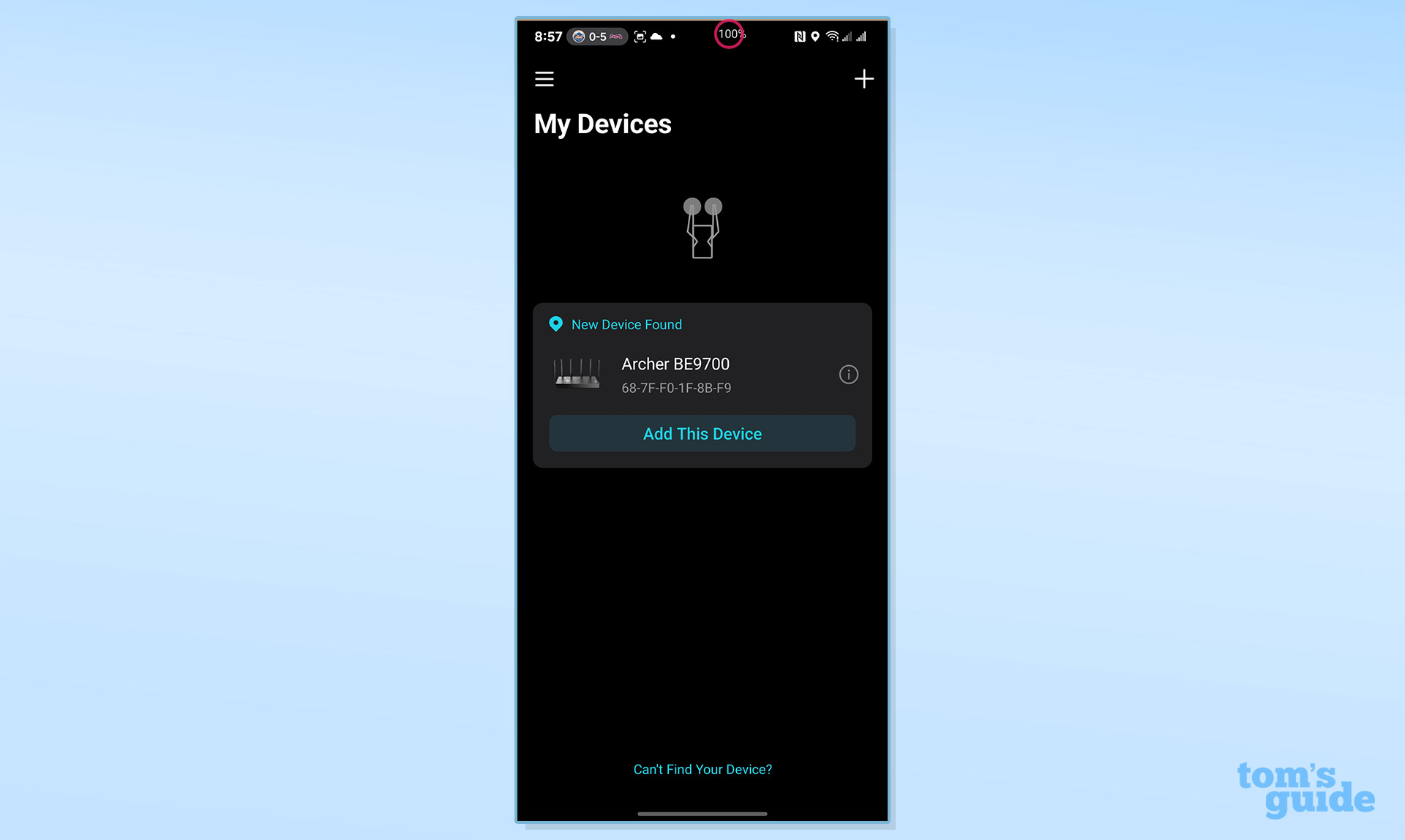
I added it and set a password for the device.
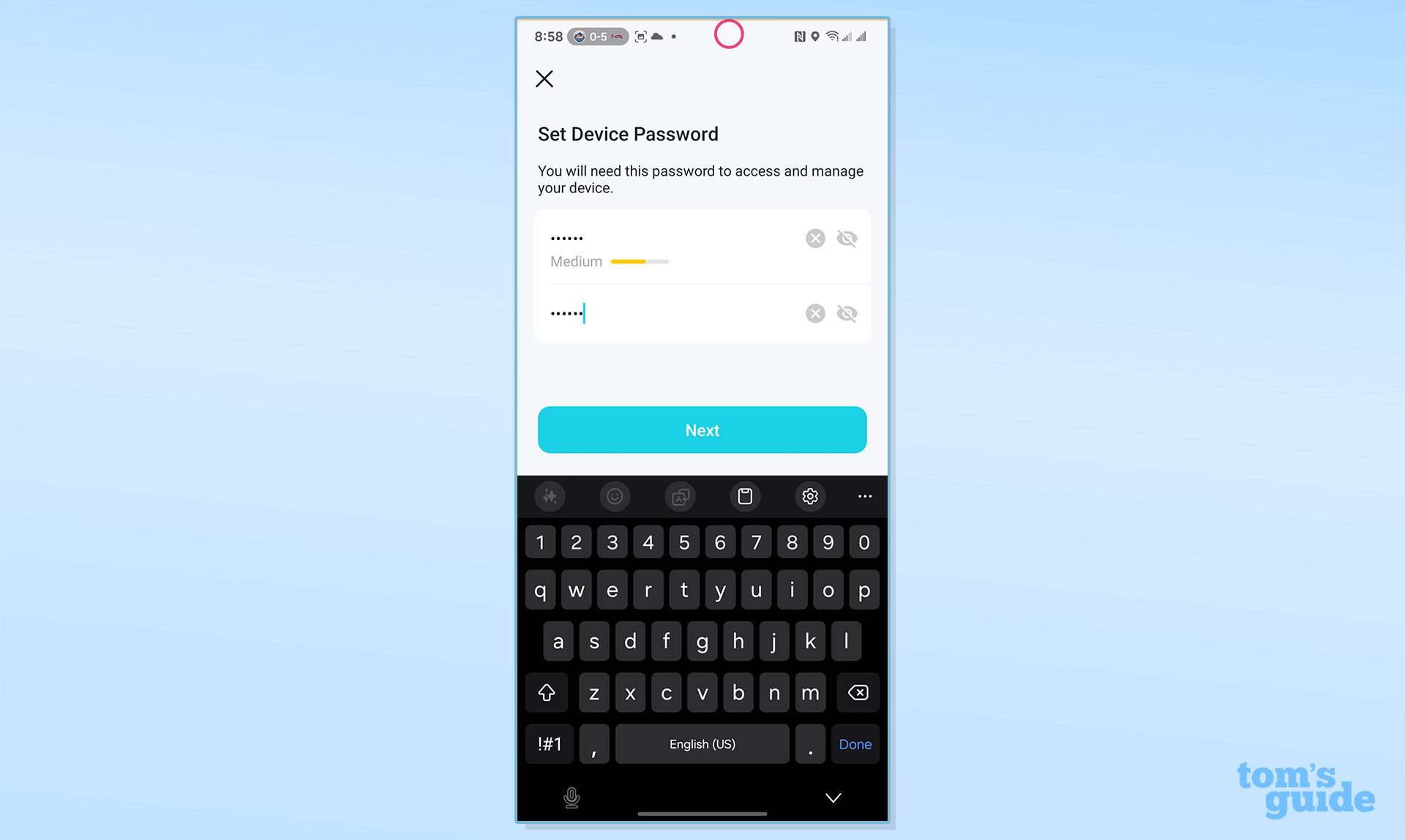
Finally, I checked that I’d be using the 10 Gbps WAN port.
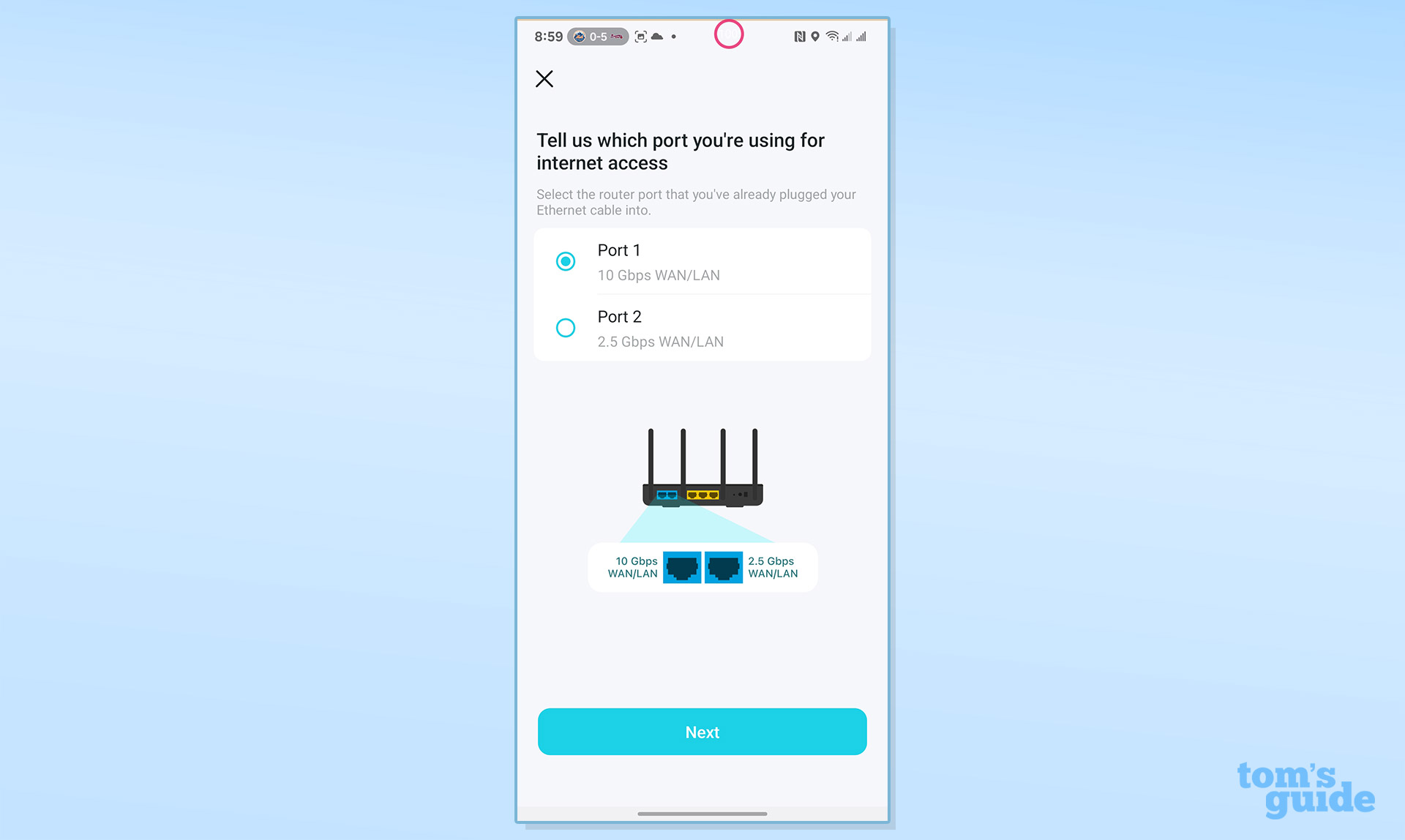
Once it detected and analyzed my broadband connection, I added new network names and passwords for the combo 2.4/5 GHz as well as the 6 GHz LANs. I OKed updating its clock every morning.
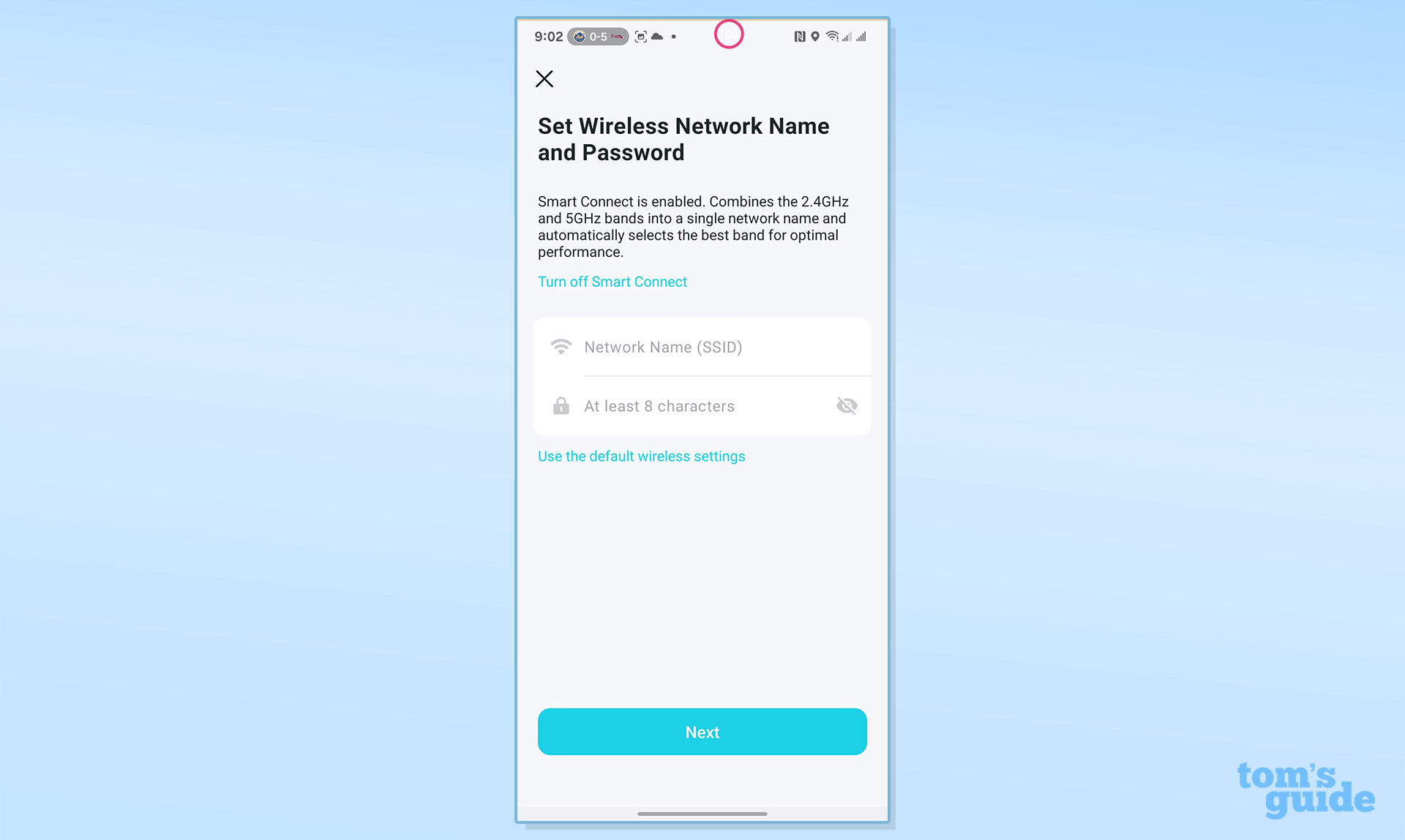
After confirming and saving my settings, the router did its set up and optimization. I was done in less than six minutes, including scraping off the antenna plastic wrap with my fingernails.
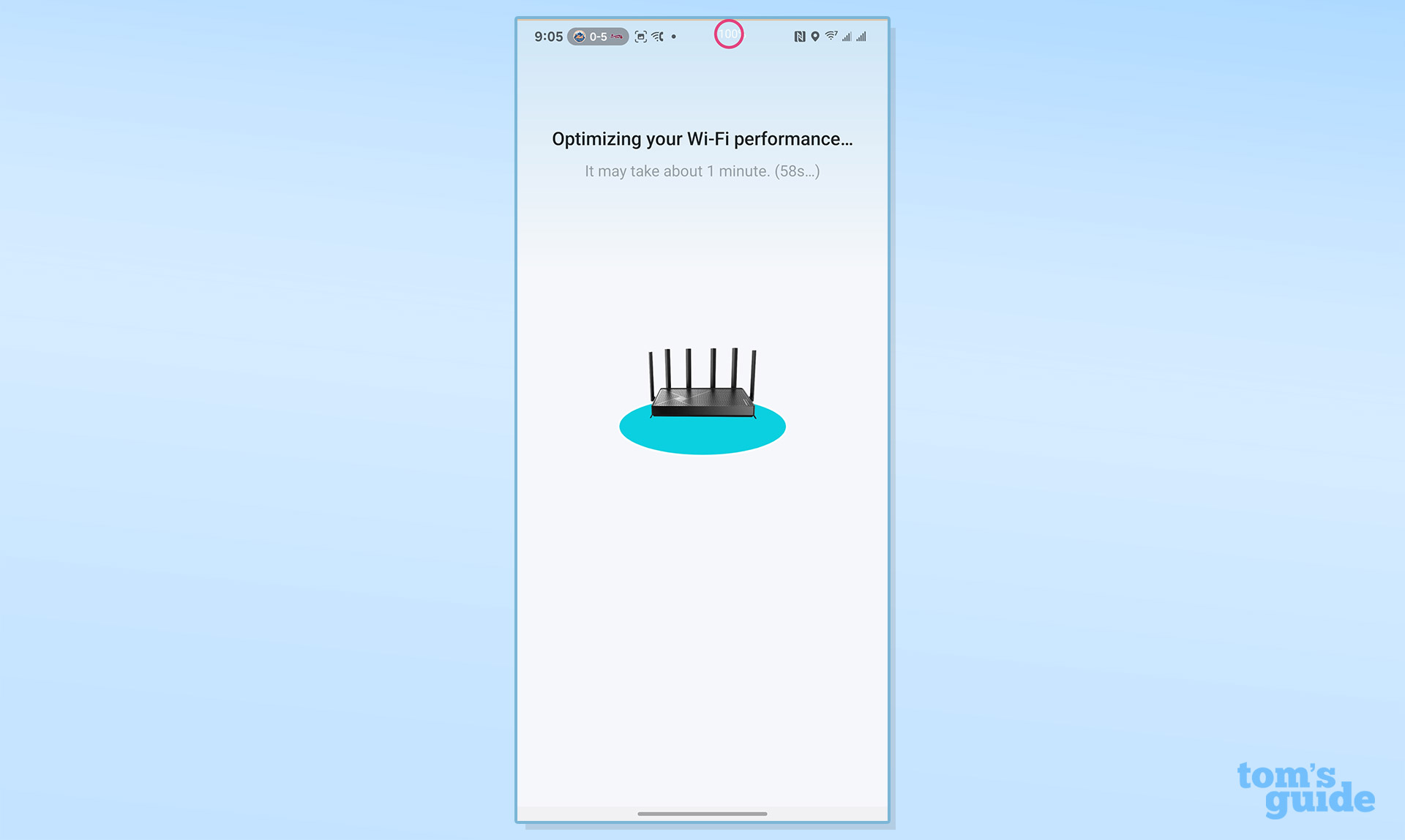
TP-Link Archer BE9700 review: Configuration
The BE9700 can be configured and adjusted using the more visual Tether app or the more detailed connected browser approach. The app’s Network page shows the router’s picture next to a green dot and “Working Well”.
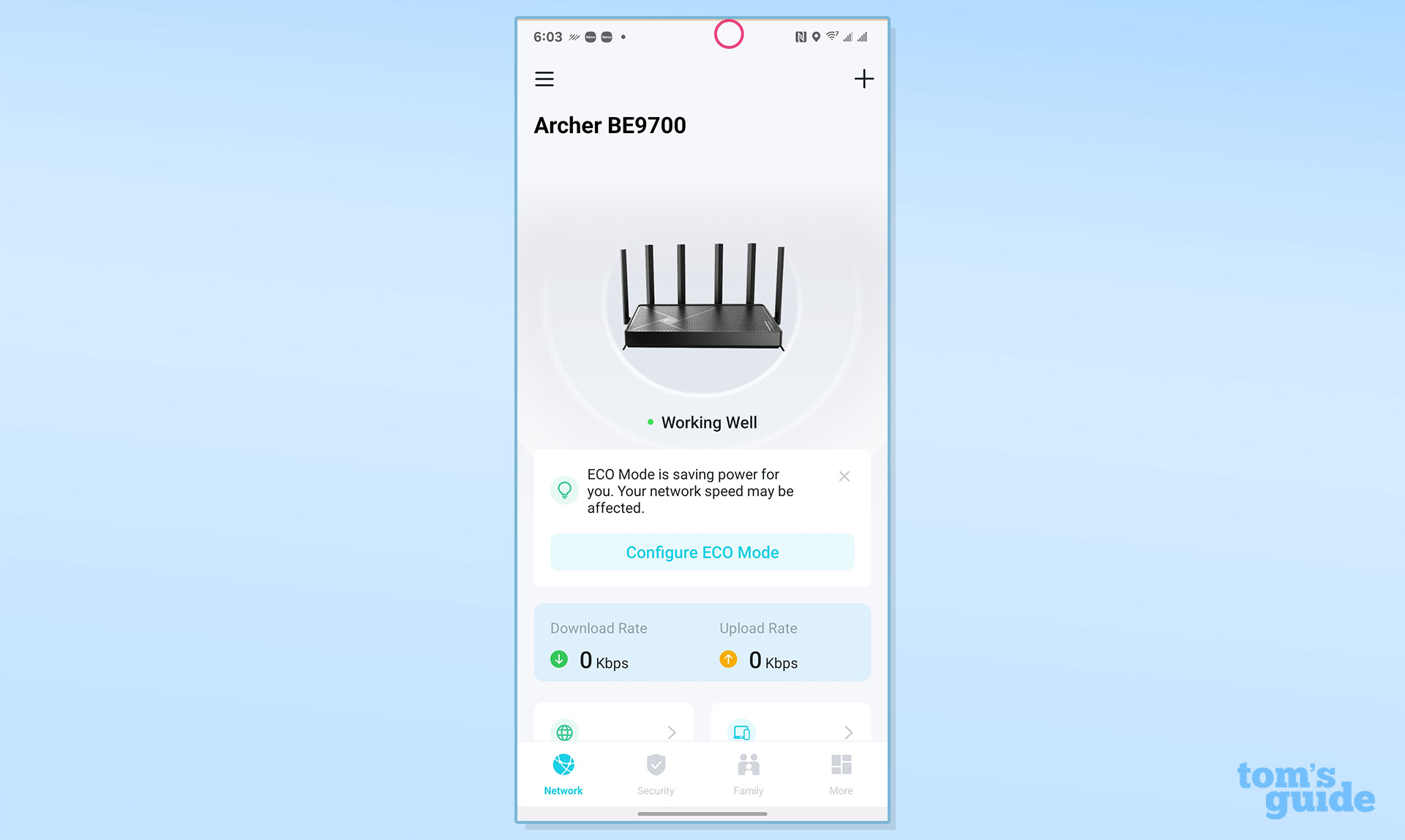
Below are its current up- and download rates as well as the Network status and number of clients. There’s a place to configure the Guest Network.
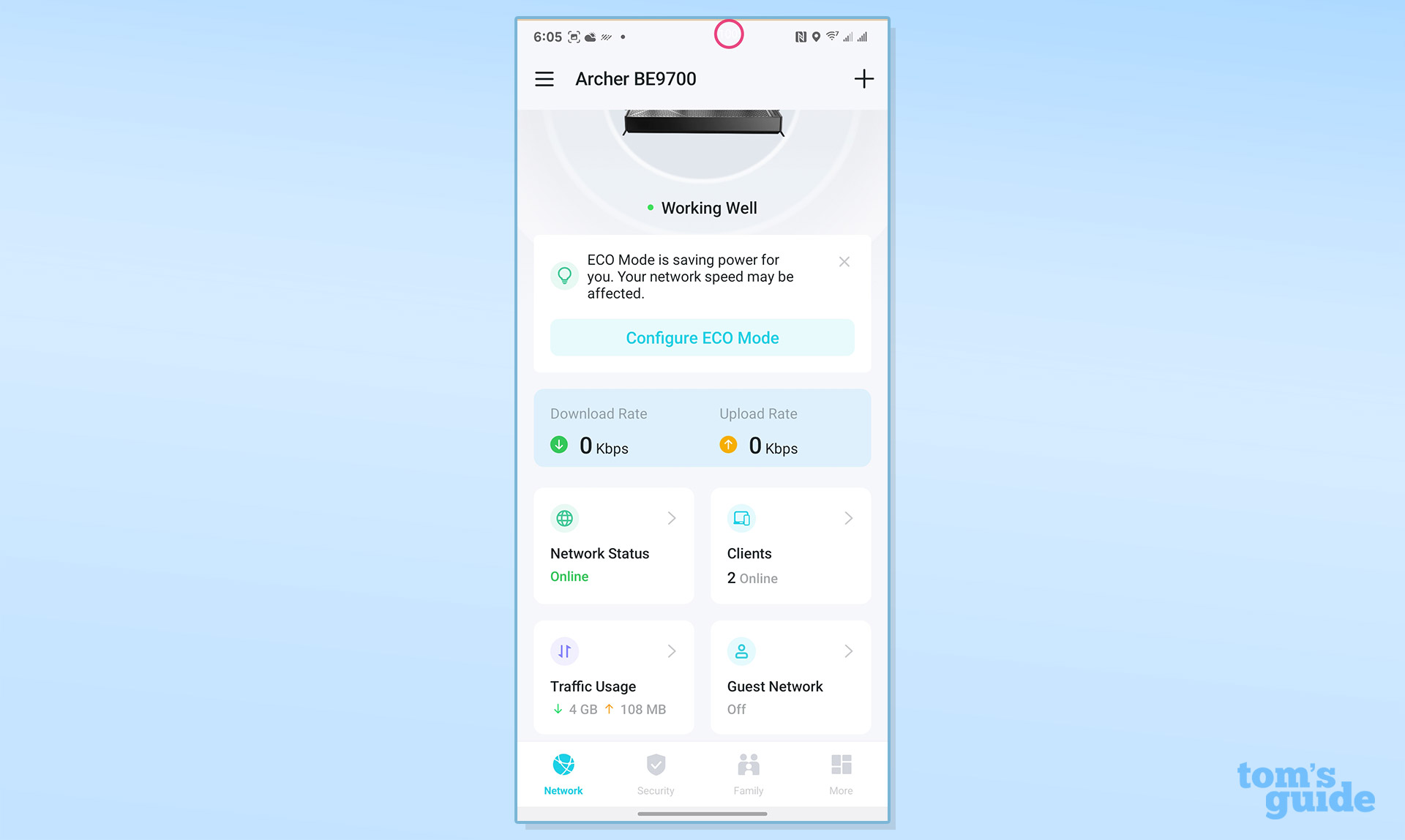
The other tabs along the bottom are for Security (to scan the network for faults) and Family (for parental controls).
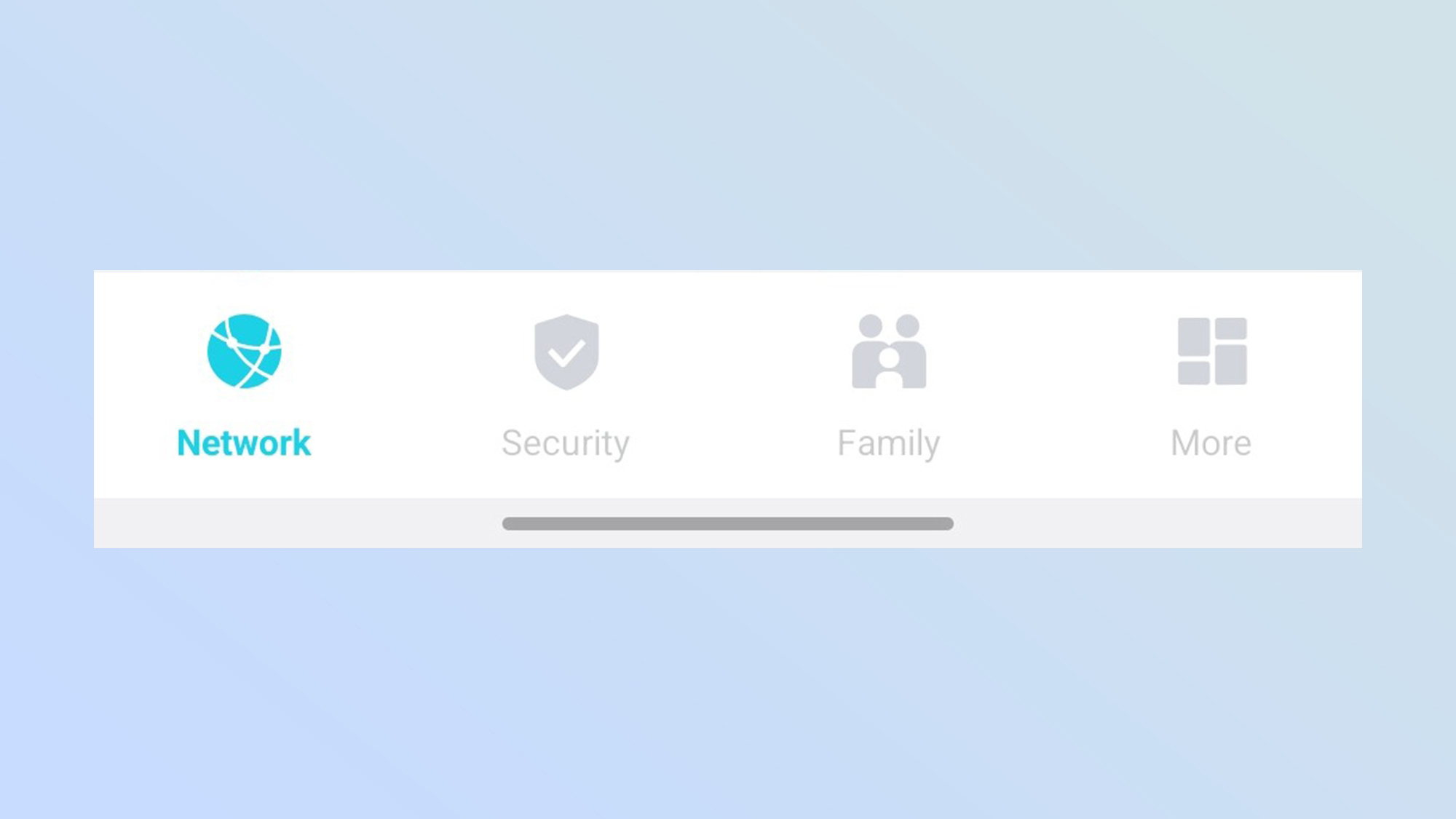
Like other TP-Link devices, the More section has lots of details, like the ability to block devices, tune its Quality of Service (QOS) and use the ECO mode. There’re places to set up a VPN server and redo the entire set up sequence for a fresh machine.
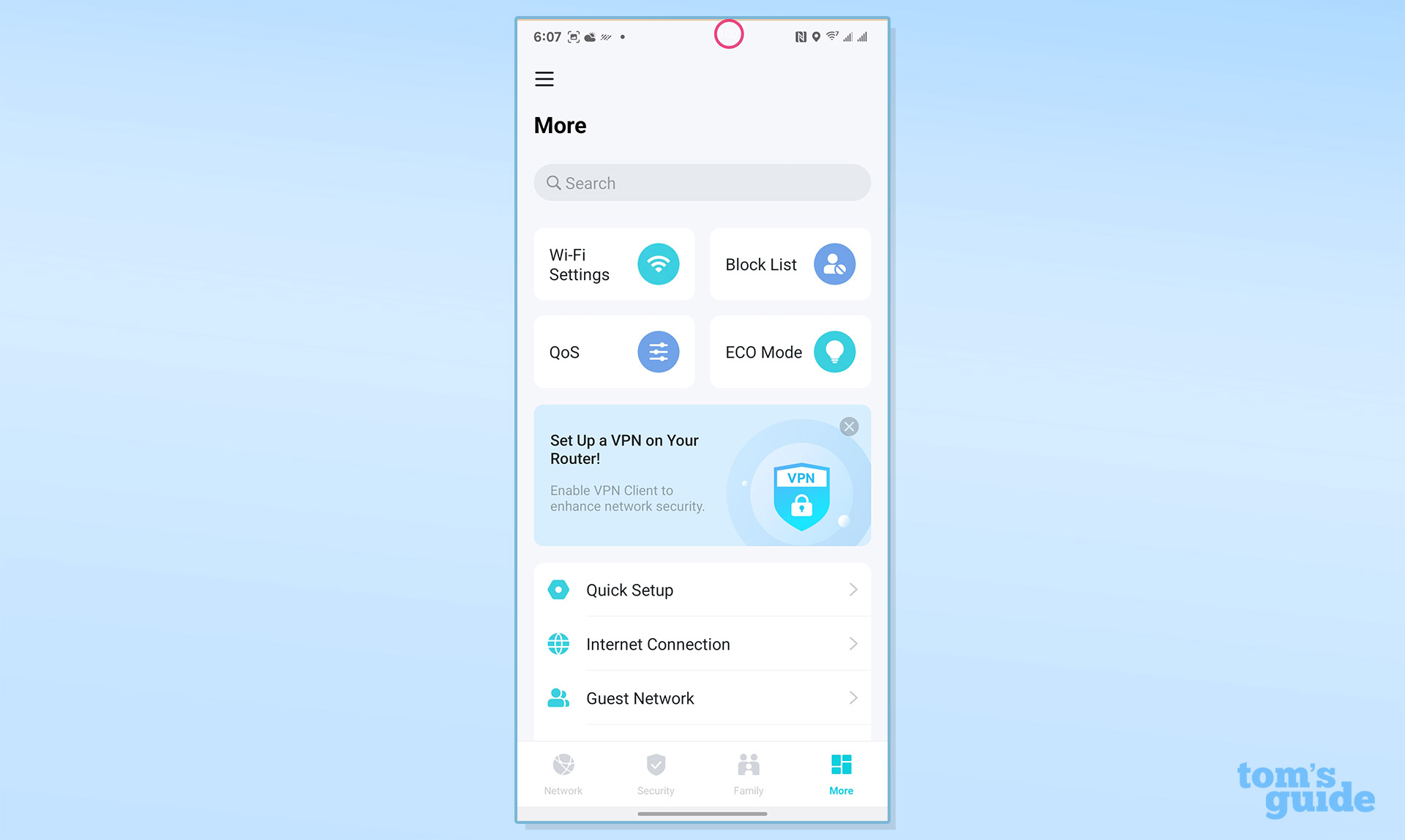
The meat of it is a long list of adjustable items, from Internet Connection and IoT network to Operation Mode and Network Optimization and Diagnostics.
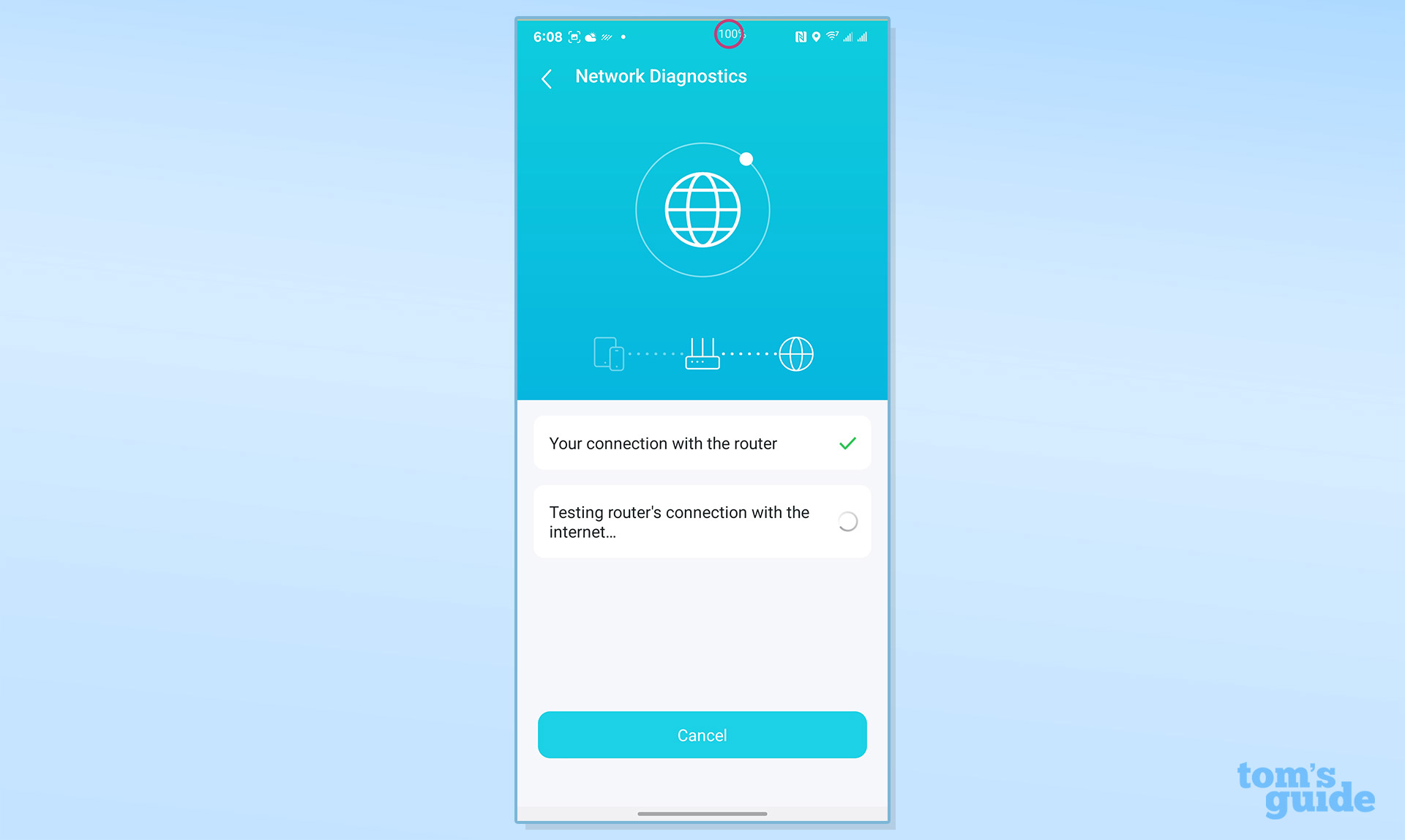
There’s even a place to turn off the LEDs or schedule them to turn off at night.
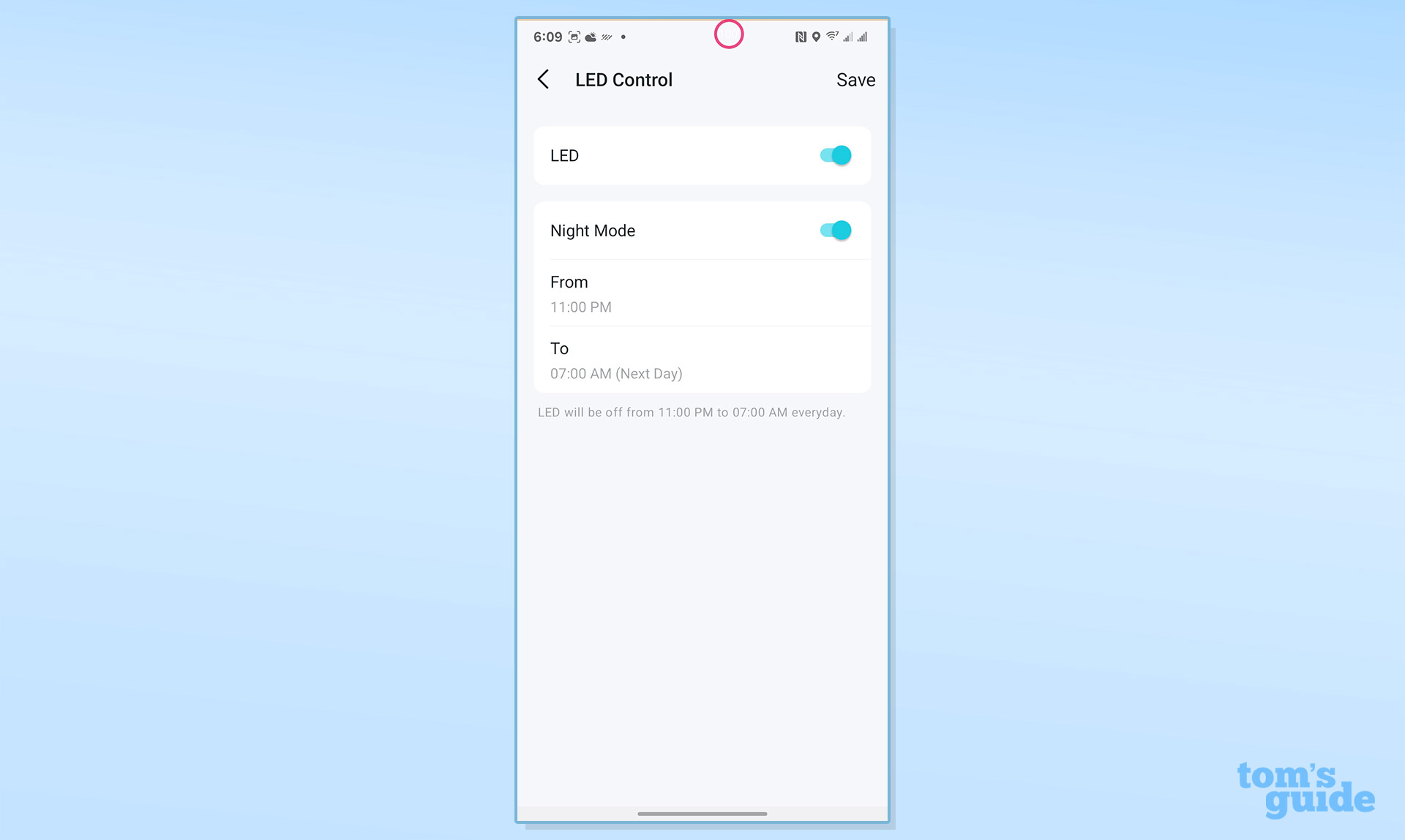
Using the connected browser might not be as pretty but it has access to the nitty gritty. That includes the Network’s map, IP information and number of clients.
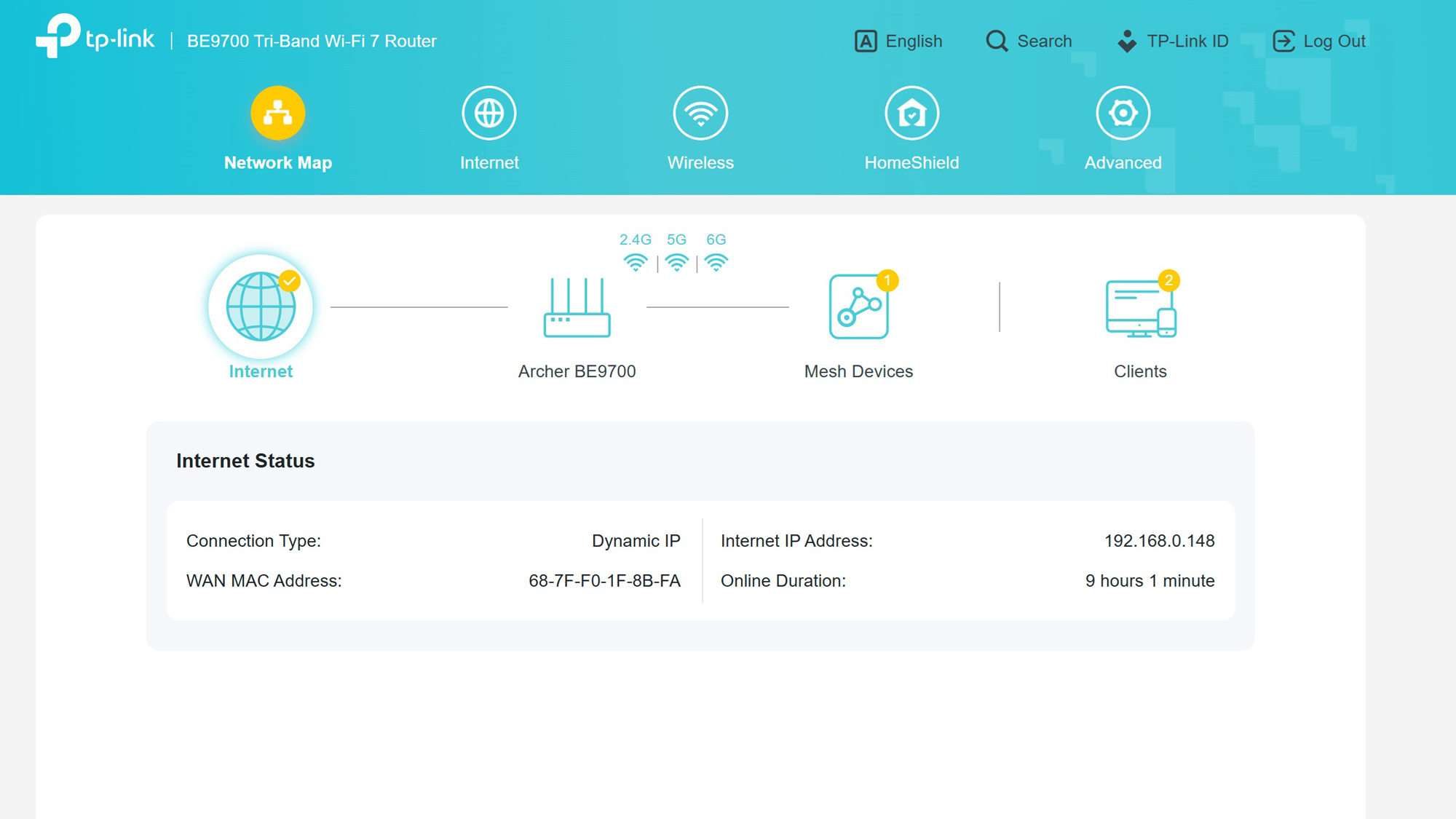
Meanwhile, the Internet area shows the active WAN port as well as Internet connection protocol.
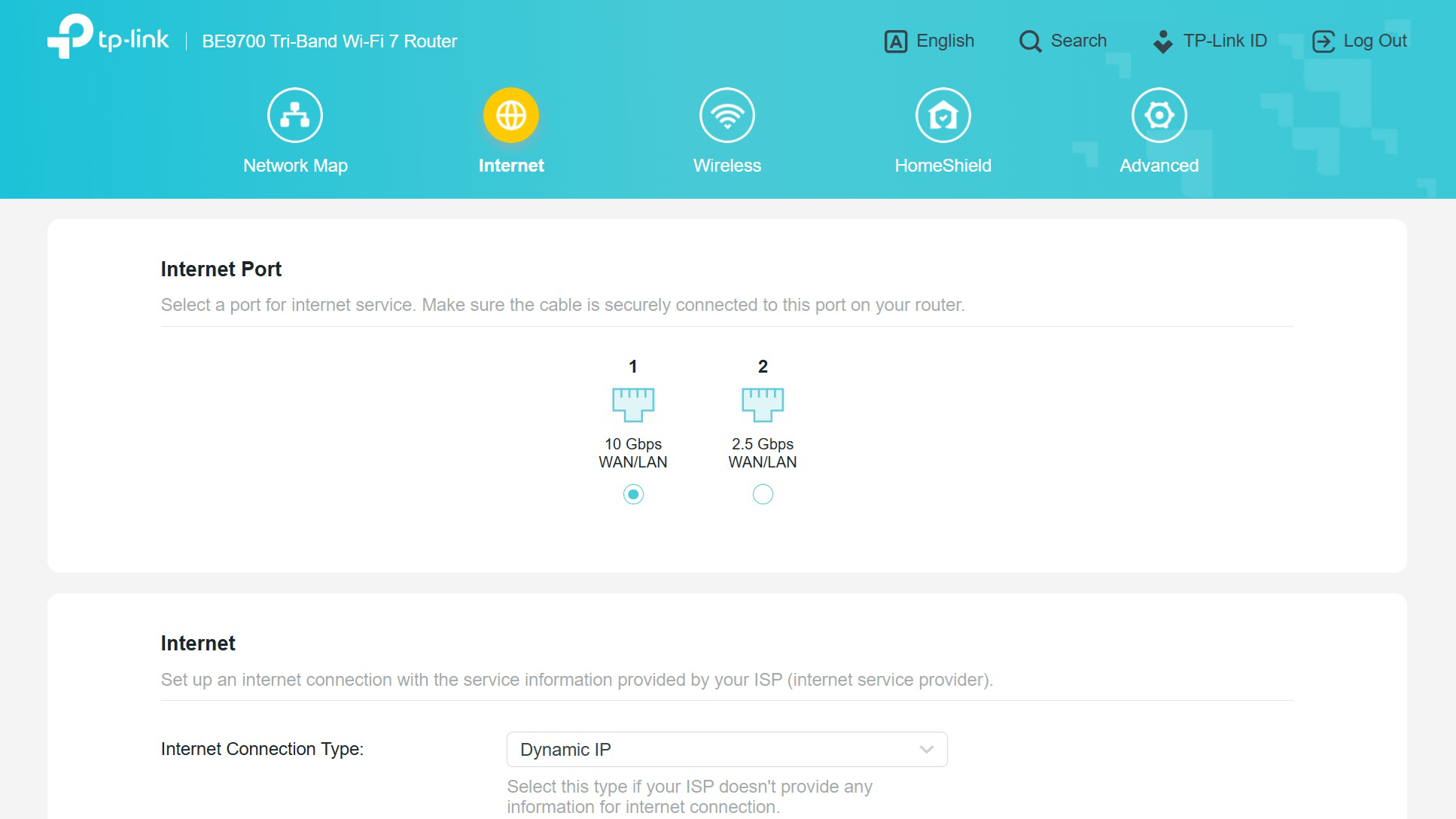
In addition to the expected ability to change the Wi-Fi networks names and passwords, the Wireless category controls the router’s MLO settings.
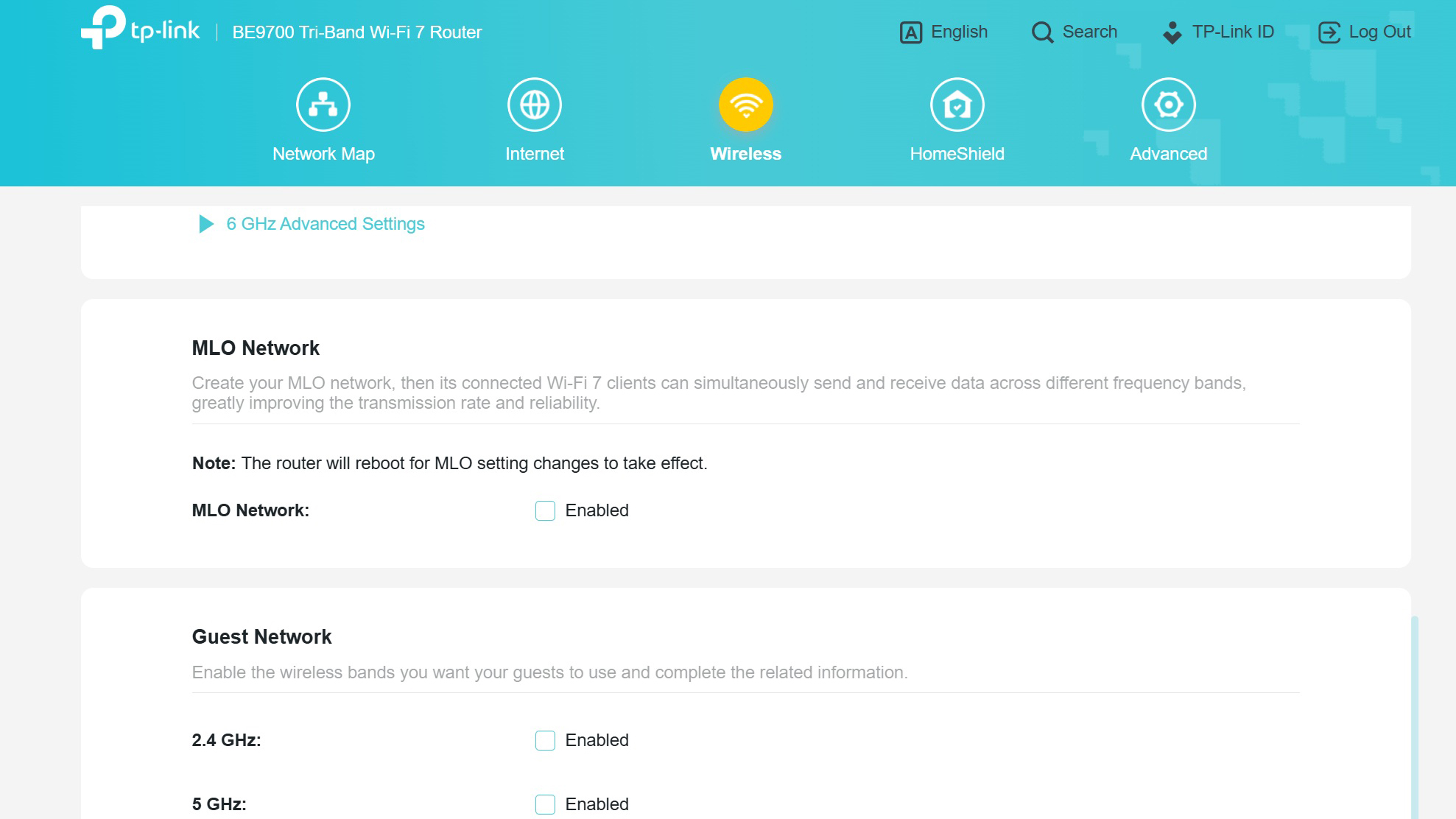
There’s also a place to run a HomeShield scan of dangers and set up router protection.
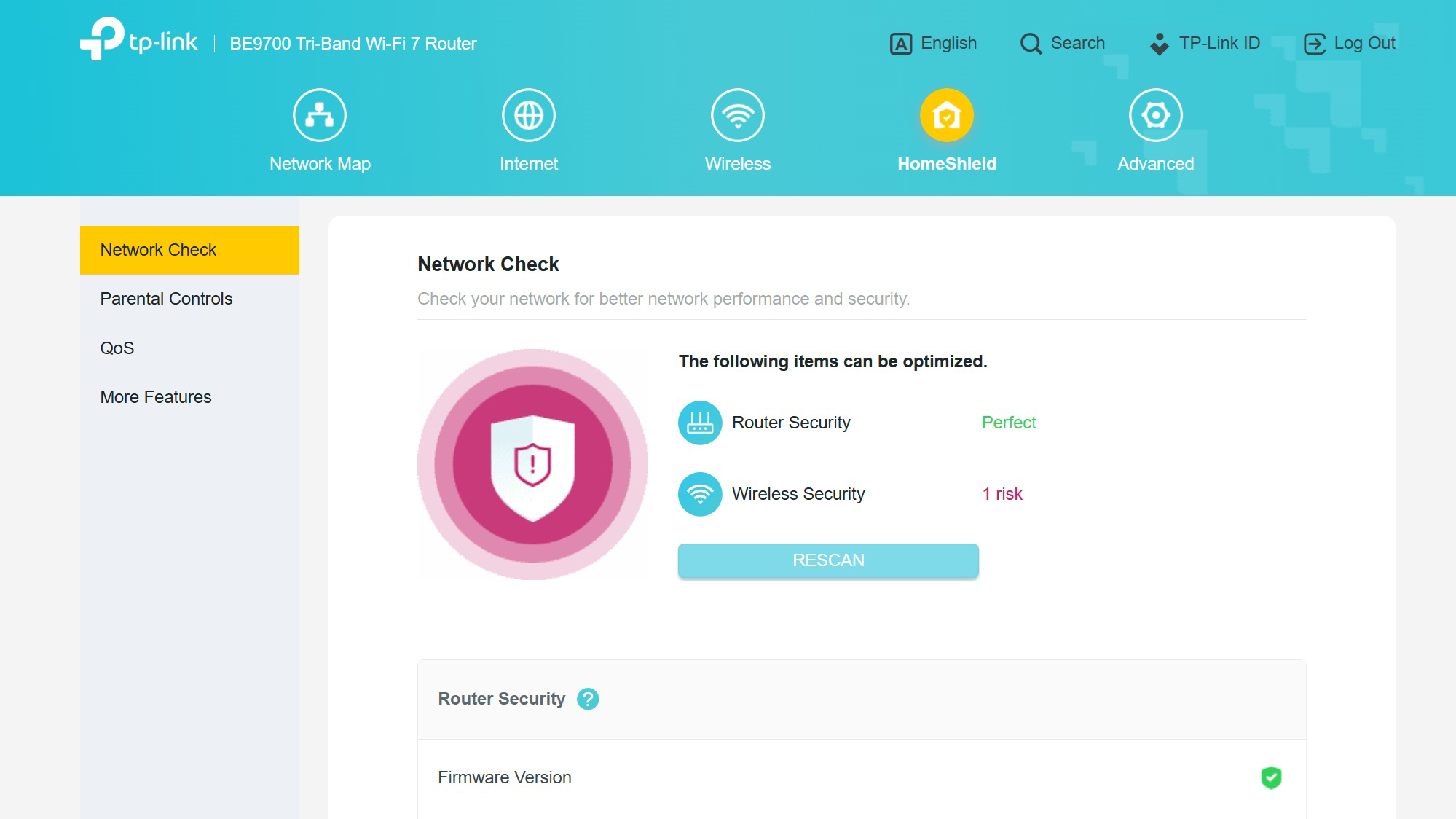
For those interested in tweaking and optimizing the router manually, the Advanced section is like a networking candy store. In addition to Access to the USB drive settings, the Wireless page has things others leave out, like the OFDMA setting.
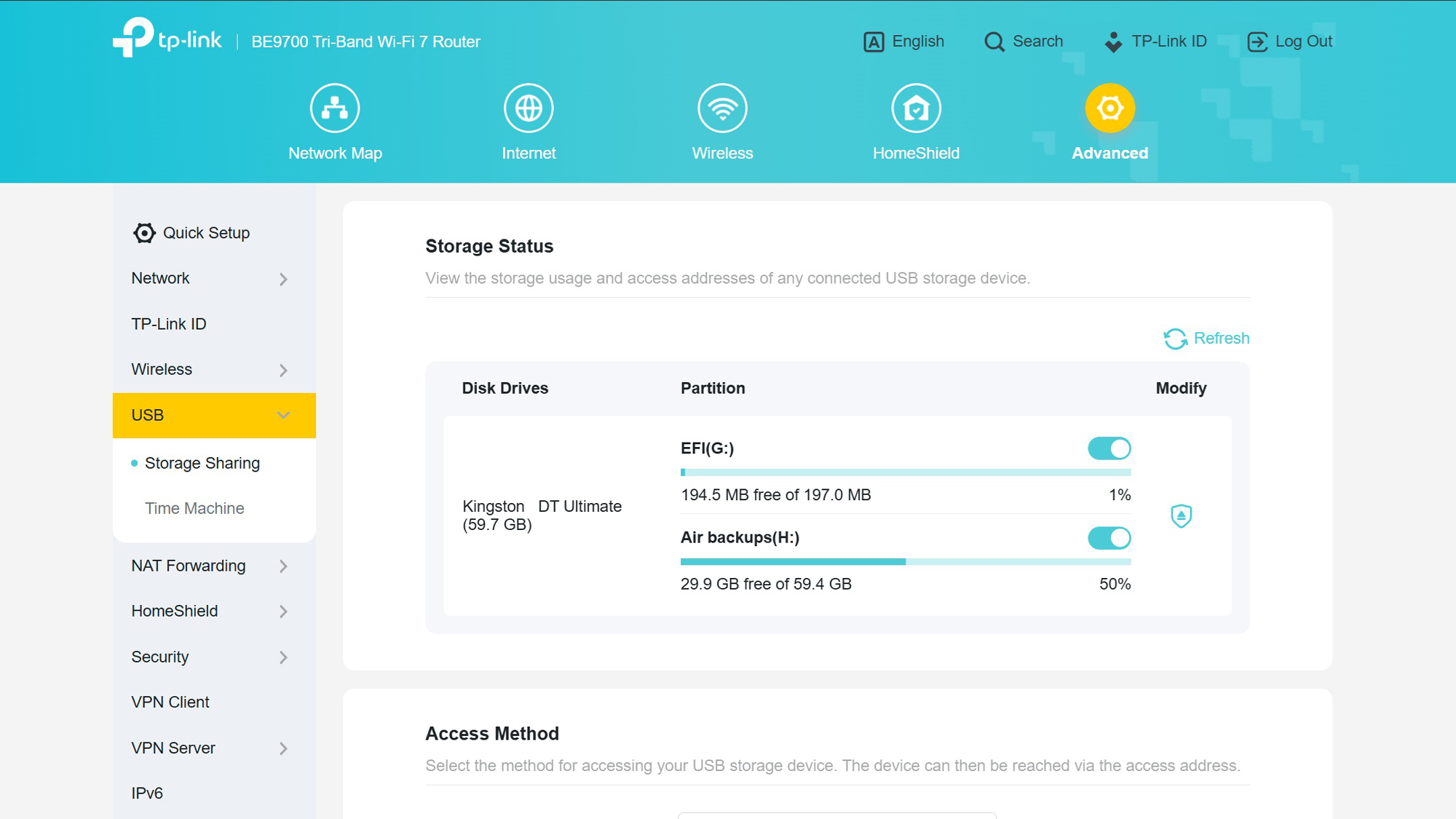
Able to run as a VPN server or client, the BE9700 includes WireGuard and OpenVPN protocols.
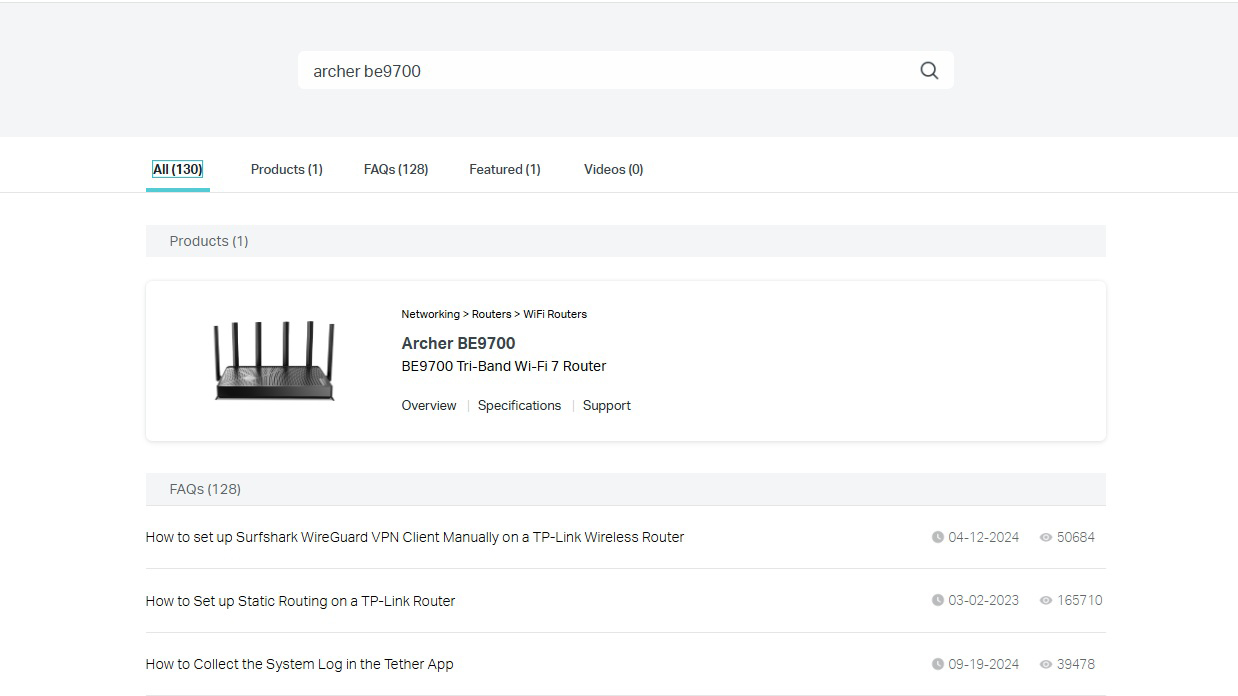
The Archer BE9700’s two-year warranty and lifetime product support matches Asus’s policy on its RT-BE96U and other premium routers. Both easily surpass Netgear’s one-year warranty and 90 days of support.

Its DIY support includes FAQs, videos and set up help. The downloadable manual is complete and shows how to use it as a traditional router, access point or part of a TP-Link EasyMesh LAN. There’s even set up instructions for using an Xbox console but lacks gaming software or built-in access to services like the WTFast network.
TP-Link Archer BE9700 review: Verdict
While its looks are modest and reserved, the TP-Link’s Archer BE9700 (or BE600) is anything but. Its price tag points to compromises, but the BE9700 is one of the best balanced traditional routers available anywhere today. It not only fulfills the promise made years ago about Wi-Fi 7 pushing data faster and farther but delivers tri-band throughput at dual-band prices.
Its ability to push over 2 Gbps in typical use can fill all but McMansions with high-speed data. A winner with one 10 Gbps and four 2.5 Gbps wired connections, the BE9700 is defended with TP-Link’s HomeShield security to keep the network safe and sound. Able to push data 120 feet, its only performance hiccup was the BE9700’s disappointing mid-level speeds at 75 feet, but the router redeemed itself with faster performance at 90 feet.
Regardless of whether you buy the Archer BE9700 for $250 or the identical Archer BE600 at Amazon, it’s a take no prisoners, all-out high-performance router at an unbeatable (at least for now) price. Think of it as akin to ordering a Big Mac and getting a sirloin steak instead. It all sounds very appetizing to me.
Brian Nadel is a freelance writer and editor who specializes in technology reporting and reviewing. He works out of the suburban New York City area and has covered topics from nuclear power plants and Wi-Fi routers to cars and tablets. The former editor-in-chief of Mobile Computing and Communications, Nadel is the recipient of the TransPacific Writing Award.
You must confirm your public display name before commenting
Please logout and then login again, you will then be prompted to enter your display name.


