How to take gesture selfies on Samsung phones and tablets

Whether you're running a Samsung Galaxy S21, Z Fold 3, or one of the other best Samsung phones, the Camera app on Galaxy smartphones contains some tucked-away features that make taking selfies a cinch.
Taking selfies on Samsung Galaxy phones the regular way isn't exactly difficult — you simply tap the shutter button, like on any other phone — but Samsung has some cool additional methods that make it even easier, especially when taking group shots. For instance, you can simply hold up your hand to trigger the camera, or say "cheese."
Want to see it in action? Check out the below TikTok from Chelseatherepairgirl.
Cool, right? And it really is very simple to do — in fact I spent half of my Christmas taking selfies with my family this way. So here's how to activate hidden selfie features on Samsung Galaxy smartphones.
How to activate hidden selfie features on Samsung Galaxy smartphones
1. Open the Camera app, then tap the cog in the top-left corner.
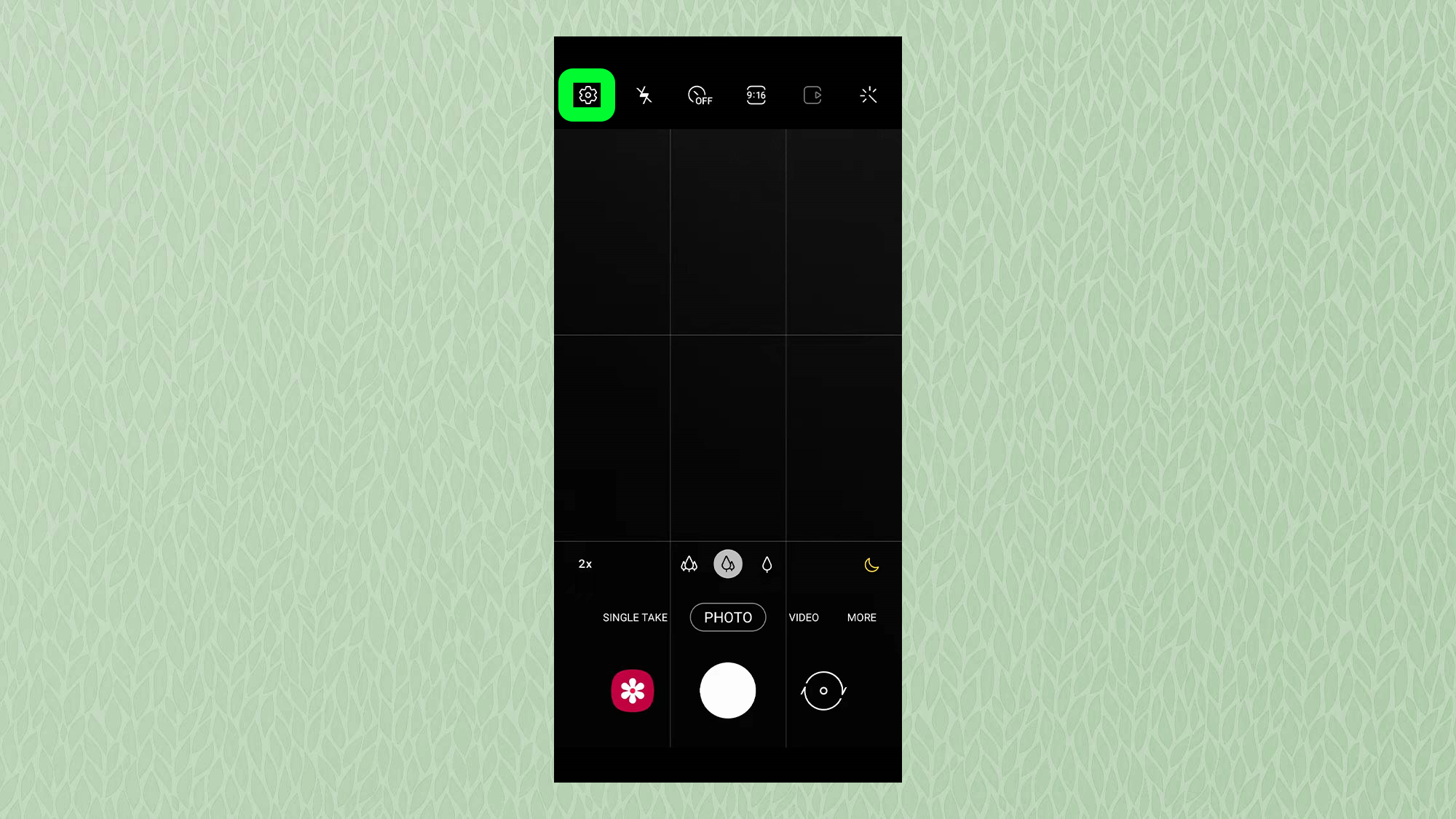
2. Scroll to the bottom and tap "Shooting methods."
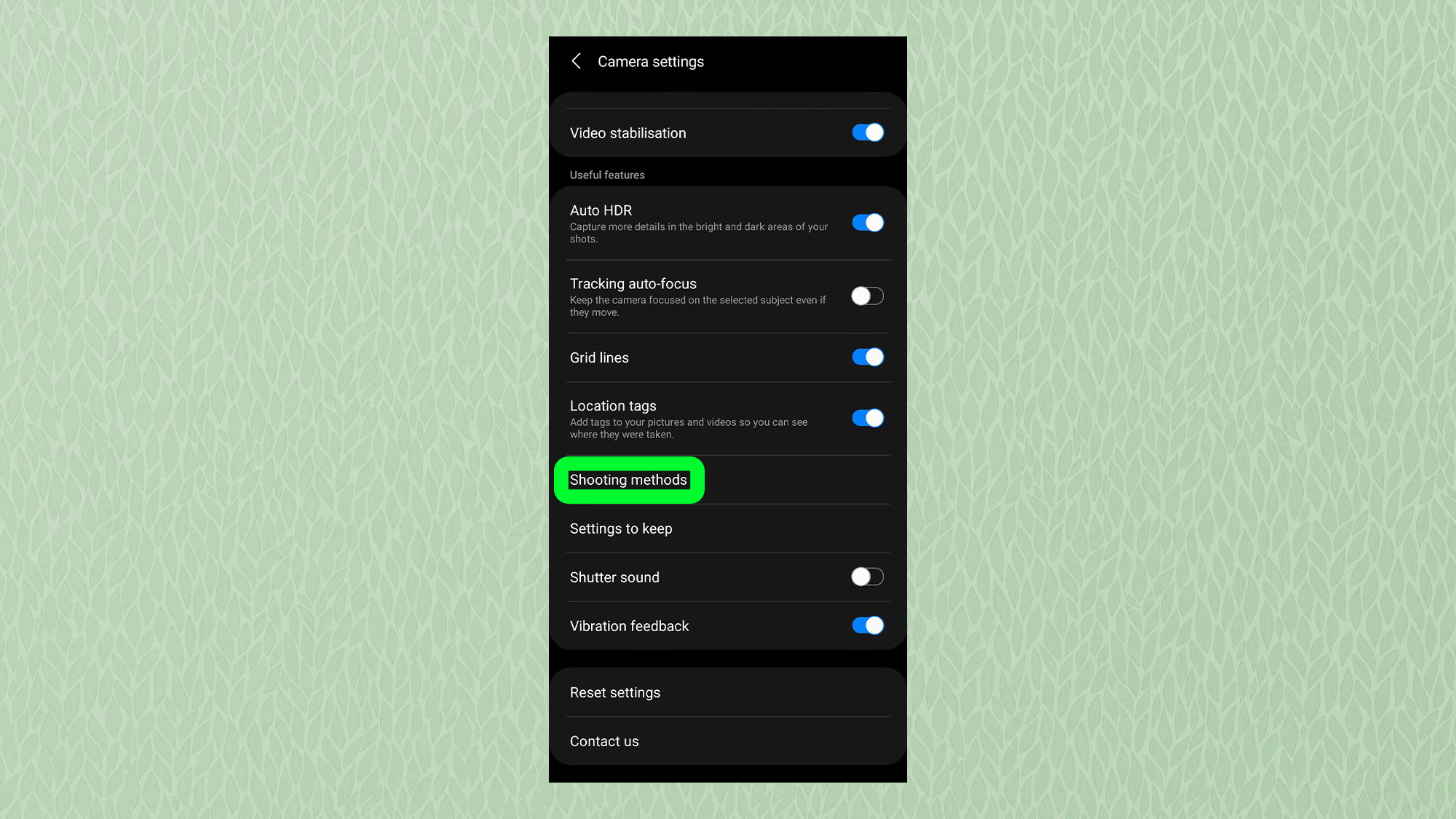
3. Tap the toggles next to "Voice commands" and "Show palm" to turn the features on.
Get instant access to breaking news, the hottest reviews, great deals and helpful tips.
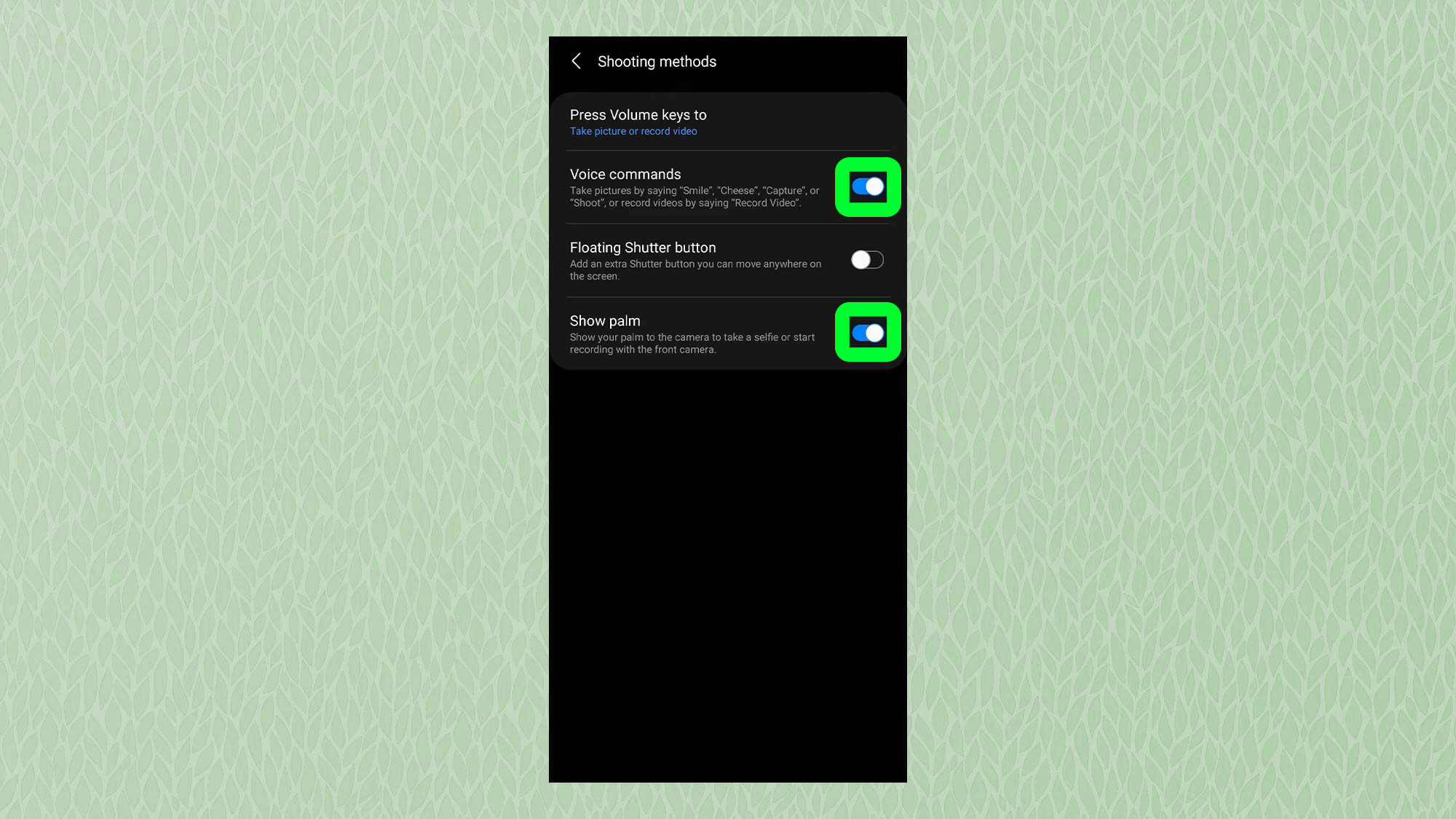
And that's it. To test it out, try saying "smile," "cheese," capture," or "shoot" to take a photo — this works with both the front and rear-facing cameras. To take a selfie or record a video using gestures, simply hold up your palm to the front-facing camera.
If you want to take your selfie game even further, check out our guide to the best ring lights for phones. Or if you want to get the most out of Google Assistant on Android, see what we think are the best Google Assistant commands. And whether your phone is brand new or you've had it a while, take a look at what we think is the first app you should install on your Samsung Galaxy phone, or how to turn your Galaxy S22's punch hole into a notification light and how to set up Easy Mode on Samsung smartphones.

Dale Fox is a freelance journalist based in the UK. He's been a tech nerd ever since childhood, when he used the money from his first job as a paperboy to buy a subscription to GamesMaster magazine. Dale was previously a presenter and editor in China, where he also worked as a copywriter for OnePlus at its Shenzhen HQ.
