How to send a Nintendo Switch Online app friend request
You can now bypass tedious Friend Codes in the Nintendo Switch Online app

The Nintendo Switch, for all its merits, has always had a somewhat stilted relationship with online play. Between missing Ethernet ports, tedious voice chat and unstable connections, the Switch makes online players jump through a few more hoops than a PS5, an Xbox Series X or a gaming PC. However, adding friends is now much easier than it used to be, thanks to a handy update on the Nintendo Switch Online iOS and Android app.
In the past, adding players to your Friends list on the Switch was a convoluted process. You’d have to look up a 12-digit “Friend Code,” transmit it to another player, and hope that both of you wrote it down accurately during every step of the process. Now, however, the Switch smartphone app lets you share your Friend Code via either URL or QR code. It’s incredibly easy to do, and much faster than trying to wrangle a 12-digit code.
To learn how to send a Nintendo Switch Online app friend request, simply follow the instructions below.
How to send a Nintendo Switch Online app friend request
1. This one probably goes without saying, but just to make sure we’re all on the same page, launch the Nintendo Switch Online app. It’s available for both iOS and Android devices, and you’ll have to sign in with your Nintendo ID before you go any further.

2. Open your profile settings. To do this, look for the settings menu in the upper-right corner. Just click the circular portrait of your avatar.

3. Look for the vertical ellipses icon toward the top of the screen. It’s just below your avatar portrait, and to the right of your Friend Code. Tapping the icon will open a small submenu.
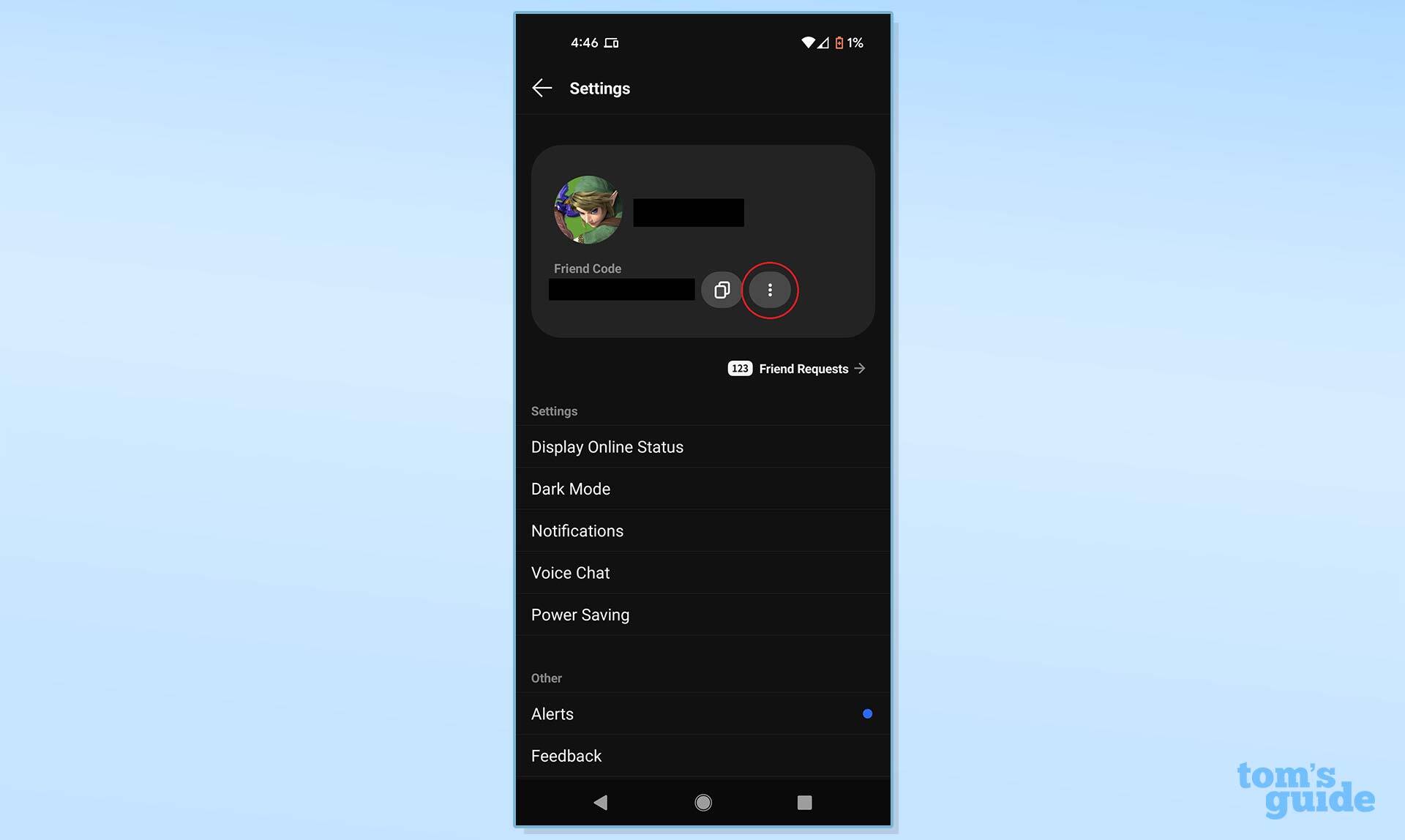
4. When you tap the vertical ellipses, you’ll have two options: Copy as URL, or Save as QR Code. Both options are self-explanatory. If you copy the URL, you can then send it to a recipient via email, text, chat app or any other means you choose. The QR Code, on the other hand, requires one additional step.
Get instant access to breaking news, the hottest reviews, great deals and helpful tips.
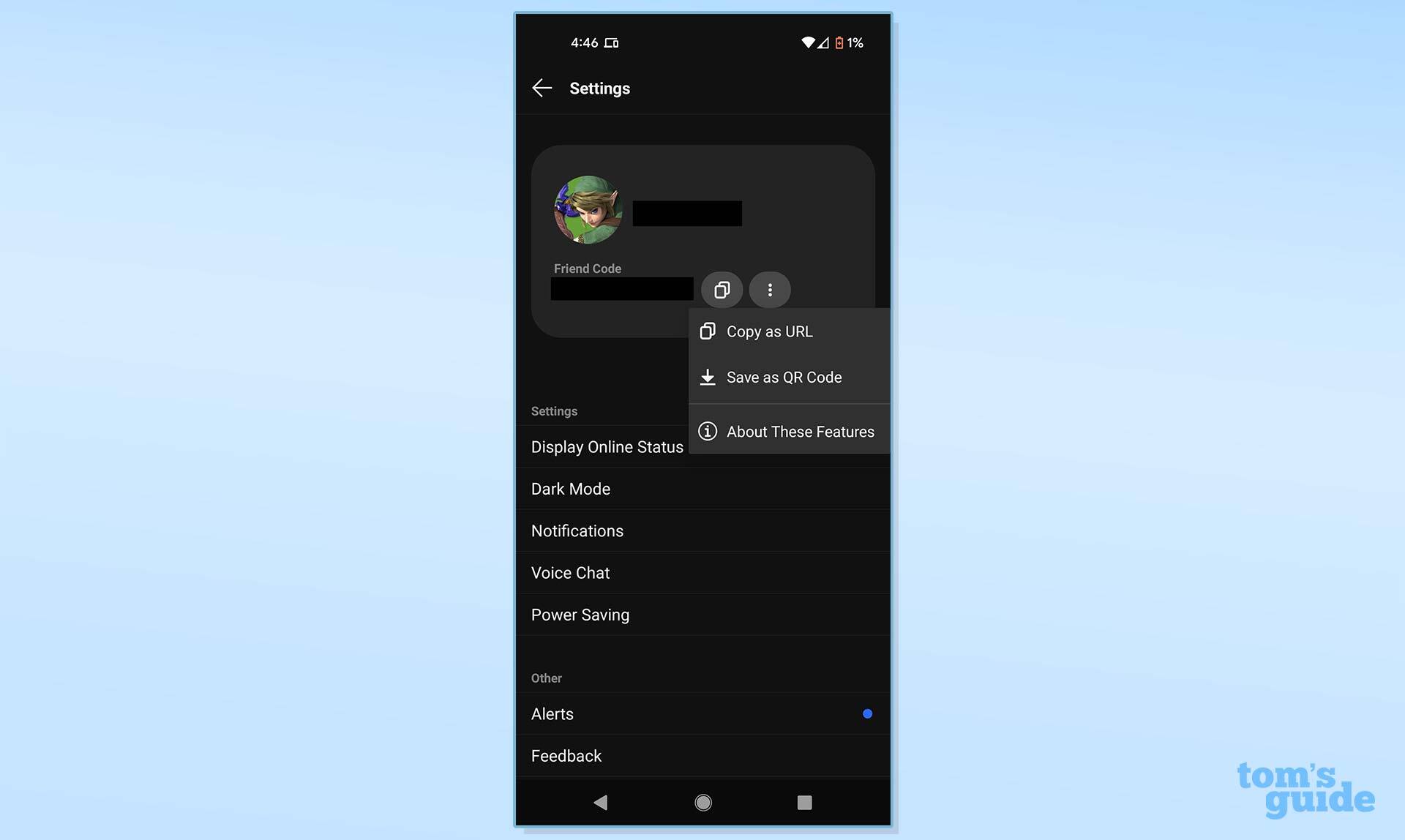
5. This step is therefore optional, but if you are going down the QR code route, you'll have to undertake on additional step to find it. The Nintendo Switch Online app saves QR Codes to your image library. The location depends on your phone and file setup. However, the Photos app on either iOS or Android is a good place to start.
Once you find the image, you can send it to friends, upload it to the internet, or even just let other people scan your phone screen.
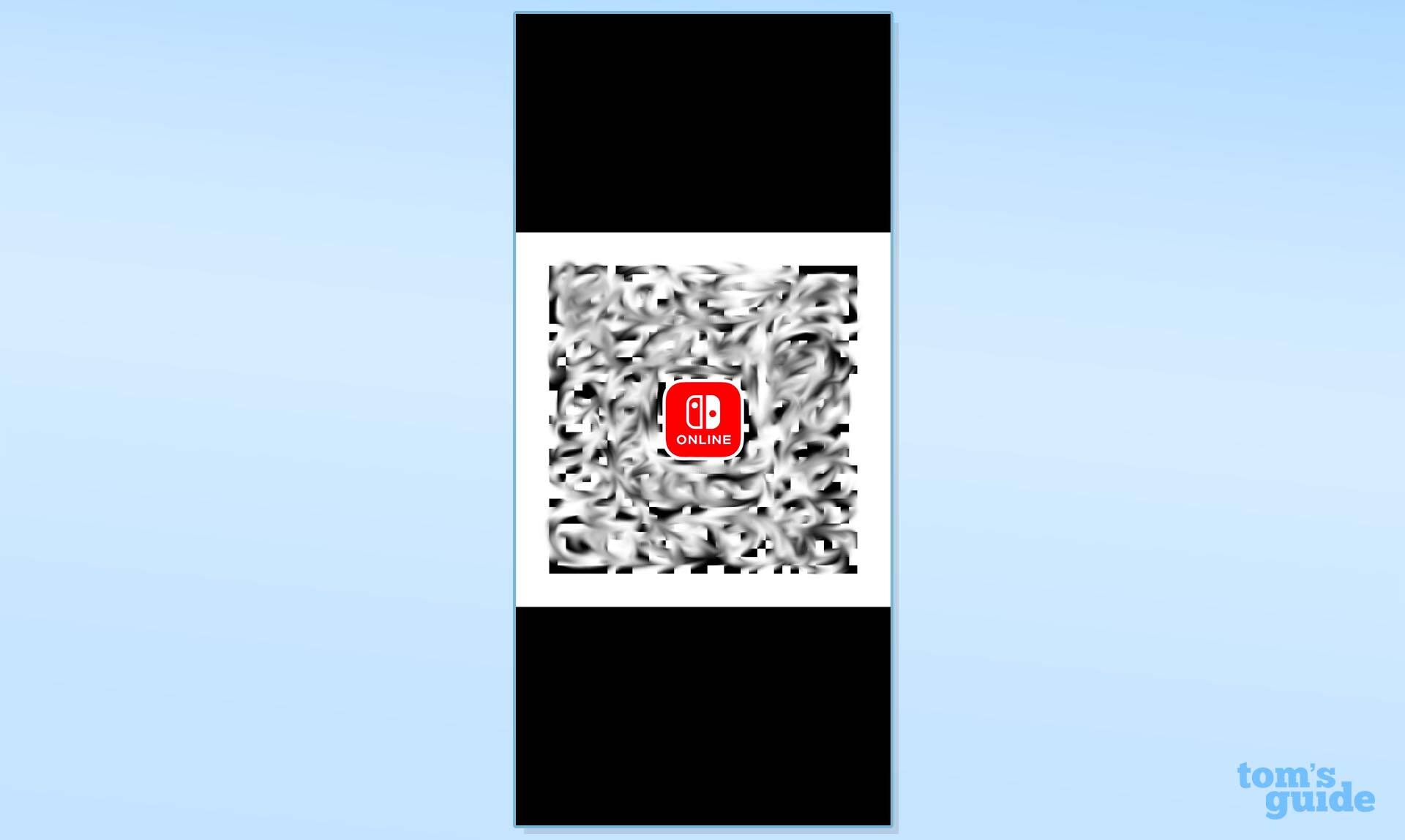
That’s really all there is to it. Open the Nintendo Switch Online app; go to your profile; tap the vertical ellipses; copy the URL or save the QR code.
Playing Switch games online may still be something of a pain afterward, but at least you’ll have a healthy friends list to bolster your spirits.
Looking for more Switch-related tutorials? Here's how to check your hours played on Nintendo Switch, how to reset a Nintendo Switch and how to appear offline on Nintendo Switch. And don't forget to also browse through our list of the best Nintendo Switch games. We also have tutorials for other platforms, so consider starting with our guide on how to take a screenshot on the Steam Deck.

Marshall Honorof was a senior editor for Tom's Guide, overseeing the site's coverage of gaming hardware and software. He comes from a science writing background, having studied paleomammalogy, biological anthropology, and the history of science and technology. After hours, you can find him practicing taekwondo or doing deep dives on classic sci-fi.
