How to connect Bluetooth headphones to Nintendo Switch 2

The sound of the Nintendo Switch 2 speakers is fine most of the time, but when you want to make sure that no one can hear you play Mario Kart World at 3 am, you’ll want to hook up some wireless Bluetooth headphones.
It’s much easier than you might expect, thankfully — and, even better, you can use the same method to connect a Bluetooth speaker.
Here’s how.
How to connect Bluetooth headphones
1. Open the switch settings menu
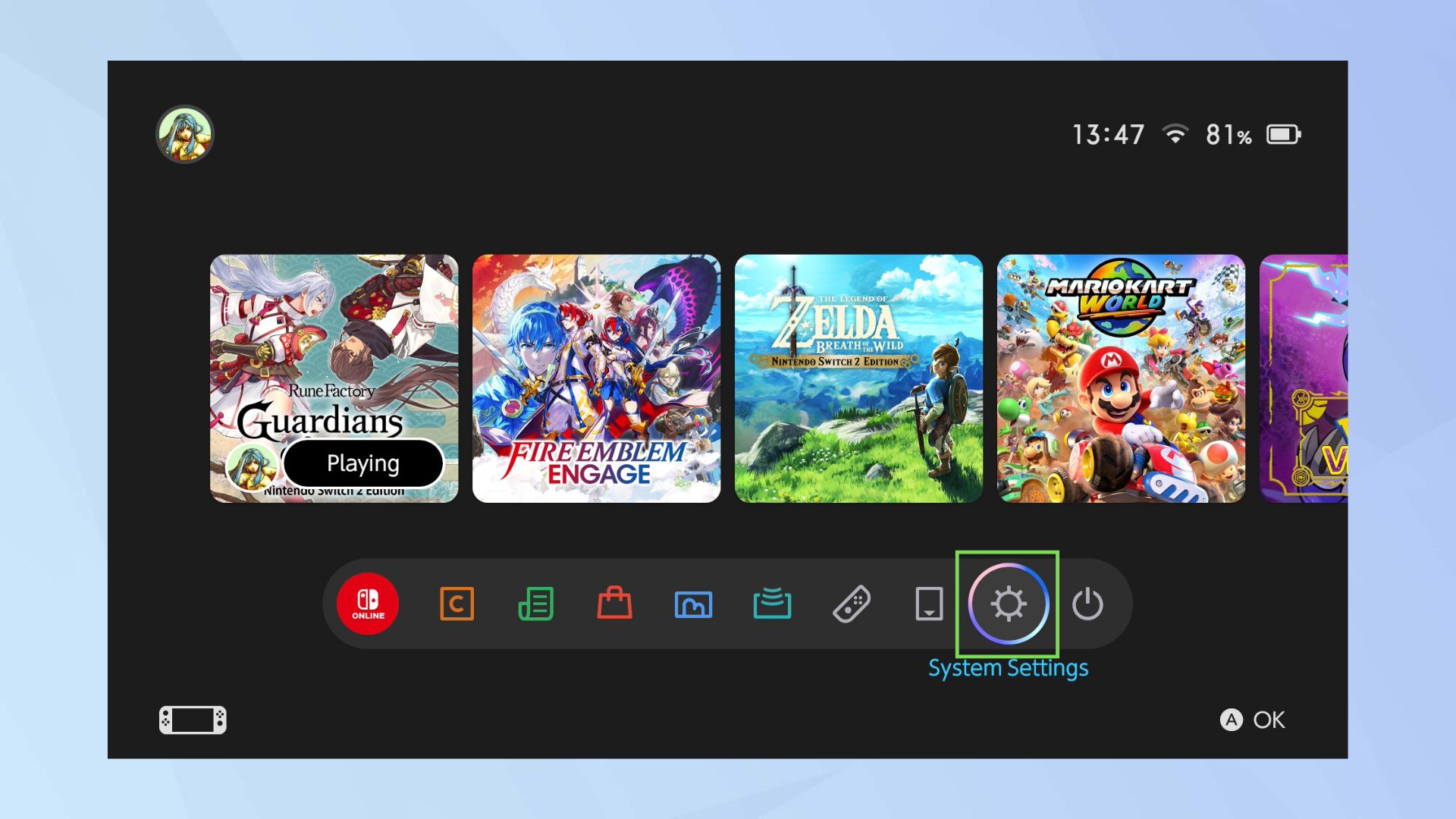
You’ll find it on the bar at the bottom of the Switch 2 home screen — it’s the icon that looks like a gear. It’ll spin when selected.
2. Find the Bluetooth Audio setting
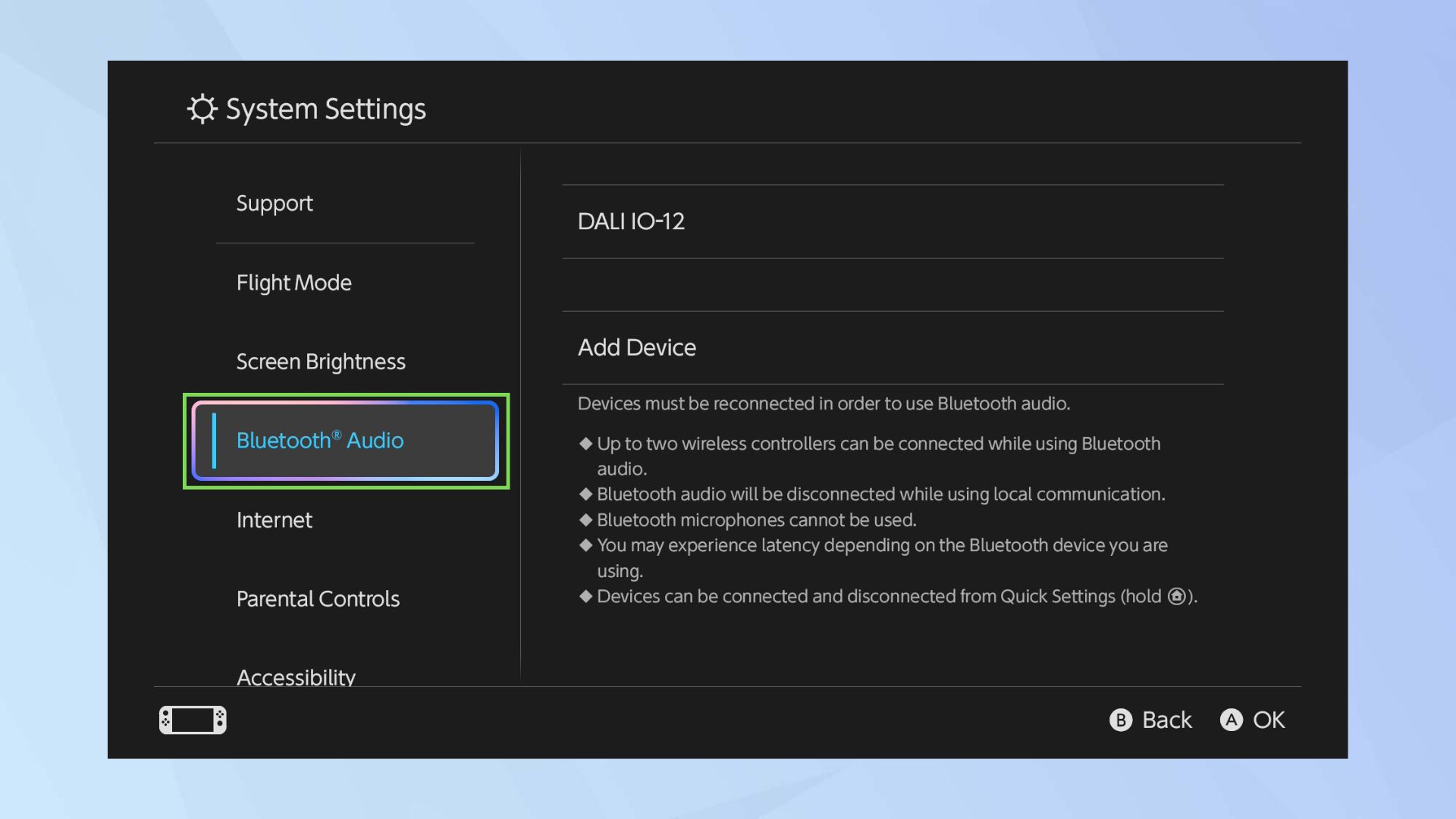
It’s the fourth option down — select it with the A button.
3. Select ‘Add Device’
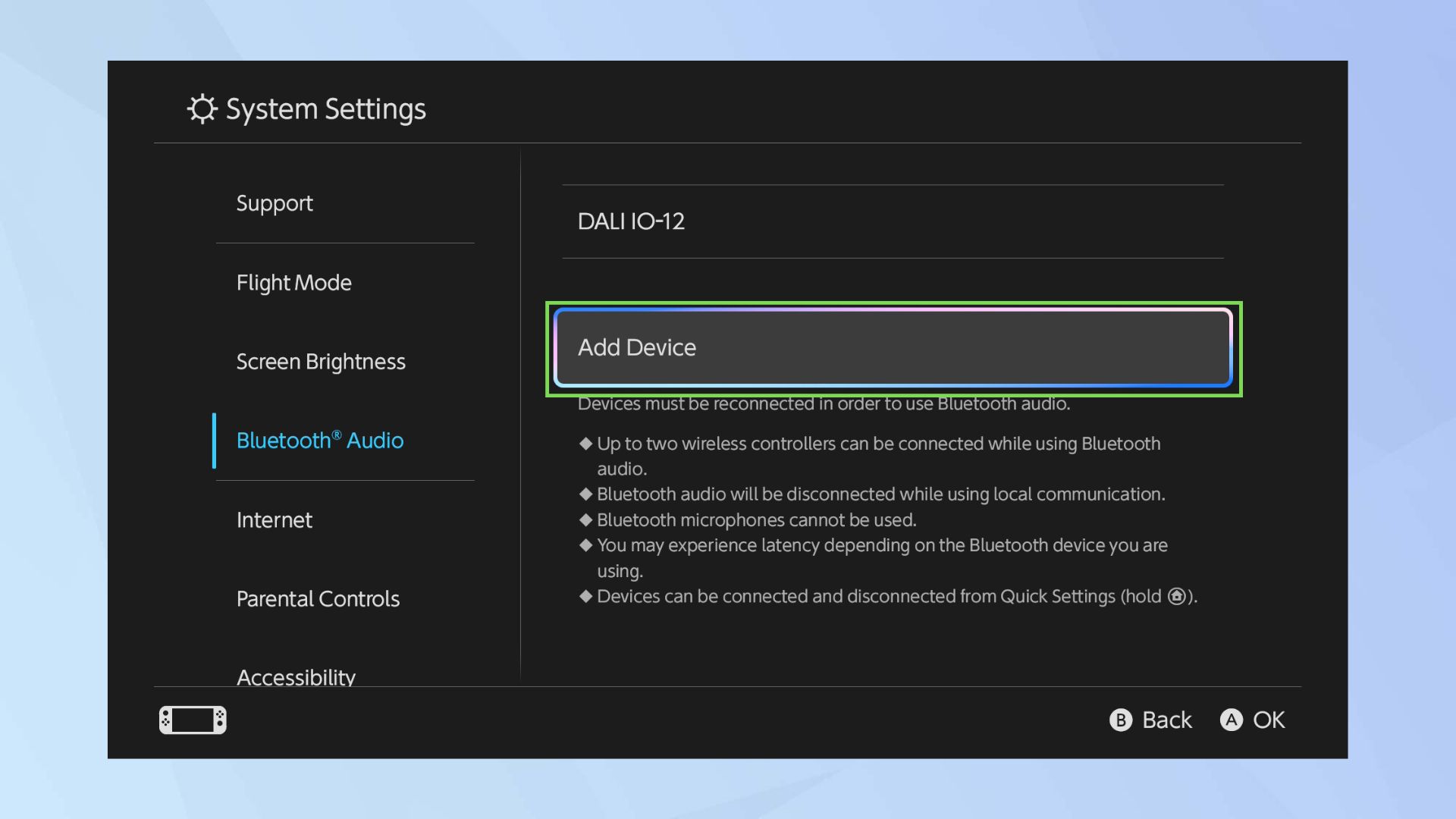
If this is the first device that you’re pairing, it will be the first option on the list.
4. Initiate pairing mode on your headphones

Generally, this will either mean holding down the power button, a Bluetooth button, or it's a button you'll have to press in a companion app.
Get instant access to breaking news, the hottest reviews, great deals and helpful tips.
If you’re not sure how to initiate pairing mode in your headphones, make sure that you check the instruction manual of your headphones or Bluetooth device.
5. Select the device from the menu on the Switch
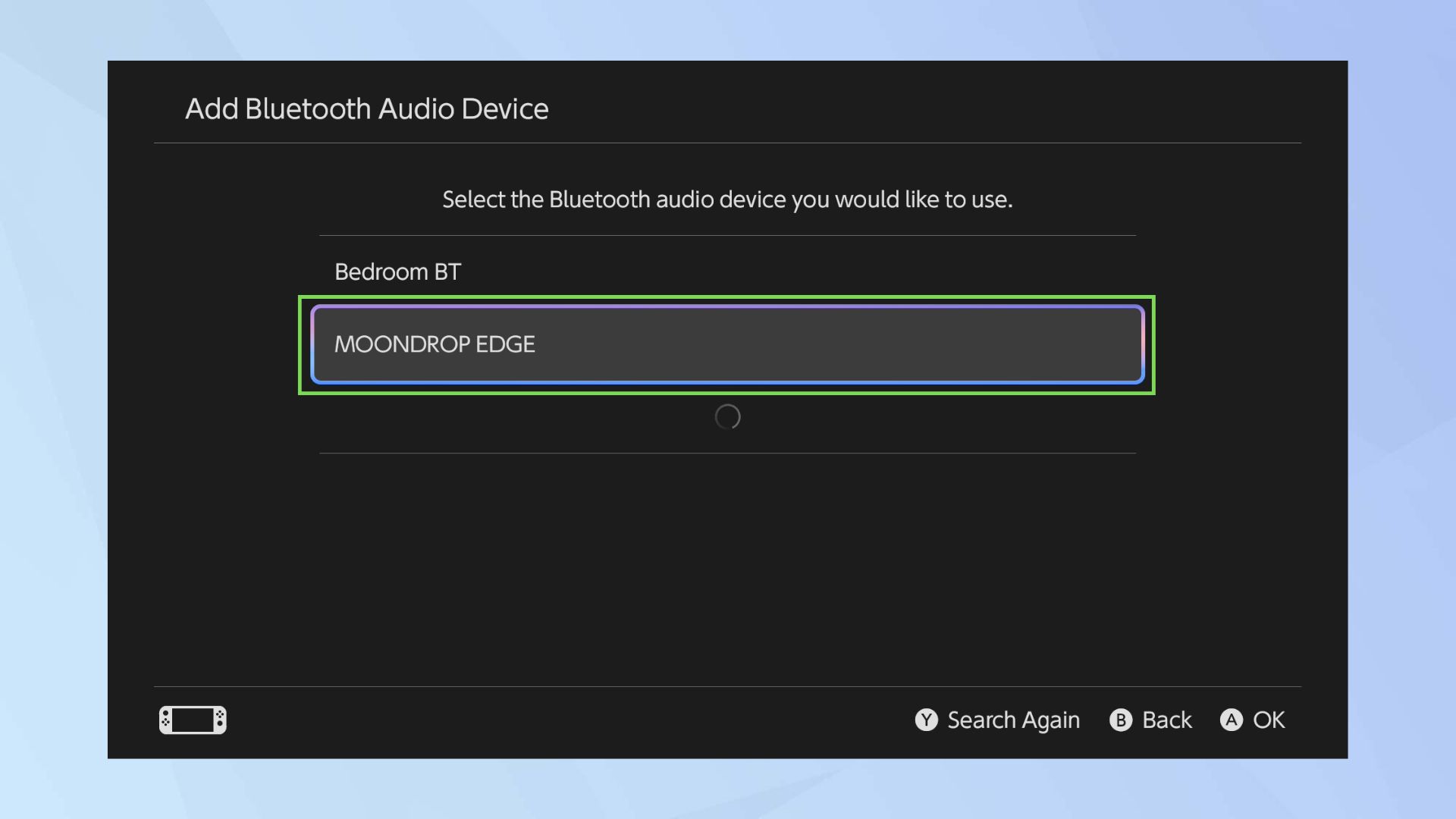
Look for the headphones in the Bluetooth connection list — in this case, it’s the ‘Moondrop Edge’. Your device will likely be different, and it should match the name of your headphones or speaker.
6. Wait for the connection
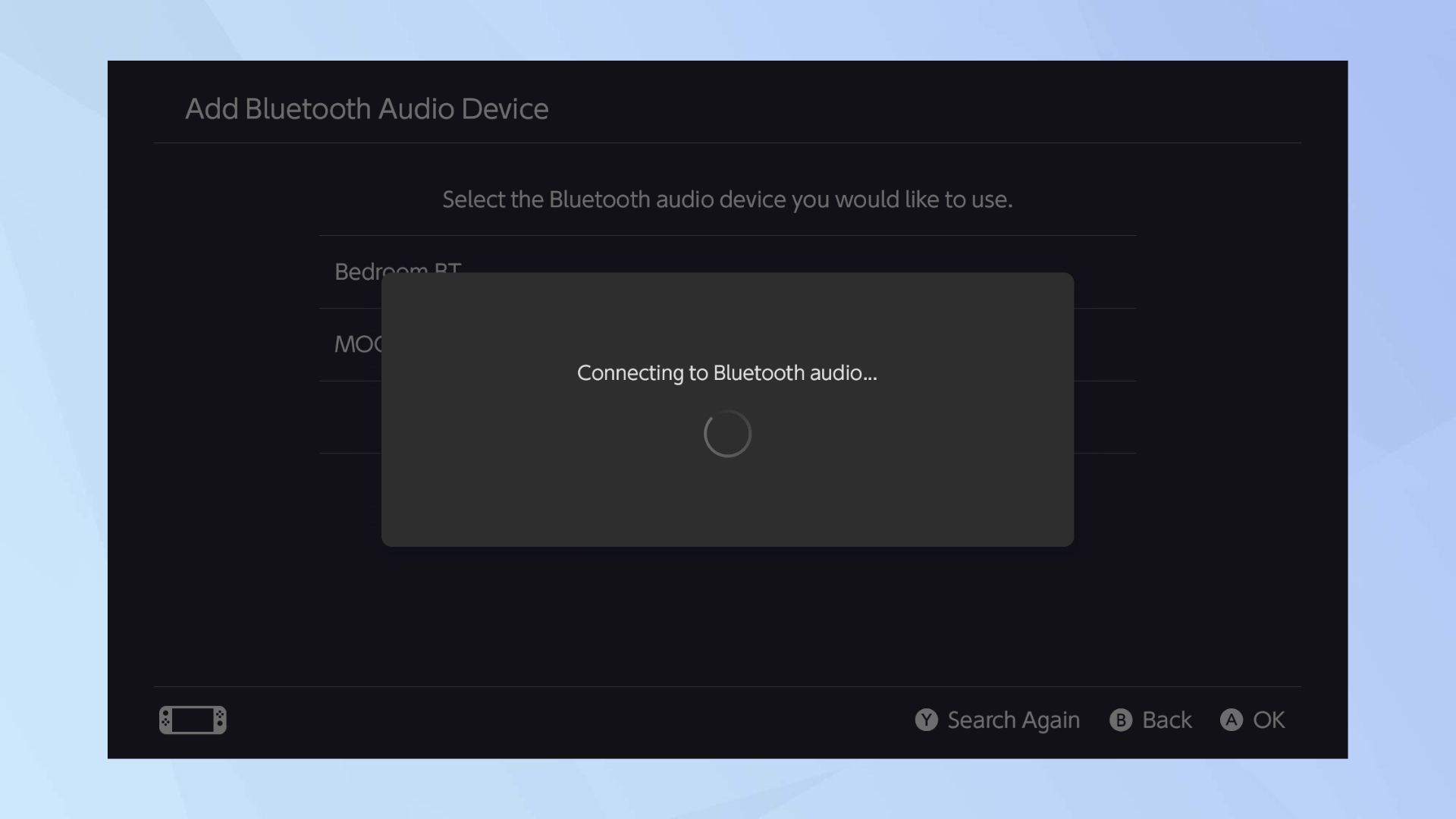
This will only take a few seconds.
7. You’re connected!
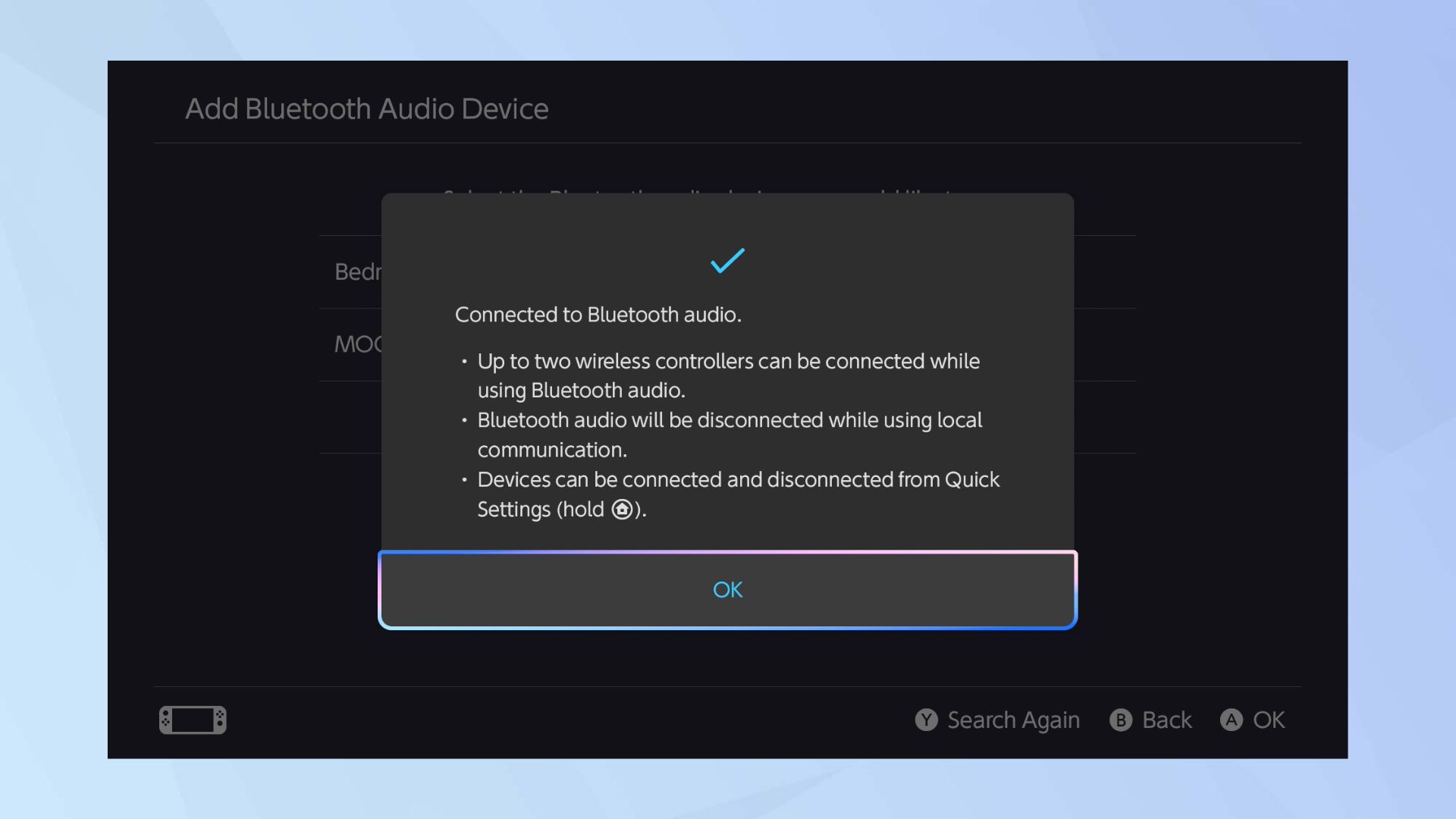
You’ll see a quick dialog box that explains the Bluetooth connection.
From here, you won’t need to worry about the connection menu — your headphones will automatically connect when you turn them on.
How to forget a Bluetooth device
If you don’t want your headphones automatically connecting to the Switch 2 every time you turn them on, this is how you make your Switch 2 forget them.
Follow the above steps 1+2
That will bring you to the Bluetooth devices screen.
1. Find the device you want to forget
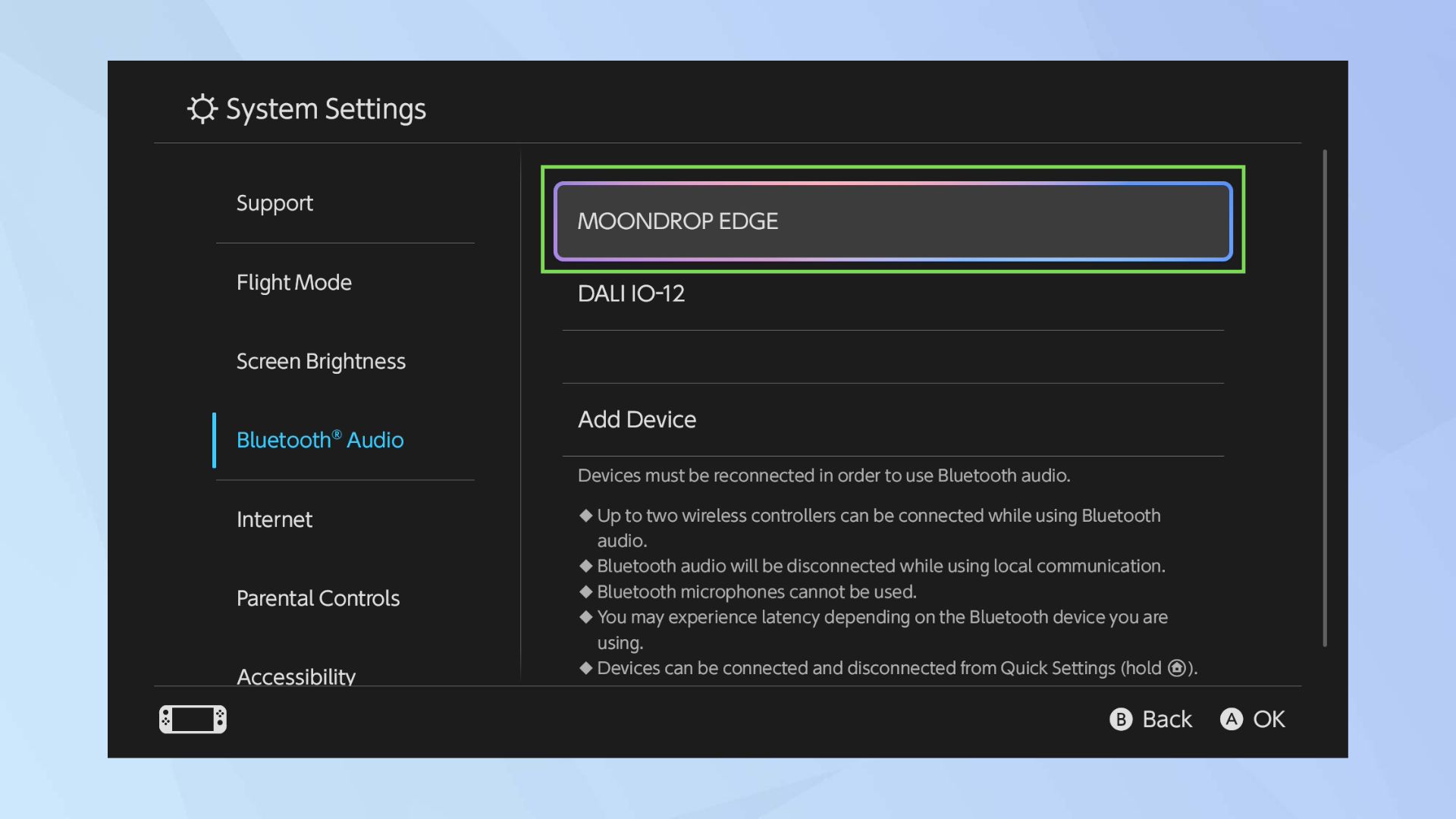
It’ll be the name of the device that you’ve previously connected. Select the device with the 'A' button.
2. Select ‘Remove Device’
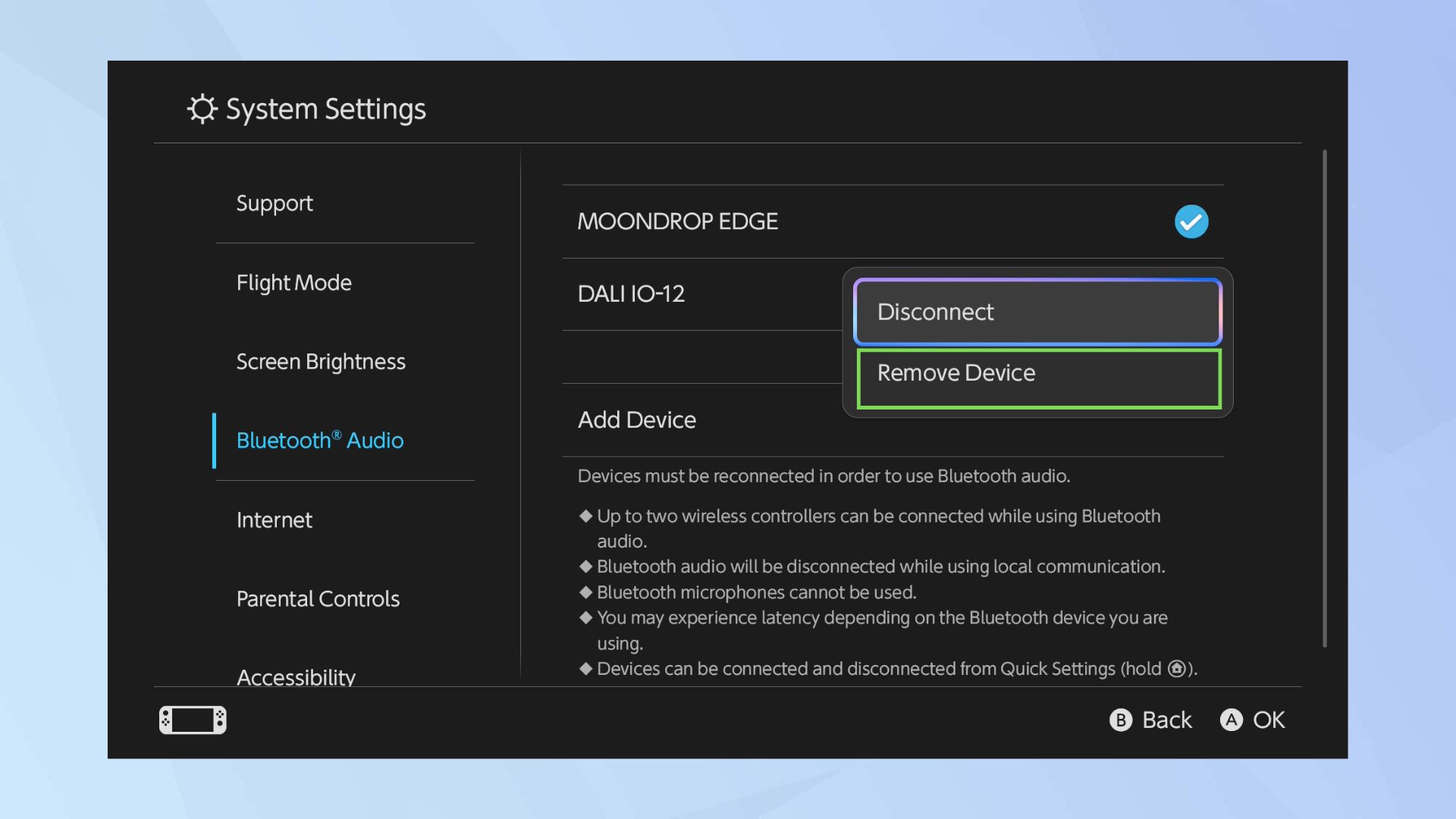
This will forget the Bluetooth device.
So now you've got your headphones connected, and you can enjoy lovely wireless audio while you play your favorite games. Don't forget to check out our other helpful Switch 2 guides as well.
Just picking up your Switch 2? Here's how to set up your Nintendo Switch 2. If you've got an old Switch and want to transfer your data over, we've got you covered.
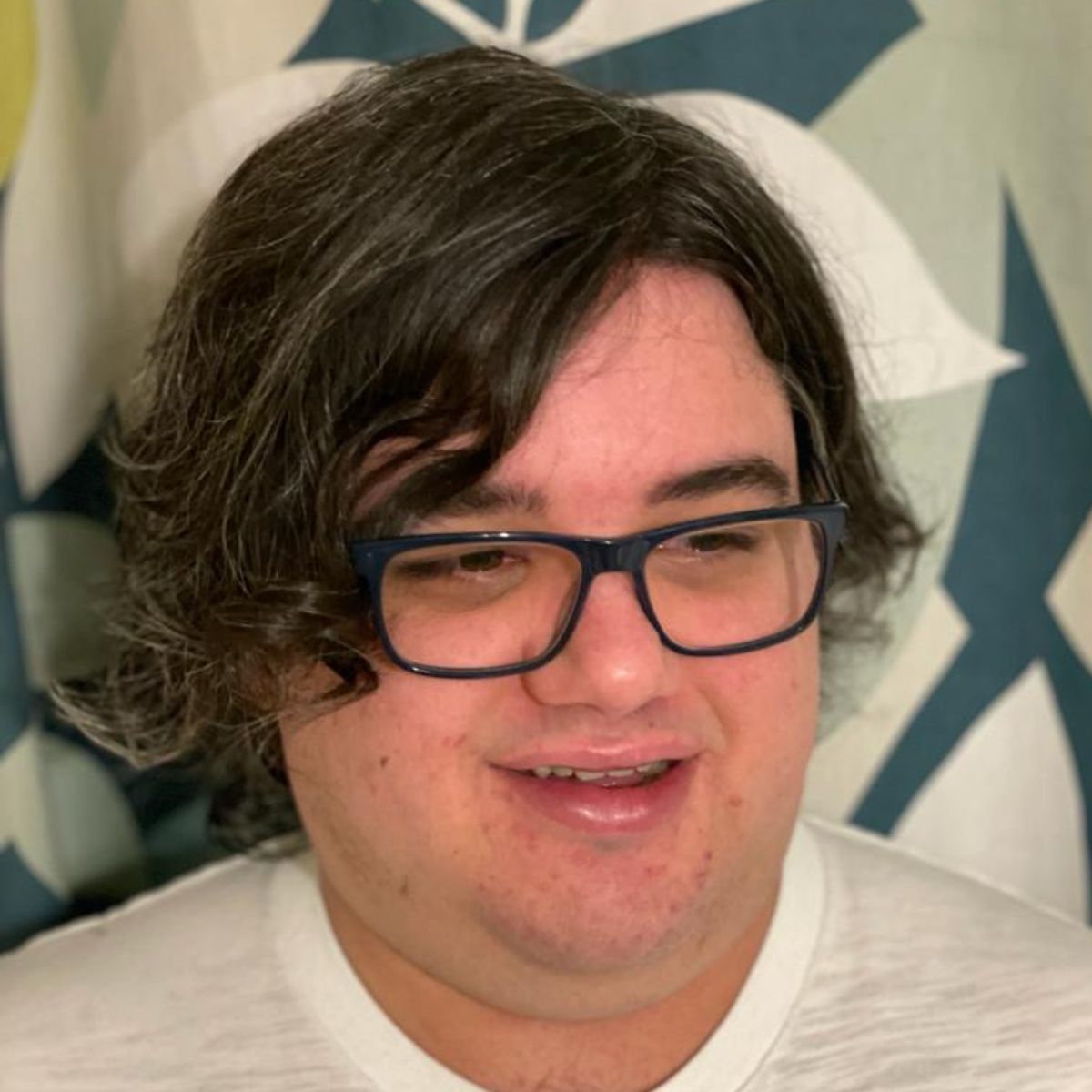
Tammy and her generous collection of headphones have found a new home — Tom's Guide! After a two-and-a-half-year stint as iMore's resident audiophile, Tammy's reviews and buying guide expertise have more focus than ever on Tom's Guide, helping buyers find the audio gear that works best for them. Tammy has worked with some of the most desirable audio brands on the planet in her time writing about headphones, speakers, and more, bringing a consumer focussed approach to critique and buying advice. Away from her desk, you'll probably find her in the countryside writing (extremely bad) poetry, or putting her screenwriting Masters to good use creating screenplays that'll never see the light of day.
You must confirm your public display name before commenting
Please logout and then login again, you will then be prompted to enter your display name.
