How to send disappearing photos and videos in WhatsApp
Here's how to send disappearing photos and videos in WhatsApp on mobile and desktop

Knowing how to send disappearing photos and videos in WhatsApp will give you an advantage over your chat buddies.
WhatsApp recently rolled out a new Snapchat-like feature called View Once, which lets you exchange media that is later automatically deleted from all chat logs. To put this feature to use, you have to tap the "View Once" icon each time you're sharing a photo or a video while using WhatsApp.
As of right now, WhatsApp is one of the world’s most popular chat apps, with an estimated 2 billion users exchanging messages around the globe every single month.
- Here are some of the best WhatsApp alternatives right now
- Getting started? Here's how to download WhatsApp Messenger
- How to use WhatsApp Web and WhatsApp Desktop
So if you've just updated your WhatsApp app and are curious to try the new feature, we'll explain how it works. Below, we've got a guide on how to send disappearing photos and videos in WhatsApp on iOS, Android, and desktop devices.
One thing to note, however, is that, unlike Snapchat, WhatsApp doesn't notify the sender if the receiving user takes a screenshot of the photo or video, so there's no guarantee they won't be able to save a copy.
How to send disappearing photos and videos in WhatsApp on iOS
1. In the WhatsApp app for iPhone, tap the chat with the person to whom you'd like to send a disappearing photo or video. Select the Camera icon to proceed.
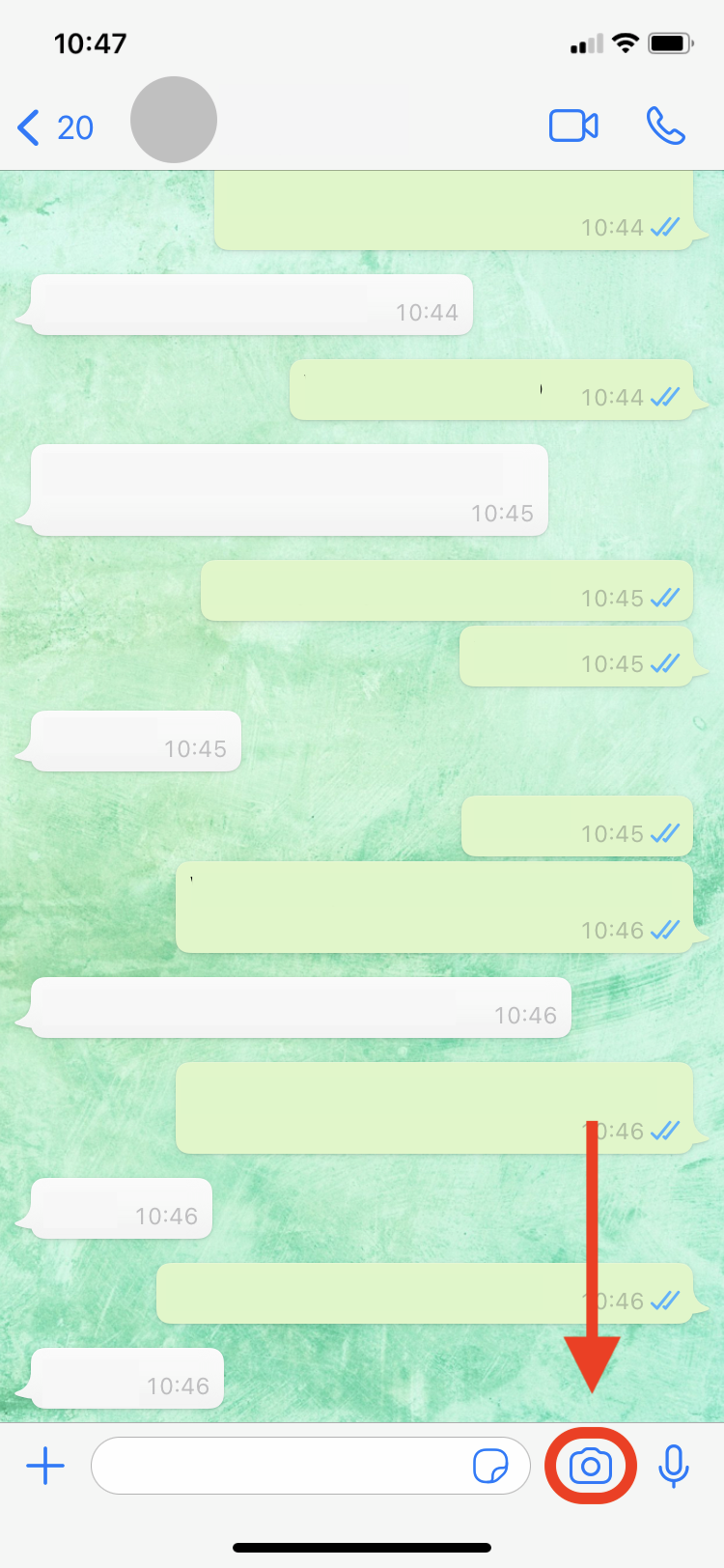
2. Next, tap the circular shutter icon to take a picture or hold it to record a video. Alternatively, select the gallery icon to send existing media.
Get instant access to breaking news, the hottest reviews, great deals and helpful tips.
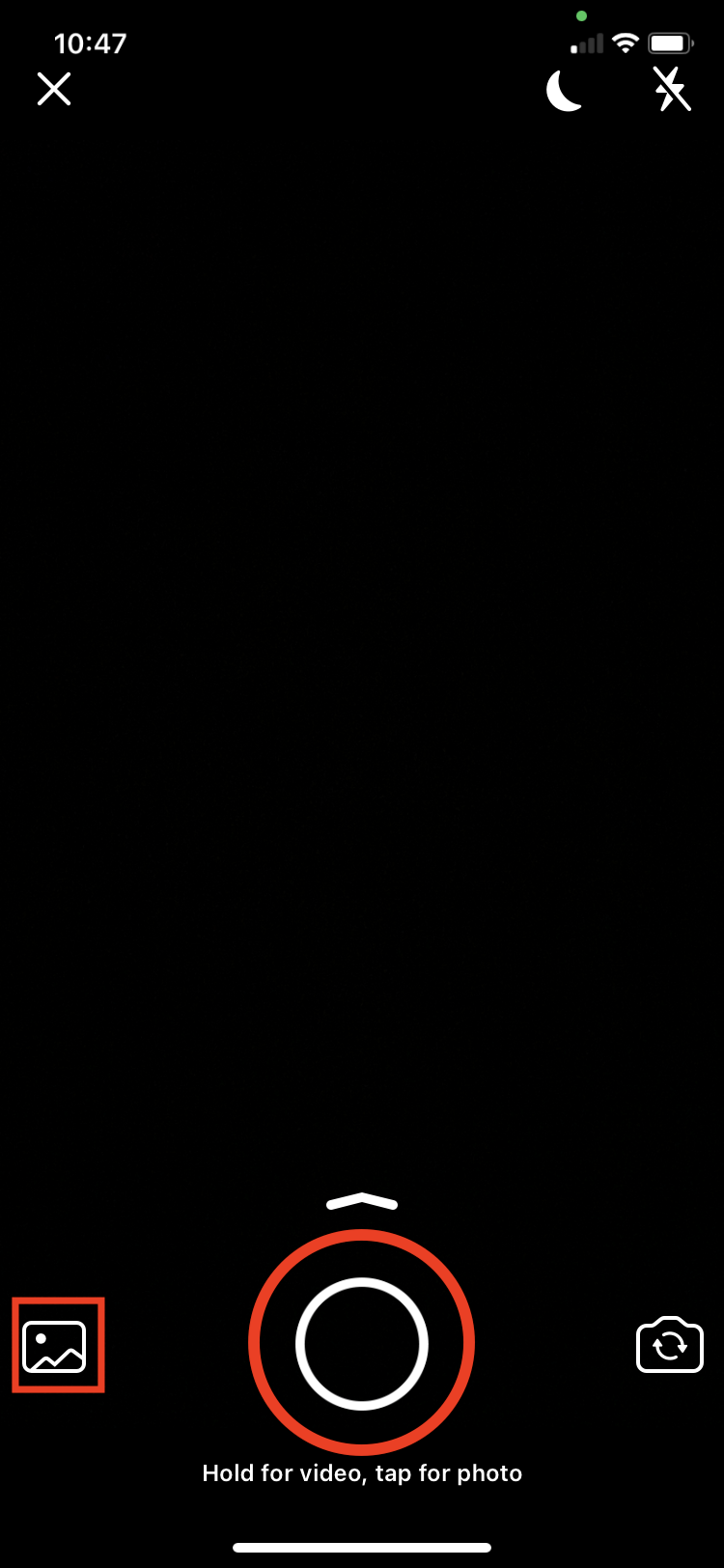
3. Once you've captured or selected a photo or video, tap the "View Once" icon. This should be located next to the "Add a caption" box near the bottom of the screen.
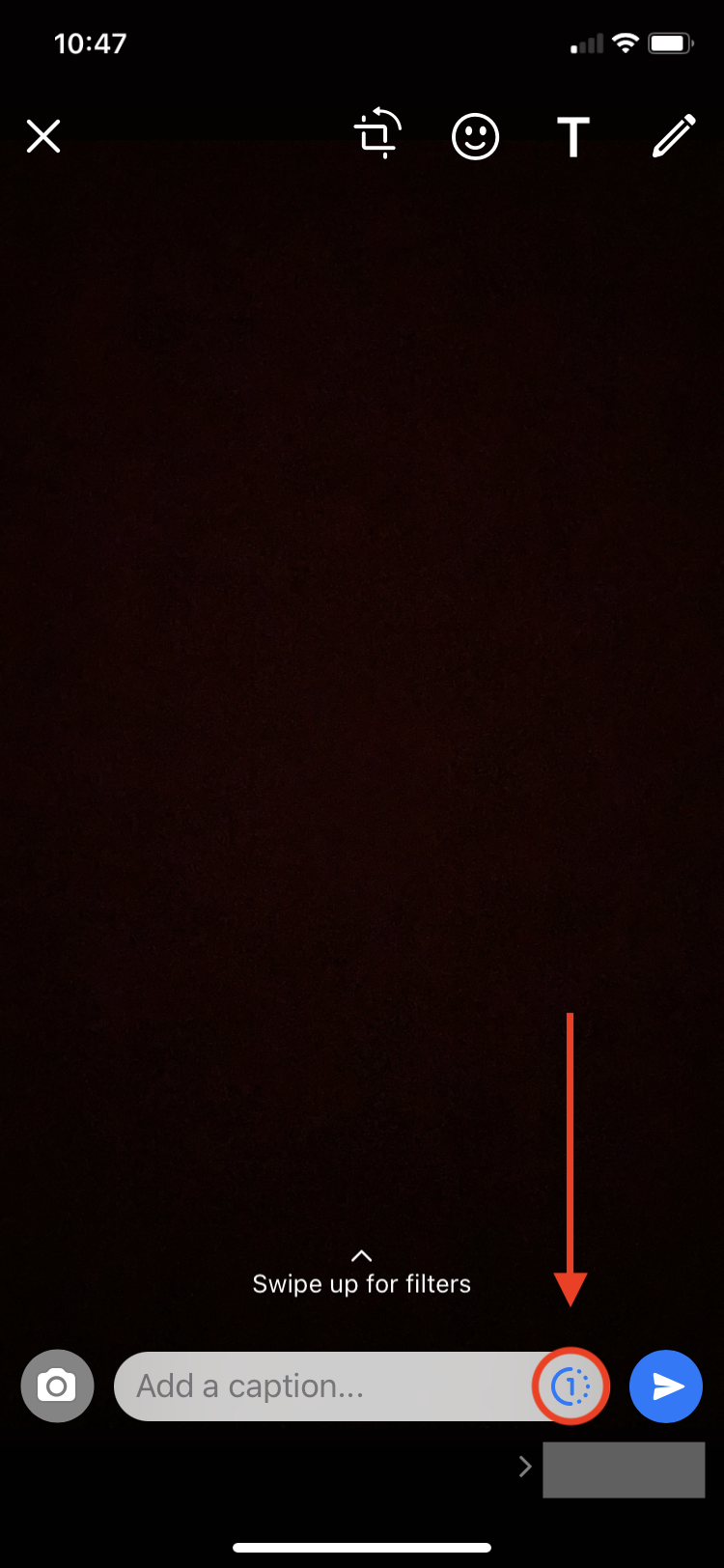
4. If this is your first time using the feature, a new window should open, describing how View Once works. At this stage, you can read more about it by tapping the "Learn More" option or select "OK" to finalize the process.
Finally, tap the "Send" icon and you're all done. Keep in mind that you'll have to repeat the above steps each time you send a new View Once photo or video.
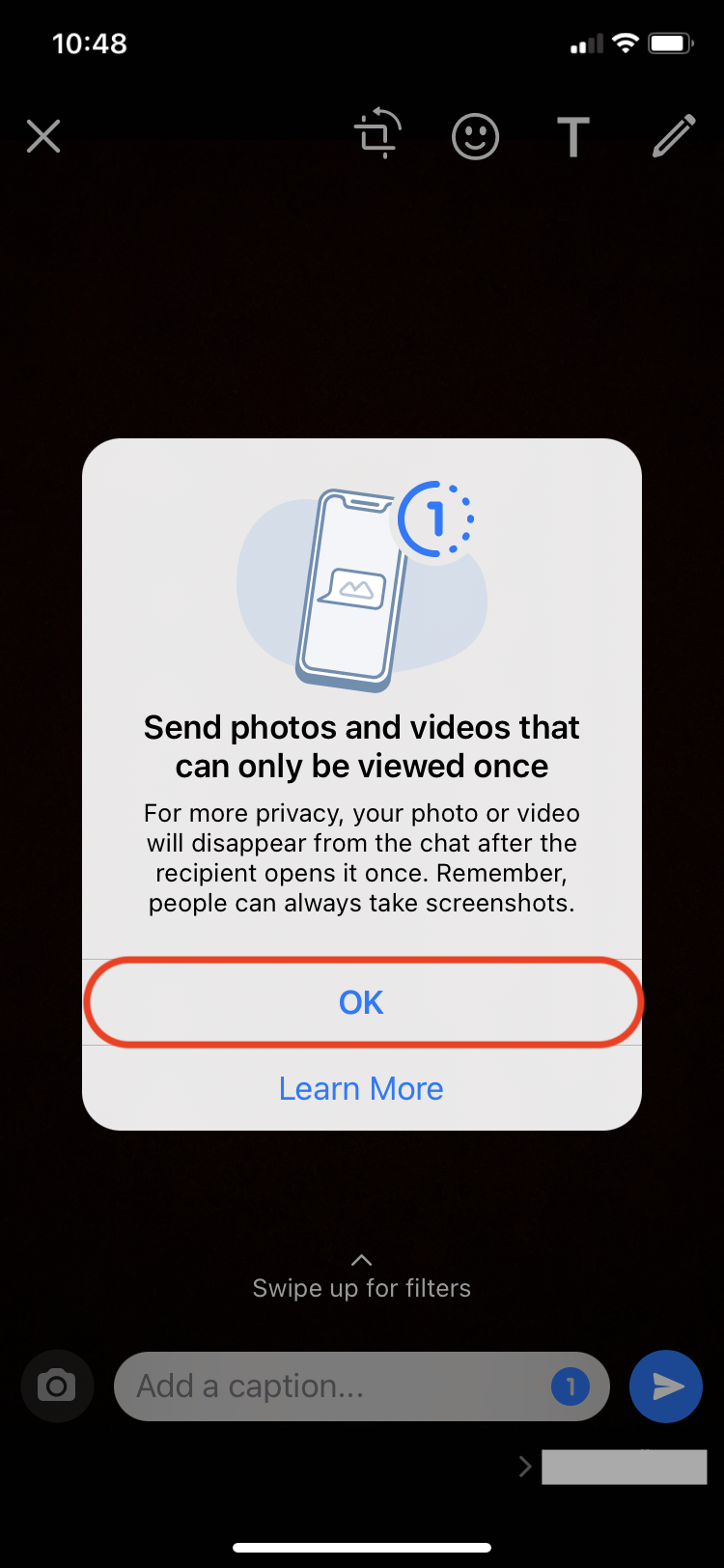
How to send disappearing photos and videos in WhatsApp on Android
1. Similar to iOS, in the WhatsApp app for Android, tap the chat with the person to whom you'd like to send a disappearing photo or video. Select the Camera icon to proceed.
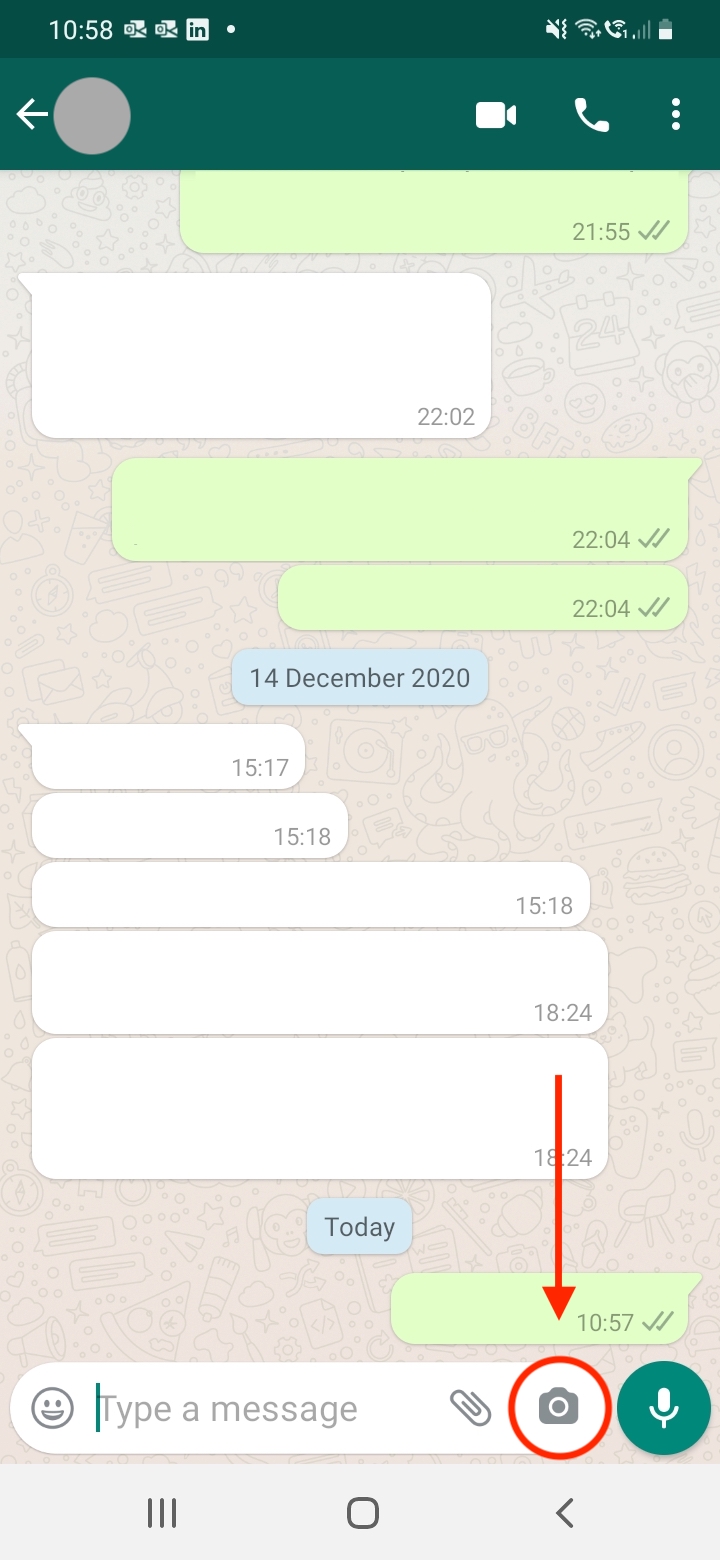
2. You can either take a new picture, record a video or select existing media from your photo library.
Once you've selected or captured the picture or video, go ahead and tap the "View Once" icon, as shown in the screenshot below.
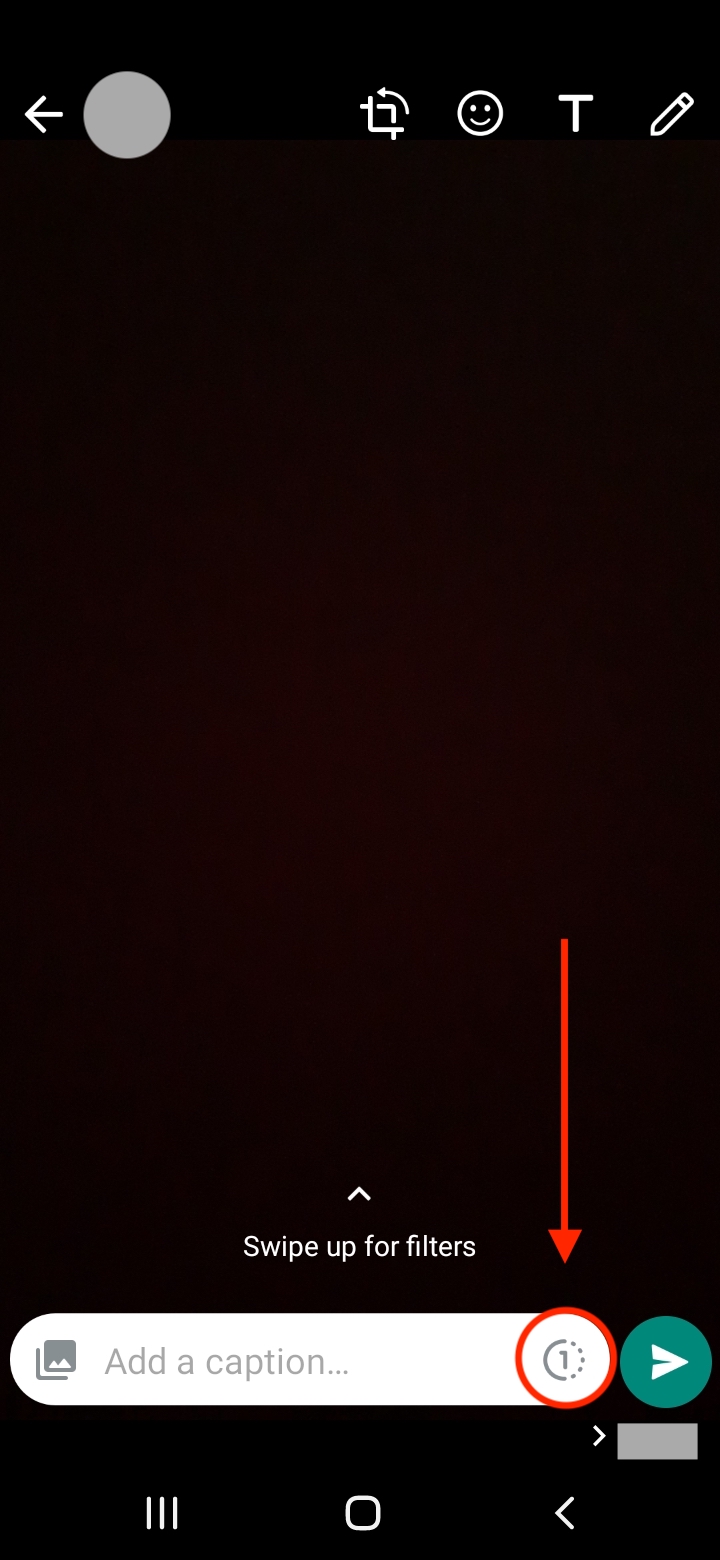
3. If this is your first time using the feature, a new window should pop up describing how View Once works. At this stage, you can read more about it by tapping the "Learn More" option or select "OK" to finalize the process.
Otherwise, tap the Send icon as shown below. All done! Keep in mind that you'll have to repeat the above steps each time you send a new View Once photo or video.
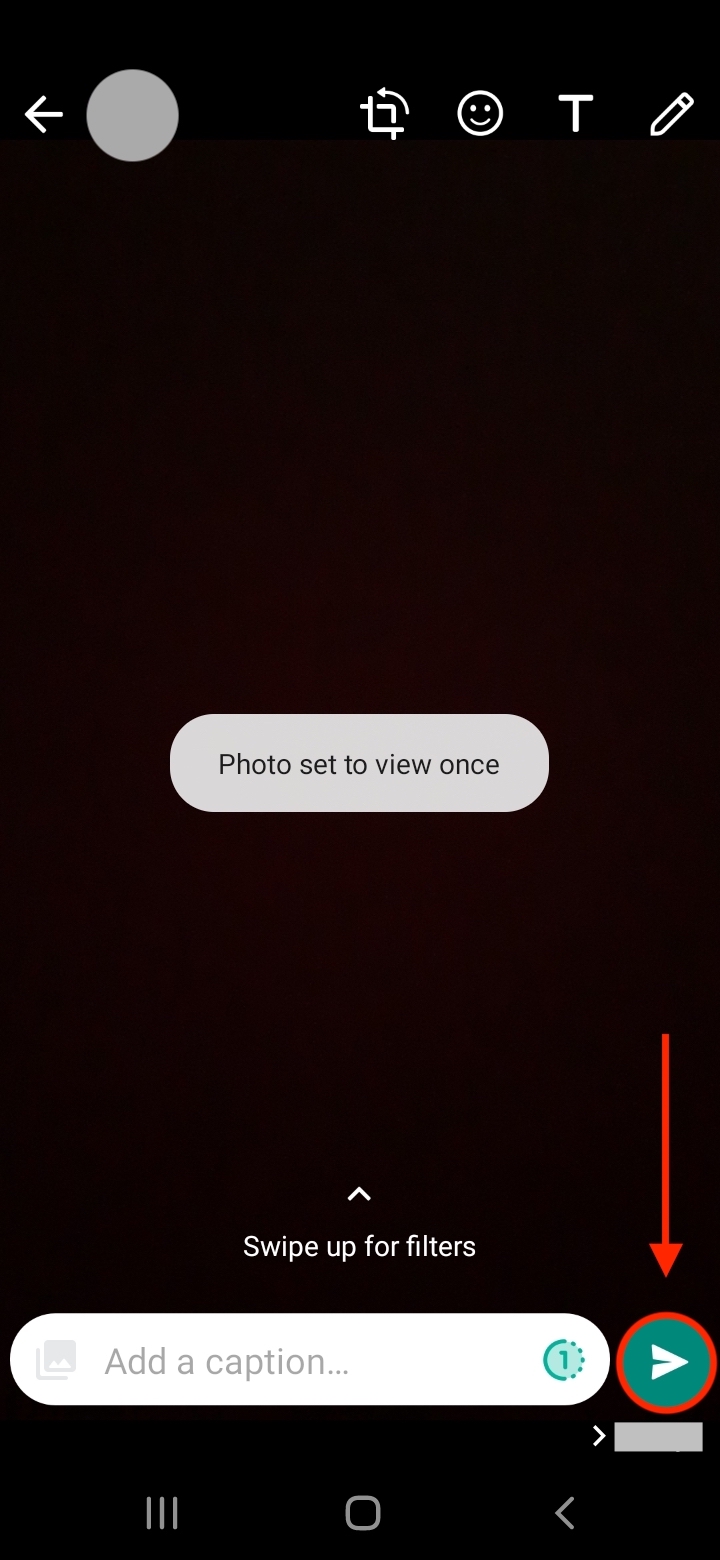
How to send disappearing photos and videos in WhatsApp on desktop
1. In WhatsApp Web or WhatsApp Desktop, click the chat with the person to whom you'd like to send a disappearing photo or video. Select the "Attach" icon to proceed.
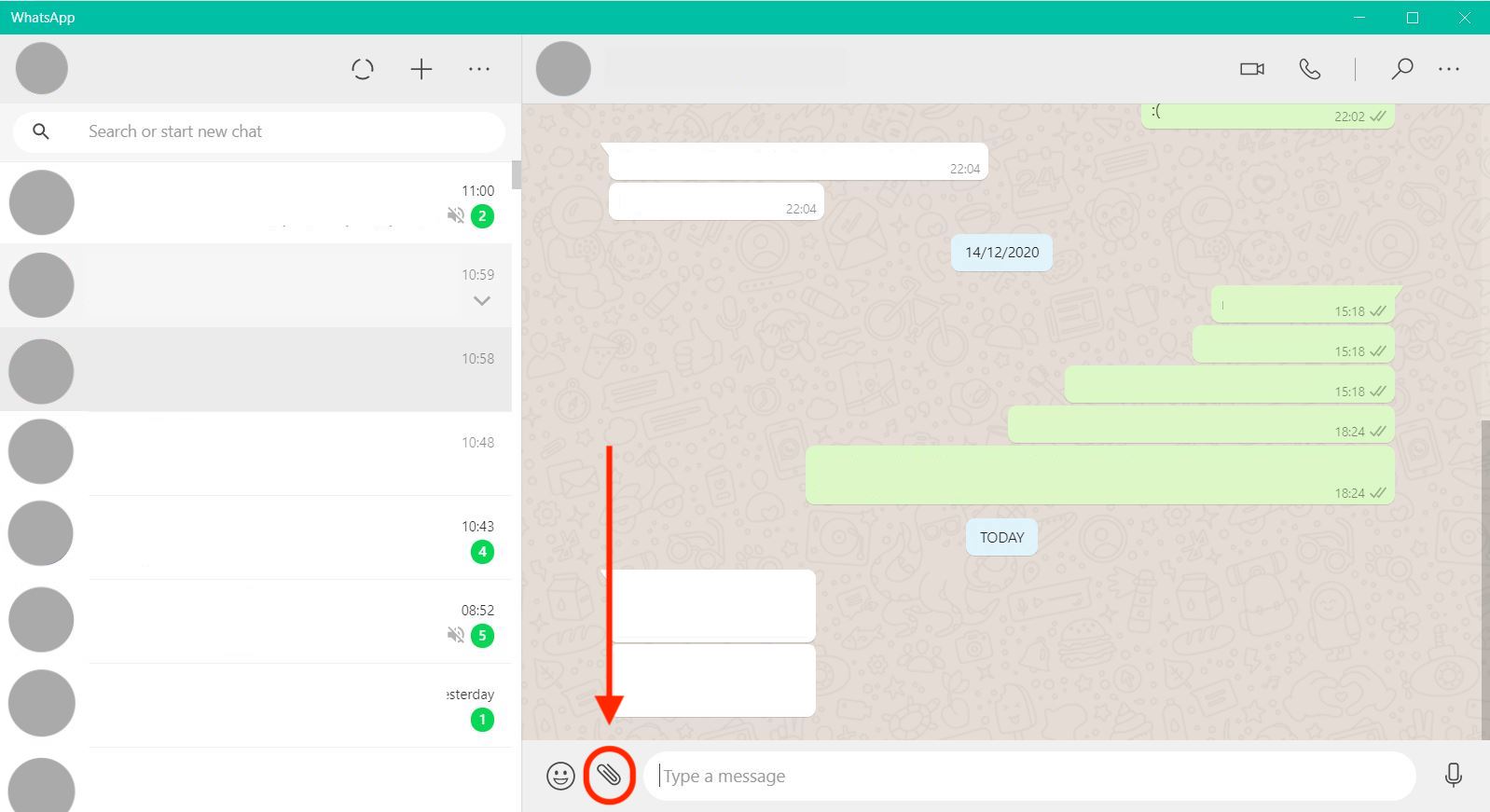
2. At this stage, you can decide whether you'd like to capture a new picture or video using your webcam, or select existing media from a folder on your computer.
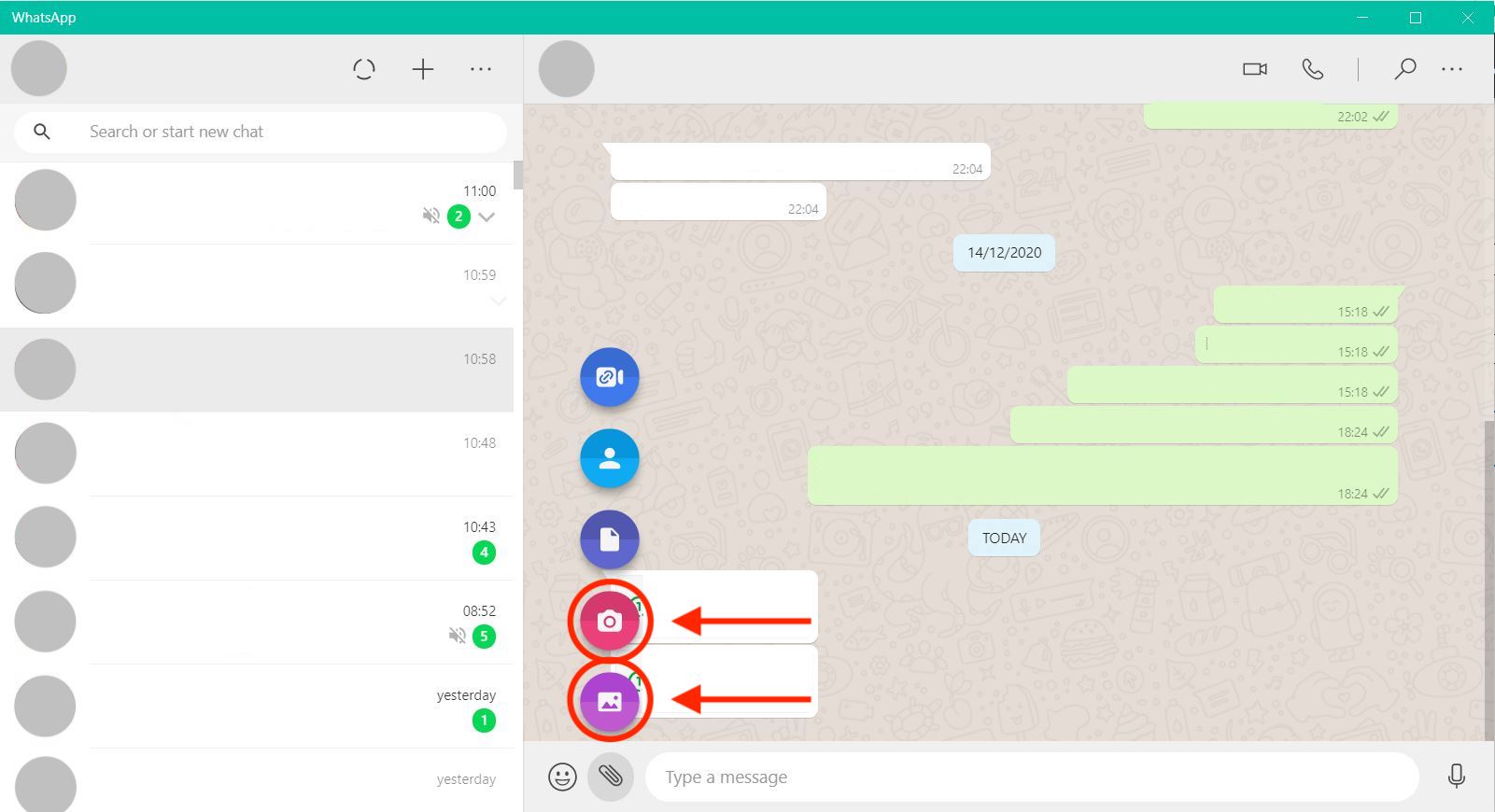
3. If this is your first time using the feature, a new window should pop up describing how View Once works. At this stage, you can read more about it by clicking the "Learn More" option or select "OK" to finalize the process.
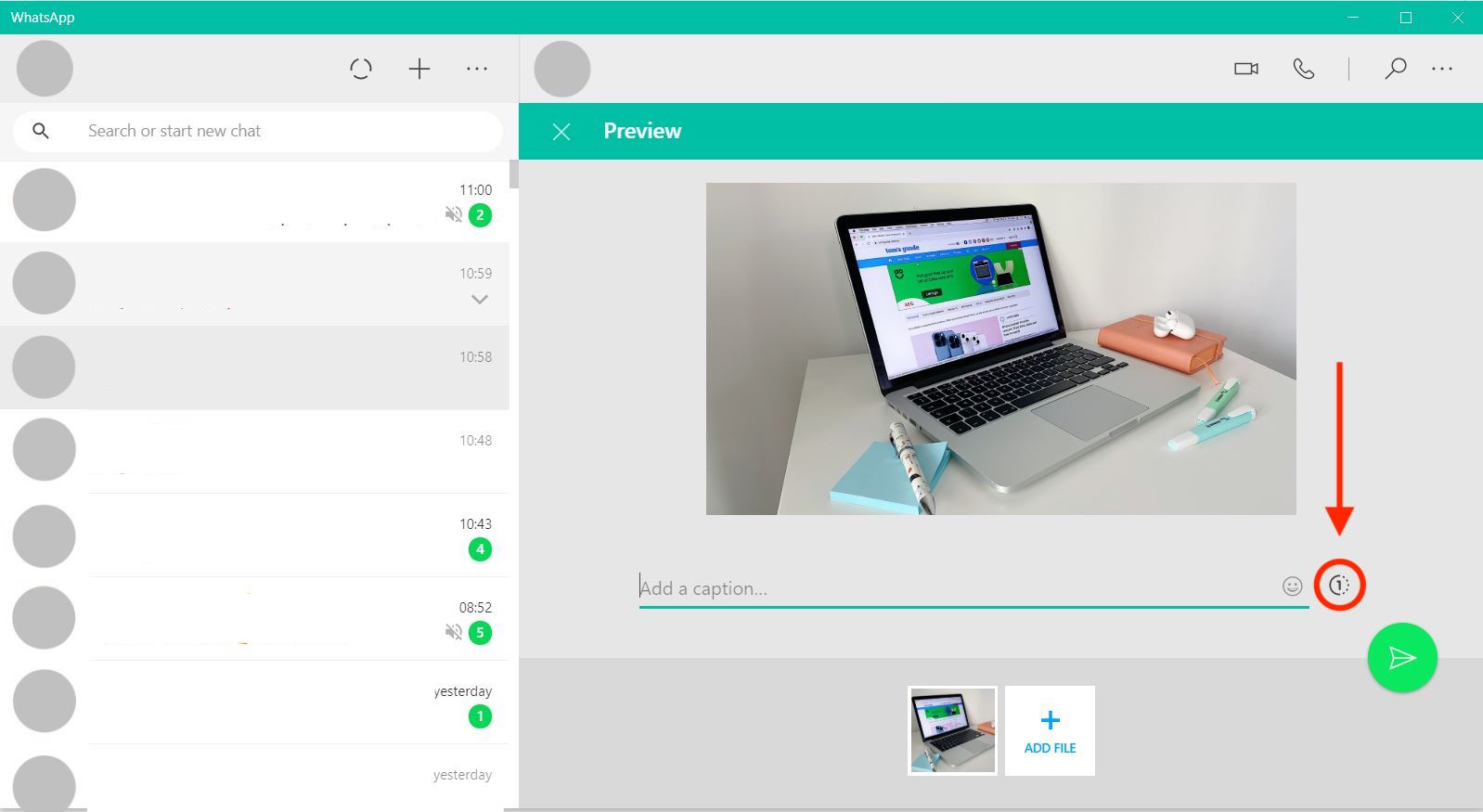
4. Finally, click the Send icon as shown below. All done!
Keep in mind that you'll have to repeat the above steps each time you send a new View Once photo or video.
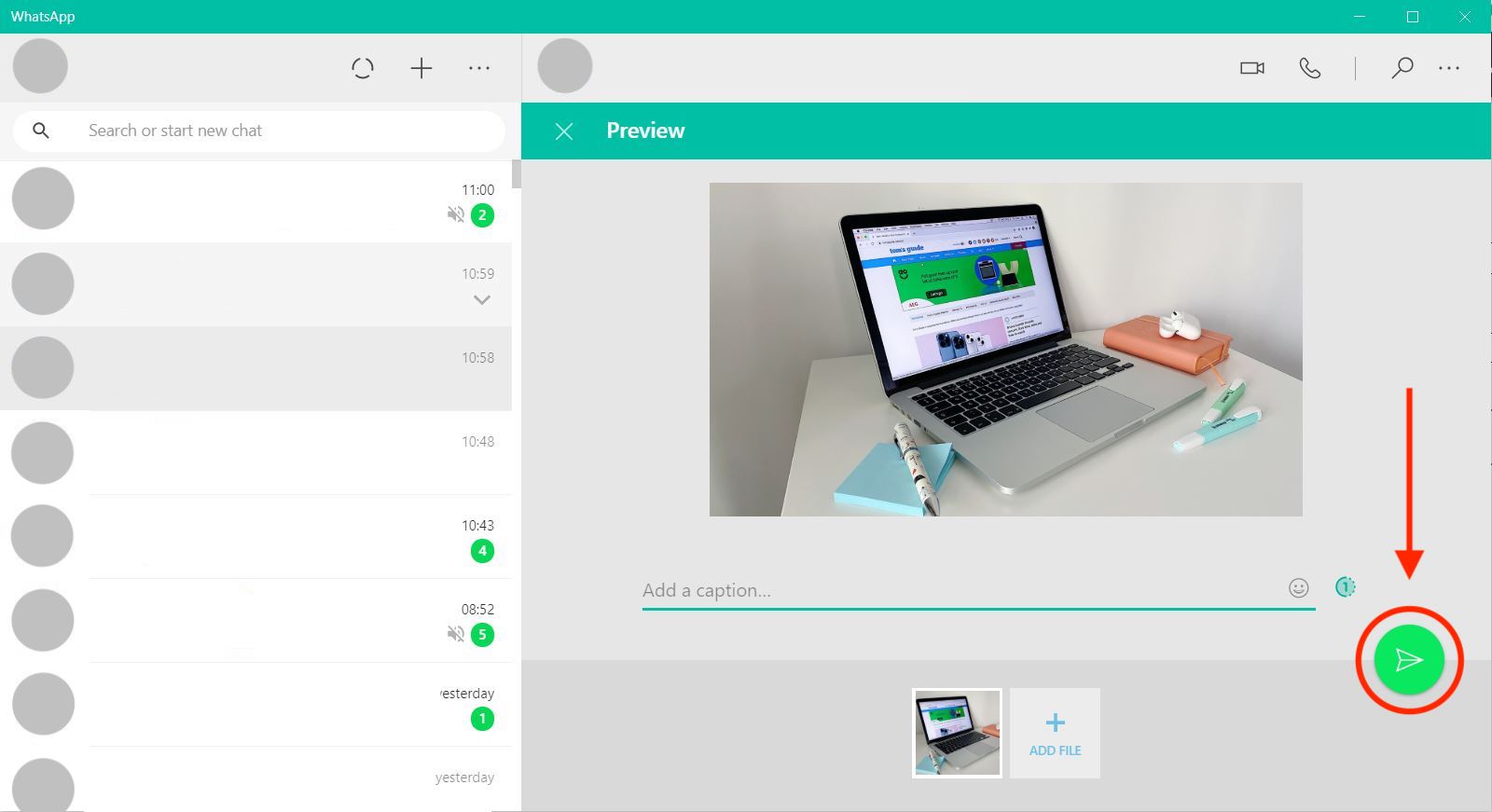
- More: How to delete all photos on your iPhone or iPad
- How to format an SD card
- How to remove the background from an image

Denise is a Life Reporter at Newsweek, covering everything lifestyle-related, including health, relationships, personal finance, beauty and more. She was formerly a news writer at Tom’s Guide, regularly producing stories on all things tech, gaming software/hardware, fitness, streaming, and more. Her published content ranges from short-form news articles to long-form pieces, including reviews, buying guides, how-tos, and features. When she's not playing horror games, she can be found exploring East London with her adorable puppy. She’s also a part-time piano enthusiast and regularly experiments in the kitchen.
