I’ve been testing ChatGPT-5 — and these 3 features are absolutely brilliant
How to try the standout tools in OpenAI’s newest model

ChatGPT-5 has arrived, and it's not just another incremental update. This latest version from OpenAI brings features that actually change how you interact with AI on a daily basis. While previous updates focused mainly on making responses faster or more accurate, ChatGPT-5 introduces capabilities that feel genuinely useful for real-world productivity.
Despite some early GPT-5 issues, the improvements here go beyond just better conversations. From customizing your chat experience to connecting directly with your Gmail and Google Calendar, these are practical tools that can streamline how you manage information and tasks. Here are the three standout features that make GPT-5 worth the upgrade, and exactly how to start using them today.
What GPT-5 can do that older models couldn't
ChatGPT-5 adapts its approach based on the task. It can give quick replies for straightforward requests or slow down for more complex ones, without the user needing to change any settings.
It handles far longer conversations and documents than earlier versions, and it can work with images, charts, and other visuals alongside text.
Its tone and personality can be adjusted, and it responds more naturally to the way a person writes. It also decides on its own when to search the web or create an image. These changes make it a more flexible and capable assistant than previous versions.
While there are plenty of changes in ChatGPT-5, these three new features have stood out to me the most.
1. Switch between AI personalities
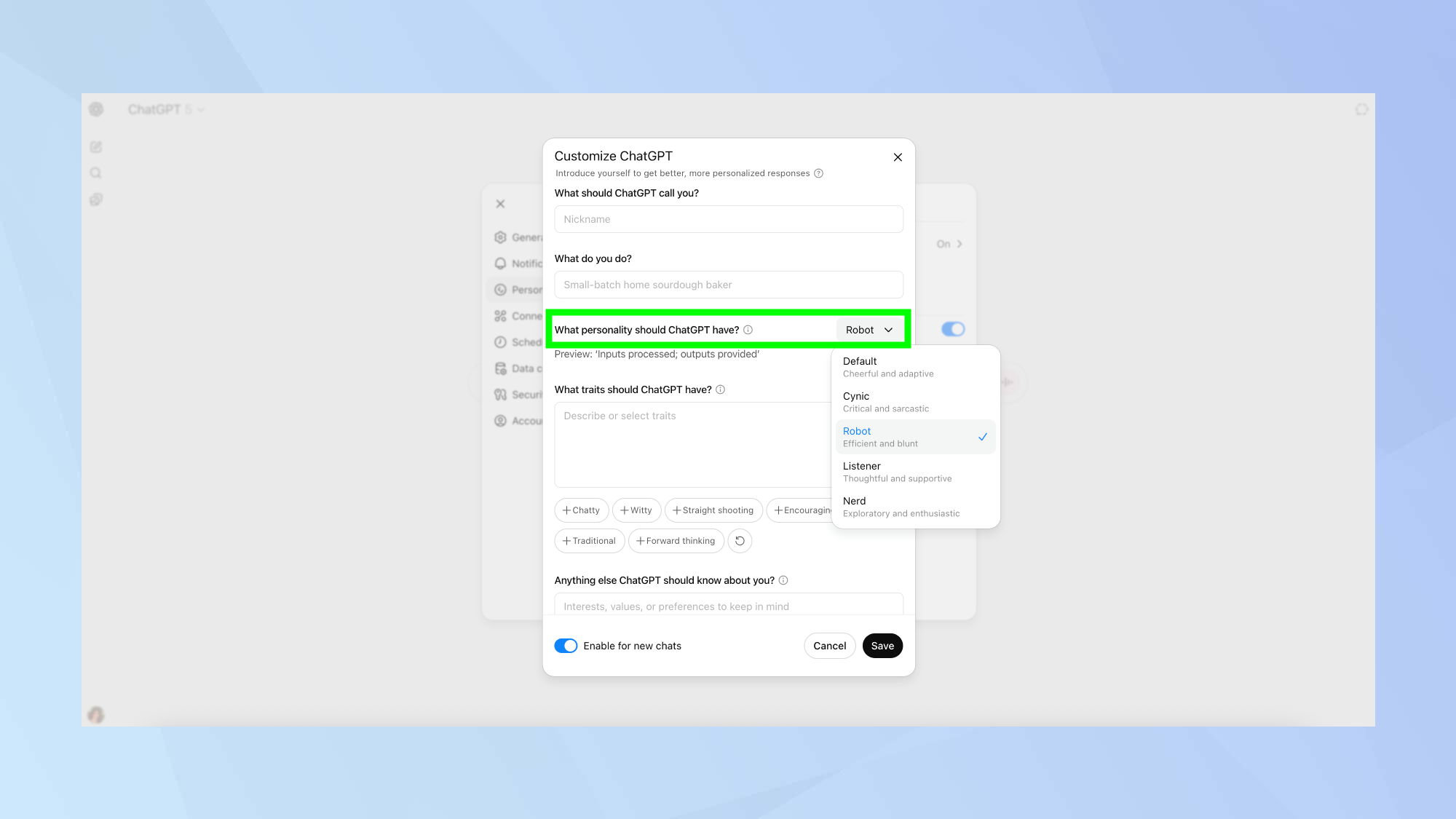
One of GPT-5's most impressive improvements is preset personalities that maintain their style throughout entire conversations. Previous versions would often revert to default responses after a few exchanges, but ChatGPT-5's improved "steerability" means these personality traits persist.
You can choose from options like Cynic, Robot and Listener, and choose a personality depending on what works best for your task. To set up personalities, navigate to Settings, Personalization, Custom instructions, then select your preferred preset from the available options.
The ChatGPT personality you choose affects tone, response length, and even how the AI approaches problem-solving, making interactions feel more natural and suited to your specific needs.
2. Gmail integration for productivity gains
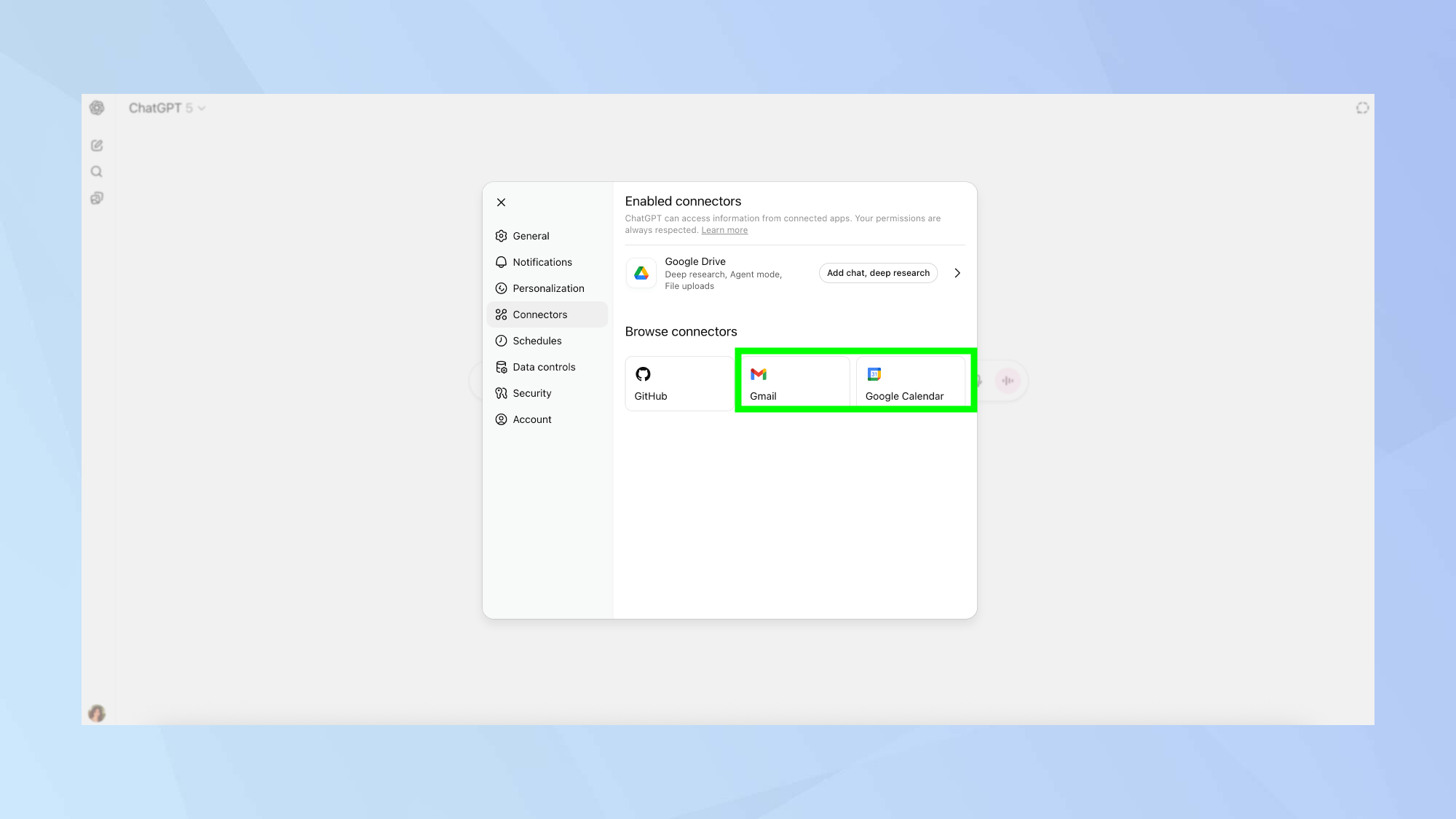
For Pro users ChatGPT-5 can now integrate directly with Gmail and Google Calendar, turning it into a genuine productivity assistant. Plus, Team and Enterprise users will gain access at a later date.
The AI can check your schedule to find free time, suggest meeting slots, and even help draft responses to emails you've been putting off. To enable this integration, go to Settings, Connectors and follow the on-screen instructions to link your Gmail and Google Calendar accounts.
This integration keeps you organized without having to switch between multiple apps and tabs. Once connected, you can ask ChatGPT to do things like "Remind me what meetings I have tomorrow?", or "Help me respond to that email from Joe Smith about the project deadline."
3. You can customize your chat colors
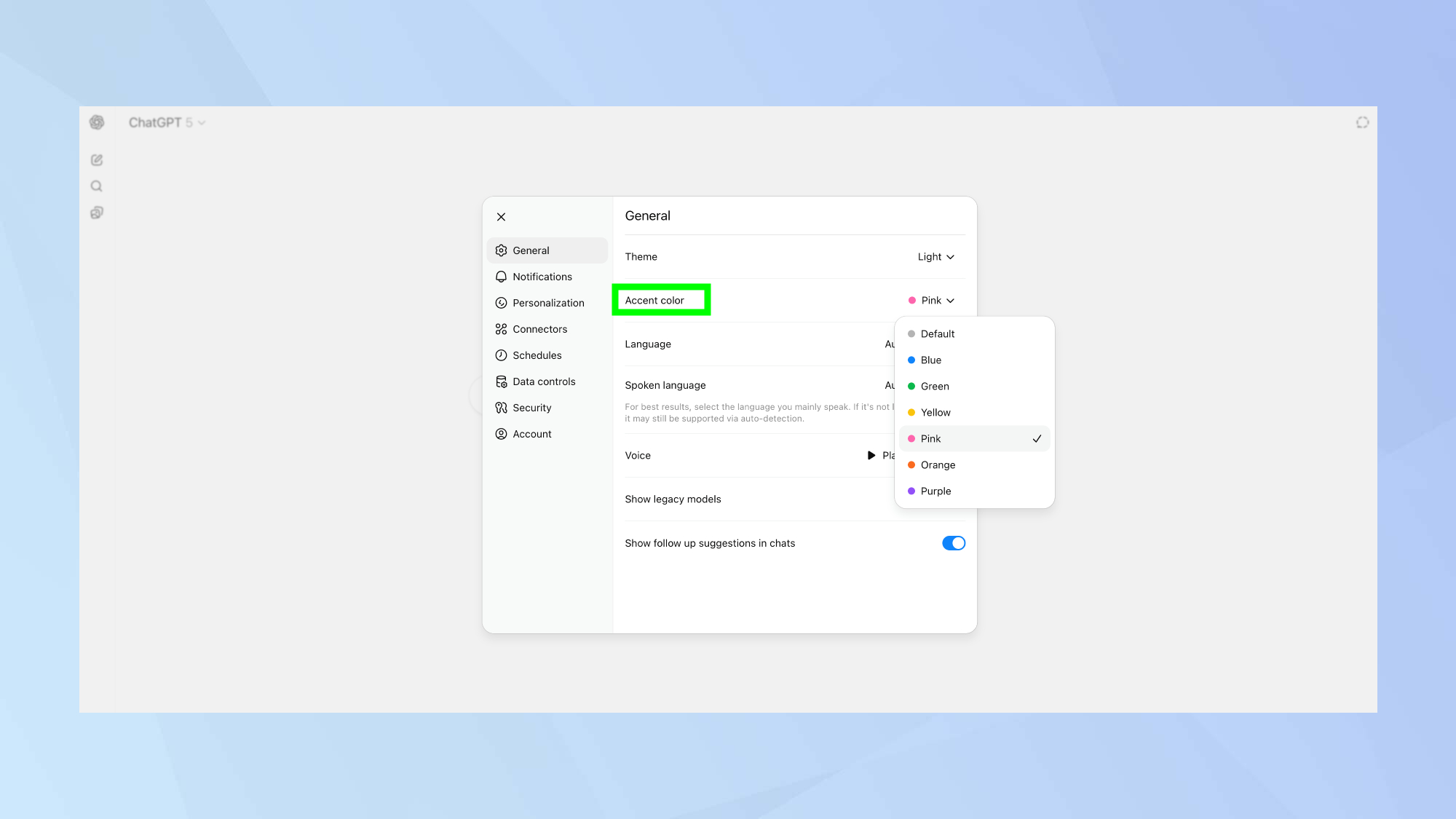
ChatGPT-5 finally lets you change the color scheme of your chat interface, moving beyond the standard design everyone's been stuck with. While this might seem like a minor cosmetic update, it actually makes a bigger difference than you'd expect.
To change your chat colors, click your profile icon on the bottom-left, Settings and the "General" section, where you'll find color customization options. You can choose from several preset colors/
The color changes apply immediately to your chat interface, making it feel more like your own personalized workspace rather than a generic AI tool. This small touch helps reduce the clinical feeling you sometimes get when interacting with AI.
Follow Tom's Guide on Google News to get our up-to-date news, how-tos, and reviews in your feeds. Make sure to click the Follow button.
Get instant access to breaking news, the hottest reviews, great deals and helpful tips.
More from Tom's Guide
- I've been using ChatGPT since its release — 5 tips I wish I knew sooner
- Stop getting lazy answers from ChatGPT — use Study Mode instead
- I use ChatGPT to keep my houseplants happy — try these 5 prompts

Kaycee is Tom's Guide's How-To Editor, known for tutorials that skip the fluff and get straight to what works. She writes across AI, homes, phones, and everything in between — because life doesn't stick to categories and neither should good advice. With years of experience in tech and content creation, she's built her reputation on turning complicated subjects into straightforward solutions. Kaycee is also an award-winning poet and co-editor at Fox and Star Books. Her debut collection is published by Bloodaxe, with a second book in the works.
You must confirm your public display name before commenting
Please logout and then login again, you will then be prompted to enter your display name.










