How to use Quick Share — your Android's equivalent of AirDrop
Android's Quick Share feature allows instant wireless file sharing between nearby Android devices, similar to Apple's AirDrop.

There are loads of ways of sharing files between devices. You can attach them to emails or messages, upload them to cloud storage and send a link, or even store them on USB drives if you want to get physical.
But there are easier ways of transferring files and, on Android, Quick Share reigns supreme. Formally called Nearby Share, Quick Share is Android's version of AirDrop on the iPhone.
This feature looks for nearby devices and beam your photos, files and other information across. It's also a default app, so you should have it on your Android device ready to go. And all it takes is the tap of an icon to get started.
But what if you don’t have a recipient device close to hand? Don’t worry. Quick Share has that covered too with links and QR codes available. So, let’s check out how to use this feature and make the most of it.
How to send files using Quick Share on Android
In most cases, you’re going to be using Quick Share to share files with others so let’s see how it’s done.
1. Find the file
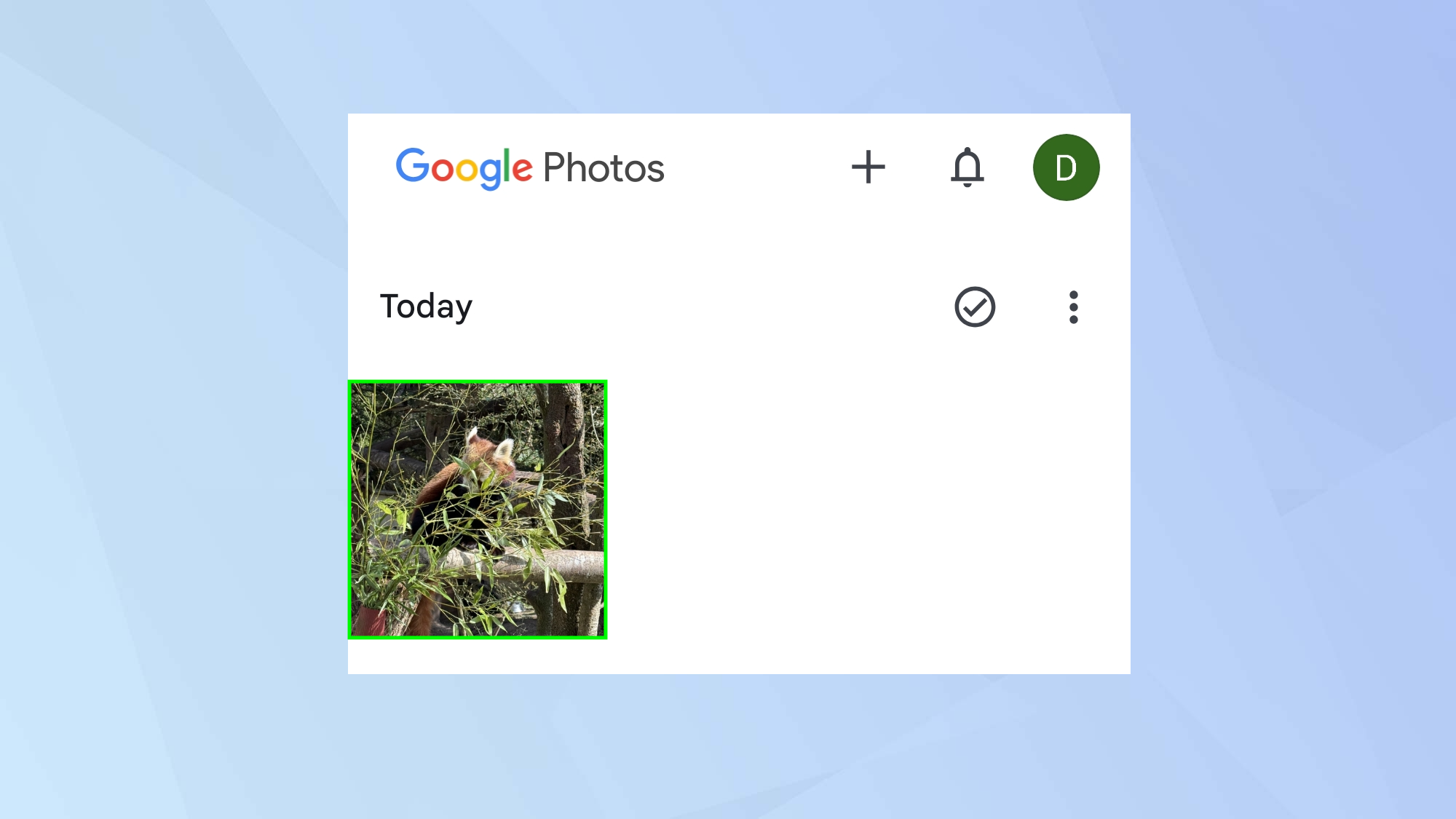
If you need to securely transfer files between nearby Android devices, Chromebooks and Windows, you need to launch the app containing the file you wish to share.
For example, if you want to share a web page, you should open Chrome or if you want to share an image, launch Photos.
You then need to select the file you want to share.
2. Select Share
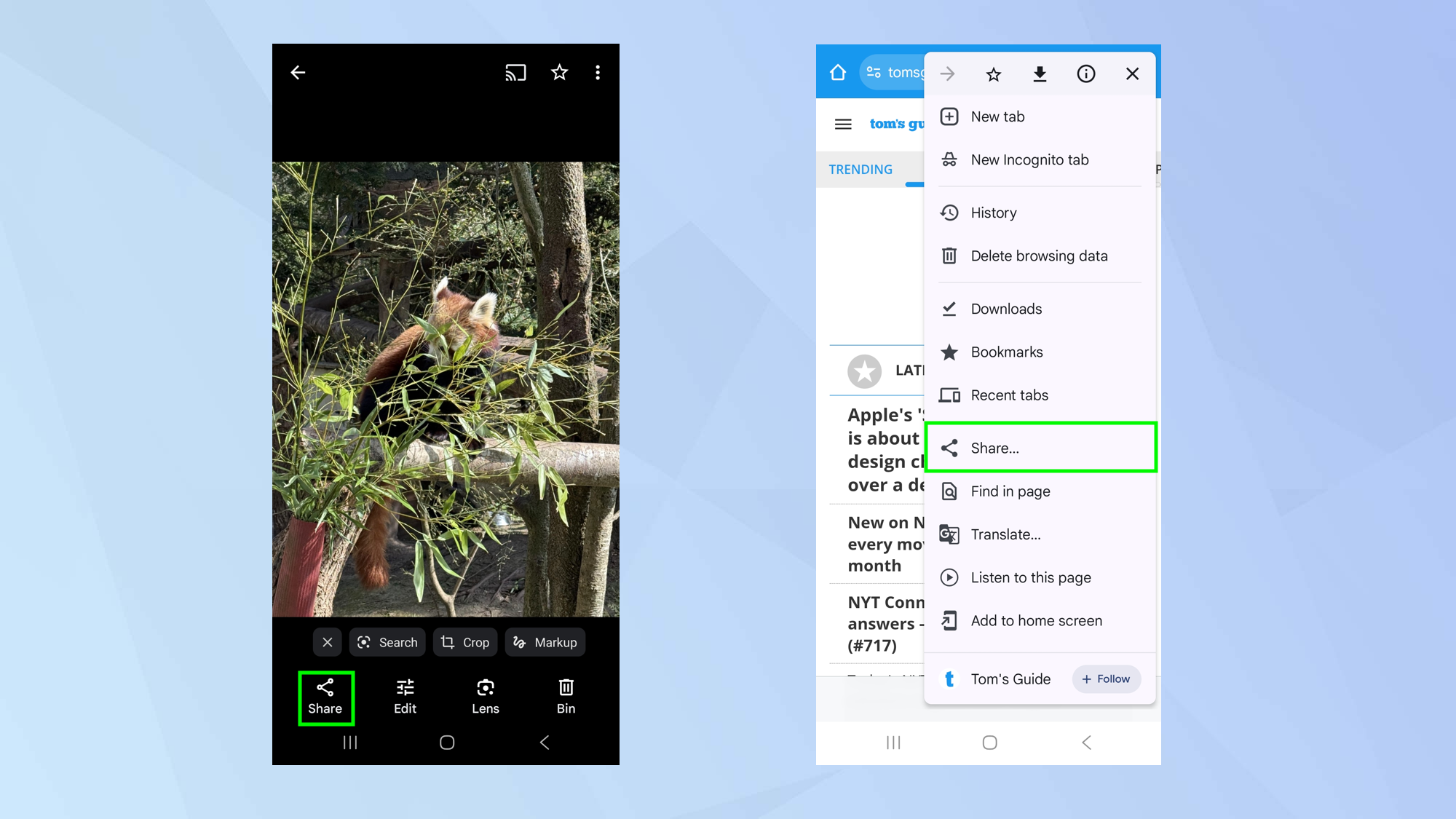
You then need to locate the Share button. In Photos, you will see it below an open image or it may be hidden within a menu.
In either case, simply tap the Share button and you will be shown a set of options.
3. Tap Quick Share
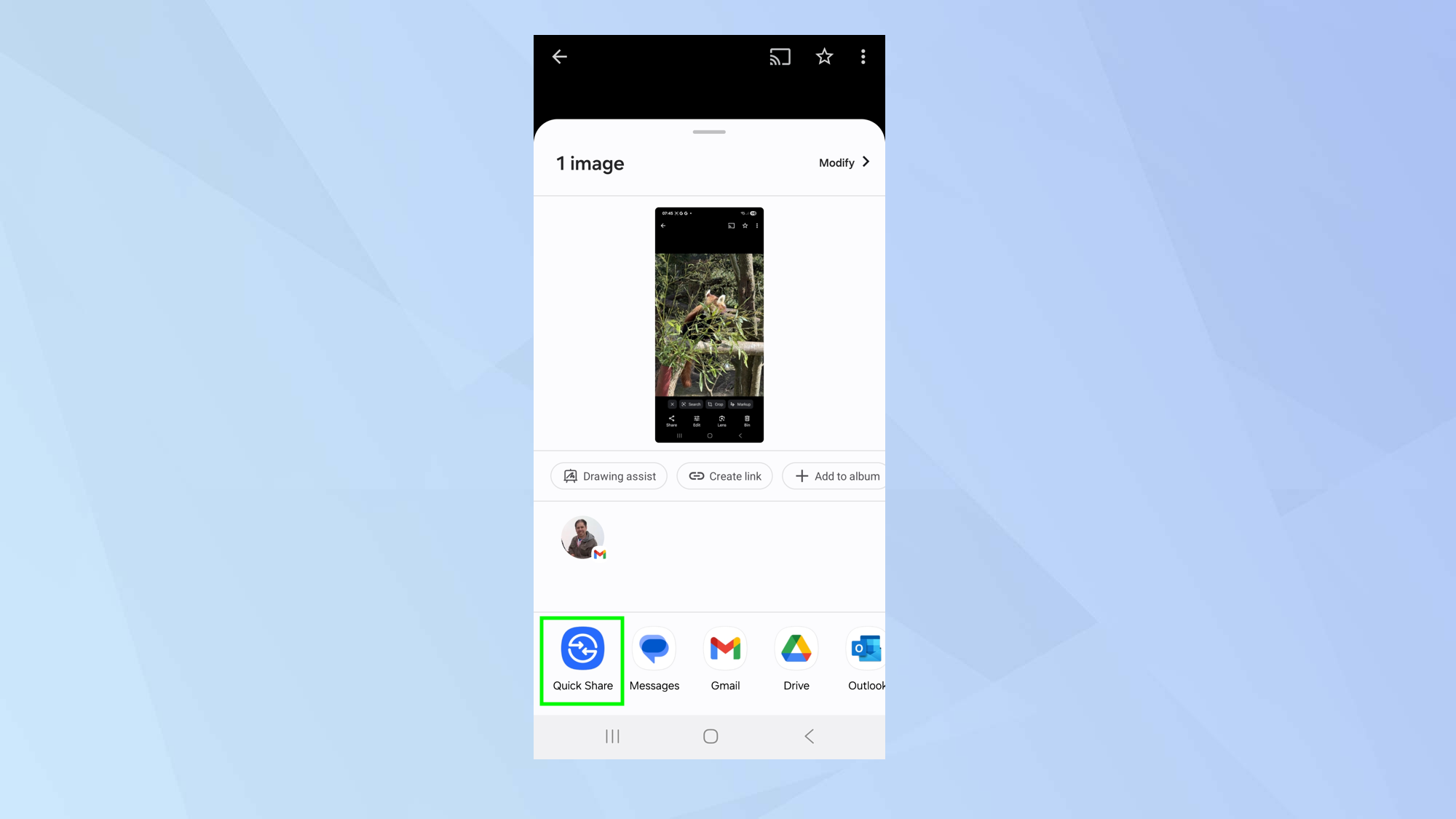
Look for and tap the Quick Share button.
4. Find a device
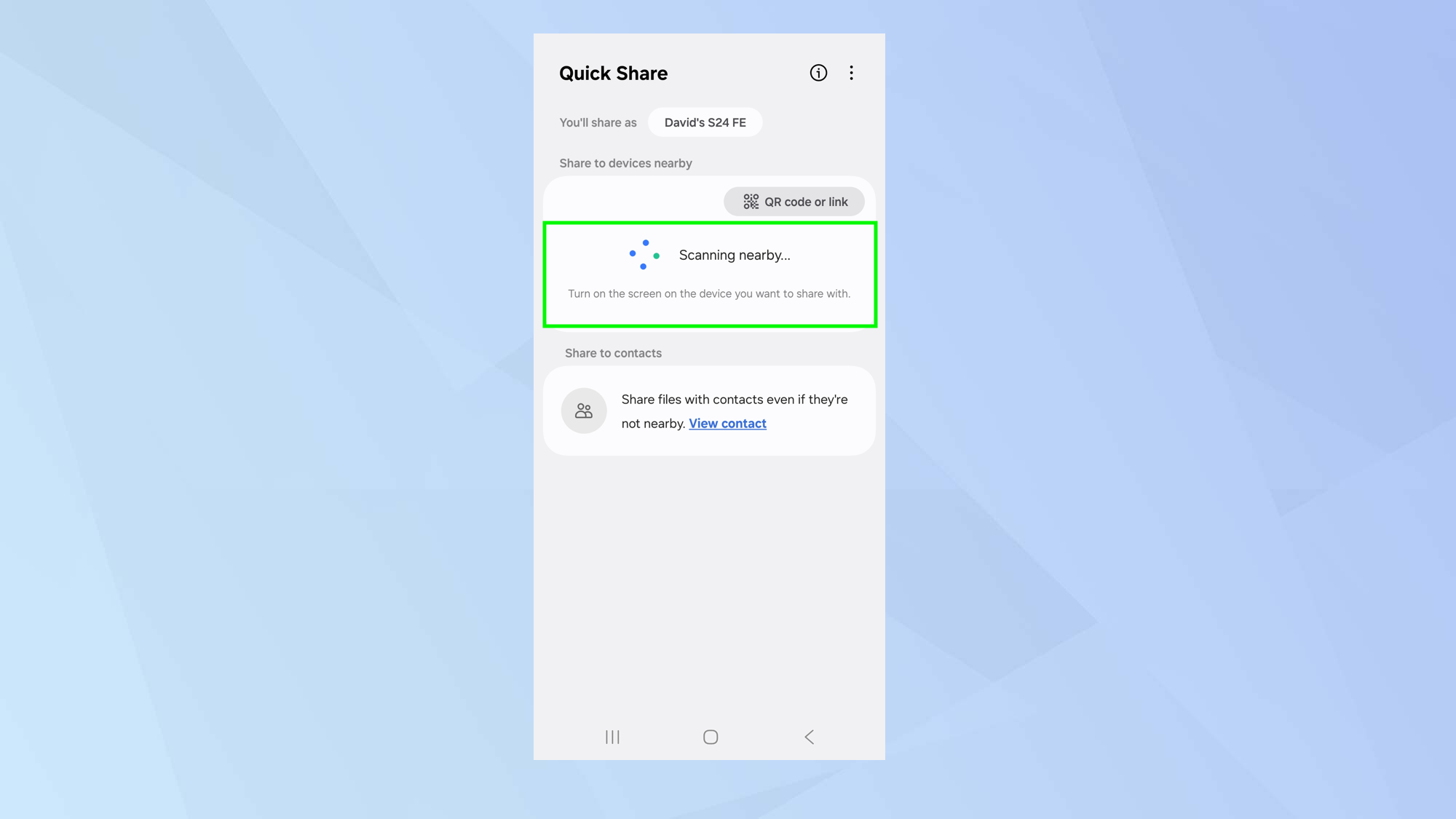
Your Android phone will scan for nearby devices but you will need to have a recipient device turned on and logged in.
When you see a device you wish to share with, just tap that device and the file will be transferred.
5. Generate a QR code
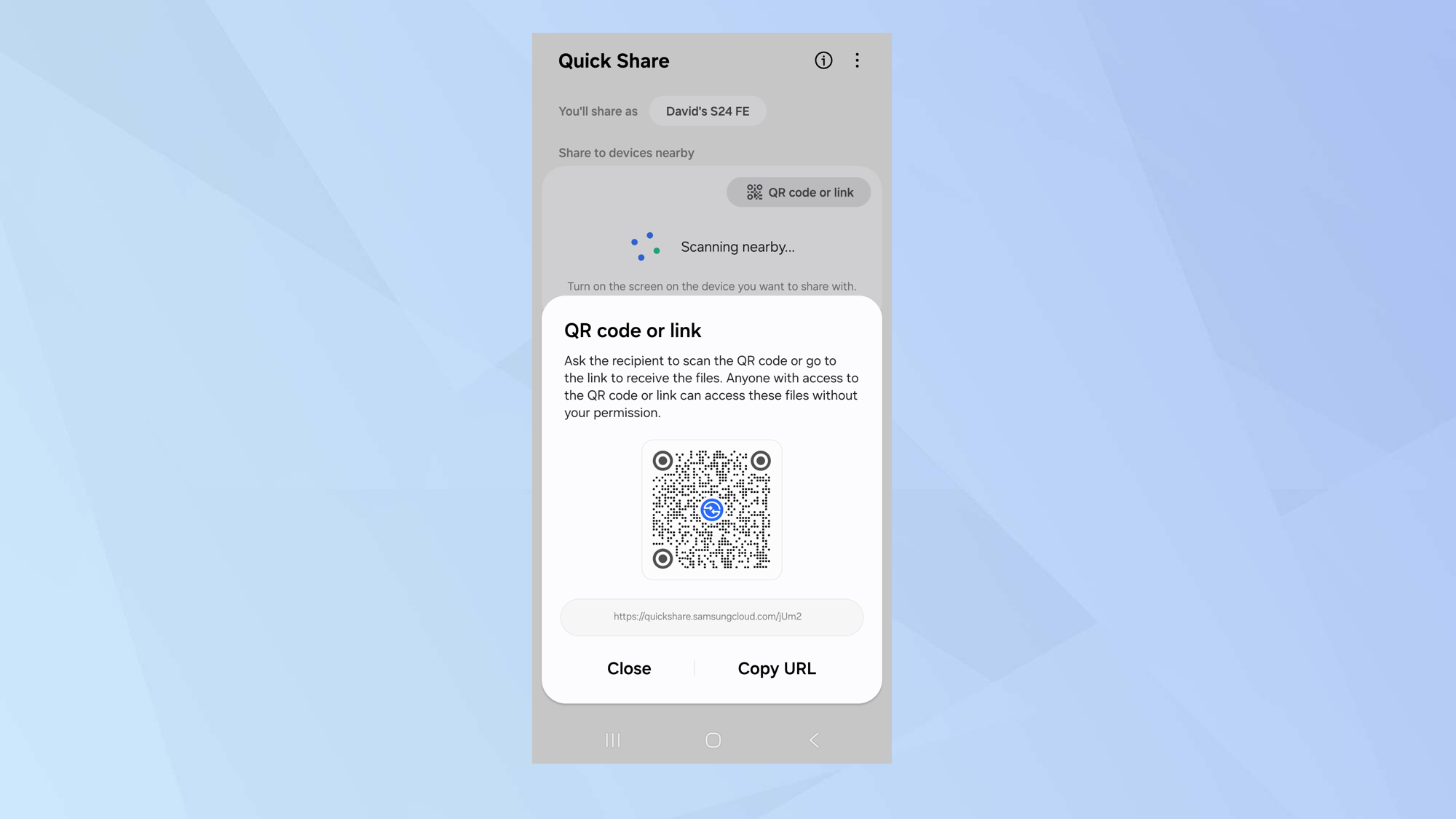
If the device you want to share your file with is not listed, then you can tap QR code or link instead.
The QR code can then be shown to the intended recipient and, when it’s scanned, the file can be downloaded. The code can be copied and sent in any way you wish — email, text and so on.
6. Share with a contact
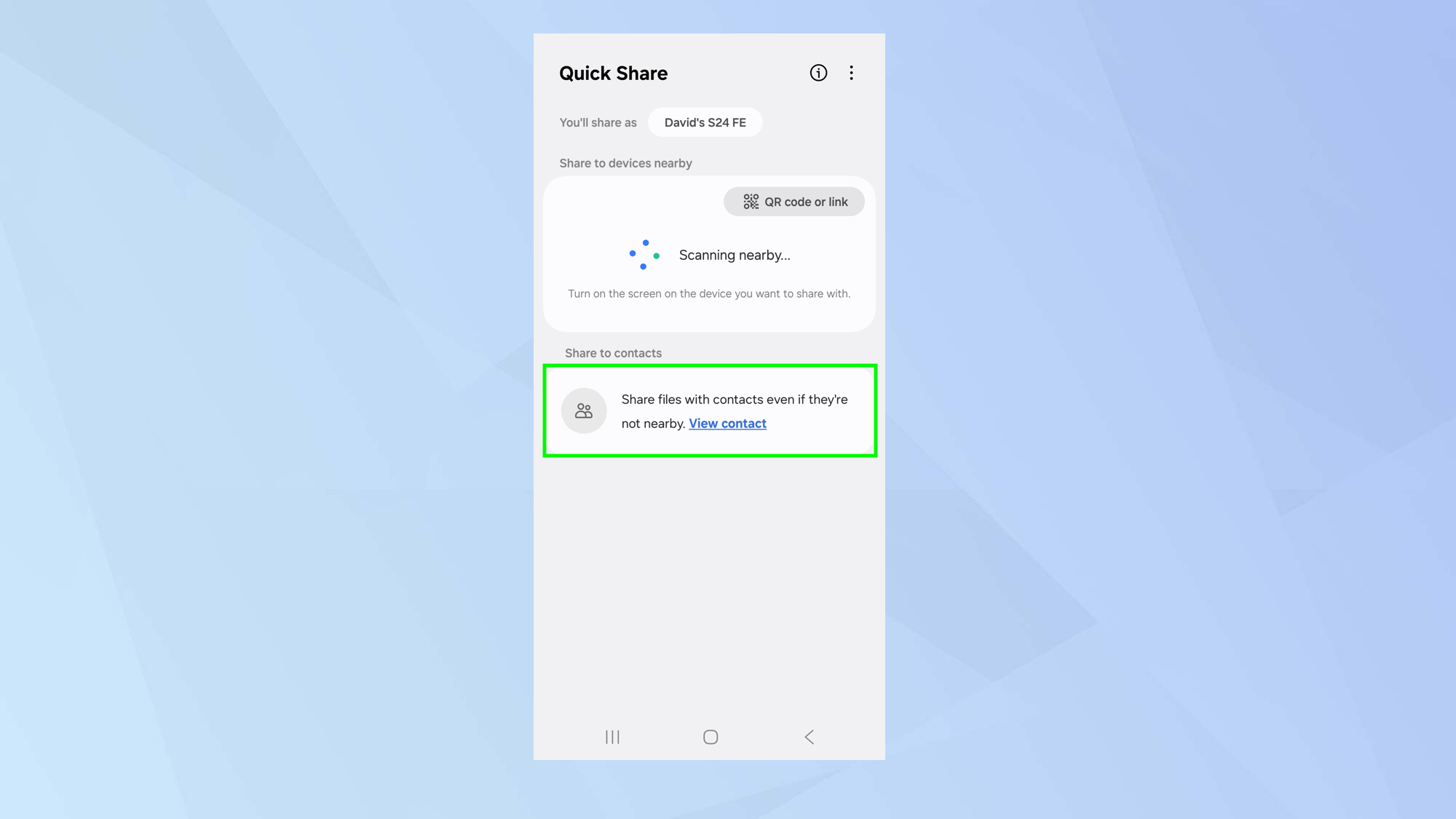
Files can also be shared with a contact regardless of how near or far they are.
Look under Share to Contacts and, you can either select a name or tap View Contact, then choose someone to share the file with.
How to manage Quick Share on Android
You may also want to be able to receive files via Quick Share but you can control how this works for you.
1. Go to Settings
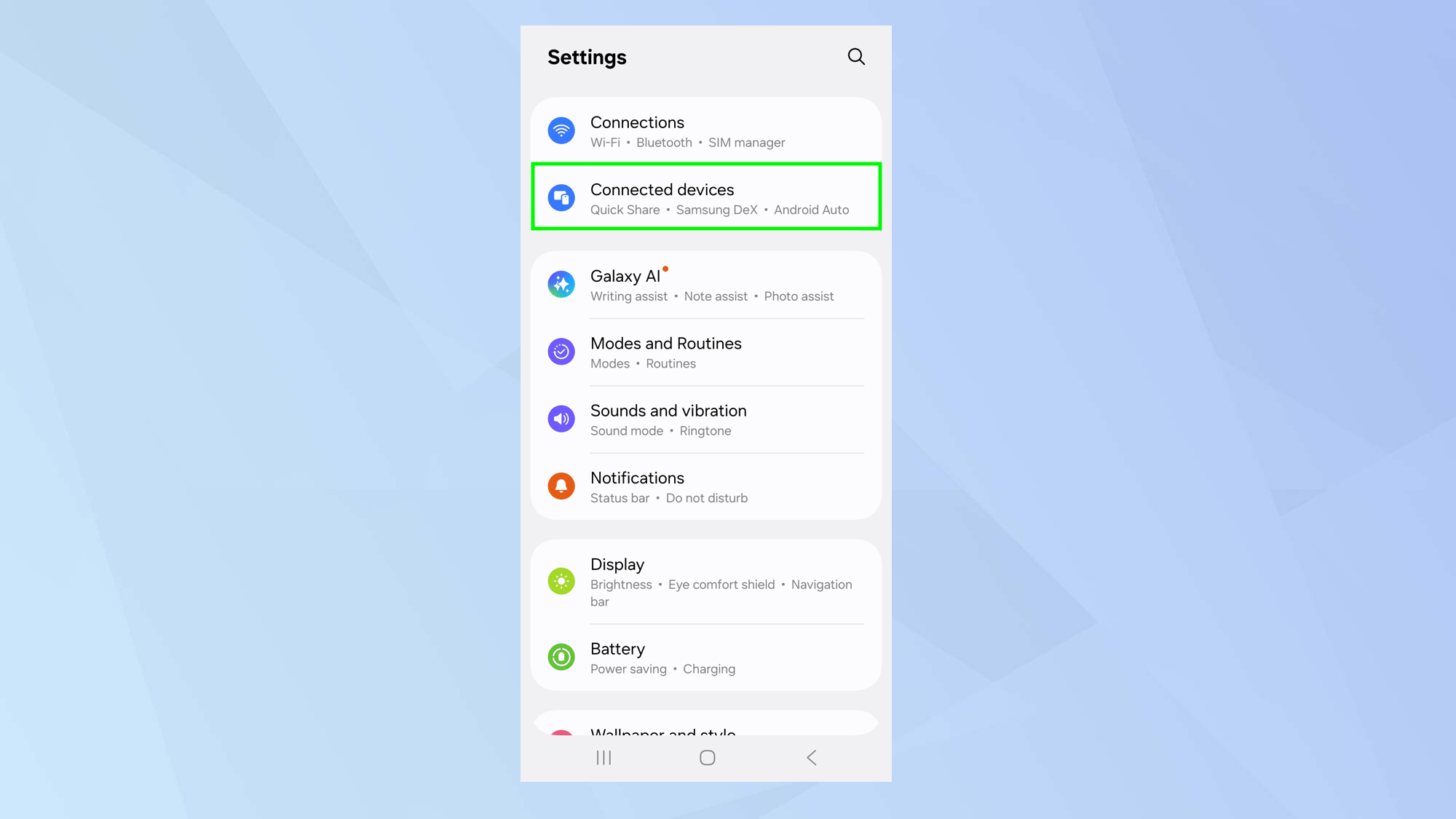
To determine how Quick Share works on your device, launch the Settings app and select Connected devices.
2. See the Quick Share options
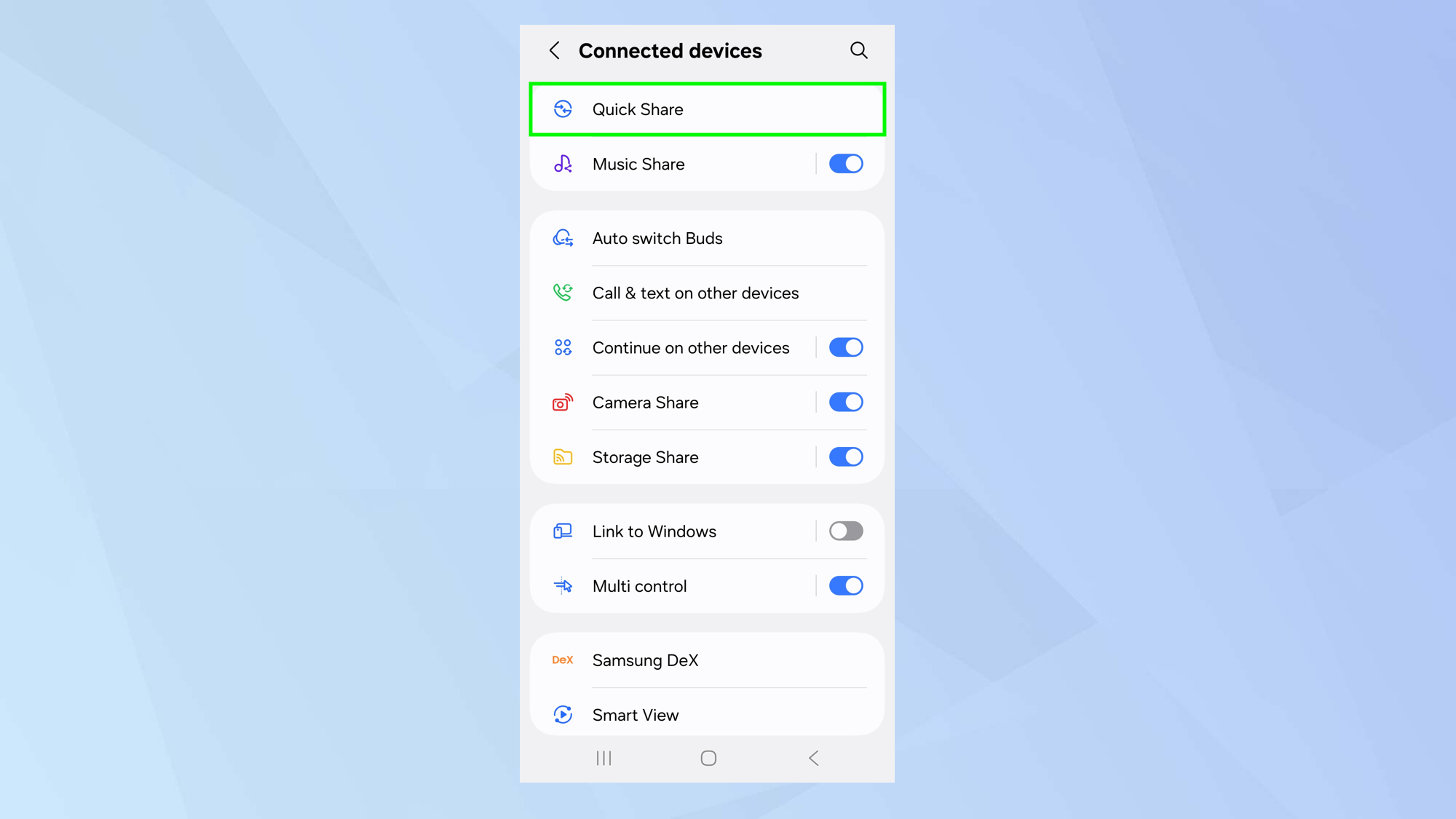
In some instances, you may need to tap on Connection preferences then select Quick Share, but you may also find you can immediately tap Quick Share.
3. Choose who can share
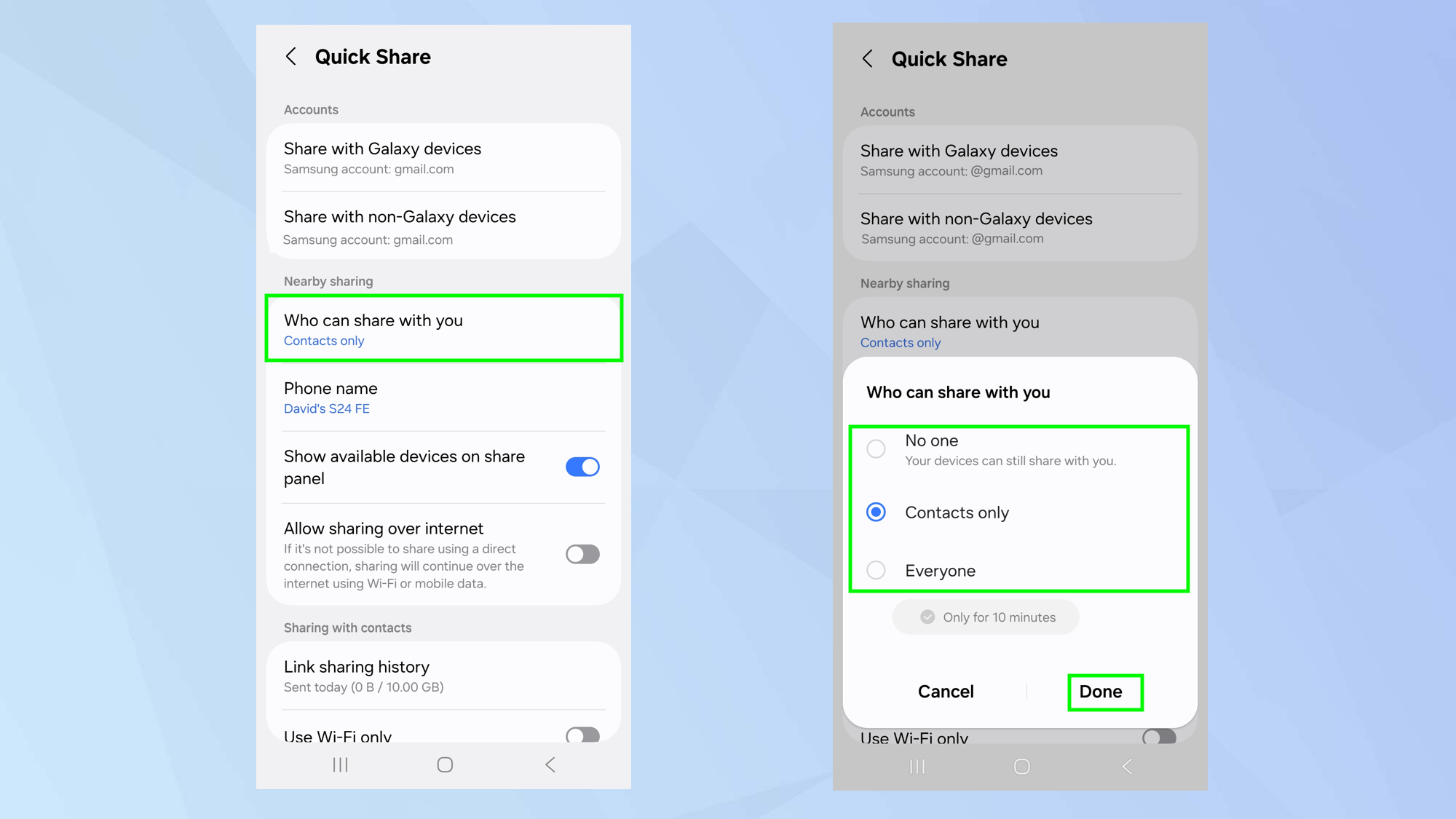
Now look under the category Who can share with you. By default, this is set to Contacts and that’s a sensible option: it means that only trusted people can share files with you.
If you’re happy with this and would prefer total privacy, you can select No-one but there is also a third option. Select Done.
There can be circumstances where you would like to receive a file but you wouldn’t necessarily want to store that person’s contact details in your phone.
In this case, you can select Everyone which means your Android device is open to receiving files from any nearby device. For privacy and security, this option only remains active for 10 minutes.
And there you go. You now know how to use Quick Share on your Android. There are other ways of transferring data depending on what you’re trying to achieve.
Get instant access to breaking news, the hottest reviews, great deals and helpful tips.
For example, you can learn how to transfer data from Android to iPhone if you are switching to an Apple device, or discover how to transfer data from Android to Android if you’re sticking with Google’s OS.
And if you're interesting in the best file sharing apps, we've got you covered.

David Crookes is a freelance writer, reporter, editor and author. He has written for technology and gaming magazines including Retro Gamer, Web User, Micro Mart, MagPi, Android, iCreate, Total PC Gaming, T3 and Macworld. He has also covered crime, history, politics, education, health, sport, film, music and more, and been a producer for BBC Radio 5 Live.
You must confirm your public display name before commenting
Please logout and then login again, you will then be prompted to enter your display name.
 Club Benefits
Club Benefits















