Google's new feature lets you customize search to show sites you trust — how to use preferred sources
Never miss articles from Tom's Guide and your favorite sites again
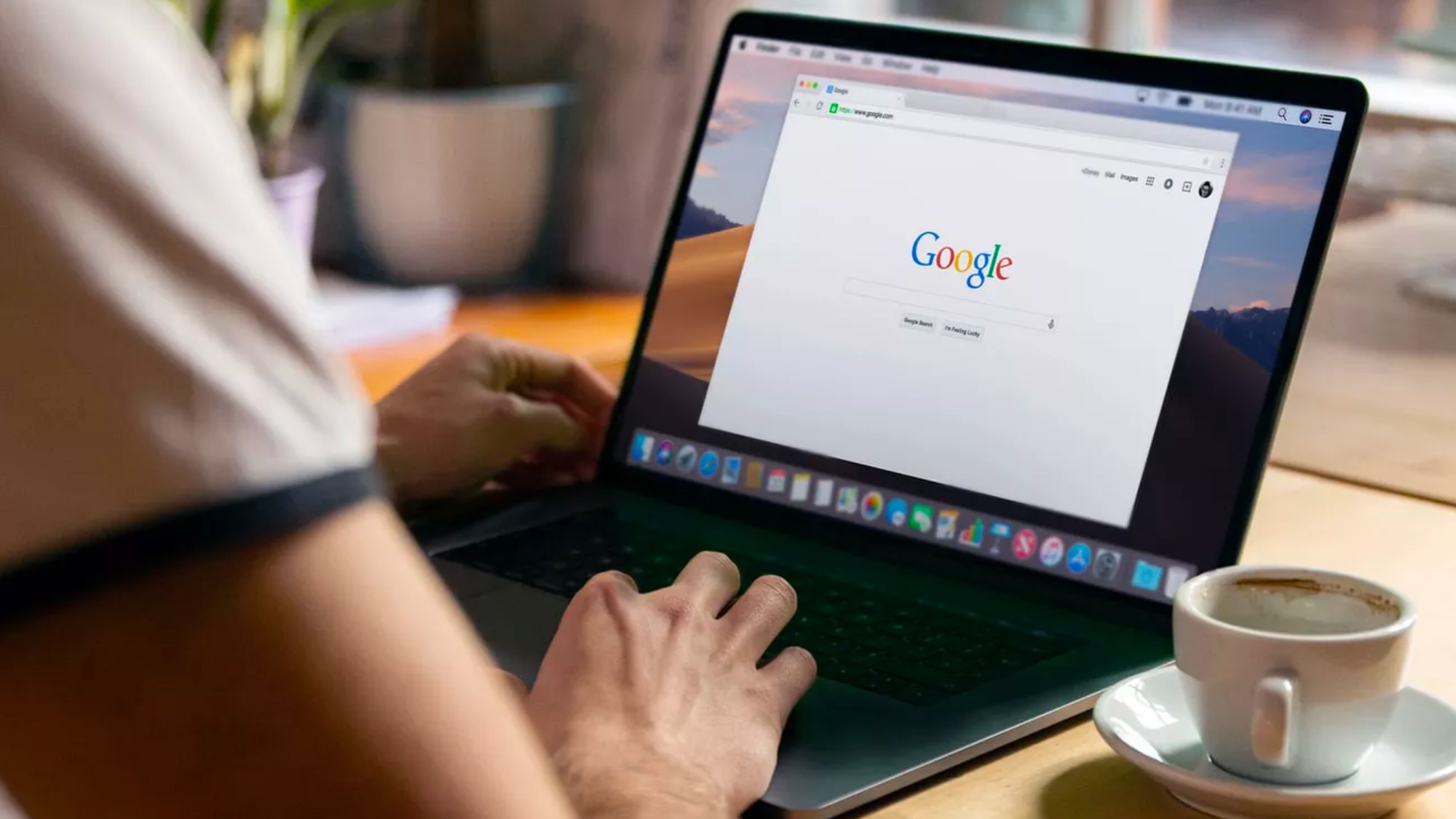
Google's new Preferred Sources feature lets you customize which news sites and blogs appear prominently in your search results, so you can see more content from the publications you trust most.
Instead of sifting through random sources when searching for news or information, you can now prioritize your favorite sites, ensuring their articles appear higher in your Top Stories section.
You can choose which publications Google prioritizes in your search results. That means more stories from the sources you trust. And more content that reflects your interests.
Here's how to set up preferred sources and customize your Google search experience to show more from your favorite sites.
1. Look for the star icon

When you search for news topics on Google, look for a small star icon next to the "Top Stories" section in your search results. This star indicates that the Preferred Sources feature is available for that search query.
The star icon only appears on searches that generate news results, so you won't see it for general searches like "how to cook pasta." Currently rolling out in the U.S. and India, users in other regions may not see this feature yet.
If you don't see the star icon, try searching for trending news topics where Google typically displays multiple news sources.
2. Search for and add your favorite news sources
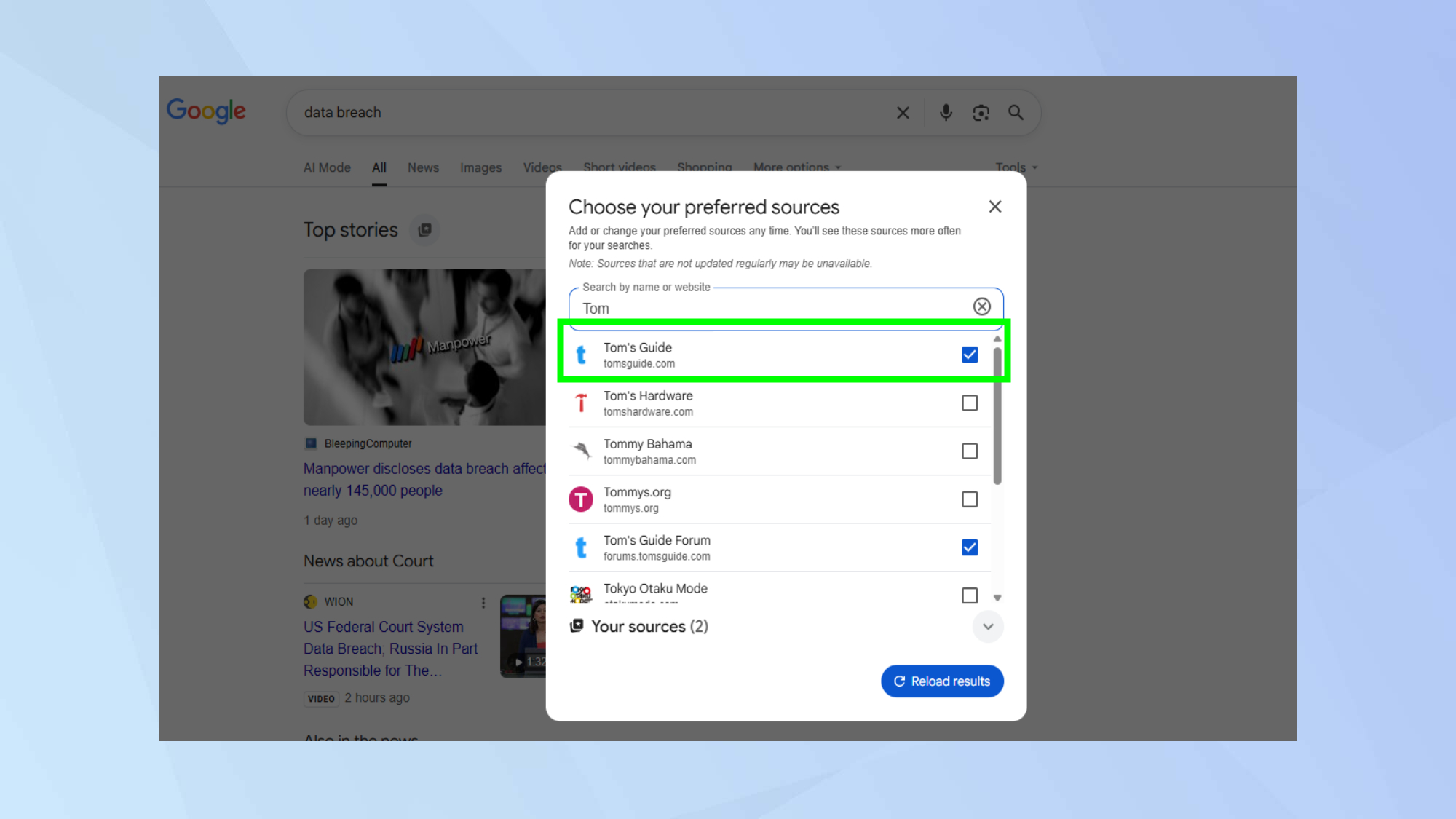
Tap the star icon to open the preferred sources selection screen. You'll see a search box where you can type publication names you want to prioritize.
Type "Tom's Guide" to add it, then search for other trusted sites you read regularly.
3. Refresh results to see content
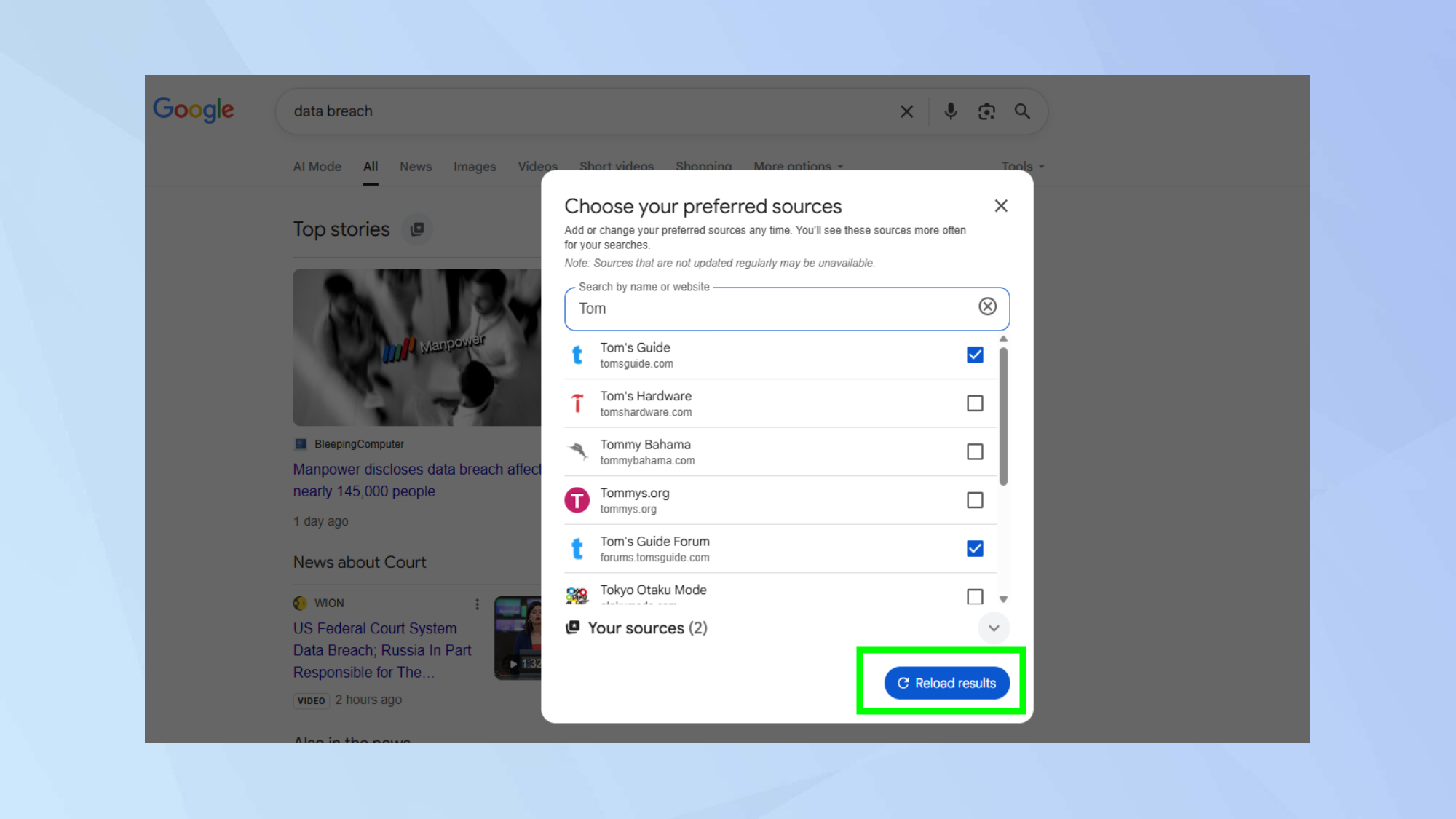
After adding preferred sources, click "Reload results" to see the updated Top Stories section. Google will now prioritize articles from your selected publications, though some content from other sources may still appear.
The more sources you add, the more variety you'll see from trusted publications rather than unfamiliar news sites.
Try searching for the same topic again to see how results have changed with your preferences now influencing what appears at the top.
Follow Tom's Guide on Google News to get our up-to-date news, how-tos, and reviews in your feeds. Make sure to click the Follow button.
More from Tom's Guide
- How to stop your personal data from appearing in Google searches
- Bring back Google’s old-school search results with this one simple hack
- How to replace Google with ChatGPT — try these 5 easy steps
Get instant access to breaking news, the hottest reviews, great deals and helpful tips.

Kaycee is Tom's Guide's How-To Editor, known for tutorials that skip the fluff and get straight to what works. She writes across AI, homes, phones, and everything in between — because life doesn't stick to categories and neither should good advice. With years of experience in tech and content creation, she's built her reputation on turning complicated subjects into straightforward solutions. Kaycee is also an award-winning poet and co-editor at Fox and Star Books. Her debut collection is published by Bloodaxe, with a second book in the works.
You must confirm your public display name before commenting
Please logout and then login again, you will then be prompted to enter your display name.










