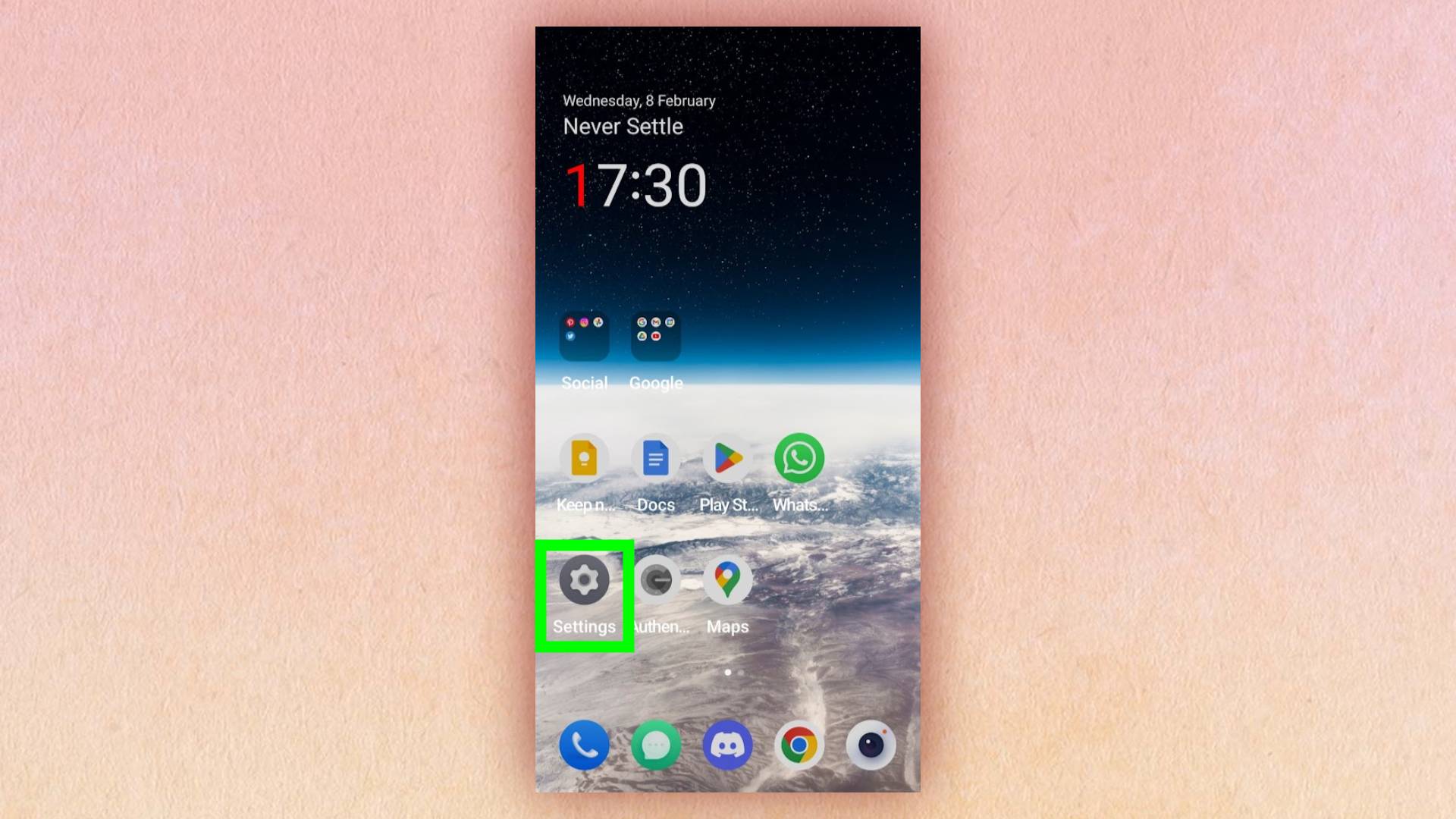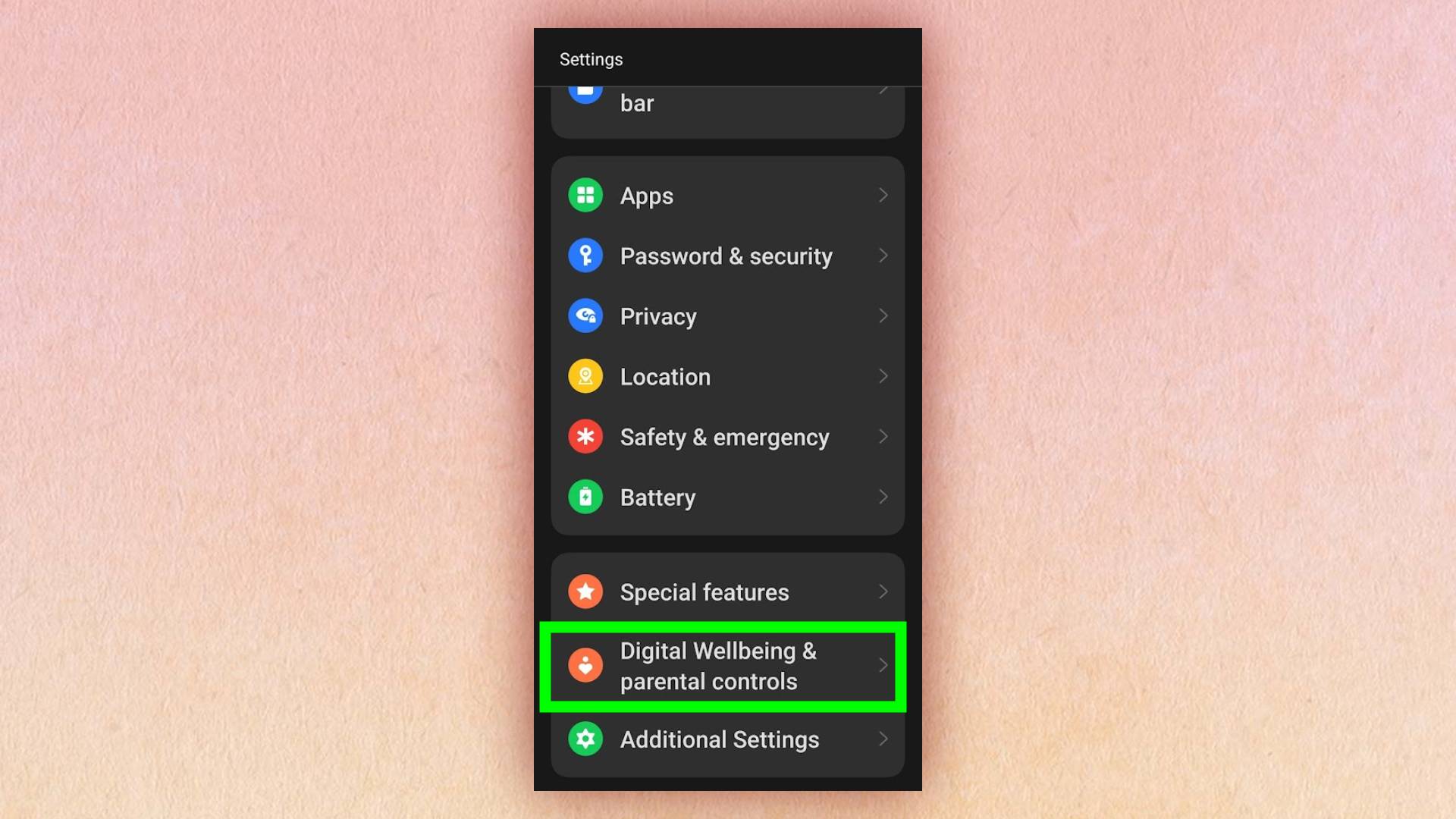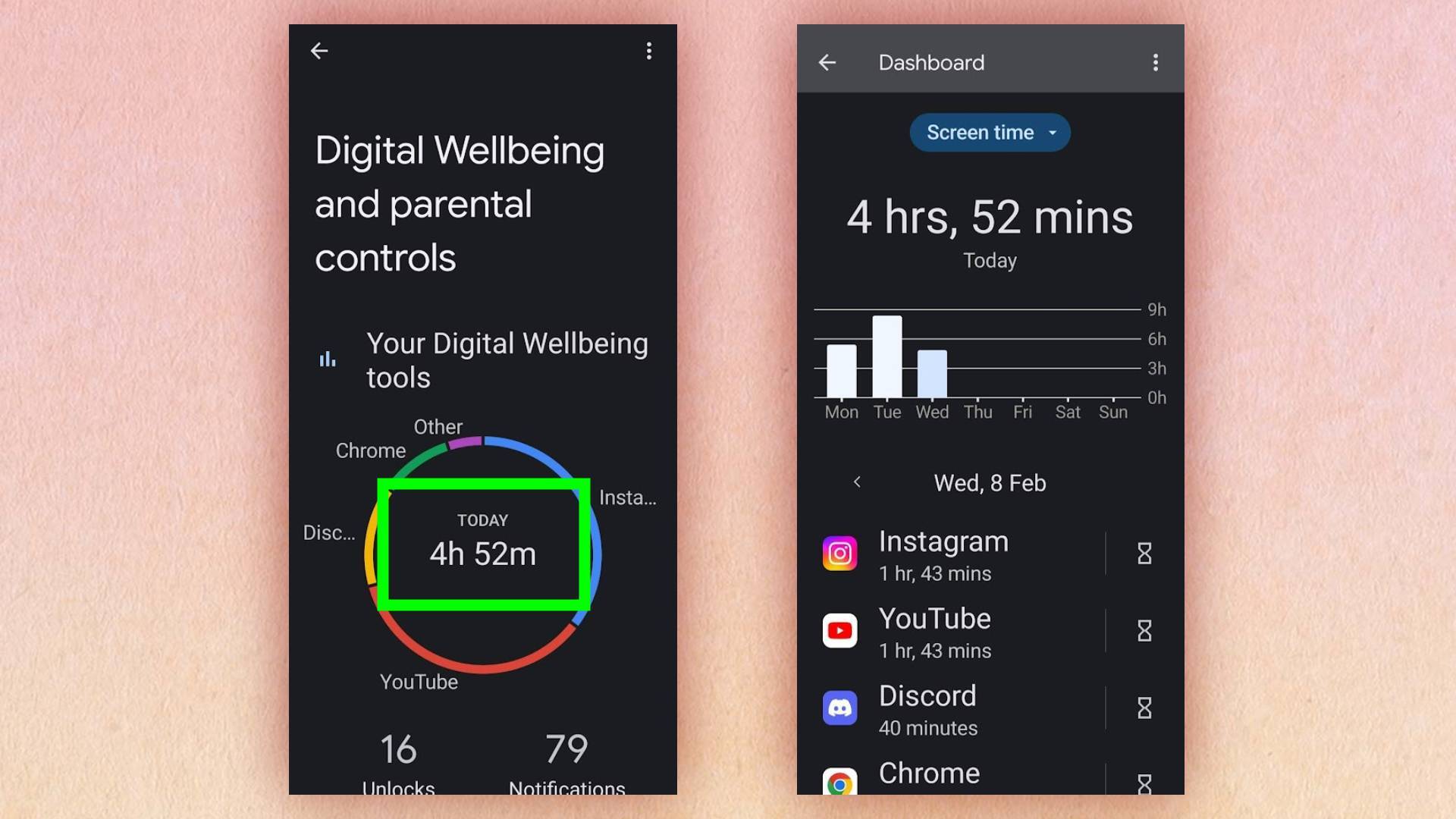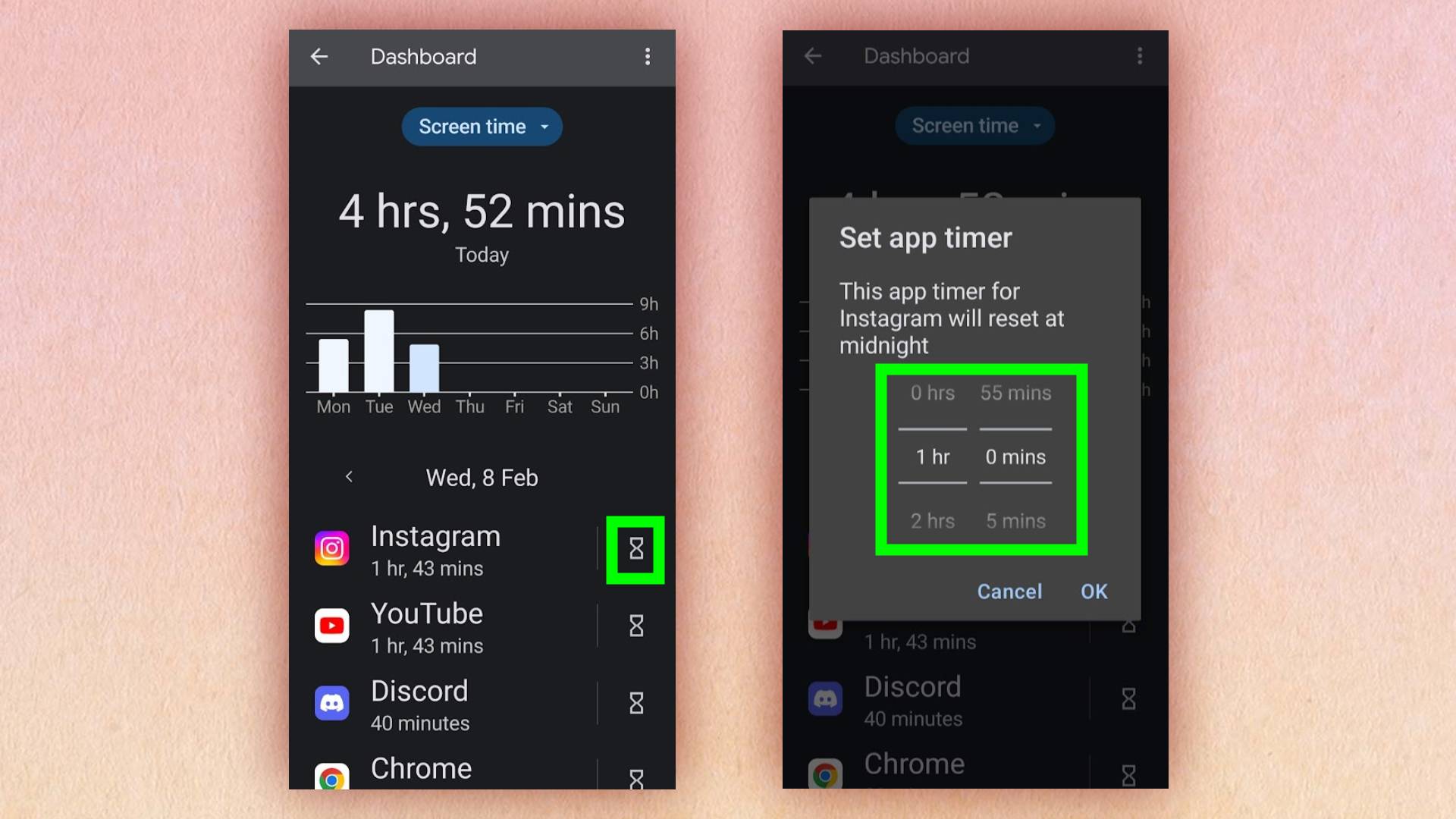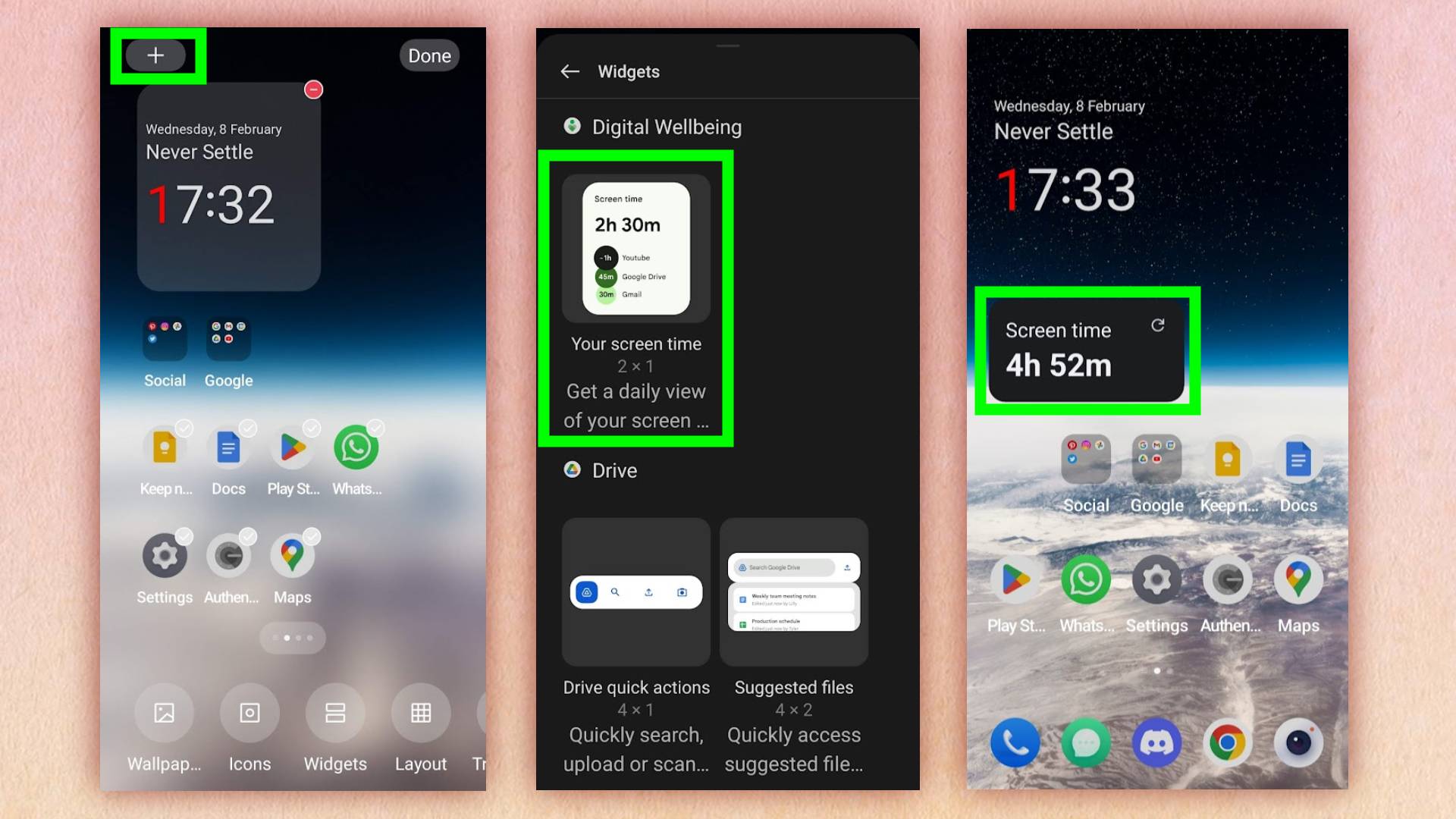How to check screen time on Android
Learn how to check screen time on Android to stay productive

Learn how to check screen time on Android if you want to stay in control of your digital habits. We’re all using our phones more and more these days, whether it’s to scroll through social media, play the best Android games or catch up with friends on messaging apps. However, not all screen time is actually productive, useful or fun.
If you often find yourself turning to your phone as a distraction without really realizing it, viewing your screen time for your Android device is the first step to a healthier relationship with your tech.
Once you check your screen time, you can easily see what apps you spend most of your time on. You can also set time limits for these apps if you’d like — this could help free up your time for your other hobbies. (I know I spend a lot of time watching Instagram Reels about cooking, when I could be whipping up a meal in real life instead.)
It’s easy once you know how, so just keep reading to find out how to check screen time on Android. We’ve also shared some tips to get the best use out of this data.
How to check screen time on Android
1. Open the Settings app.
2. Scroll down and select Digital Wellbeing and parental controls.
3. The pie chart shows your screen time today. Tap the pie chart to bring up a screen time dashboard, which shows your data by week as well as individual app times.
Get instant access to breaking news, the hottest reviews, great deals and helpful tips.
If you just want to view your screen time data, that’s all you need to know. However, there are also some ways to get more use out of these statistics. If you want to set limits on your screen time, or add the screen time widget to your home screen, keep reading.
4. To set app time limits, choose an app from the dashboard list and tap the sand timer icon. Then, set the timer using the dials.
5. To add the Screen Time widget to your home screen, tap and hold an empty area on your home screen, then tap the + icon in the top-left corner. Scroll down and select the Screen Time widget, then tap Done.
And that's it!
If you need more help with Android, we have tutorials to help you. If you've just got a new Android phone, check out how to set up your Android phone and how to transfer data from Android to Android. We'll also show you how to find your number on Android. If your device is too slow, learn how to speed up your Android phone or tablet and find out how to set up a Wi-Fi hotspot on Android.

Millie is a Deals Editor at Tom's Guide specializing in deals content. She also covers the latest tech news and and creates how-to articles about everything from phones, streaming devices, and headphones to apps and video games. In her spare time, she enjoys reading, gaming on her Nintendo Switch and creating digital art.