Wi-Fi 7 routers: 3 things to consider before you upgrade
Is it worth upgrading to a Wi-Fi 7 router now or should you wait?

There’s nothing quite like the feeling of knowing you have the latest and greatest tech at home and if you want the fastest internet speeds possible, you’ve likely been keeping a close eye on Wi-Fi 7.
Although there was quite a big time gap between the launch of Wi-Fi 5 in 2014 and Wi-Fi 6 in 2019, the following year saw the release of Wi-Fi 6E. It wasn’t until 2021 that the best Wi-Fi 6E routers hit the market though and now with the onset of Wi-Fi 7, they’re finally beginning to become mainstream.
For those looking to upgrade to one of the best Wi-Fi routers right now, you may be finding yourself at a bit of a crossroads. Do you pick up a router with Wi-Fi 6E since their price has come down significantly, or do you go all in on Wi-Fi 7 with the aim of future-proofing your home network?
This can certainly be a tough decision but by investing in your own Wi-Fi router and pairing it with one of the best cable modems, you’re actually going to save money in the long run since you won’t have to pay your internet service provider monthly rental fees. You also get complete control over your home network.
If you’re in the market for a new Wi-Fi router or even a new mesh Wi-Fi system, here are three things you need to know about Wi-Fi 7 and the routers that support the latest wireless standard before you fork over your hard-earned cash.
MLO fixes one of Wi-Fi 6E’s biggest problems
Just like Wi-Fi 6E, Wi-Fi 7 allows you to connect to either the 2.4, 5 or 6 GHz spectrum bands. While many people are likely familiar with the 2.4 and 5 GHz bands, Wi-Fi 6E added a new, faster 6 Ghz band to the mix.
The 6 Ghz band easily lets you reach speeds of over 1 gigabit per second (Gbps) just over Wi-Fi. For instance, during the testing portion of our Asus GT-AXE11000 review (one of the best gaming routers) we reached a max speed of 2.96 Gbps at a distance of 15 feet from the router. This is blazing fast but as you can see from our test results, download speeds fell off fast the further we moved from the router with 267.9 Mbps at 50 feet and just 98.3 Mbps at 75 feet.
Get instant access to breaking news, the hottest reviews, great deals and helpful tips.
| Header Cell - Column 0 | TP-Link Deco BE85 (Wi-Fi 7) | TP-Link Deco XE75 (Wi-Fi 6E) |
|---|---|---|
| 15 feet | 1.736Gbps | 522.1Mbps |
| 50 feet | 790.4Mbps | 255.4Mbps |
| 75 feet | 179.2Mbps | 112.7Mbps |
| 90 feet | 42.6Mbps | 51.1Mbps |
If you’re in the same room or even an adjacent room with a Wi-Fi 6E router, you’ll be able to take advantage of these faster speeds. However, once you move farther away, you’re better off switching to the 5 Ghz band instead.
What makes Wi-Fi 7 a major upgrade over Wi-Fi 6E is that this new wireless standard supports Multi-Link Operation (MLO). Put simply, MLO allows you to connect to and send and receive data from multiple bands at the same time. This means you won’t have to switch from the 6 GHz to the 5 GHz or even the 2.4 GHz band as you move farther away from your Wi-Fi 7 router. Instead, the router does this for you so that you can focus on the task at hand instead of wasting time having to switch bands manually.
Wi-Fi 7 is fast but don’t toss out your Ethernet cables
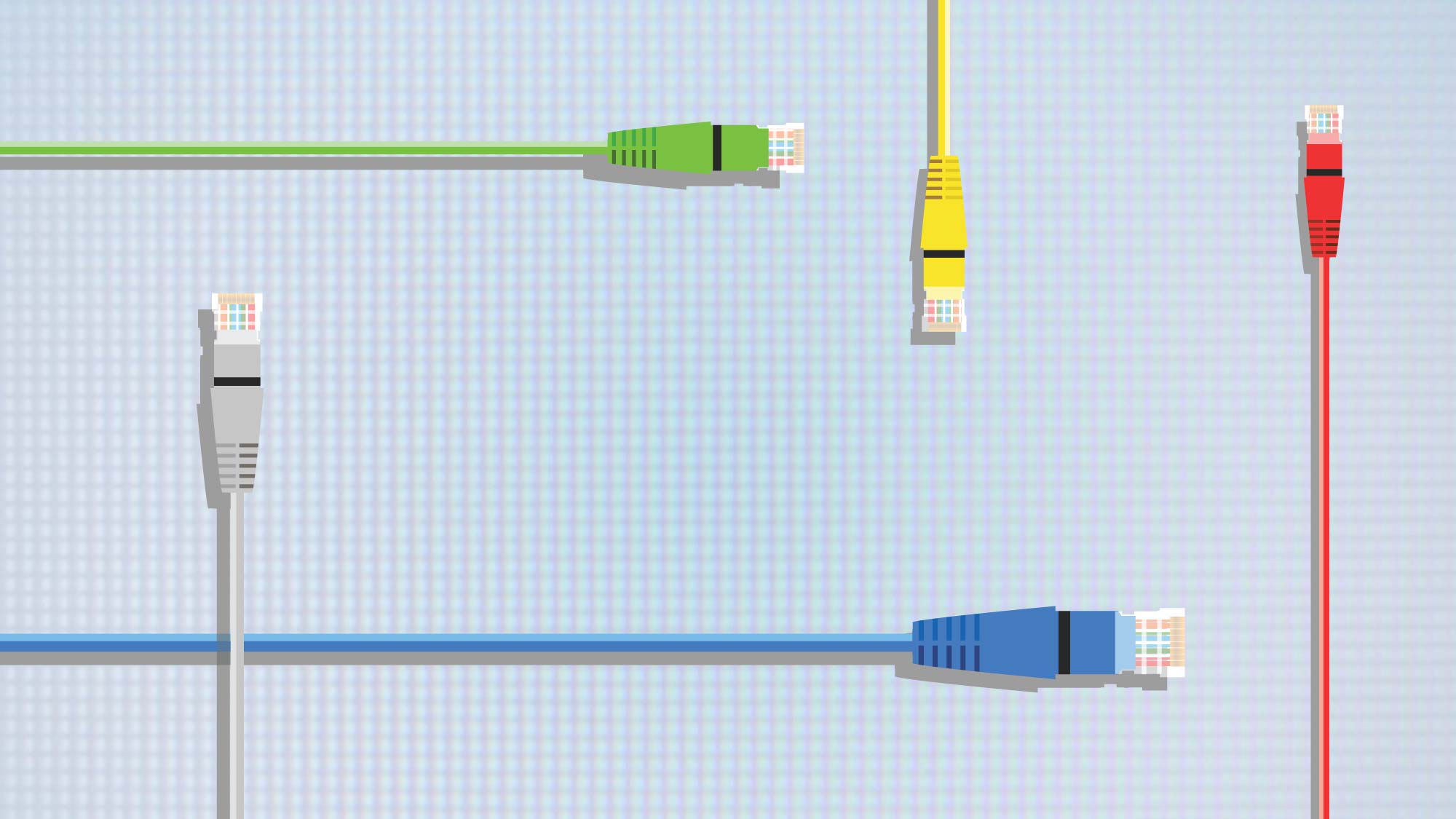
Wi-Fi 7 has the potential to give your download speeds a huge boost — assuming you have a multi-gig internet plan that can handle its top speeds. In fact, Wi-Fi 7 routers can reach a max speed of 46 Gbps which is a big jump compared to Wi-Fi 6 and Wi-Fi 6E’s 9.6 Gbps.
Even though Wi-Fi 7 is still in its infancy, we’ve already reviewed several Wi-Fi 7 routers including the TP-Link Deco BE85, TP-Link Archer BE800 and the Netgear Orbi RBE973 with several more reviews on the way. So far, the Orbi RBE973 has taken the top spot with a max speed of just over 2 Gbps when compared to the Deco BE85’s 1.736 Gbps at a distance of 15 feet.
While these are excellent speeds over Wi-Fi, you still might want to consider a wired connection instead with your laptop or PC as Ethernet gives you better speeds, lower latency and a more reliable connection. Still though, it’s nice to know that you can top gigabit speeds without having to plug in any wires.
For those whose homes are already wired for Ethernet, then I highly recommend taking advantage of this if you opt for a mesh router with Wi-Fi 7 instead of a traditional router. Mesh routers can connect to their satellites either wirelessly or using a wired connection and this is known as wireless backhaul or wired backhaul. Going the wireless route may be more convenient but your home network will be even faster as well as more stable if your mesh router and all of its satellites are connected to one another using Ethernet.
Although some have claimed that Wi-Fi 7 could replace Ethernet once and for all, just like with the best PC game controllers, there are still plenty of advantages to going wired over wireless.
You’re going to need to upgrade your other devices too

A new Wi-Fi 7 router is a big enough investment on its own but chances are, most of the devices you currently own didn’t ship with support for this new wireless standard. To get the most out of your new, faster Wi-Fi router, you will probably need to upgrade your smartphone and laptop too.
For iPhone users, I have a bit of bad news as the brand new iPhone 15 Pro only ships with Wi-Fi 6E. If you aren’t ready or willing to make the switch from iOS to Android, then you’re going to want to wait for the iPhone 16 as it’s rumored to arrive with Wi-Fi 7 support towards the end of next year.
Android users already have several options when it comes to upgrading to a new phone with Wi-Fi 7. Although the OnePlus 11 was the first Android device to ship with Wi-Fi 7, Google’s new Pixel 8 and Pixel 8 Pro both support Wi-Fi 7 and the Samsung Galaxy S24 likely will as well when it launches early next year.
Getting a smartphone with Wi-Fi 7 isn’t nearly as hard as it used to be but the same can’t be said for the best laptops and best PCs. At the moment, you can’t actually get a computer with Wi-Fi 7 yet but this likely won’t be the case for long. However, Intel has just released its first Wi-Fi 7 driver for Windows 11 and a month ago, a recently disclosed document from the chip maker (h/t Guru3D) revealed that Wi-Fi 7 won’t be coming to Windows 10. Instead, you’ll need to be using Windows 11, Linux or ChromeOS to take advantage of the new wireless standard.
We haven’t heard anything about macOS yet but right now, the best MacBooks only support Wi-Fi 6E. Apple will likely add Wi-Fi 7 to its laptops and desktops once the company brings it to the iPhone next year.
Outlook: Wi-Fi 7 is still a ways off from becoming mainstream

Being an early adopter of the latest networking equipment is always an expensive proposition but even now, less expensive Wi-Fi 7 routers are beginning to become available.
For instance, TP-Link’s new Archer BE9300 costs just $300 and there’s an even cheaper version with fewer 2.5 Gbps Ethernet ports available as well ($250, Walmart). Beginning next year though, we’ll likely see a slew of cheaper Wi-Fi 7 routers hit the market, so you might be better off waiting until then.
The same goes for mesh Wi-Fi systems with Wi-Fi 7 as the ones released so far are quite expensive. The Linksys Velop Pro 7 ($999, Best Buy) is the cheapest mesh router in a three-pack at the moment while the Deco BE85 comes in at $1,500 and the Orbi 970 is the most expensive at $2,299 for a three-pack. Amazon’s own eero is joining the Wi-Fi 7 crowd soon too with its new eero Max 7 which will cost $1,699 for a three-pack.
Given it took so long for Wi-Fi 6E to start becoming mainstream, Wi-Fi 7 still has a ways to go. However, the latest wireless standard will be worth upgrading to, especially if you have an older Wi-Fi 5 or Wi-Fi 6 router. The choice is yours though as to whether or not you want to go all in now or wait for cheaper Wi-Fi 7 routers to hit the market.
More from Tom's Guide
- I tested the world’s first Wi-Fi 7 router and the results are very impressive
- The one problem with mesh routers — read this before you buy
- I just set up a new Wi-Fi router and wish I did this one thing differently

Anthony Spadafora is the managing editor for security and home office furniture at Tom’s Guide where he covers everything from data breaches to password managers and the best way to cover your whole home or business with Wi-Fi. He also reviews standing desks, office chairs and other home office accessories with a penchant for building desk setups. Before joining the team, Anthony wrote for ITProPortal while living in Korea and later for TechRadar Pro after moving back to the US. Based in Houston, Texas, when he’s not writing Anthony can be found tinkering with PCs and game consoles, managing cables and upgrading his smart home.
