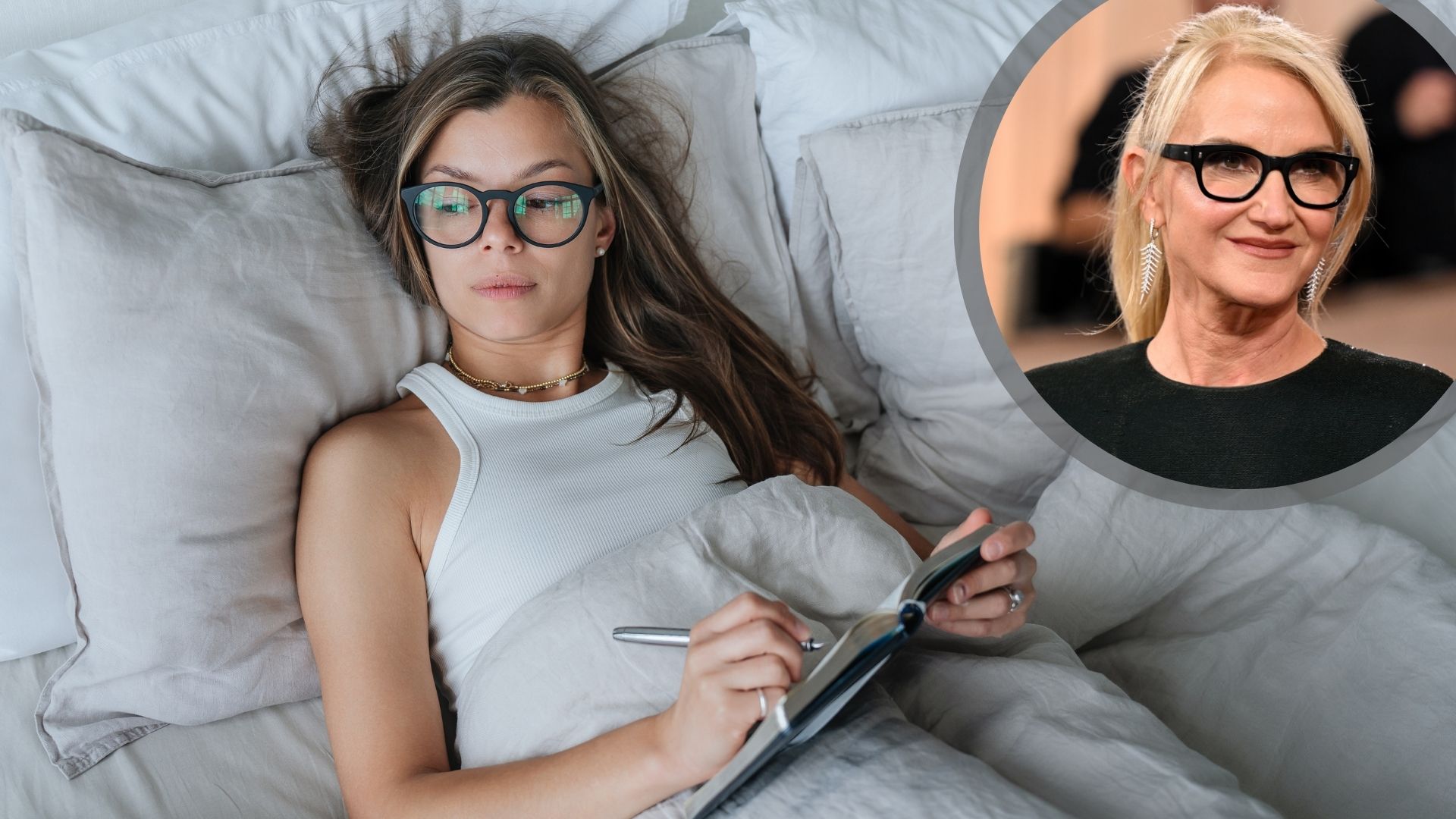The Corsair Xeneon Edge is One of the Most Unique Touch Displays I’ve Seen — Here’s What it Can Do
This multi-purpose display could be a game-changer for PC users

Corsair has just released a unique display called the Xeneon Edge. Though you can certainly use it as a second (or third) monitor, this device is more versatile than it appears.
The Corsair Xeneon Edge is a 14.5-inch LCD built for various purposes. For instance, you can insert it into your PC anywhere you can mount a row of three 120mm fans. Since it’s thinner than a standard case fan, you should be able to find room for the display. This area points straight out of your PC’s side panel, so if you have a transparent side panel, you’ll have a clear view of the Xeneon Edge’s display to view CPU and GPU metrics (among other things).
The Xeneon Edge has 14 magnets inside that Corsair says are positioned for “maximum adhesion.” You should be able to securely place the display on any surface with a ferromagnetic surface. And since the magnets are underneath the plastic casing, you shouldn’t worry about the metal surface you’re putting the display on getting scratched up.
If you don’t have a magnetic surface to place it on, or don’t plan to put the Xeneon Edge inside your PC, you can use the included desk stand to place the display on your desk. You can have the monitor on any flat surface and tilted at an ergonomic angle. This way, the Xeneon Edge can act as another monitor—with the added benefit of touch controls. You can orient the Xeneon Edge horizontally or vertically, with the latter being useful for programs like Slack or a chat room if you’re live streaming.
Though it’s not required, you can use Corsair’s iCue software with the Xeneon Edge. This allows you to fine-tune exactly how you want to use the display, with features like customizable RGB lighting, profile switching, and more.
The Corsair Xeneon Edge is one of the more unique displays I’ve seen. Though it’s not exactly cheap at $249, it might be worth it for those who want a compact secondary display or want a faster way to check on their PC’s performance.
Follow Tom's Guide on Google News to get our up-to-date news, how-tos, and reviews in your feeds. Make sure to click the Follow button.
Get instant access to breaking news, the hottest reviews, great deals and helpful tips.
More from Tom's Guide
- I put 3 stacked monitor setups to the test
- I ditched my ultrawide display for this dual-monitor setup
- Buying a monitor? Here are 3 underrated features I look for

Tony is a computing writer at Tom’s Guide covering laptops, tablets, Windows, and iOS. During his off-hours, Tony enjoys reading comic books, playing video games, reading speculative fiction novels, and spending too much time on X/Twitter. His non-nerdy pursuits involve attending Hard Rock/Heavy Metal concerts and going to NYC bars with friends and colleagues. His work has appeared in publications such as Laptop Mag, PC Mag, and various independent gaming sites.
You must confirm your public display name before commenting
Please logout and then login again, you will then be prompted to enter your display name.
 Club Benefits
Club Benefits