I used Gemini to transform my old photos into video with Google's Veo 3 — and the results surprised me
And you can do this all through your phone

There’s no way of escaping it at this point, but AI is everywhere and I’ve been embracing it a lot more. One of the coolest new AI features I’ve stumbled upon on my Galaxy Z Flip 7 pertains to the Google Gemini app and how it can generate short videos for me.
During Google I/O 2025, the company introduced its updated AI video generation model called Veo 3. What’s really remarkable about this AI tool is that it can generate high-quality videos by simply providing Gemini with a description of what you want — and it generates it complete with sound and music.
As a videographer and video editor, I can definitely see this helpful in so many ways by helping to create b-roll shots I could actually use. There’s also other neat stuff that Veo 3 could do, like using an existing photo and transforming it into a video. Here’s what I’ve been able to generate.
Veo 3: What You Need To Know
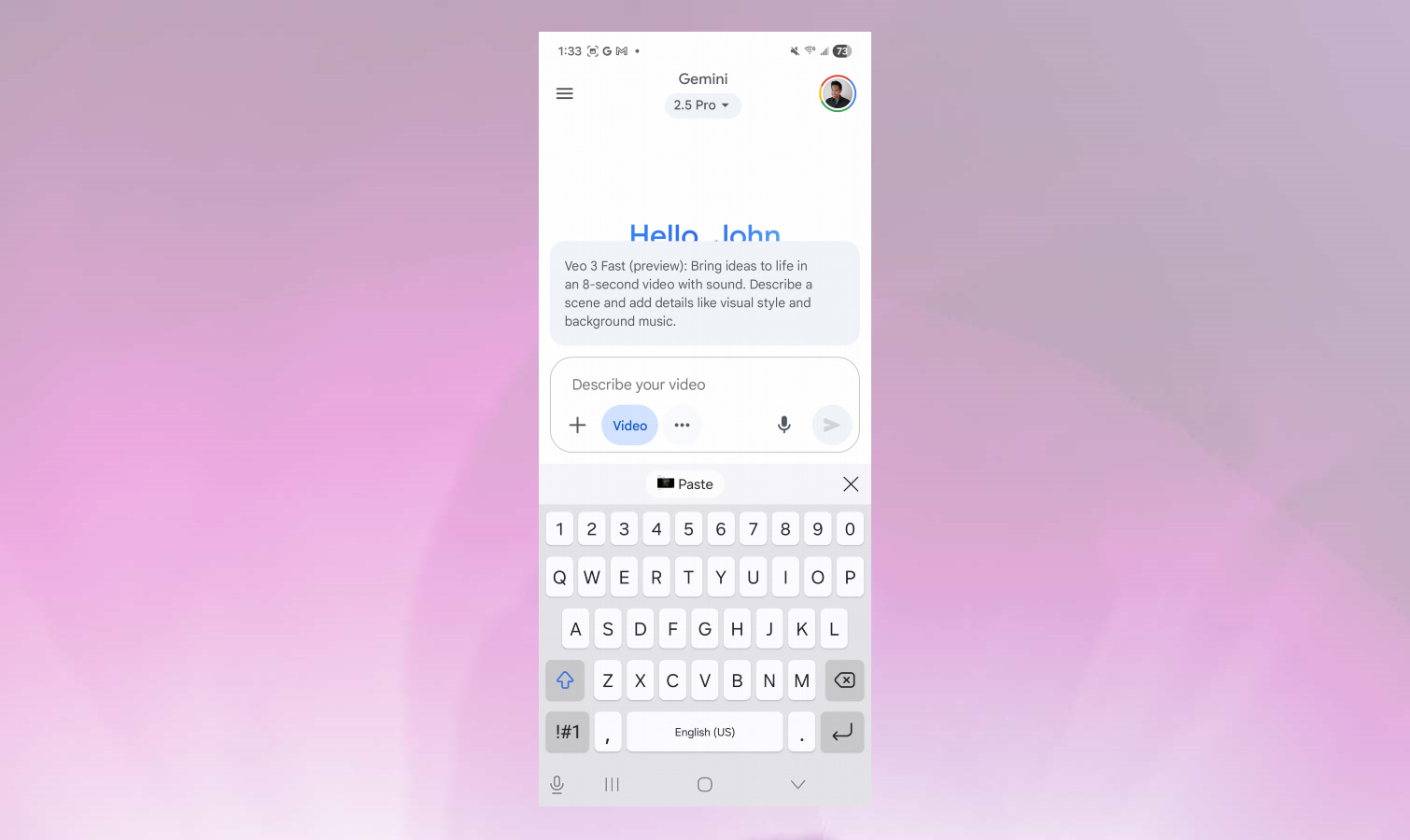
Before I share what I’ve been able to generate with Veo 3, just know that I have a Google One subscription that bundles in Gemini Pro — which gives me access to Veo 3 Fast through the Gemini app.
Like I said, you can create videos by providing a description in the Gemini app, or upload an existing still photo to transform it to a video. It takes about one to two minutes for Gemini to create the clip, which is in 720p at 24 frames per second. That might not be high resolution compared to how ubiquitous 4K is today, but these are more than perfect for sharing on social media.
All of the videos that Veo 3 Fast generates have audio included, both background music and sound effects when appropriate for the clip. I was having a lot of fun asking Gemini to create these clips, up until it told me that I hit my daily limit — which I’ve found to be three a day at the moment. Hopefully this changes, but I can see this limit being different for what kind of subscription you’re on.
Running by the beach

For my first test, I asked Veo 3 to take an existing photo I took of myself and told Gemini to “mate it so that the person is running at the beach.” I’ll admit it looks pretty legit, albeit for the fact that the details are a bit too soft for my liking — but at least the video looks accurate.
Get instant access to breaking news, the hottest reviews, great deals and helpful tips.
From my backyard, I really like how the camera pans over to make it seem like the beach is right there. Not only does it properly generate my sunglasses and hat, even when the camera pans to my profile, I like how Veo 3 adds the sound of the waves hitting the sand and my running stride.
Telescope for astrophotography
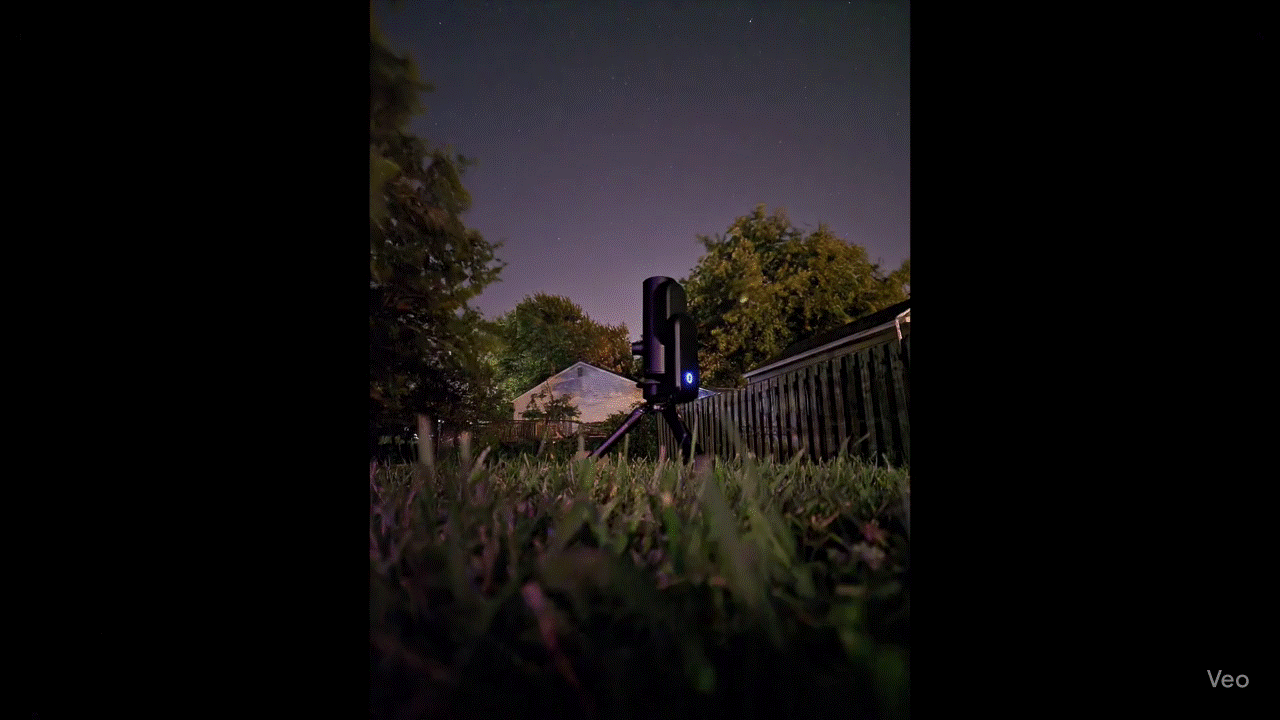
I don’t know what happened with this second clip, but I think I should’ve started a new chat because it appears to think that I was referring to my previous description of running by the beach. Using a photo I’ve taken of my Unistellar Odyssey Pro smart telescope in my back yard, it instantly jumps to another entirely different shot of a person running by the beach at night.
I asked Gemini to “make it so that there’s an aurora in the sky,” thinking it was going to be exclusively for the photo I shot. Despite the mess up, which is partly my fault, it does generate the video. Just as before, the details are a bit softer than what I’d like, but at least the animation looks right.
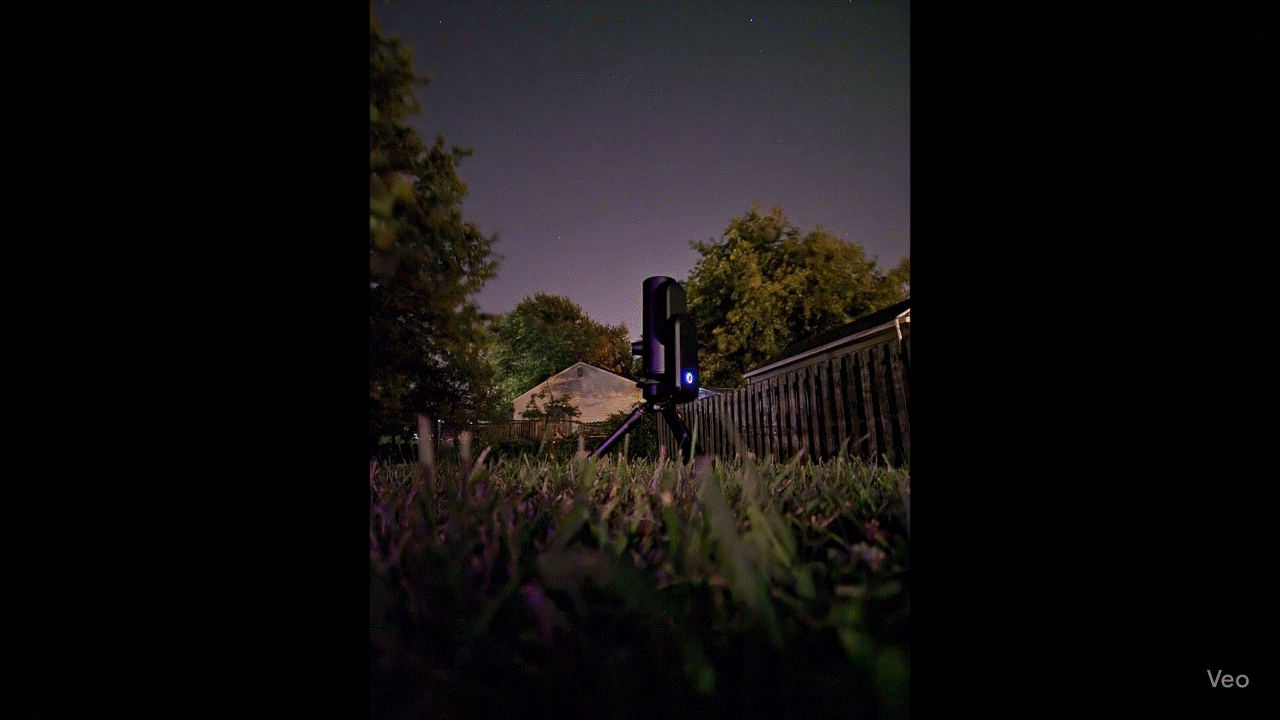
I tried it again with a fresh chat to Gemini, and this time, it generates exactly what I wanted. What's interesting about this video generation is how it also applies ambient light to the rest of the scene, while also giving the surrounding trees and branches a little bit of animation.
Alien invasion
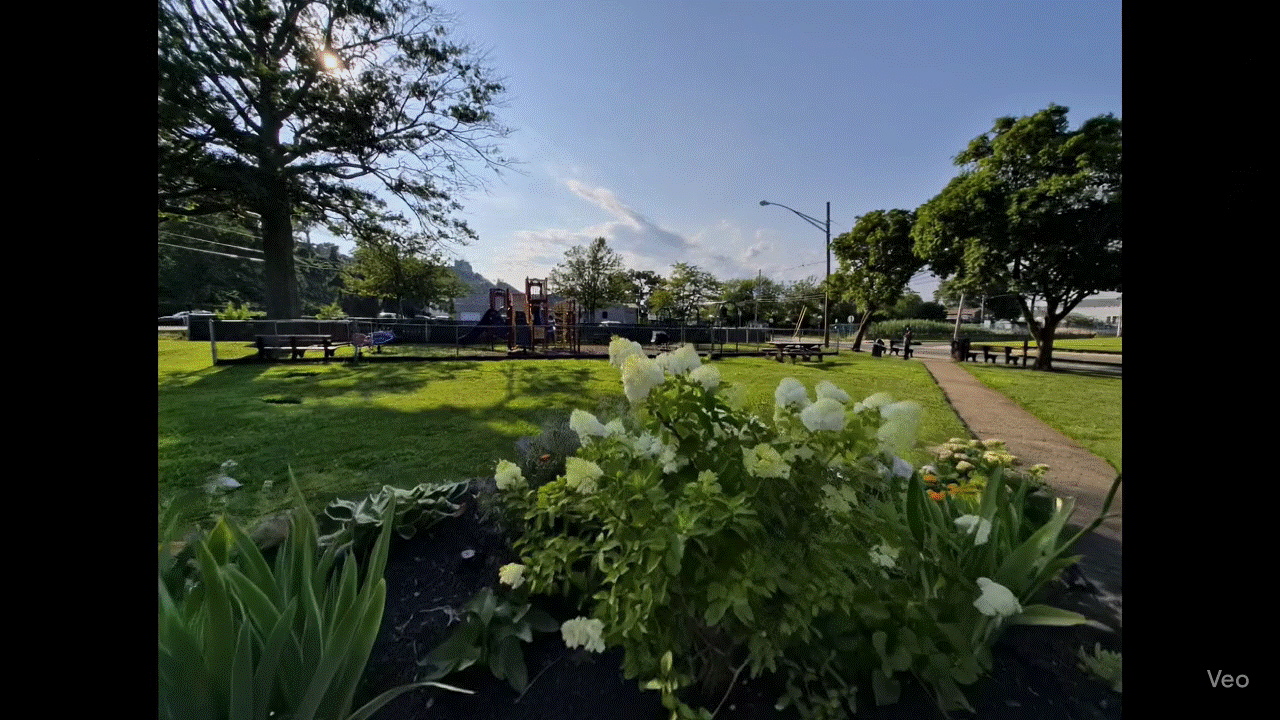
Now this one really jumps out, mainly for how it lays out the scene from the photo I provided. With a simple shot of the park I captured with my phone, I asked Gemini to “make it so that there’s an alien invasion happening in the scene.”
It starts off with the shot from my photo, but the camera quickly moves forward to the playground in the park with flying saucers overhead with laser beams. If you don’t look at the details, you might miss some of the oddities in the video — like how a couple spacecraft appear from nowhere. Despite this, it’s an example of how easily (and quickly) Veo 3 can create a video from a simple description.
Cat moving to the music
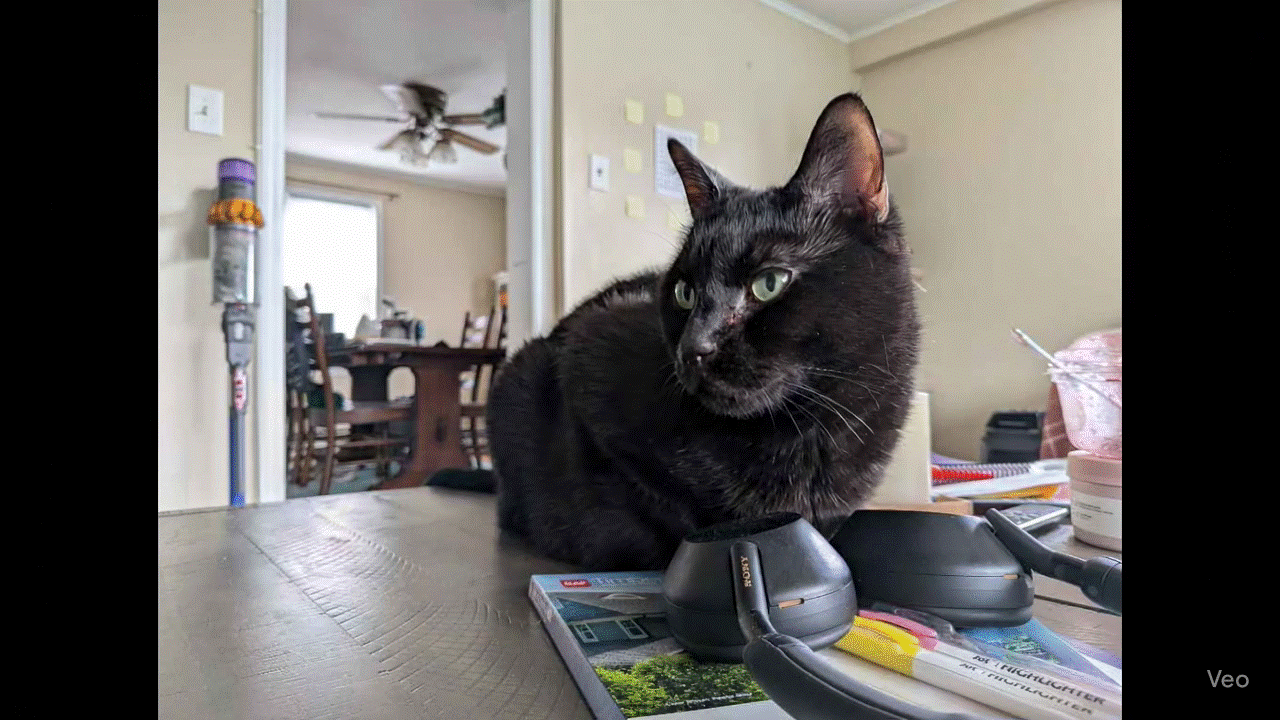
I asked Gemini to take a photo of my black cat resting on top of my Sony headphones and “make the cat wear the headphones on the table and rocking out to music.” The only movement applied to the photo is to my cat, but you can see how the headphones wobble a bit when he’s moving around.
Unfortunately, it failed at having him wear the headphones. Apart from that, it’s a charming video that has the most detail in my opinion.
Chester Bennington portrait
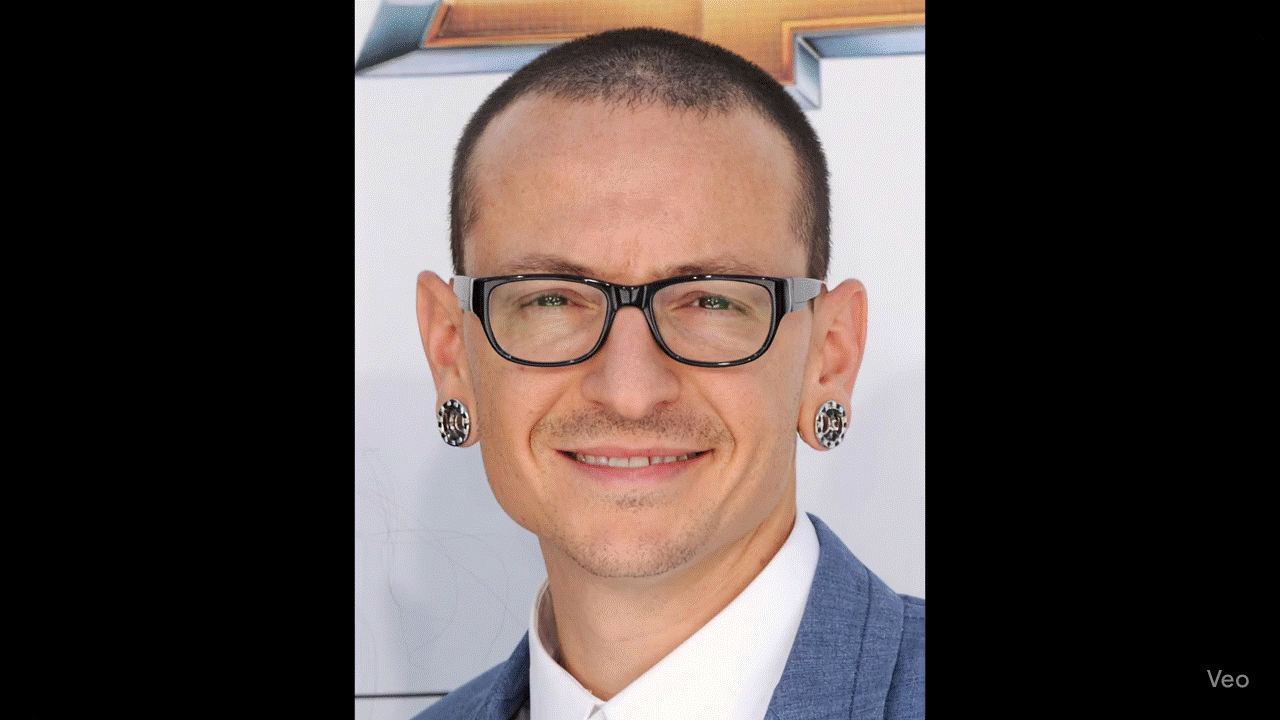
Up until this point, I have Gemini existing photos I’ve captured to create videos with Veo 3 Fast. With this next test, though, I downloaded a portrait of former Linkin Park lead singer Chester Bennington and asked it to “put him into a boxing ring fighting someone.”
I’m surprised that it even allowed me to take an existing photo of a celebrity, but it fails to do the rest. The only thing it ends up doing is applying a little bit of animation to Chester’s photo, failing to put him into a boxing ring. However, the audio has a ringside announcer speaking over the video to introduce the boxer.
Optimus Prime versus Donatello
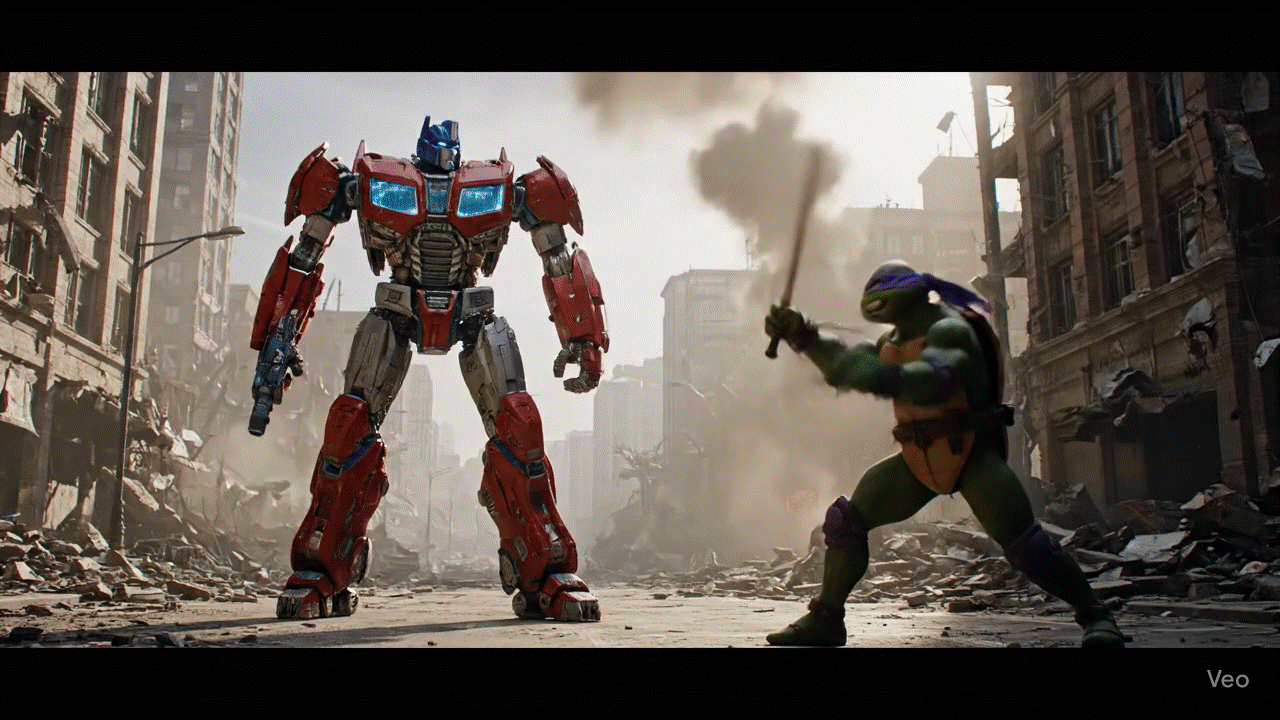
For my final request, I asked Gemini to generate a video from scratch with nothing more than a text description — so I didn’t upload any photo with my request .This time, I asked it to “make a video where Optimus Prime the Transformer is fighting Donatello from Teenage Mutant Ninja Turtles.”
I will say that this one looks more like an animated video than anything else, but it created exactly what I wanted. Not only are they squaring off, but Gemini is intelligent enough to know who Donatello is apart from the rest of the Ninja Turtles. I also like the special effects of the Optimus Prime’s blaster hitting Donatello.
Veo 3: Bottom Line
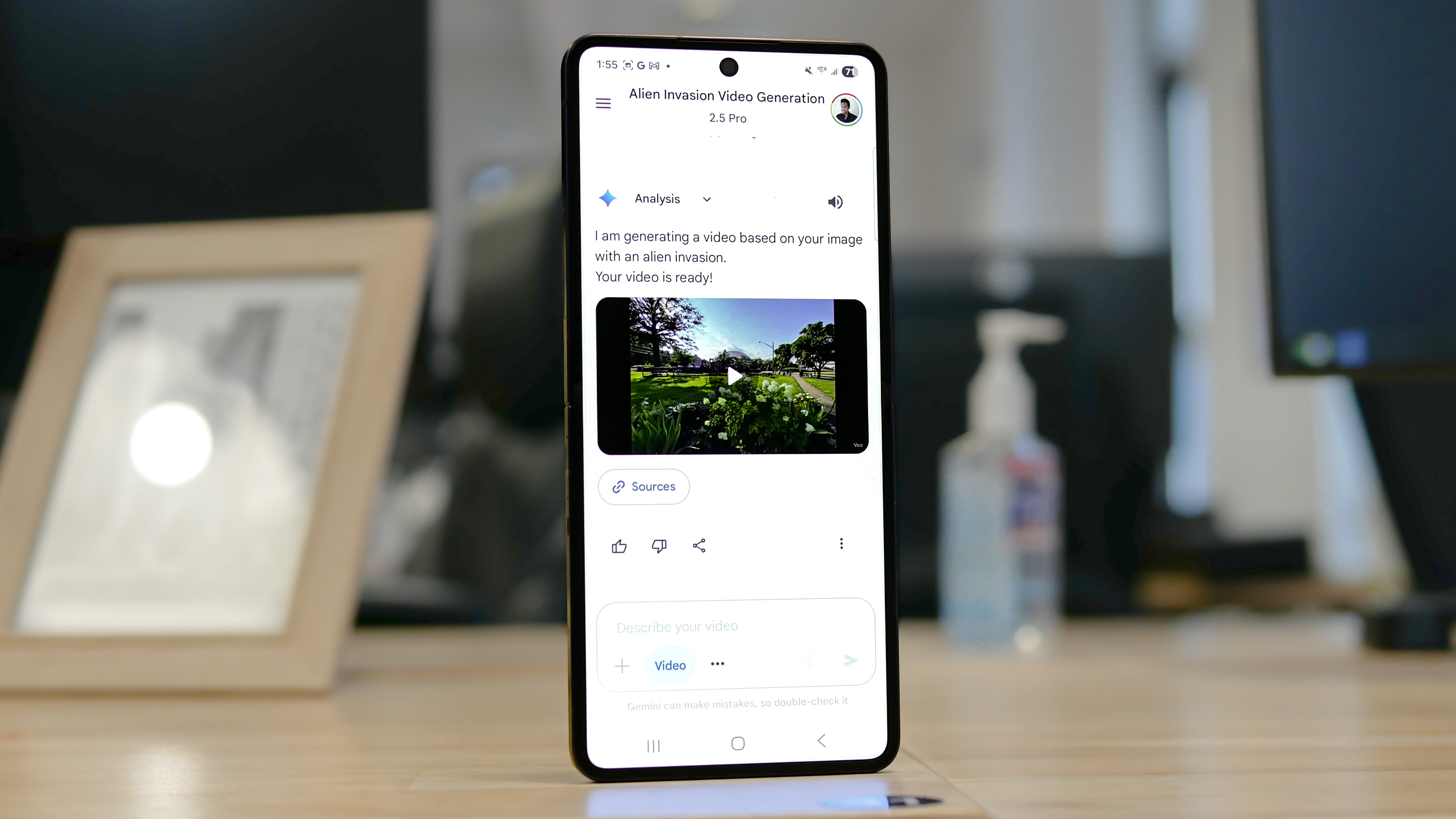
I’ve never tried any AI video generator tool before, but this is definitely impressive. While there’s still work to remove some of those oddities in some of the clips, I have to say that it’s a quick and easy way to make custom videos.
In addition to the visuals, I think Veo 3 accurately applies sound effects to make them feel more believable. I’m curious what Google ends up doing, like whether or not there will be other subscriptions to give users more than 3 videos a day.
Follow Tom's Guide on Google News to get our up-to-date news, how-tos, and reviews in your feeds. Make sure to click the Follow button.
More from Tom's Guide
- Unlock the Power of iOS 26 — 3 AI Shortcuts You Need to Try Now
- Android 16's upcoming feature could wreak havoc on your phone's fast charging
- Google could be making a big mistake with the Pixel 10 Pro — here's why

John’s a senior editor covering phones for Tom’s Guide. He’s no stranger in this area having covered mobile phones and gadgets since 2008 when he started his career. On top of his editor duties, he’s a seasoned videographer being in front and behind the camera producing YouTube videos. Previously, he held editor roles with PhoneArena, Android Authority, Digital Trends, and SPY. Outside of tech, he enjoys producing mini documentaries and fun social clips for small businesses, enjoying the beach life at the Jersey Shore, and recently becoming a first time homeowner.
You must confirm your public display name before commenting
Please logout and then login again, you will then be prompted to enter your display name.
