Facebook Dark Mode on iPhone problem — how to fix it now
Facebook Dark Mode on iOS devices is still seeing problems, but there's a possible solution
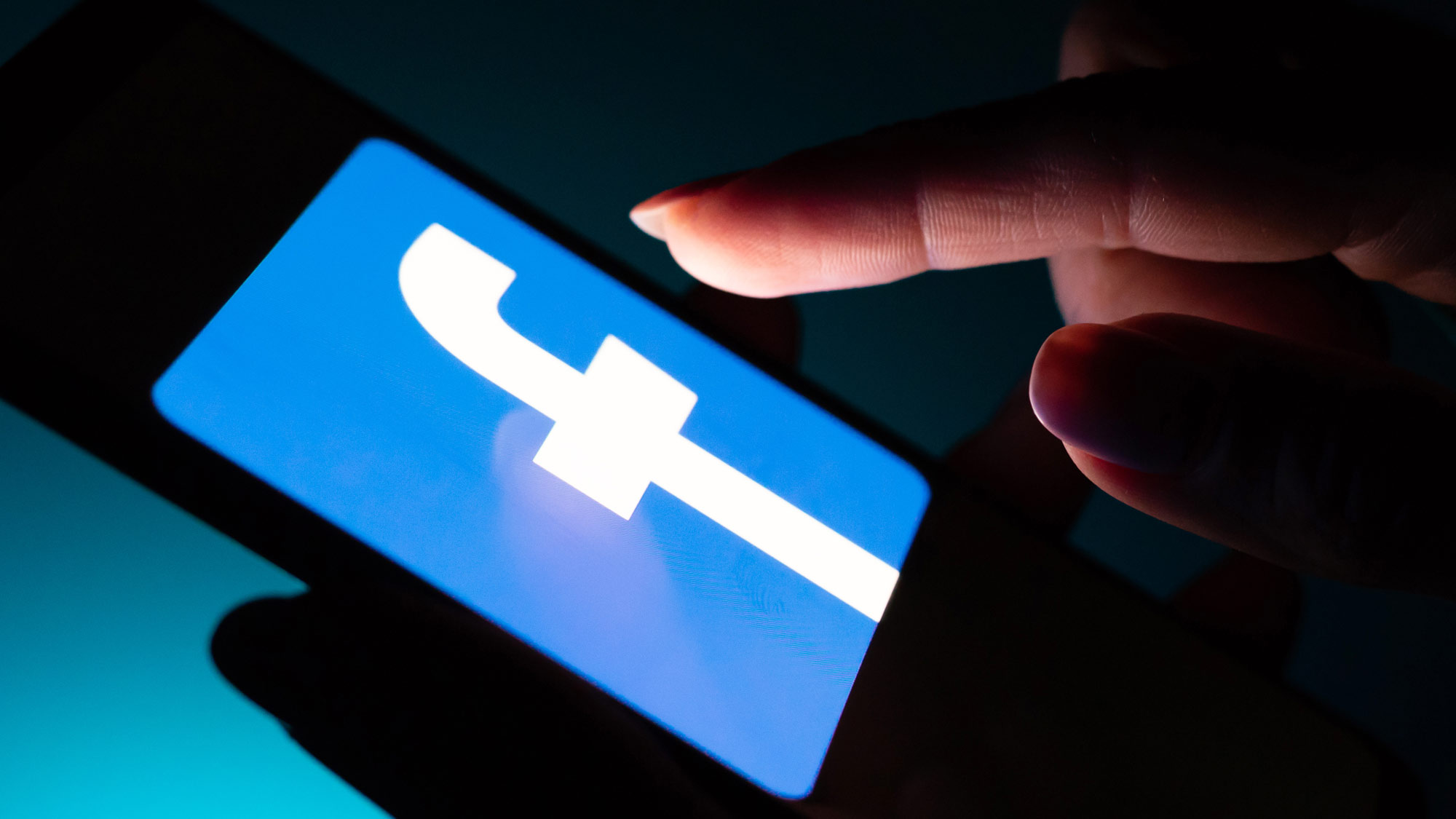
Facebook Dark Mode has been officially restored to Android phones, but the picture isn't so clear when it comes to iPhones.
As of May 27, Facebook claims everything is fine with the Android app. From the looks of comments on Twitter, that's accurate. But Facebook's statement to Tom's Guide didn't mention iOS, and iPhone users seem to still be having problems.
- How to use Facebook Dark Mode on Android, iPhone and desktop
- Here are the best phones you can buy today
- Plus: iOS 15 leak just revealed top new features for your iPhone
As of the time of writing, Dark Mode is present on my iPhone 12 Pro, where it always has been, in its own section in the Settings and Privacy menu. The app version was 319.0.0.38.119 (292363515), which seems to be fine from other accounts (via TechRadar), whereas older "319" versions and newer ones such as 320.0.0.36.122 (293873823) are suffering from the problem.
If you have lost Dark Mode on your Facebook app, there is a fix you can try, which we've detailed below.
How to fix the Facebook Dark Mode problem on iPhone
1. Uninstall the app, then re-install it. Do this by holding the app until you get the option to "Remove app," then "Delete app" on the next menu that appears.
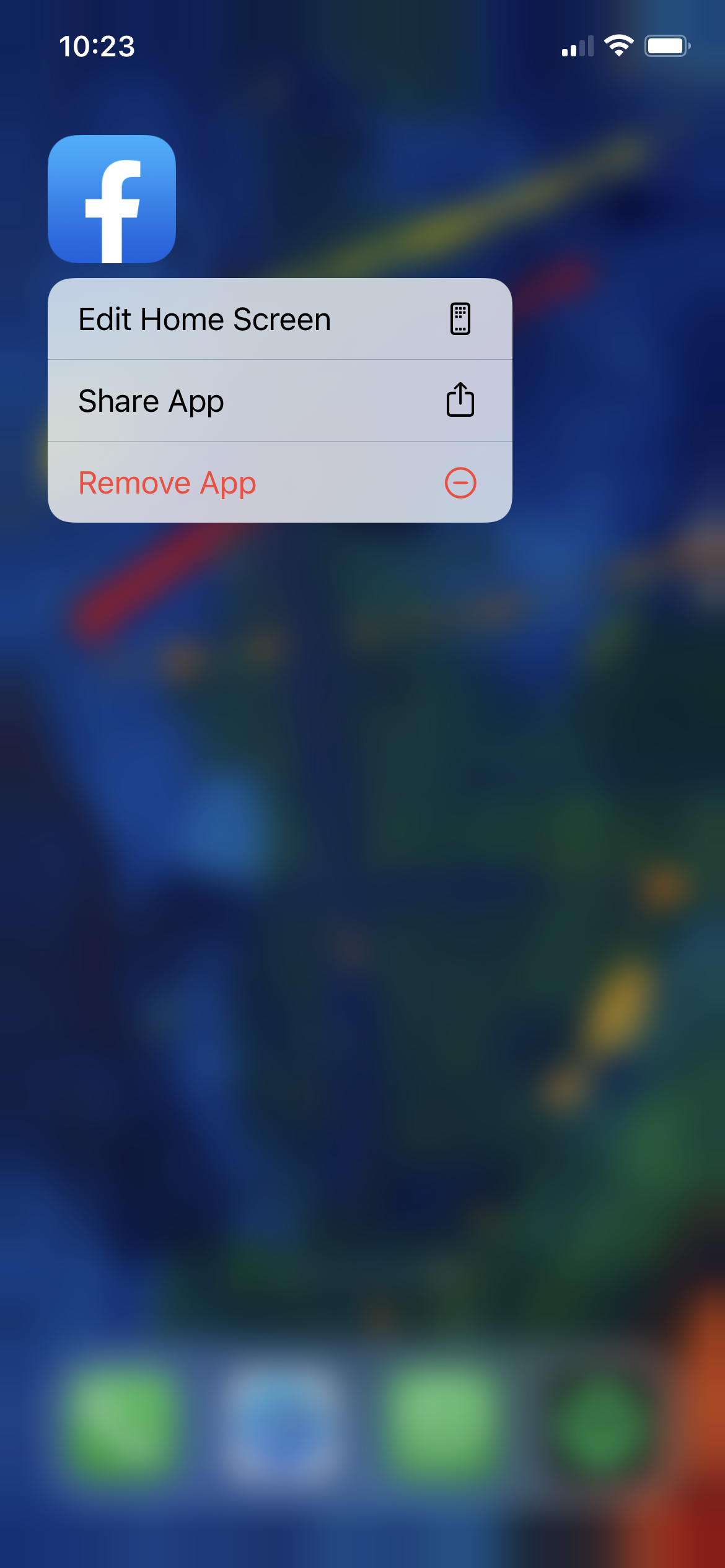
2. Go to the Apple App Store and redownload Facebook.
3. Log back in and check if Dark Mode has reappeared. You'll find it by tapping the three lines/"hamburger" icon in the bottom menu bar, then scrolling down to Settings & Privacy. Dark Mode should be the fourth option. If it's returned, great, you're good to go!
Get instant access to breaking news, the hottest reviews, great deals and helpful tips.
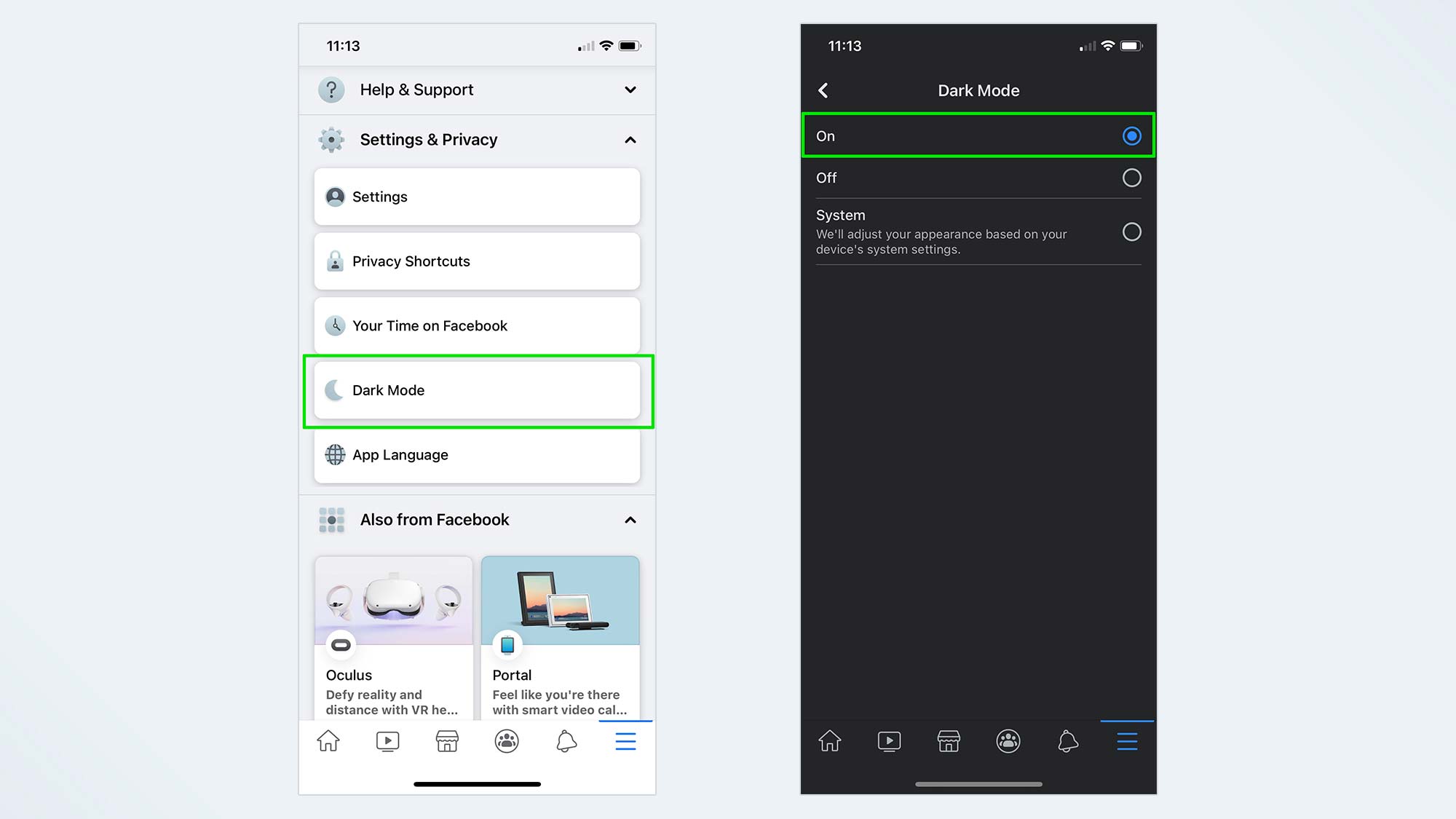
4. If you still don't see Dark Mode listed, then continue by closing the app. Do this by either double tapping the Home button or swiping up from the bottom of the screen and pausing, then swiping the Facebook window away to dismiss it.
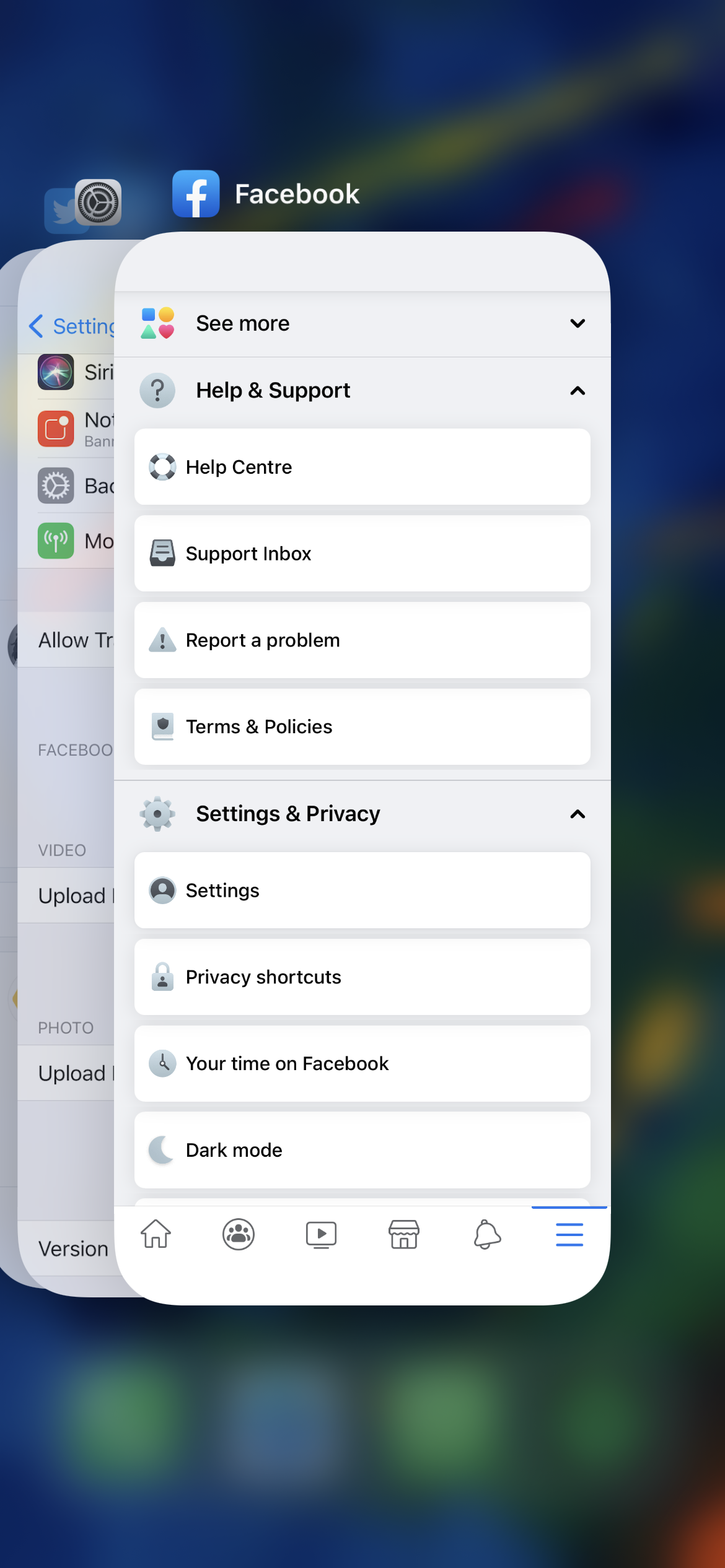
5. Next, go into Settings, then scroll downwards until you find Facebook among your other apps.
6. Find the "Upload HD" toggle under the video section, and make sure it's turned on. Do the same with the "Upload HD" toggle under the photo section.
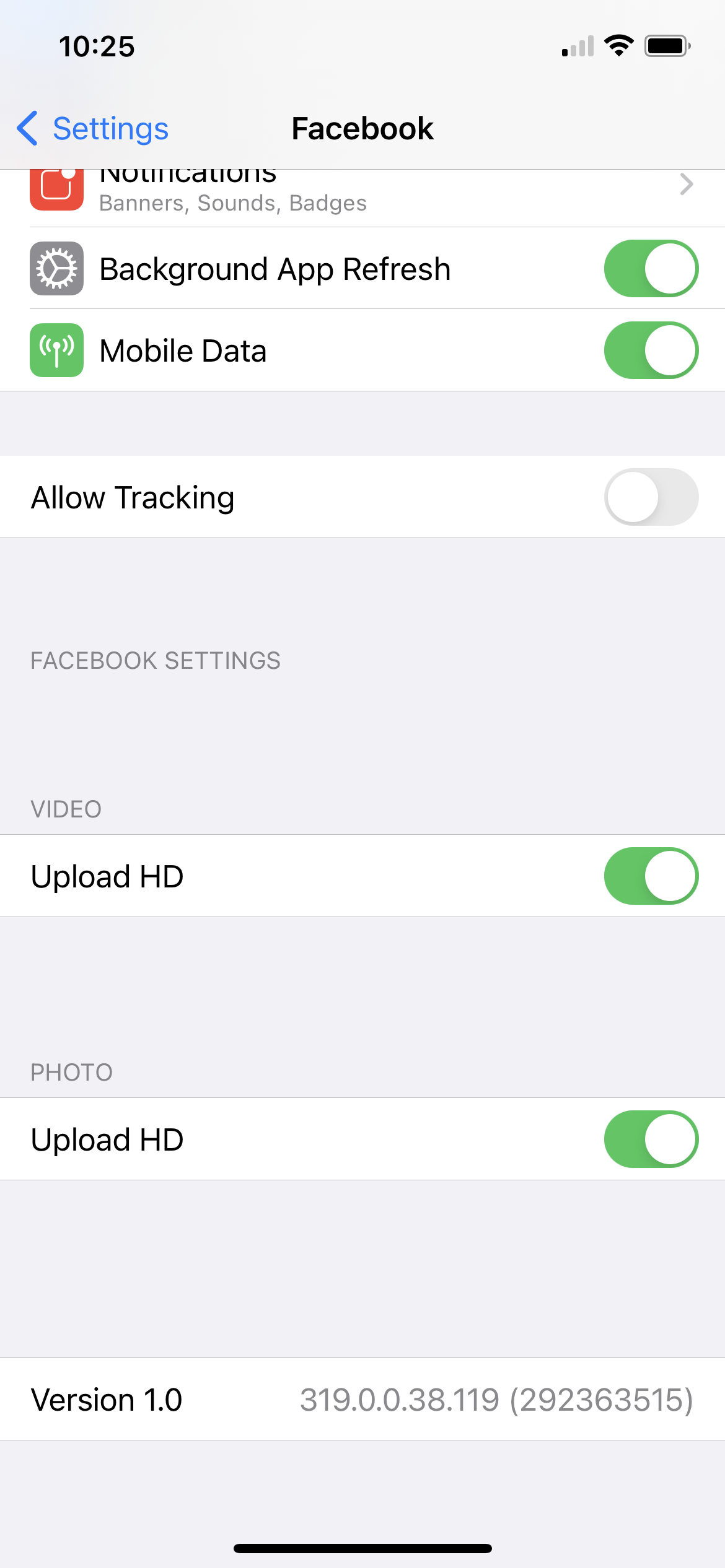
7. Re-open the Facebook app. You should now have access to Dark Mode again by going to Menu (via the button with three horizontal lines at the bottom of the app), then selecting "Settings and Privacy", then "Dark mode".
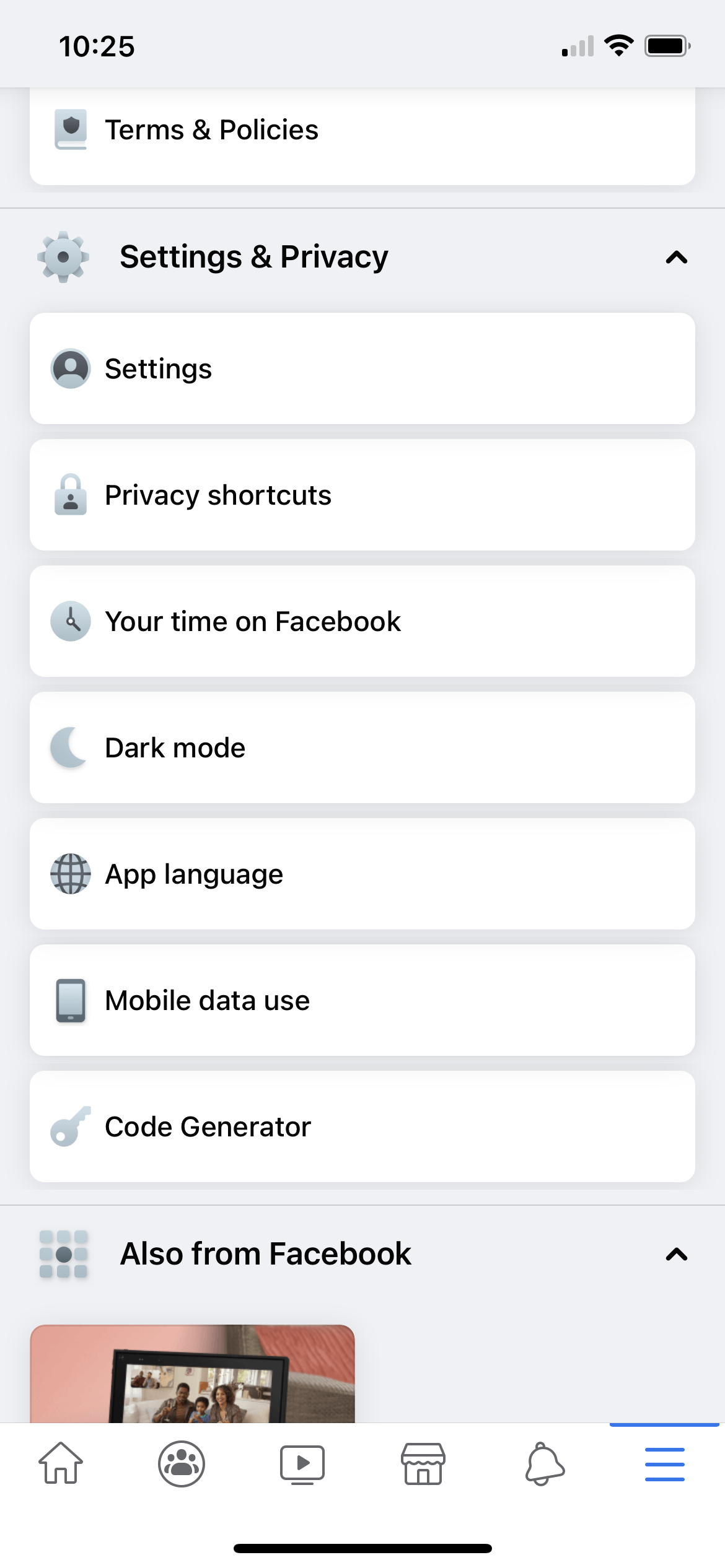
It's not clear why changing your photo and video upload settings has this effect, but it can work if you're desperate to get Dark Mode back on your Facebook app as soon as possible.

Richard is based in London, covering news, reviews and how-tos for phones, tablets, gaming, and whatever else people need advice on. Following on from his MA in Magazine Journalism at the University of Sheffield, he's also written for WIRED U.K., The Register and Creative Bloq. When not at work, he's likely thinking about how to brew the perfect cup of specialty coffee.
