Growing a moustache for Movember? Here’s how to fine-tune your phone’s Face ID to avoid confusion
Sometimes, Face ID needs another look at you
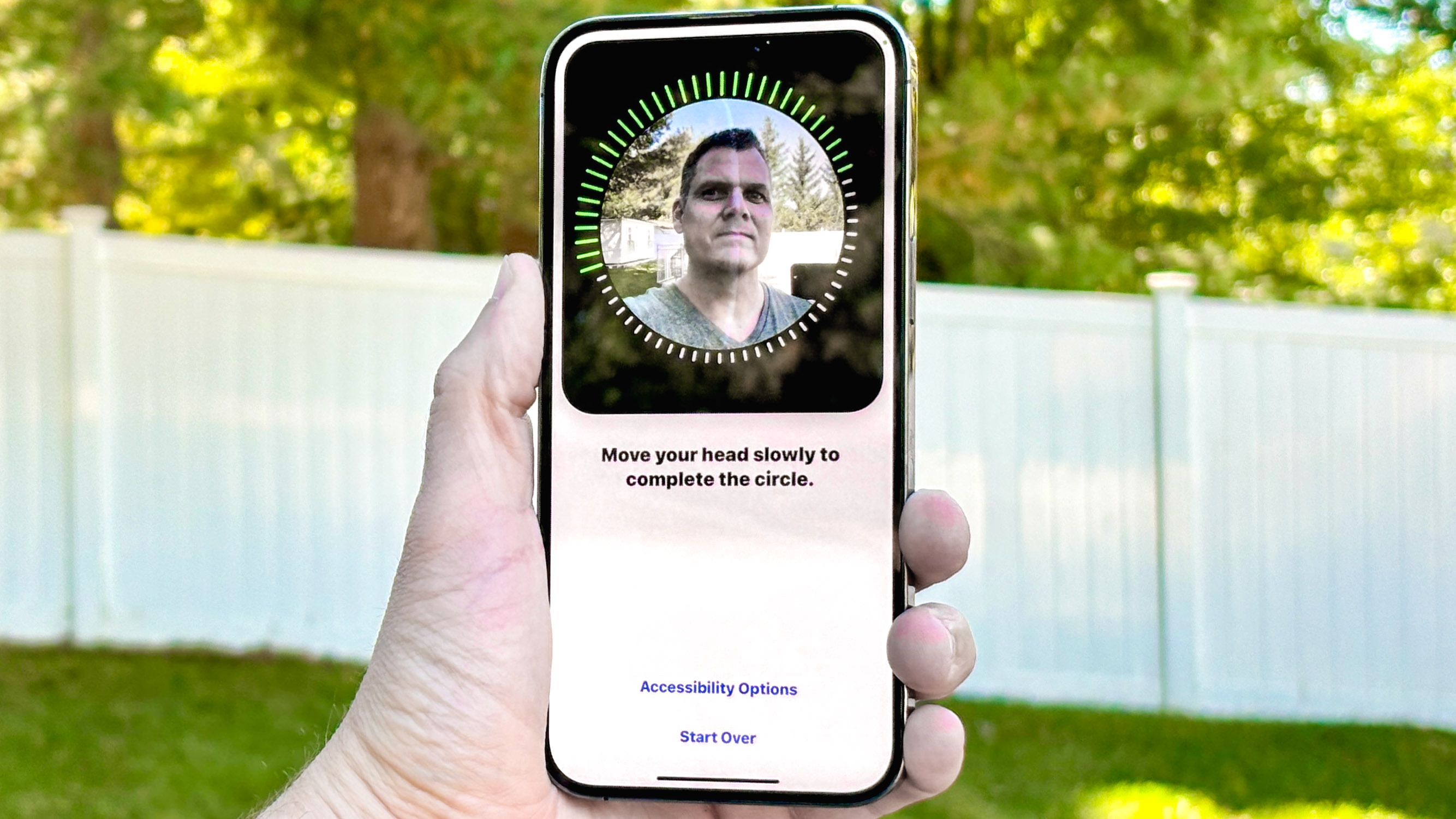
There’s something of a social media trend where people record the reactions of their friends and family after they shaved off their hair or beard. Well, as it turns out, your phone can freak out when you make drastic changes, too, as I've recently found out first hand.
Every November, I make sure to grow a mustache as part of the Movember charity drive — and that entails shaving off the beard I sport for the other 11 months of the year. But this around, my iPhone 15 Pro Max has a hard time recognizing me when I try to use the phone's Face ID feature.
And that's a problem, since I started using Apple Wallet as my bank card, which includes using Face ID to confirm purchases. With my phone seemingly forgetting what I look like, I've had to start entering my passcode to pay for items.
It may not be a show-stopping dilemma — the passcode does provide me a workaround — but does make Apple Pay and other Face ID-powered features less convenient. And it got me wondering about why this happens. With that in mind, I decided to ask around the office to see if others have experienced similar issues.

One of the constant complaints was that certain pairs of sunglasses, even some of the best smart glasses, led to phones failing to recognize their owners. The reason for this has to do with one of the features that make up Apple's TrueDepth camera system.
Apple's iPhone has an option in its settings called “Attention Awareness,” which requires you to be looking directly at the phone or camera for it to unlock. This can cause issue when wearing polarized lenses, as the camera can't pick up where you're looking, meaning the phone can't confirm your attention.
While it might be tempting to turn Face ID off, I wouldn't recommend it. The feature is designed to make your phone more secure, but it also serves a dual purpose of making sure that your phone's screen doesn't dim when you are looking at it.
Get instant access to breaking news, the hottest reviews, great deals and helpful tips.
What about haircuts and beards?
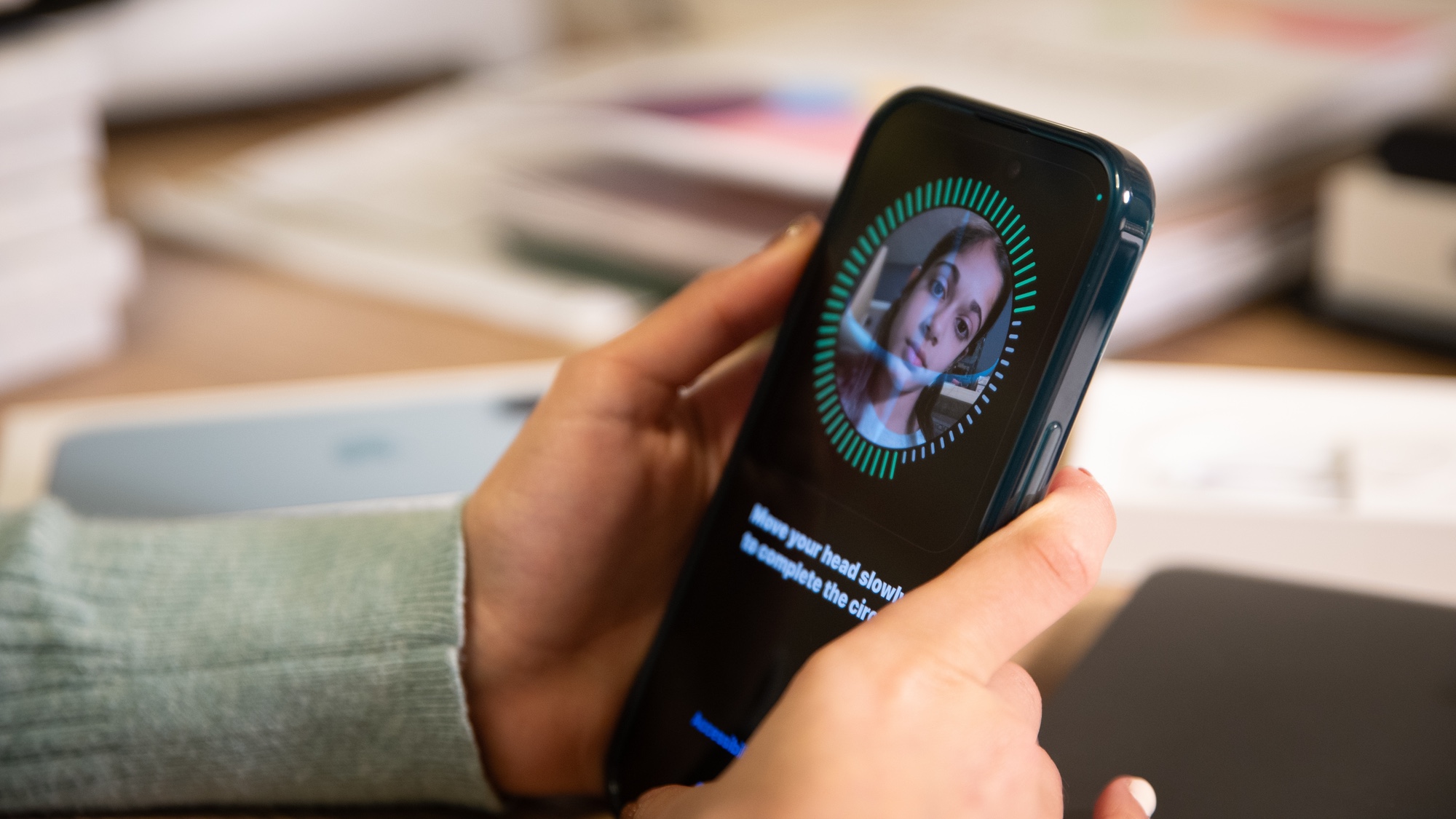
Another issue that a lot of people were having had to do with changing their hair, whether it's a haircut or, as in my case, shaving their face. This can lead to the phone struggling to recognize you when you try to use Face ID.
It all comes down to how your iPhone maps your face, namely, the difference between stable and holistic mapping. Apple uses a 3D mapping system, which creates an image of your face by using stable features like the distance between your eyes and your cheekbones.
However, to create a complete map, the phone will use a holistic processing method that leans on certain features — in this case, a beard or hairline — to help create a more detailed map. Drastic changes (like shaving) can create a variable that goes beyond the usual margin of error that the software can handle.
In response to this, your iPhone will ask you to enter your passcode, which informs the phone that the person the Face ID sensors are detecting is indeed you. In concept, this allows your iPhone to add this change to the face mapping, meaning it won't happen again. However, it can take a fair few tries for that adaptation to work as intended.
And fortunately, if you continue to run into Face ID issues after changing your look, you have some options to make things run mor smoothly.
How to add alternate appearance on iPhone
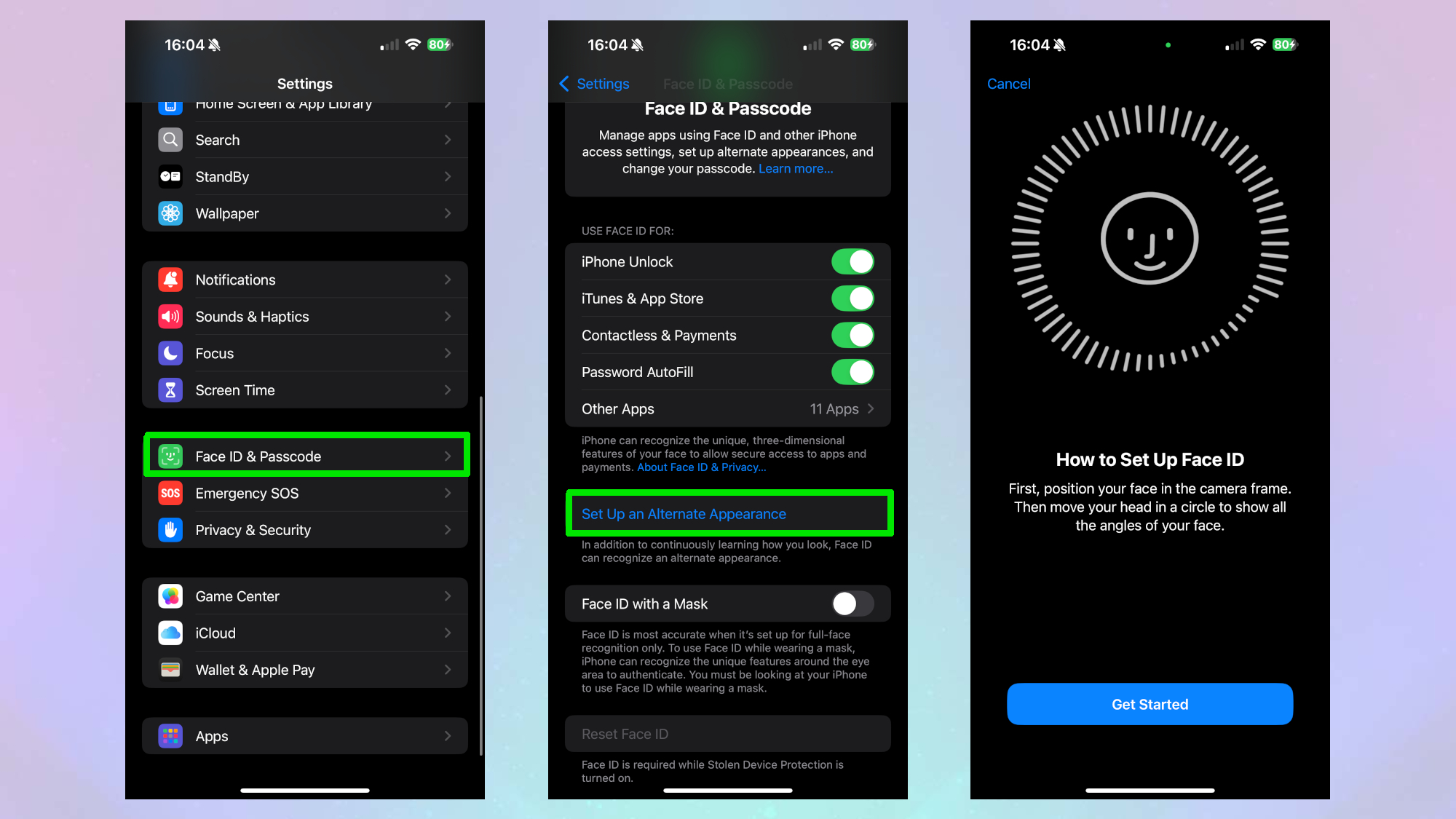
On iPhone, you need to head to Settings, then select Face ID & Passcodes. Once tapped, you’ll need to enter your passcode and can then select the Set Up an Alternate Appearance option. Your iPhone will walk you through the process of rescanning your face.
What about on an Android phone?
If you have one of the best Android phones, then I have some bad news when it comes to adding an alternative Face ID. Many devices, like the Google Pixel 10 Pro XL, do not have the option to add alternatives.
This is partially because many Android devices utilize 2D face mapping instead of 3D. The 2D approach is considered more convenient, but it lacks the depth offered by 3D technology. This, in turn, can limit the options available to face unlocking technology. It can also mean that setup is less secure.
With that said, the best Samsung phones offer the option to add an alternative Face ID.
How to add an alternative Face ID on Samsung phones.
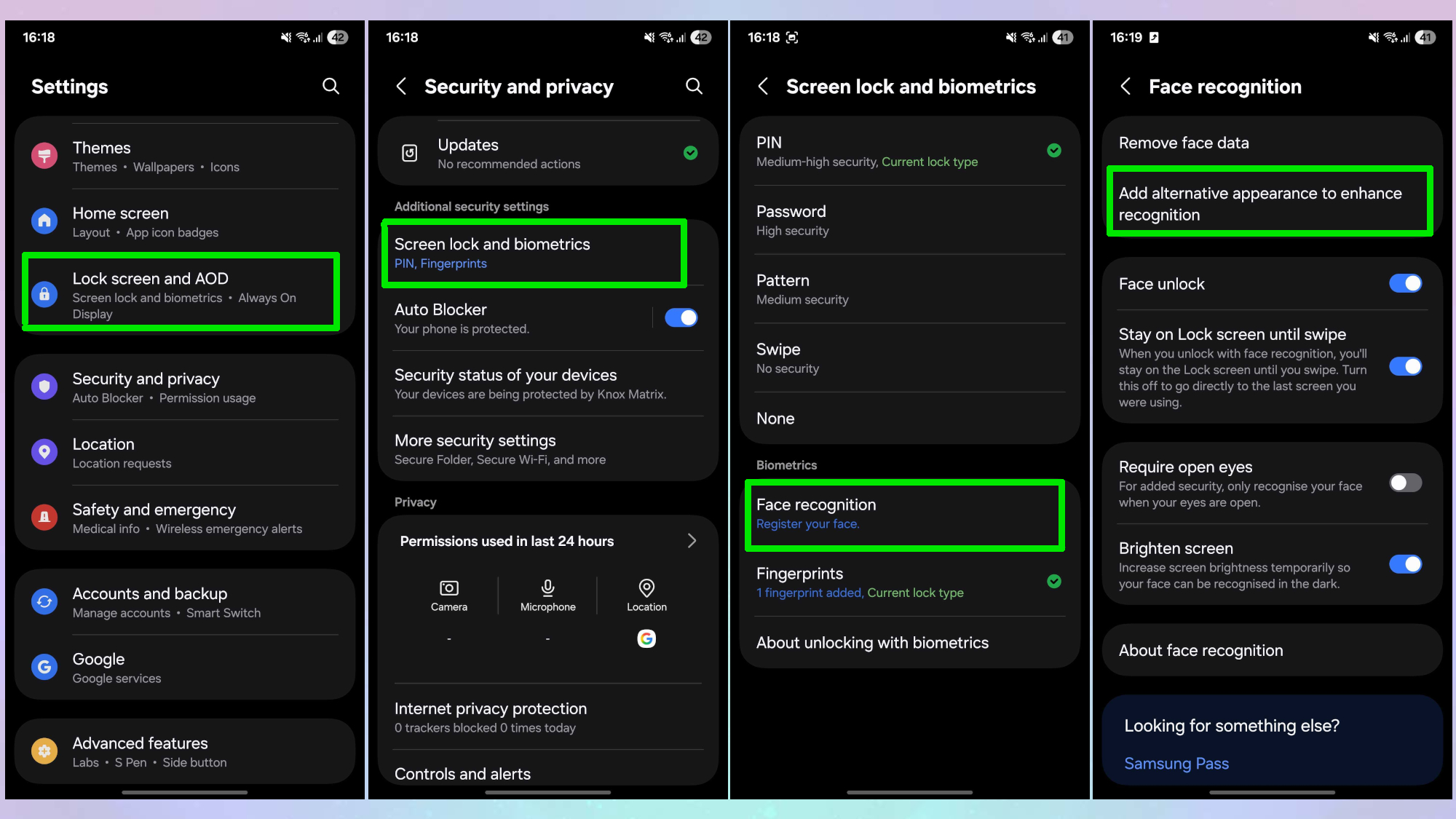
First, go into the Settings and select the Lock screen and AOD tab. From there, find the Screen Lock and Biometrics option, then navigate to the Face recognition tab. Finally, select the option to Add alternative appearance.
Doing this won't always solve the problem, but it is one of the best means to help. On the plus side, I can grow my beard back after November ends, but that will mean another few weeks of struggling to get my phone to notice me.
Let me know if you’ve found your phone struggling to recognize you, and what it was that changed. Alternatively, let us know your favorite Mustache style in recognition of Movember!
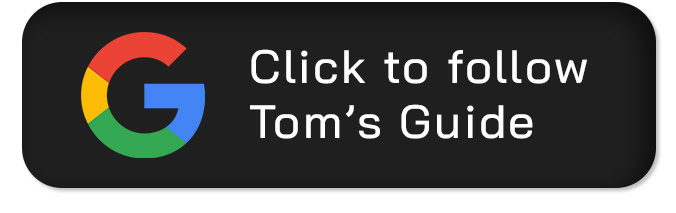
Follow Tom's Guide on Google News and add us as a preferred source to get our up-to-date news, analysis, and reviews in your feeds.
More from Tom's Guide
- I finally put one of those privacy screen protectors with my iPhone 17 Pro — here's what happened
- I’ve spent one month with the iPhone 17 Pro Max — 5 things I like and 2 I don’t
- Galaxy S26 — shocking new Exynos 2600 benchmark delivers Apple M5-like performance

Josh is a staff writer for Tom's Guide and is based in the UK. He has worked for several publications but now works primarily on mobile phones. Outside of phones, he has a passion for video games, novels, and Warhammer.
You must confirm your public display name before commenting
Please logout and then login again, you will then be prompted to enter your display name.
