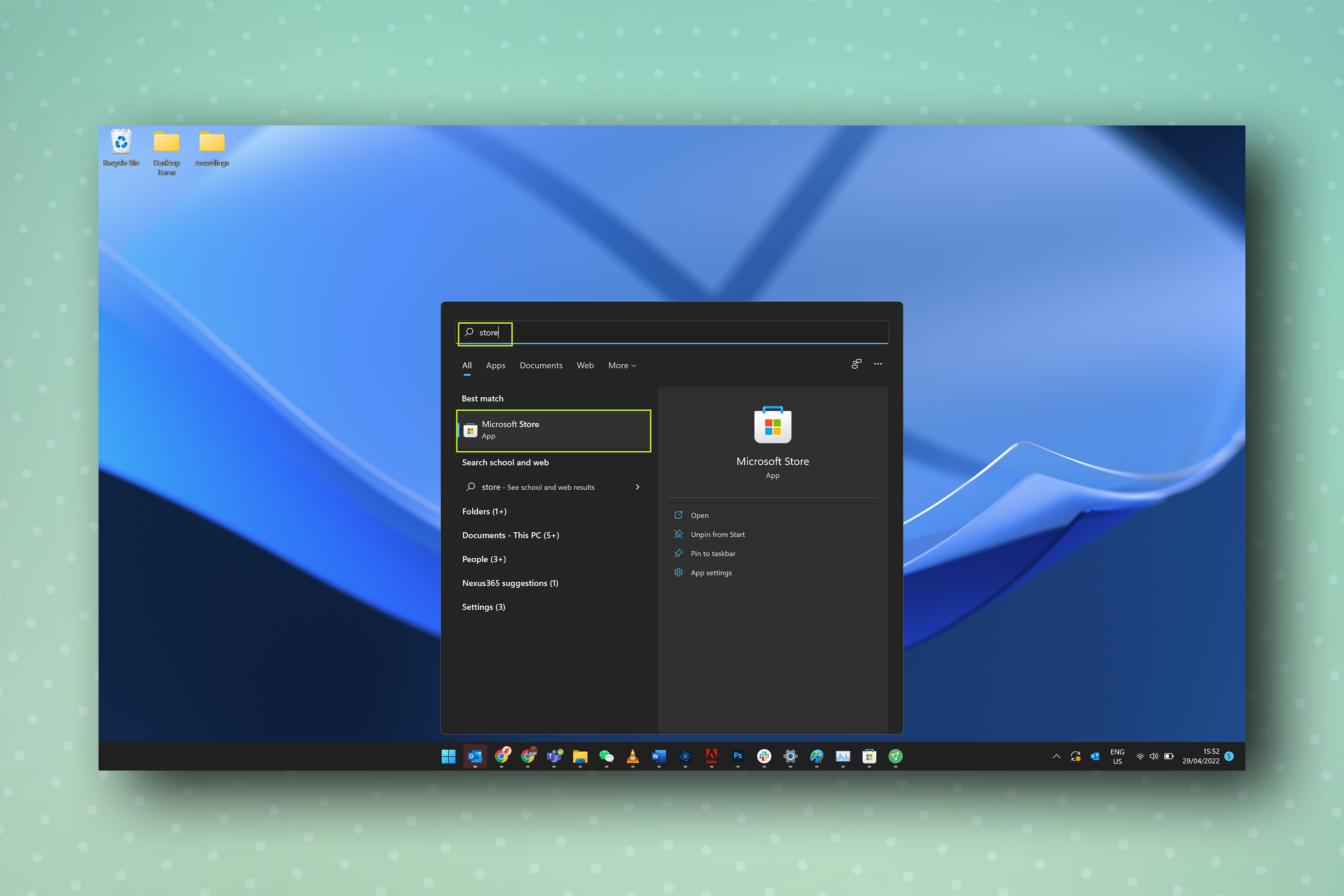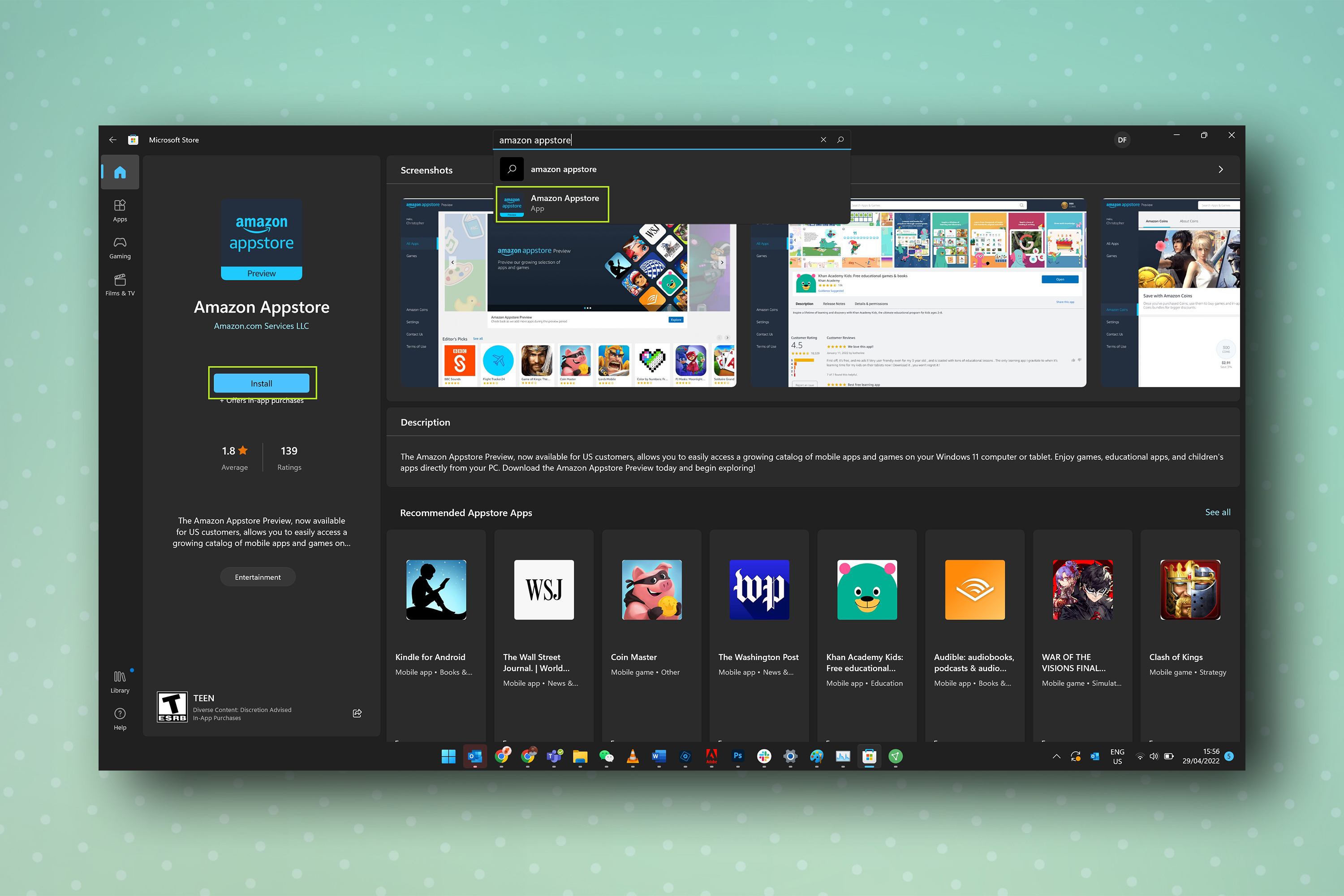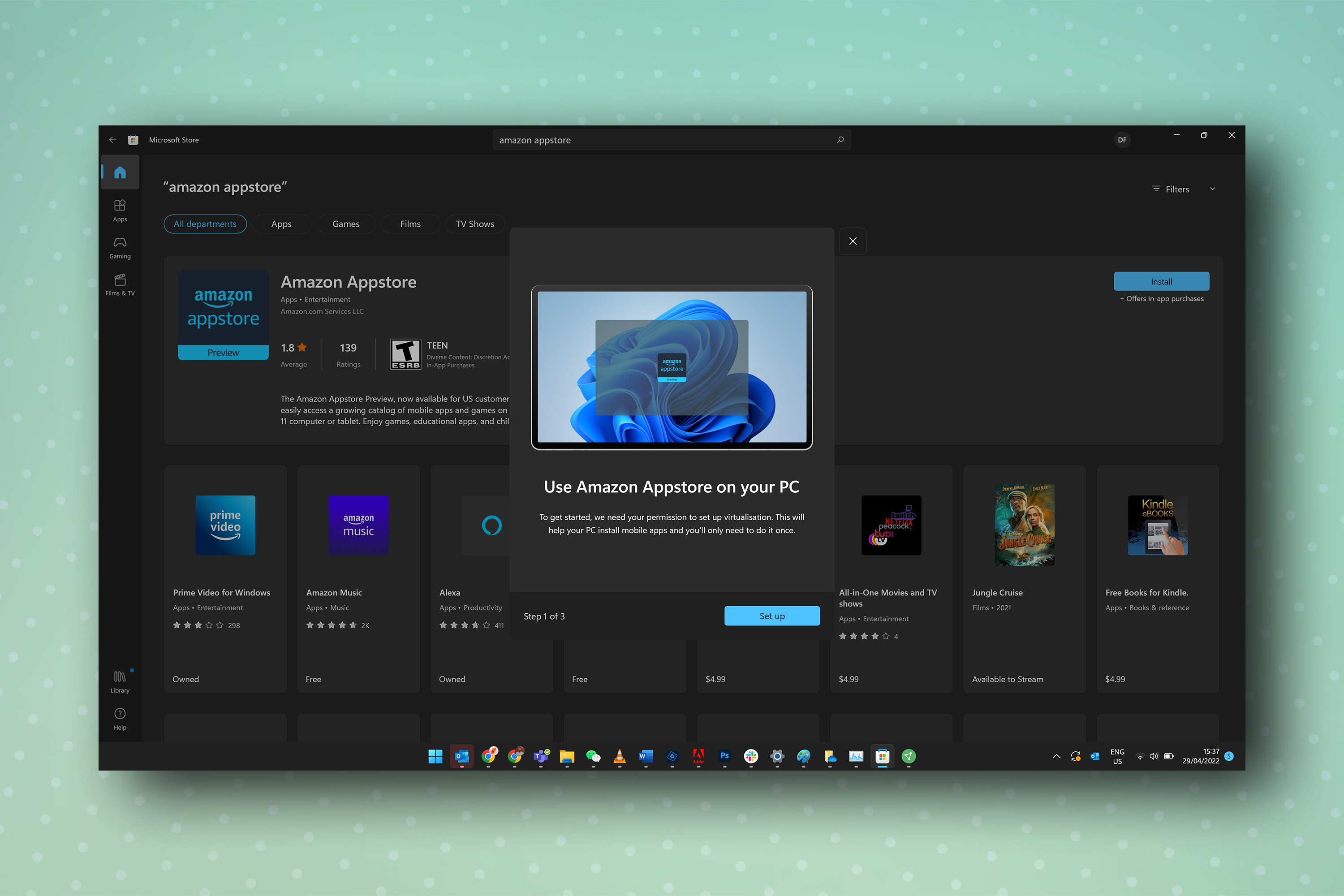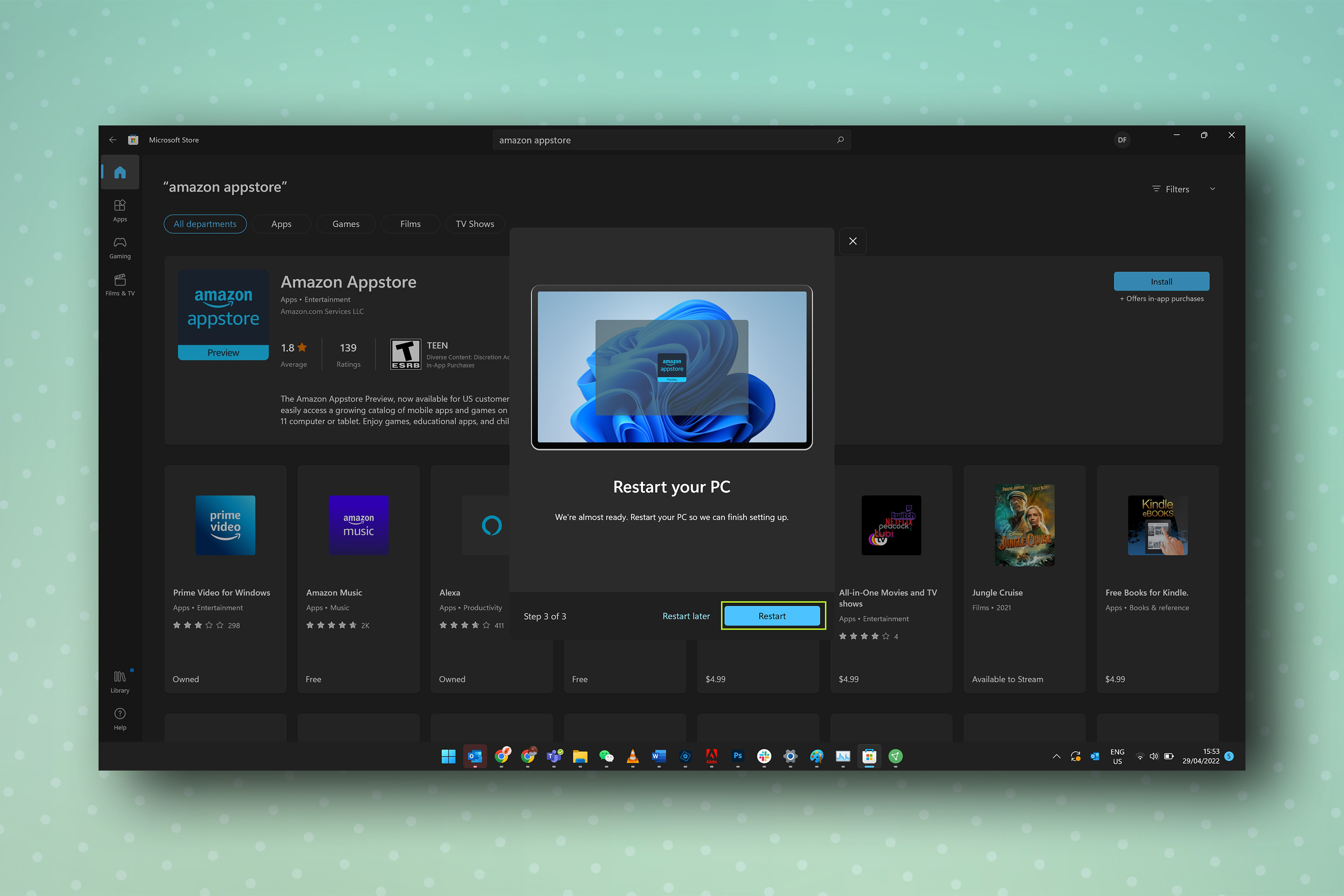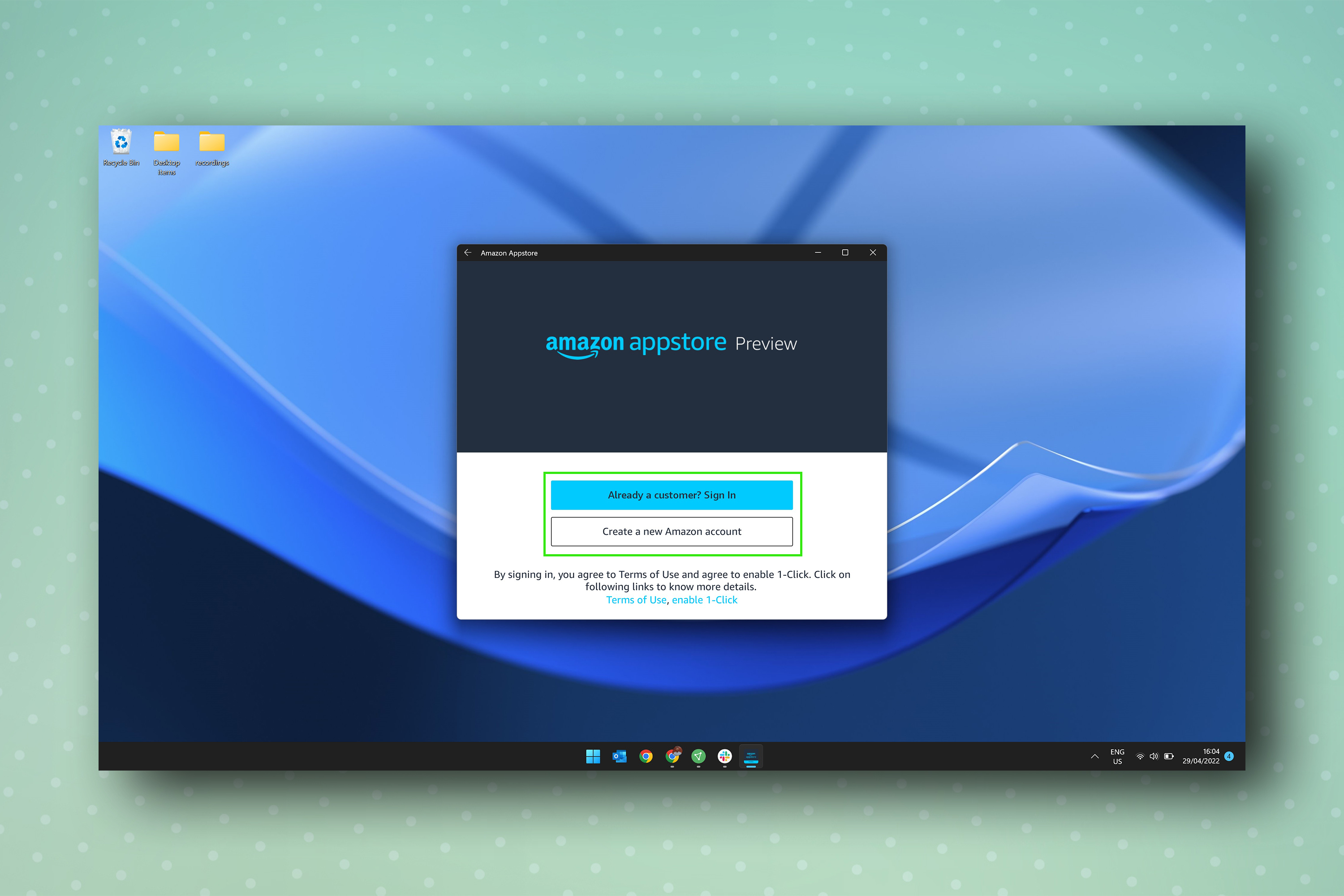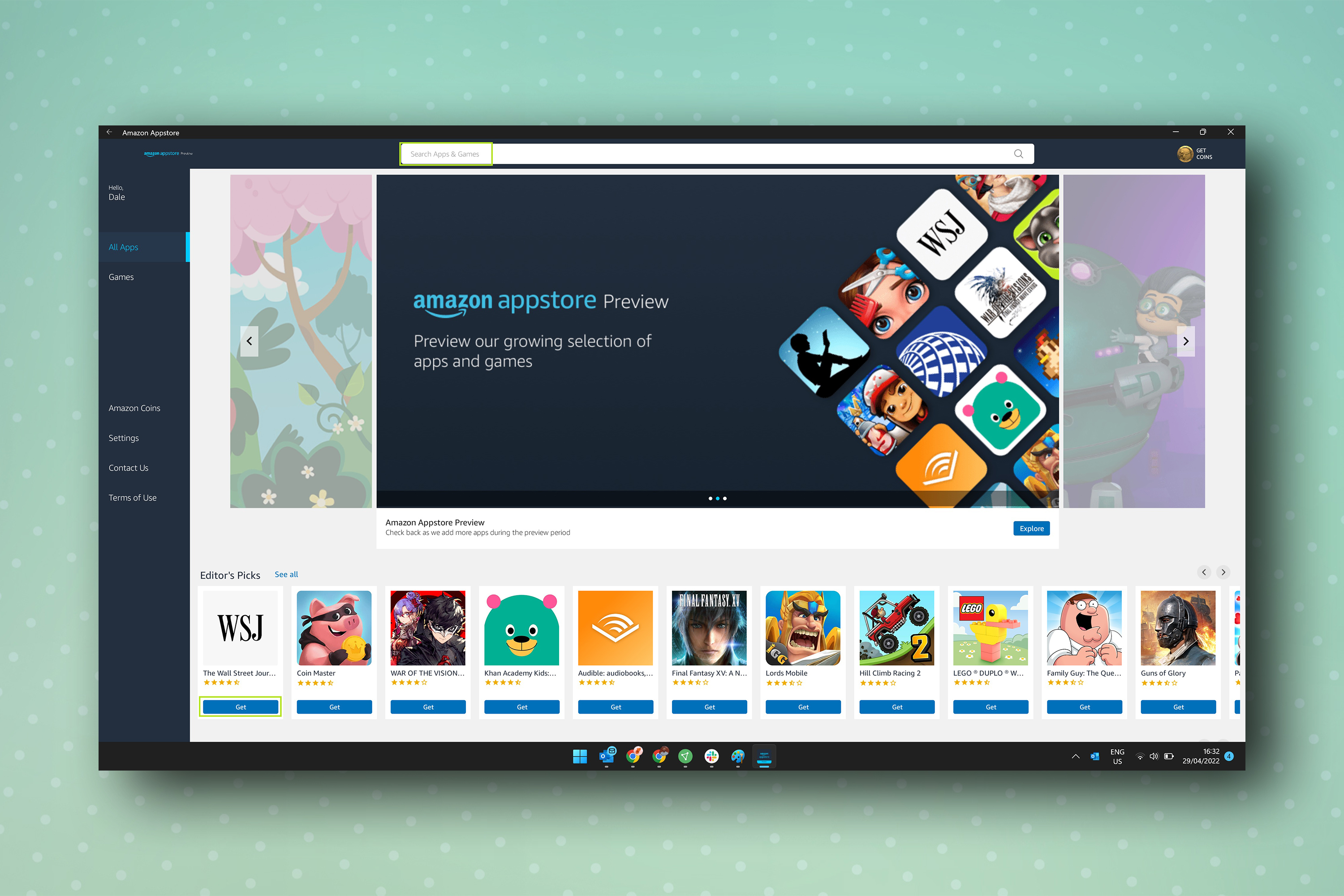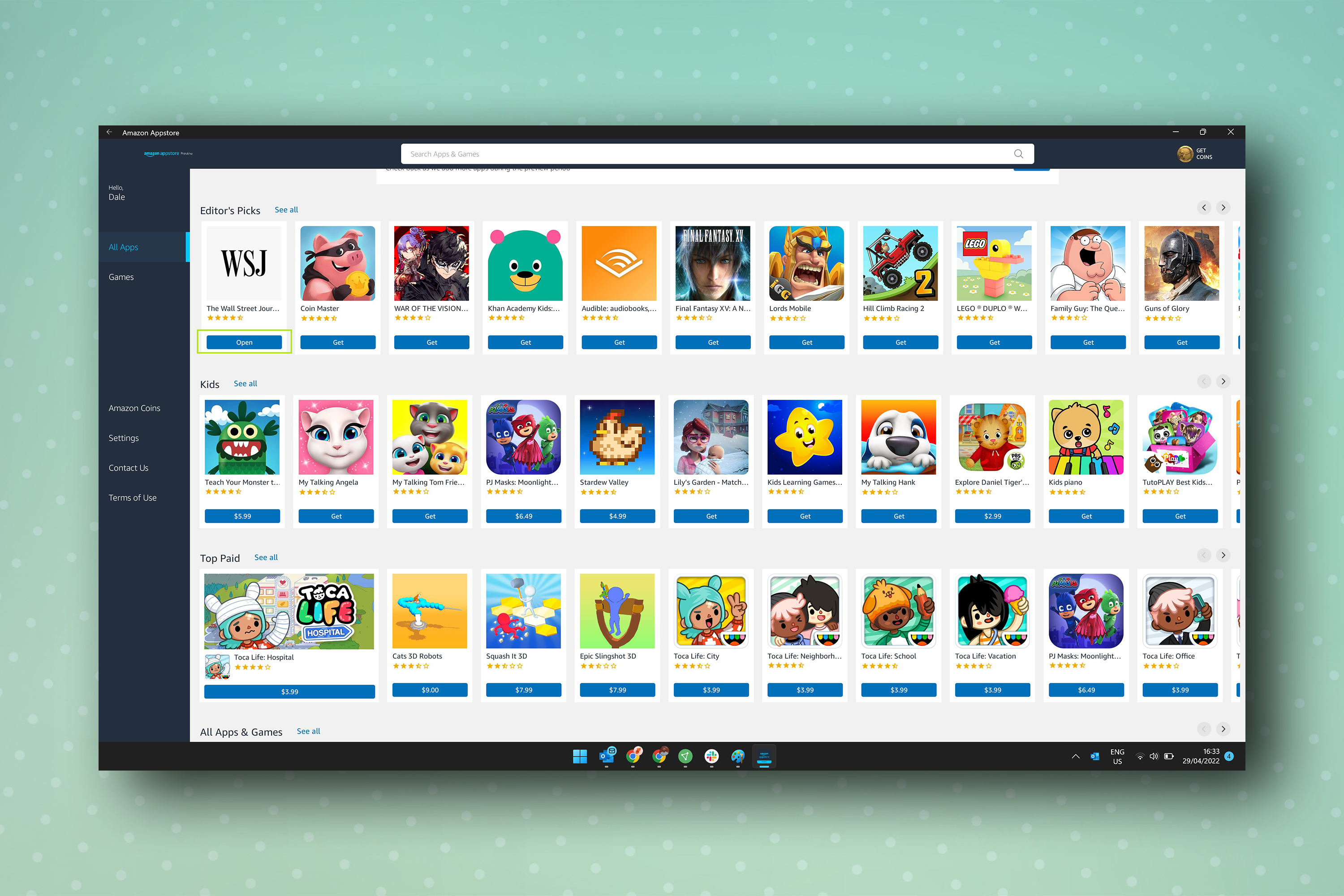How to install Android apps on Windows 11

Want to run Android apps on Windows 11? Of course you do, and we’re here to show you how.
One of the most interesting features of Windows 11 when it was announced was the possibility of both installing and running Android apps natively. It wasn’t possible to do this on release, but was made available relatively quickly.
How does it work? Essentially, thanks to collaboration between Microsoft and Amazon. The Android apps you can download on Windows 11 are supplied through Amazon’s app store. Unfortunately, this means the selection isn’t that great — you won’t have the whole Play Store at your disposal. Still, if you fancy a quick game of Subway Surfers while on your PC, you don’t have to bother fetching your phone.
You’ll need to install some underlying software before you can start running Android apps natively on your Windows 11 PC. This means it takes a little while to set things up. Once you’re done though, installing Android apps on PC is as straightforward as doing so on your smartphone or tablet. So let’s get down to it. Here’s how to install Android apps on Windows 11.
Note: this is currently only available to US-based Windows users.
If you're thinking about upgrading your PC, we've compared a range of the best Windows laptops, best computers and best all-in-one computers on the market, to help you make the right choice. Make sure you give them a read after you're done here.
How to install Android apps on Windows 11
1. Open the Microsoft Store by typing "Store" into the Start menu and clicking it.
Get instant access to breaking news, the hottest reviews, great deals and helpful tips.
2. Search for "Amazon Appstore" and click it when it appears, then click Install to install Amazon's store. Yes, you're installing an app store from within an app store — very meta.
3. After clicking Install, you'll be asked to install the Windows Subsystem for Android, which is some underlying software that allows Android apps to function on your PC. Click through the first two prompts (Set up; Download) to begin the process, and wait for it to download.
4. Once the software has finished downloading, click Next and you'll be asked to restart your PC. If you're ready, click Restart.
5. Once your PC has restarted, Amazon Appstore should open automatically. If not, open it manually by locating it in the Start menu. Once opened, sign in using your Amazon account details, or create on Amazon account if you don't have one already.
6. You'll now be presented with the (admittedly small) list of available apps, while you can also search the library using the bar at the top. Once you've found an app you want to install, select Get underneath the app's tile and then click Download.
7. Once your app is installed, you can open it by either clicking the Open button underneath its entry in Amazon Appstore, or by locating it in the Start menu.
And that's it. Hopefully, over time, Amazon will add a more inspiring selection to its Windows app store, since the choice currently there is paltry, to say the least. In the meantime, the best Android apps remain the reserve of the Play Store.
Now you've learned how to install Android apps on Windows 11, you may also find our guides on how to play Android games on your PC with Google Play Games, how to upgrade to Windows 11 from Windows 10 or how to enable God Mode in Windows 11 or 10 helpful. You can also read about why Windows 11 is finally worth upgrading to now.
If you're interested in more Android themed guides, why not read our guides on how to enable Secure Folder on Android, how to transfer data from Android to Android, how to record a call on Android and how to screen record on the Samsung Galaxy S22.

Dale Fox is a freelance journalist based in the UK. He's been a tech nerd ever since childhood, when he used the money from his first job as a paperboy to buy a subscription to GamesMaster magazine. Dale was previously a presenter and editor in China, where he also worked as a copywriter for OnePlus at its Shenzhen HQ.
- Peter WolinskiSenior Editor, Reviews & Cameras