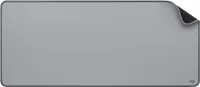I'm a tech and gaming journalist and I've finally achieved my perfect desk setup
I now have the ultimate desk setup for work and for gaming

I’m a tech journalist who is also an avid gamer and recreational podcaster. Because of that, I require a very specific desk setup to facilitate what I do for work and for play. I moved into my studio apartment a year ago and have slowly built up my ideal setup during that time. Now, I’ve made myself the perfect workspace for all my needs.
For fun, I wanted to share my desk setup since I’m pretty proud of it. And this post isn’t just me bragging about my stuff. I want to help give you an idea of what products could work for you and provide some inspiration for your own workspace or gaming environment.
Below is a list of everything I have for my desktop setup.
Furmax gaming desk

The best gaming desks are able to hold everything for your setup. To that end, I chose the 55-inch Furmax gaming desk. It’s made of carbon fiber plate and has grain designs on the surface. Because the desk looks so good on its own, I didn’t use the included desk mat which covers the entire desk. The sturdy metal legs keep the desk from moving or wobbling. The headphone hook and cup holder on the sides are a nice touch, as is the cable storage compartment under the desk. Also, this desk is very easy to assemble on your own.
Furmax gaming desk: $59 @ Amazon
This 55-inch Furmax gaming desk is perfect for both work and gaming. It’s spacious enough to accommodate your peripherals and even a medium-sized desktop. The desk has a sturdy build that can hold up to 140 pounds. Best of all, it’s easy to assemble and relatively affordable for all it provides.
Asus VG248QG gaming monitor
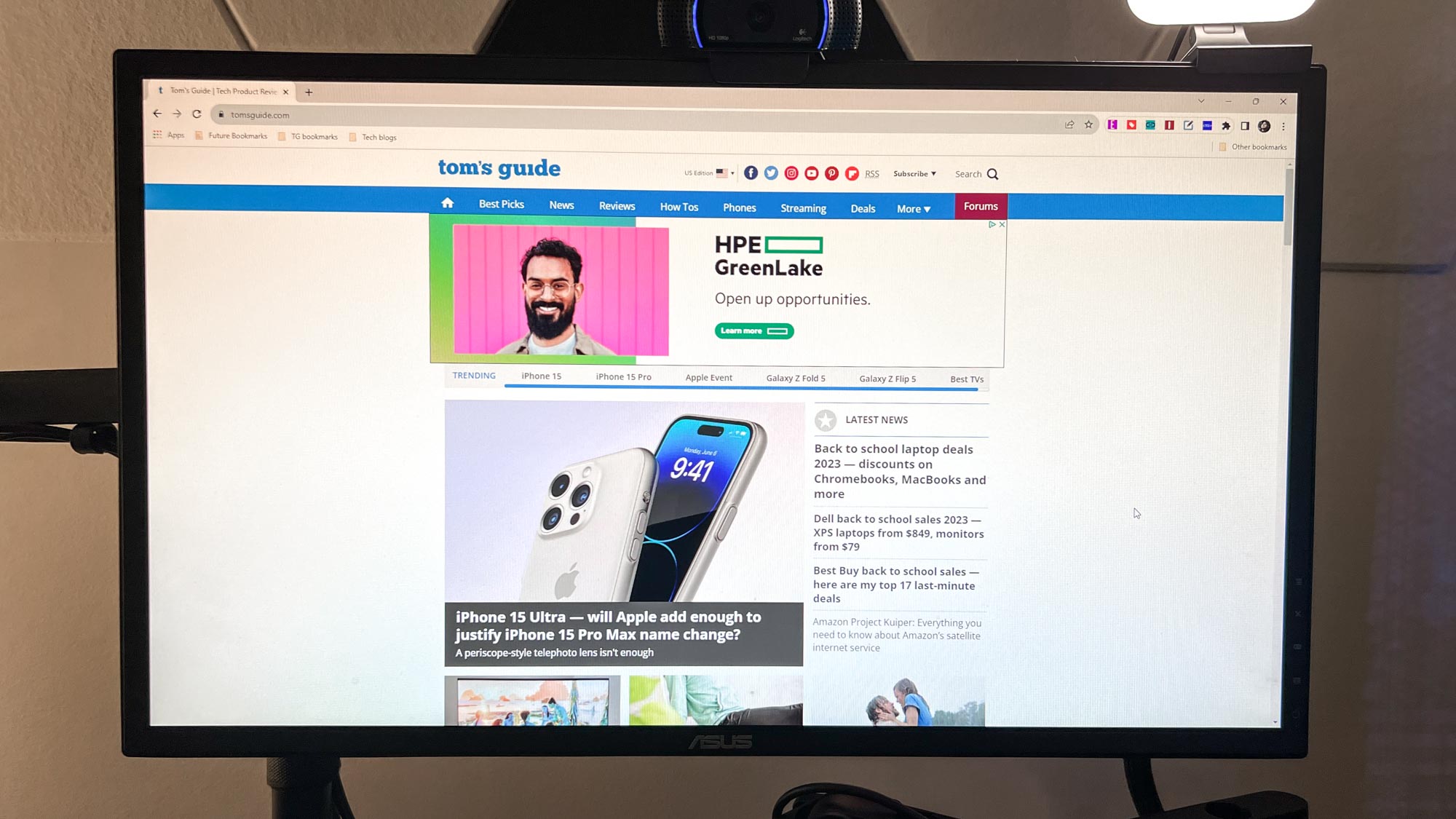
I could have opted for one of the best curved monitors since they help games feel more immersive and provide plenty of screen real estate for multiple windows. However, I wanted the versatility a dual monitor setup provides — hence why I got a pair of Asus VG248QG gaming monitors. With a 1080p resolution, 165Hz refresh rate and 0.5ms response time, this 24-inch monitor is adept for work and for gaming.
Asus VG248QG: was $189 now $159 @ Amazon
The Asus VG248QG is a dependable 24-inch gaming monitor that’s also great for productivity. It features a 1080p IPS display with a 165Hz refresh rate and 0.5ms response time. It also has numerous configurable display modes to help you get the ideal picture.
Huanuo Dual Monitor Stand
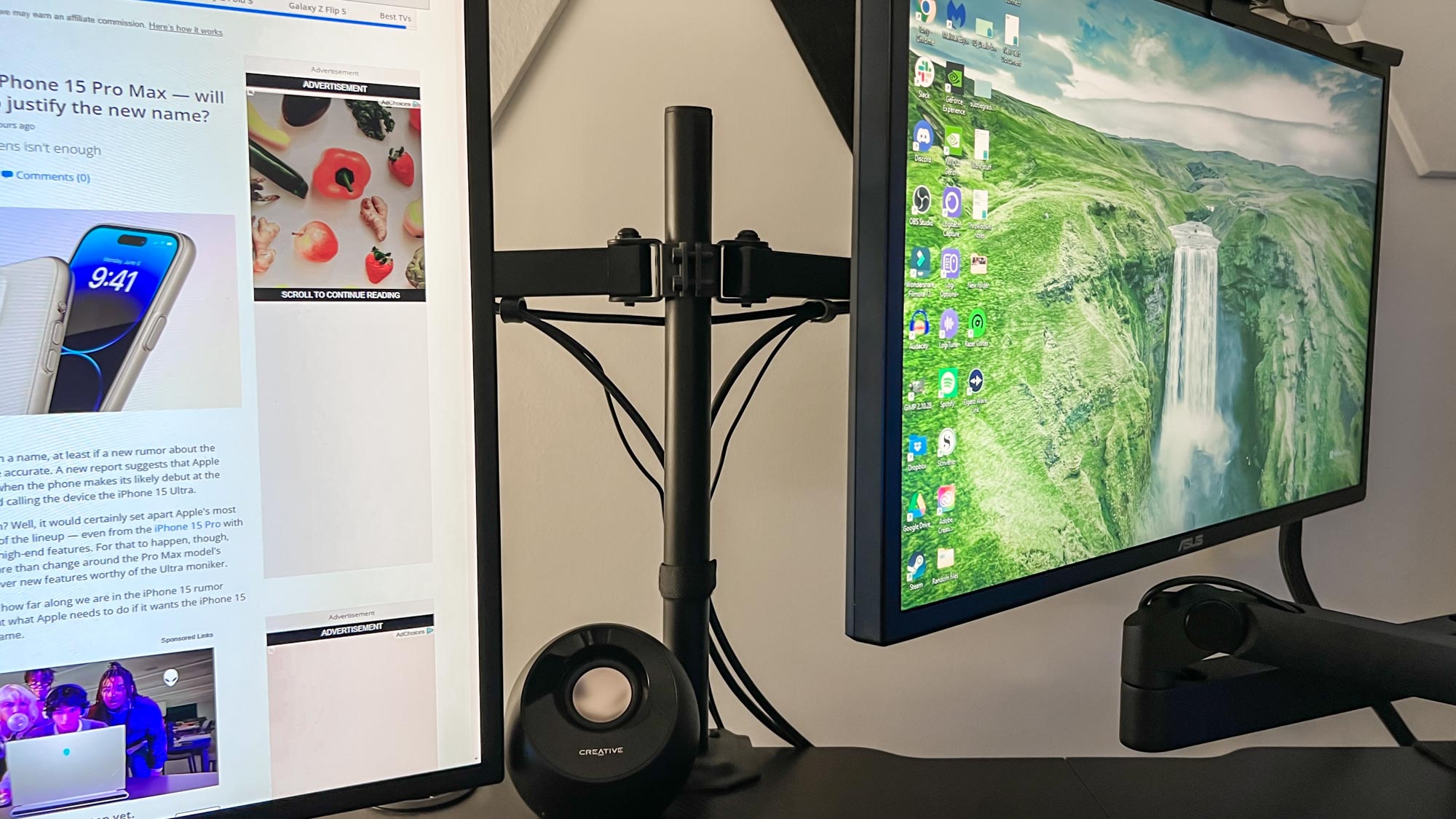
To hold my monitors, I use the Huano dual monitor stand. Its rigid clamp/grommet base keeps my monitors in place, while the gas spring desk arms allow me to get my monitors to my preferred viewing angles. Each arm can hold up to 14.3 pounds, which is good if your monitor is particularly heavy. It’s also easy to set up, even if you’re not especially handy.
Huanuo Dual Monitor Stand: was $67 now $59 @ Amazon
The Huanuo dual monitor mount is a must-have item for those who have or want to have a dual monitor setup. It features a solid and stable base, a wide range of motion and doesn’t take up much space on your desk. The mount can fit two 13- to 27-inch flat or curved monitors with VESA pattern 75x75 and 100x100. No drilling required!
Creative Pebble desktop speakers

The stylish Creative Pebble desktop speakers rank among the best computer speakers. They look great, sound phenomenal and don’t take up a lot of space. These small USB speakers produce a big sound that’s both rich and clear. They even have a decent amount of bass. You can get the Creative Pebble V3 or a more recent iteration, but this older version still packs a punch.
Get instant access to breaking news, the hottest reviews, great deals and helpful tips.
Creative Pebble V2 speakers: was $24 now $19 @ Amazon
If you’re looking for affordable computer speakers that don’t take up much space on your desk, the Creative Pebble V2 speakers should be near the top of your list. It has a single USB-A cable you can connect to your computer or laptop, 45-degree elevated drivers that provide decent immersion, and an overall stylish and minimalist design.
NZXT custom-built desktop

For the centerpiece of my desk setup, I got a custom gaming PC from NZXT. As I explained before, I got this pre-built PC instead of building my own since it was the only way I could snag an RTX 3080 Ti GPU at the time. I’ve had this rig for nearly two years and it’s still capable of handling whatever I throw at it — including heavy workloads, video and audio editing and 4K gaming at 60 fps when I play on my LG CX OLED TV. At nearly $3,000, this is the most expensive thing I own, but it’s been worth every penny. It's on par with the best gaming PCs, in my humble opinion.
NZXT custom gaming PC: variable pricing @ NZXT
NZXT is a great website for PC gaming enthusiasts. You can either buy one of the pre-built PCs the site offers or completely customize one of your own with the exact components you want (which is what I did). Price will vary depending on what you get, but I can assure you that you’ll love the results.
Belkin 12-Outlet Surge Protector

The Belkin BV112050-06 12-outlet surge protector is listed in our best surge protector guide for a reason: it’s a dependable surge protector with all the outlets you could want. I love its compact size and how it can accommodate some of the larger power bricks I have connected to it. And since it’s from Belkin, I know it’ll last for years and will protect my electronics from unexpected surges.
Belkin 12-Outlet Surge Protector: was $40 now $27 @ Amazon
Belkin’s 12 Outlet Surge Protector, model BV12234-08, is an excellent unit that provides plenty of protection, which is why it’s one of the best surge protectors and best power strips on the market. With 12 outlets and two USB charge ports, it matches the APC Performance SurgeArrest 12. It has a lower energy rating at 3,996 Joules but is still more than enough for most. It’s also available in white.
Razer DeathStalker V2 Pro

The Razer DeathStalker V2 Pro might be expensive but it’s one of the best mechanical keyboards, best gaming keyboards and best wireless keyboards out there. While a gaming keyboard, this peripheral wouldn’t look out of place in an office. The low-profile keycaps and matte chassis give the whole device an understated look, but its excellent performance and comfortable layout are really what make it work.
Razer DeathStalker V2 Pro: $249 @ Amazon
The Razer DeathStalker V2 Pro is one of the most expensive gaming keyboards you can buy from a major manufacturer, but it justifies its high price with excellent performance and a stylish design. The device features comfortable Razer key switches, as well as multiple types of wireless connectivity, with anywhere between 26 and 214 hours of battery life.
Logitech MX Master 3

The Logitech MX Master 3 sits at the top of our best mouse list for a reason. It's comfortable, feature-rich and lasts an amazingly long time on a single charge. This sleek gray peripheral represents everything the company has learned from previous iterations. The buttons give satisfying clicks, the grip is pleasant to hold and the horizontal thumb wheel makes scrolling through documents a breeze.
Logitech MX Master 3: was $139 now $99 @ Amazon
The Logitech MX Master 3 features a comfortable and ergonomic design, unique productivity features that are adaptable to specific software, a magnetic scroll wheel and long battery life. Professionals who spend the majority of their workdays using specialized programs like Excel, Photoshop or Final Cut Pro will find this mouse especially useful. The MX Master 3 has dozens of customizable options, but even if you’re interested in only a few of them, it’s worth checking out.
Logitech Desk Mat Studio series
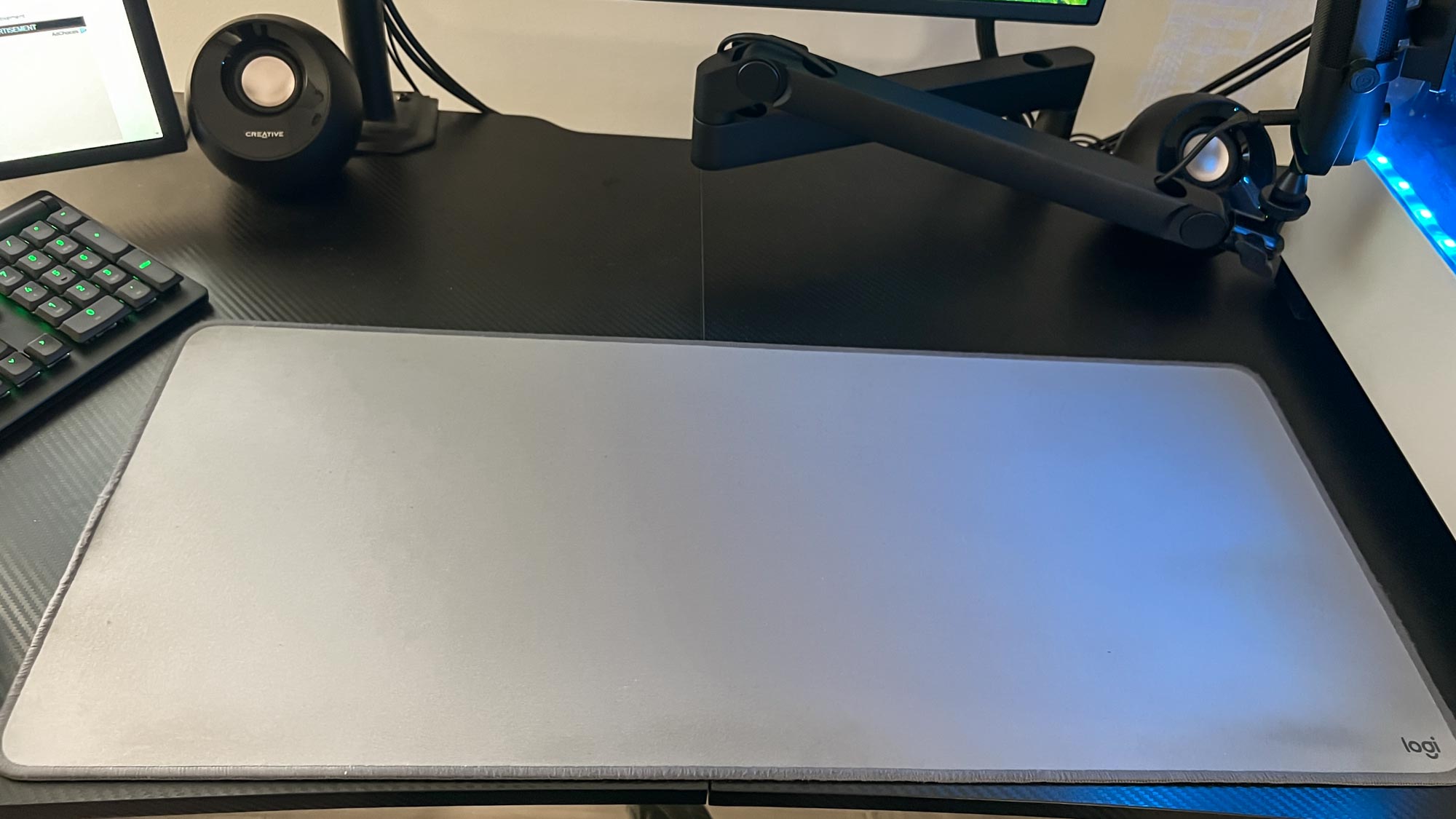
I used a regular mouse pad for years but decided to upgrade to a desk mat so I'd have more room to move my mouse and a nice foundation for my keyboard to rest on. Since I like Logitech, I got the company’s Studio series desk mat. This accessory is large enough for a full-sized keyboard and for your mouse. It’s also spill-resistant and doesn’t slip thanks to its rubber base. The cloth material also delivers a smooth experience when moving your mouse. I prefer it to the best gaming mouse pads.
Logitech Desk Mat Studio Series: $19 @ Amazon
The Logitech Desk Mat Studio Series is an awesome accessory for gamers and office workers alike thanks to its smooth surface, anti-slip base and large size. The desk mat not only looks stylish, but it’s also spill-resistant and easy to clean. A wide variety of colors lets you choose a mat that fits your style.
Razer Barracuda Pro

What I like about the Razer Barracuda Pro is that it doesn’t look like one of the best gaming headsets thanks to its minimalist all-black design. These noise-canceling headphones aren’t all style and no substance either as their powerful 50mm drivers deliver punchy sound when playing games or listening to music. The headset is also comfortable enough to wear for hours.
Razer Barracuda Pro: was $249 now $218 @ Amazon
The Razer Barracuda Pro is a fantastic headset for everyone, not just gamers. They feature adaptive noise-canceling technology, crisp and loud sound for games and music, noise-canceling mics, and are configurable via the Razer Synapse app.
Logitech C920 webcam

I’ve owned my Logitech C920 for ten years now and don’t see myself getting a replacement anytime soon. That’s because, after all this time, the reliable webcam still serves me well during voice conferences or podcasting. When used with the Logi Capture app, I’m able to adjust the image exactly as I want. There’s a reason people still swear by the C920 and why it's one of the best webcams even after all these years. It’s just that good.
Logitech C920: was $99 now $64 @ Amazon
Despite its age, the Logitech C920 webcam is still among the best and most affordable webcams available. Thanks to its great 1080p video, it’s a quality replacement for your laptop’s built-in webcam for an improved video conferencing experience. The C920 is also a good addition to any beginner streaming setup.
Logitech Litra Glow streaming light

Lighting is important if you want to look presentable when podcasting or video conferencing. I used a regular desk lamp before but switched to the Logitech Litra Glow streaming light. This light not only sits comfortably on top of my monitor, but it also delivers soft diffuse lighting that isn’t harsh on my eyes. Configuring its lighting settings via the Logitech G hub app is also simple.
Logitech Litra Glow streaming light: $59 @ Amazon
The Logitech Litra Glow streaming light is worth considering if you’re a podcaster or frequently participate in video calls. It delivers balanced lighting that compliments different skin tones, features an adjustable 3-way monitor mount, and is compatible with Logitech apps.
Elgato Wave 3

Microphones on webcams and the best headsets with mics are fine for video conferencing, but for podcasting and streaming, you’ll want a proper microphone to make you sound as good as possible. The Elgato Wave 3 is a studio-quality microphone that helps your voice sound crystal clear. Not only that, but its overall small footprint won’t take up much room on your desk. Plus, it just looks awesome.
Elgato Wave 3: $149 @ Amazon
The Elgato Wave 3 USB condenser microphone is one of the best podcasting and streaming tools available. It captures speech wonderfully; ensuring you sound clear and loud. Its ClipGuard technology also ensures virtually no distortion, even if you’re yelling during a heated round of CS: GO.
Elgato Pop Filter

I actually don’t have a problem with plosives when I speak into microphones so I mostly buy pop filters because they look cool. However, if you need a pop filter for the Elgato Wave 3, the Elgato Pop Filter is a perfect complement to both the microphone and Elgato Wave mic arm LP.
Elgato pop filter: $29 @ Amazon
The Elgato Pop Filter is useful for eliminating the pops and hisses produced when pronouncing letters like “p” and “b.” This accessory has a dual-layer steel mesh that diffuses air currents and magnetically attaches to the Elgago Wave 3 mic. This item should help your voice sound even better during podcasts and streams.
Elgato Wave Mic Arm LP

I used to own a Rode mic arm but ditched it for the Elgato Wave mic arm LP. The “LP” stands for low profile, which is exactly what I wanted for my desk setup. I had no trouble clasping it to my desk and I love that you can store a mic’s cable within the actual arm. The low-profile arm also provides a wide range of movement.
Elgato Wave Mic Arm LP: was $99 now $79 @ Amazon
The Elgato Wave mic arm LP compliments the Elgato Wave 3 microphone nicely but you can use it with most other microphones. This low-profile mic arm features an all-metal, anti-torsion construction, magnetic covers for hiding cables, 360-degree horizontal and 90-degree upper vertical rotation, and a 29.1-inch horizontal reach.
Otuoer sound proof foam panels

I don’t have much in the way of furniture or clutter in my studio apartment. Because of that, my voice tends to echo — which isn’t something I want to happen when recording a podcast. To that end, I bought two packs of these Otuoer sound proof foam panels. Not only do these hexagonal panels cut down echoing in my apartment, but they also look awesome behind my desk setup.
Otuoer 12 pack Sound Proof Foam Panels: $35 @ Amazon
The Otuoer 12 pack Sound Proof Foam Panels are a stylish way of reducing or eliminating echoes or other noises that could pop up while podcasting and streaming. The panels have strong self-adhesives you can stick directly to a wall, excellent noise absorption. Plus they look cool to boot, giving your room or recording space a nice bit of flair.
Hebbza cable management kit

With so many electronics on my desk, there’s naturally a great deal of cables for me to contend with. Taking inspiration from our 5 cable management tricks piece, I bought the Hebbza cable management kit to keep my desk and work area as tidy as possible. This kit has just about everything you could need, including cable sleeves, clip holders, ties, and more. Thanks to this kit, my desk setup is as clean as possible.
Hebbza cable management kit: $13 @ Amazon
The Hebbza cable management organizer kit is essential for keeping your desk and workspace organized. This kit includes an assortment of cable sleeves, clip holders, ties, and more.
More from Tom's Guide
- I use this app to keep my gaming PC cool and whisper quiet
- 3 reasons to buy a standing desk
- I own an RTX 4090 gaming PC, yet I’d rather play my Switch OLED

Tony is a computing writer at Tom’s Guide covering laptops, tablets, Windows, and iOS. During his off-hours, Tony enjoys reading comic books, playing video games, reading speculative fiction novels, and spending too much time on X/Twitter. His non-nerdy pursuits involve attending Hard Rock/Heavy Metal concerts and going to NYC bars with friends and colleagues. His work has appeared in publications such as Laptop Mag, PC Mag, and various independent gaming sites.