I use this app to keep my gaming PC cool and whisper quiet — and my ears love it
Corsair’s iCUE software lets me keep my gaming rig chilled while also reducing fan noise when playing my favorite games

Noise pollution can be a major headache in the world of desktop PCs. Without the right fans for your case or a decent CPU cooler, not only will your rig get way too toasty, the noise it can start to generate will make you think a 747 is taking off beneath your desk.
It was a few years ago after suffering an ear-assaulting experience with The Last of Us 2 on my ageing PS4 Pro that I started to get serious about reducing the fan noise of my gaming devices, where possible.
There was obviously nothing I could do about my poor old PlayStation, a machine that had become so obnoxiously loud, I genuinely struggled to make out a lot of the dialogue in Naughty Dog’s masterful sequel. Yet I could address the noise issues I was having with my home-built gaming PC.
Step one in giving my battered eardrums a bit of peace was dumping my PC case for an all new Corsair setup. The next step was to install Corsair’s brilliant iCUE app, but I’ll circle back to that shortly.
I’ve owned the Corsair 5000X Mid-Tower ATX for a couple of years at this point, and I can safely say it’s my favorite PC case I’ve ever bought. Monstrous in size yet graced with minimalist stylings, it boasts fantastic airflow thanks to its plethora of fans and sheer roominess. It’s also got some fantastic cable-concealing features, which I massively appreciate.
Measuring in at 20.5 x 9.6 x 20.5 inches, it’s an utter goliath. As much as I’d love to cart it through to my living room to connect it with my 77-inch LG C2 OLED TV, I value my spine too much to take on such a back-ruining experiment.
Par of the Corsair

The absurd size of the Corsair 5000X is actually great from a cooling standpoint, as it has allowed me to stuff an additional couple of fans into the mighty case. By default, the 5000X comes with a trio of fans at the back and one at the rear. Yet after installing the Corsair iCUE H150i Elite Capellix Liquid CPU Cooler, I’ve upped my setup to nine fans.
Get instant access to breaking news, the hottest reviews, great deals and helpful tips.
How do I stop these armada of spinning blades turning my ear canals into mush? Re-enter Corsair’s iCUE software. Not only does this handy app let me control the many, many RGB lights housed in my 5000X — yes, I am the worst kind of walking cliché — it allows me to control the speed of my fans and the temperature of my Intel Core i5 12600K CPU.
Keeping my i5 reasonably cool is important to me, as consistently running a CPU at temps of 80°C and above can cause long term damage to a processor. iCUE lets me monitor the precise temps my CPU is hitting, and in normal usage when I’m juggling between productivity tasks for work, my 12600K usually hovers around 55-60°C.
For more demanding tasks, like playing Cyberpunk 2077 at 4K resolution with full path tracing enabled, I've seen my Intel CPU hit a high of 74°C. That’s on the toasty side no doubt, but for most of my time wandering the seedy streets of Night City, my processor generally stays in the mid-60s range heat-wise.
Silence is golden
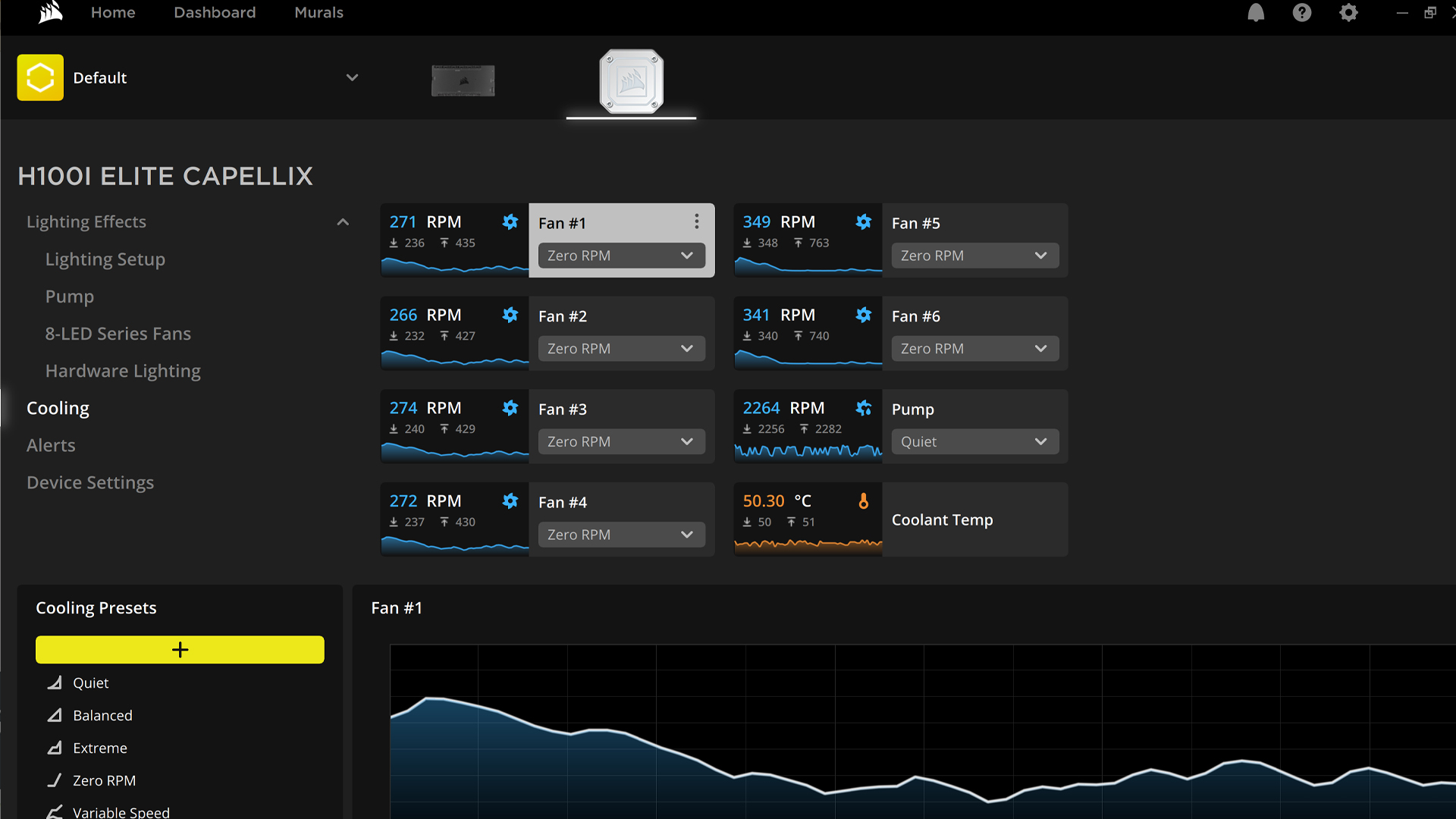
The really great aspect of the iCUE app from the perspective of my poor little ears is that I can also set the speed of every single fan in my case. Corsair’s intuitive software lets me choose four presets for all of my fans — Quiet, Balanced, Extreme and Zero RPM.
It’s the latter setting that’s my default for heavy gaming sessions, because when my PC is set to this preset, it barely makes a peep, even during the most demanding and best PC games.
Currently, my fans fluctuate between 300-500 RPM in my go-to iCUE fan settings, and the results leave me with a powerful gaming PC that is every bit as quiet as my near inaudible PS5. Of course, if you want to be a little more cautious when it comes to CPU temps, the Balanced preset might be more your jam.
Yet for me, letting my fans run in their quietest mode has made both gaming and daily work tasks so much more pleasurable.
Corsair’s iCUE app has been kind to my oh so sensitive ears down the years. What’s left of my hearing is eternally grateful to this noise-dampening software.
More from Tom's Guide
- The best gaming PCs you can buy today
- I just spent a week with a $120 laptop — and the results amazed me
- I just played one of the most powerful gaming PCs on earth — and it’s glorious overkill

Dave is a computing editor at Tom’s Guide and covers everything from cutting edge laptops to ultrawide monitors. When he’s not worrying about dead pixels, Dave enjoys regularly rebuilding his PC for absolutely no reason at all. In a previous life, he worked as a video game journalist for 15 years, with bylines across GamesRadar+, PC Gamer and TechRadar. Despite owning a graphics card that costs roughly the same as your average used car, he still enjoys gaming on the go and is regularly glued to his Switch. Away from tech, most of Dave’s time is taken up by walking his husky, buying new TVs at an embarrassing rate and obsessing over his beloved Arsenal.
