5 cable management tricks I use to keep wires tidy in my house

Where there are electronics, it’s highly likely there are going to be cables to go along with them.
Even the best laptops need to be plugged into the wall to recharge their batteries and the same goes for your smartphone and tablet. Meanwhile, other devices like your TV, game consoles and printer are hardwired and always need to be plugged into one of the best surge protectors.
While you can try to eliminate some of the cables at your desk or in your living room by switching to a wireless keyboard or to a wireless gaming headset, until wireless power becomes a reality, cables are just a fact of life. Although you can try and ignore the rat’s nest of cables bursting out of your entertainment center or cluttering up your desk, putting in the necessary time and effort to manage them is a better long-term solution.
Just like when you roll up your sleeves and finally get around to spring cleaning, tidying up all of those loose and dangling cables can be really rewarding. There’s nothing better than sitting down in front of one of the best TVs and no longer having that one pesky cable distracting you from your favorite show or movie. The same goes for when you’re sitting at your desk.
Like many people out there, I used to just hide my cables behind furniture while ignoring the ones I couldn’t hide. However, when I got serious about building PCs and keeping them clean, I came to the realization that cable management is just as important for your desk setup as your PC, monitor, speakers and other peripherals.
Here are the top 5 cable management tricks I’ve learned along the way to help you improve your own desk setup or even your entertainment center. Even if you only implement a few of them, I’m sure they’ll make a huge difference.
Plus, here are 7 creative ways to disguise ugly items in your home.
Get instant access to breaking news, the hottest reviews, great deals and helpful tips.
1. Cable sleeves for exposed cables, cable ties for hidden ones
A lot of times when cable management is discussed, cable ties are one of the first things that come up. While they’re great for bundling your cables together, they still don’t give you that clean, aesthetically pleasing look. For that, you’re going to want to use cable sleeves instead.
Unless you’re willing to start putting holes in your walls and running all of your cables through them, some of your cables are going to remain exposed. Cable ties will keep them tidy but cable sleeves look a whole lot better. They are also available in a wide variety of colors to better match your desk or even the wall behind it.

For instance, back when I turned an old monitor into a digital dashboard, I knew that there would be cables running down from the monitor to the mini PC powering it. This is why I used cable sleeves instead of cable ties. One thin, black cable sleeve looks a whole lot cleaner than a power cord and an HDMI cable held together by cable ties.

Cable sleeves are also incredibly simple to use. You just bundle your cables together and then wrap them with the sleeve. Cable sleeves can also be cut to length and you can use a lighter to prevent fraying on the ends you cut.

While I’m using cable sleeves in more of my setups lately, cable ties still have their place too. For instance, when I reviewed the LG DualUp monitor, I used cable ties to hold all of the cables running from the back of it to the included monitor arm. Cable ties are perfect for cables that need to be flexible but will ultimately remain out of sight.
2. Flat and braided cables are easier to manage
Spending a bit more on flat or braided cables is also something I highly recommend. While flat cables are great when you need to run a cable behind furniture, braided cables do a much better job staying in place than non-braided ones.
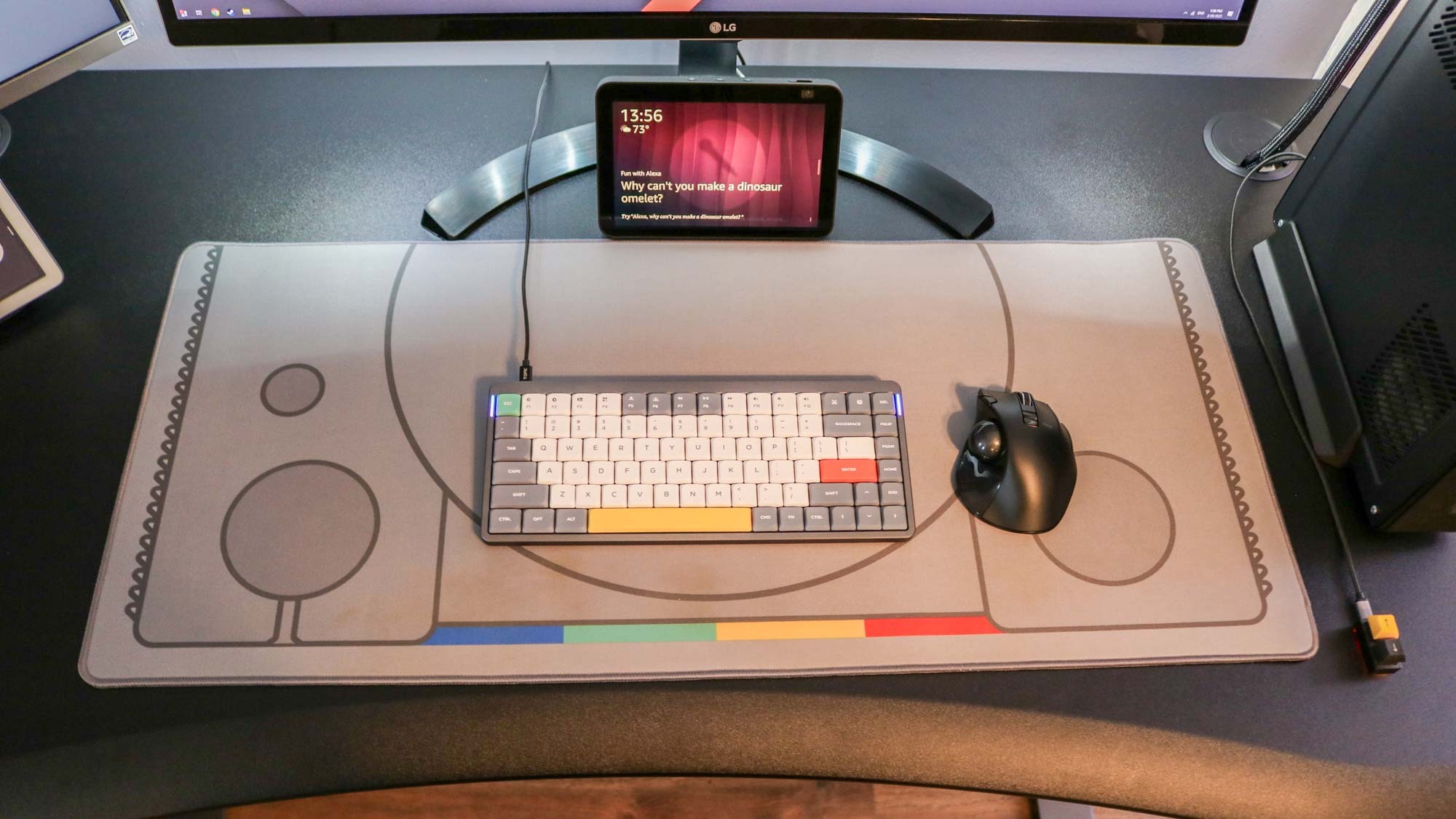
In the picture above, I have a braided cable running from my mechanical keyboard to my PC as well as another one running from the mini macro pad I use to control my computer’s volume. It’s also easier to get braided cables in different colors and you can pick ones that blend in or ones that add an accent color to your desk setup.

Buying devices with detachable cables instead of hardwired ones can really help with your cable management too since you can swap out the stock cables for shorter, longer or even braided ones.
3. A cable management tray is an absolute must

If your desk setup looks like the one pictured above, then you should stop what you’re doing immediately and invest in a cable management tray. Having a surge protector or a power strip on the floor doesn’t only look bad, it’s also dangerous. Pets can chew up your cables and hurt themselves while kids can unplug your devices or even try to stick things inside the outlets.
Regardless of whether you’re using a standing desk or a traditional desk, a cable management tray will go a long way towards helping you have a cleaner setup overall. They make it easier to plug in devices on top of your desk and when it comes time to clean or rearrange your furniture, you just have to unplug one cable instead of several.

While some desks like the Flexispot E7 Pro Plus (pictured above) can be outfitted with an optional cable management tray from the company that made them, you can always buy third-party cable management trays online. They typically cost around $20 and can be screwed into a wooden desk or held in place using clamps. Either way, you’re one step closer to having an organized workspace.
4. Wall mounts and monitor stands make your job a whole lot easier
I may have stopped hiding loose cables behind furniture years ago but there are still a few accessories I use to make cable management easier, namely TV mounts, monitor stands and monitor arms.

Last year when I synced my smart lights with my TV, I used the TV mount on my wall to make it easier to manage all of the extra cables I needed to do so. The arms of the adapter plate that are used to anchor the TV to the mount are great for wrapping your cables; if you have a mount that swivels, just make sure to leave some extra slack. For the smart lightstrip, I used outdoor light clips instead of the adhesive strip on the back as this allowed me to easily bend it around the TV.

Besides making it easier to have your monitor at the proper height for better ergonomics, most monitor stands feature a built-in cable management system to make running the cables up to your monitor easier. Also, see how I used cable ties instead of a cable sleeve here? This is because these cables aren’t visible when the desk is pushed back into place.

For the setup pictured above, I used a monitor arm to lift my monitor off of my desk which left plenty of extra room for a smart display and some bookshelf speakers. Placement can be a bit trickier with monitor arms but if you want your display to appear like it’s floating on top of your desk, they’re absolutely worth it.
5. A repurposed shoe rack is great for organizing extra cables
As it’s one of my passions in life (incredibly boring I know), I like to take a holistic approach to cable management. This means not only managing the cables I’m using but also keeping my spare cables tidy. I struggled with this for years but after doing something similar with my controller collection, I did the exact same thing with my extra cables.

To this end, I repurposed a hanging shoe rack to house all of my extra cables behind the closet door in my office. It may not appear so at first glance, but there’s actually a method to my madness and all of the cables seen here are organized by type. Ethernet and other networking cables are on the bottom row, HDMI cables are stored a row up and then there are micro USB cables, USB-C cables and miscellaneous cables and adapters on the top row.
If putting together something like this is too geeky for you, I wouldn't blame you. However, you can achieve a similar result by using a cardboard box and some old toilet paper or paper towel rolls. What I like about my shoe rack full of cables though is that I can easily see and find the exact type of cable I need when building a new desk setup or going on a trip.
A skill that lasts a lifetime
If you’ve made it this far then perhaps you have an interest in cable management too, or maybe you’re just tired of seeing cables everywhere.
While cable management is especially important as well as practical when building a PC for better cooling, it can also give your home office or even your living room an entirely new feel. You can go at your own pace though and manage a few cables or one area of your home at a time since the average person won’t notice that some cables are out of place.
I do warn you, cable management can be addictive and if you take to it the way that I did, it won’t be long until you’re offering to tidy up cables for friends, family and everywhere you go.
More from Tom's Guide

Anthony Spadafora is the managing editor for security and home office furniture at Tom’s Guide where he covers everything from data breaches to password managers and the best way to cover your whole home or business with Wi-Fi. He also reviews standing desks, office chairs and other home office accessories with a penchant for building desk setups. Before joining the team, Anthony wrote for ITProPortal while living in Korea and later for TechRadar Pro after moving back to the US. Based in Houston, Texas, when he’s not writing Anthony can be found tinkering with PCs and game consoles, managing cables and upgrading his smart home.
