Google Chrome just got a killer new search feature
Google Lens has arrived on Chrome Canary
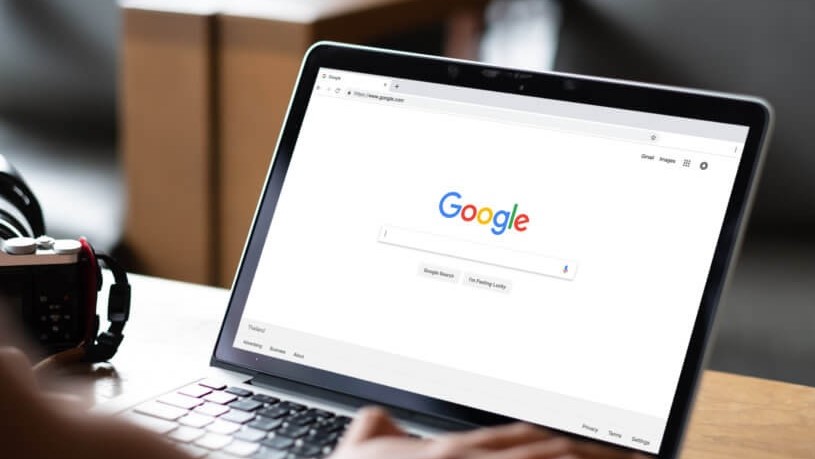
If you’re a big fan of Google Lens on Android, you’re going to love the new Lens-powered feature, called Lens Region Search, that just hit the Canary build of Google’s Chrome browser.
While Lens can do all sorts of wonderful things from your phone’s camera, this feature translates it to your web browser. This should make searching for stuff online a wholly different experience.
- Here are the best Google Chrome extensions you can try now
- Learn how to delete Google Search history
- How to run a Safety Check in Google Chrome
- Plus: Google Pixel 6 Tensor looks like a game changer against iPhone 13
In short, the Lens Region Search feature utilizes the power of Google Lens to select a specific part of a website, and search the web for something similar. The best part? It’s really easy to do, and doesn't require you to jump through a lot of hoops. Provided you have the latest Chrome Canary build, and the new Lens feature is enabled.
Simply right click your screen and select ‘Search part of the page with Google Lens’. From there click your mouse and drag a box around whatever part of the page you’re going to want to search for. If it sounds like Microsoft Edge’s ‘Search with Screenshot’ feature, that’s because it’s basically the same.
It doesn’t matter whether you end up selecting an image or a block of text, Google Lens will work its magic and search for it on the web. The only downside is that this is Chrome Canary, not a stable Chrome build. So this feature isn’t available to everyone, and it’s likely to be a little wonky for those that have it.
Plus, the fact that this is part of a web browser, and not a feature on your phone’s camera, means it’s a little more limited. Right now it seems to be an extension of Google Search more than anything else.
But this may well make searching for something specific a lot easier than it was before. Especially if it’s not a standard image or block of text, which you can already right click and ask Google to find for you.
Get instant access to breaking news, the hottest reviews, great deals and helpful tips.
How to enable Google Lens in Chrome Canary
Before you can enable this new lens-like search feature in Chrome, you will need to make sure you have the latest build of Chrome Canary. Fortunately, getting it is as simple as clicking the big yellow Download Chrome Canary button and installing it.
Once that’s been done, you can enable the new feature with the following steps:
- Type chrome://flags in the address bar
- Search Enable Lens Region Search
- Select Enabled in the drop down menu
- Restart Chrome
- More: Looking for the best Chromebooks? Here are our top picks

Tom is the Tom's Guide's UK Phones Editor, tackling the latest smartphone news and vocally expressing his opinions about upcoming features or changes. It's long way from his days as editor of Gizmodo UK, when pretty much everything was on the table. He’s usually found trying to squeeze another giant Lego set onto the shelf, draining very large cups of coffee, or complaining about how terrible his Smart TV is.
