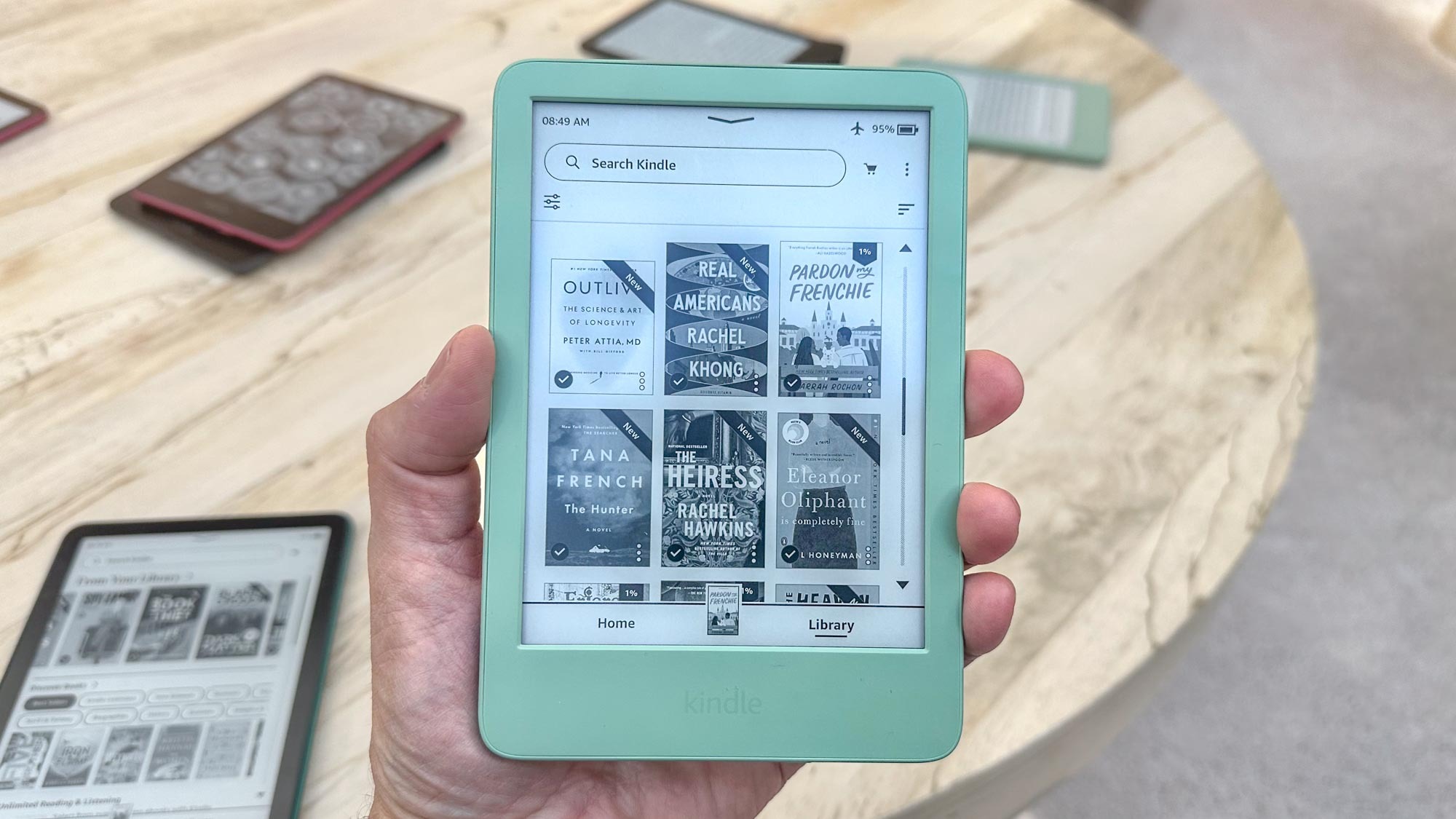Bing AI image generator just came to Edge browser — here’s how to use it
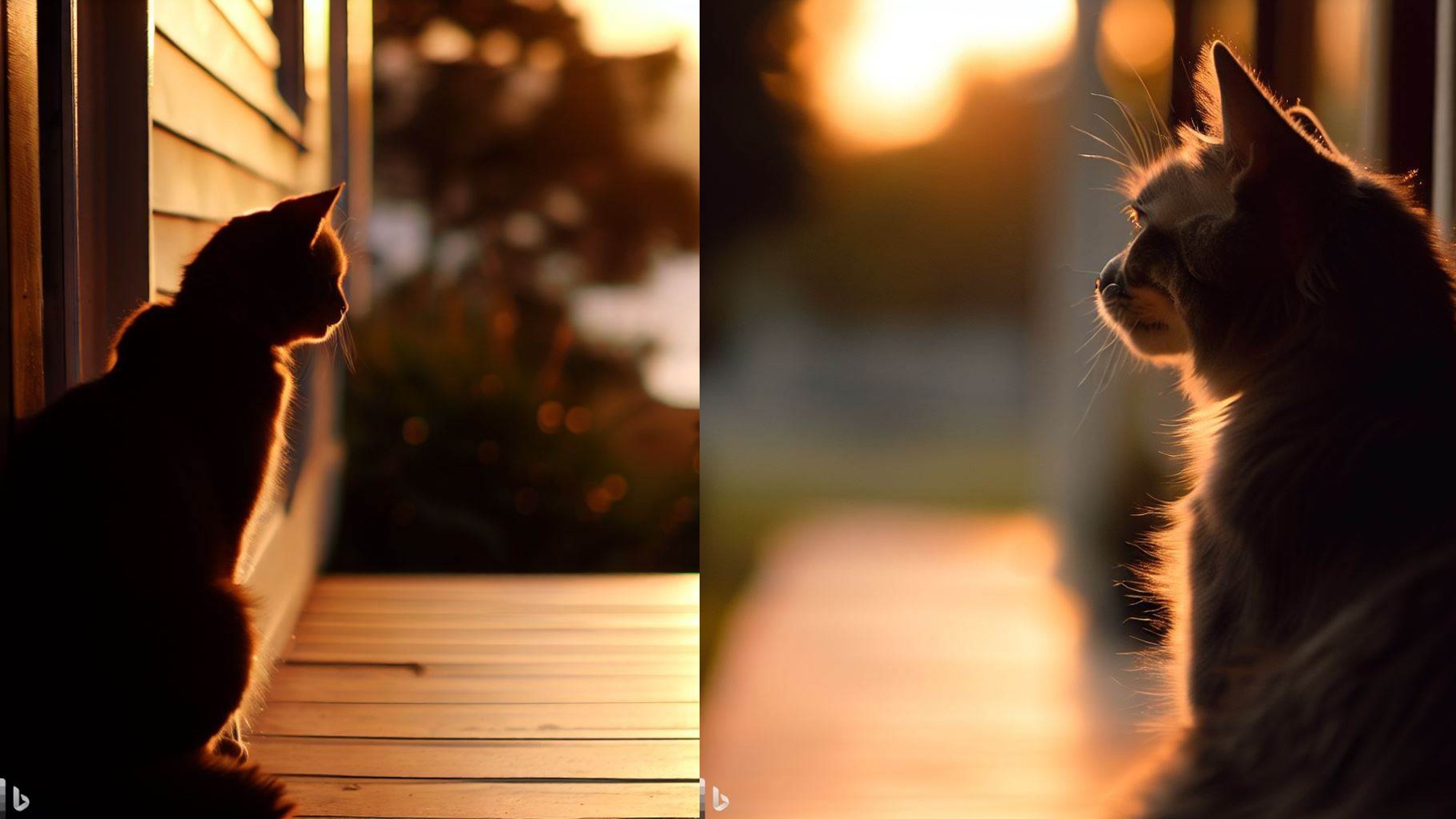
Microsoft opened its DALL-E powered Image Creator tool to all Edge browser users on desktop worldwide on April 7, making it easier than ever to create your own AI-generated images.
In March, the company incorporated its Image Creator tool, which uses OpenAI's AI image generator, DALL-E 2, into its Bing chatbot, another OpenAI product powered by the wildly popular ChatGPT.
This latest move makes Image Creator available to a much wider audience. Not to mention it's a serious feather in Microsoft's cap to beat out Google Chrome in the race to let users generate their own custom AI art right in their web browser.
“This feature will help you create images that don’t yet exist, powered by the very latest DALL-E models from our partners at OpenAI, right from the Microsoft Edge sidebar," Microsoft said in a company blog post. "If you’ve ever found yourself in need of a very specific visual for a social post or even a PowerPoint, Image Creator can help you find exactly what you need."
How to use Bing Image Creator in Edge

To access Microsoft's Image Creator in Edge, you'll first need a Microsoft account. Then you can enable it in the Edge sidebar by clicking the plus item and toggling the option for Image Creator.
Once that's done, you can use Image Creator directly from the Edge sidebar on the top right by tapping the Image Creator icon (it looks like a paintbrush). Click it, and a text box will appear for you to enter your prompt. The process works just as it does in Bing Chat: Type in a description of what you want to see, and OpenAI’s DALL-E deep learning model generates up to four images that match your prompt.
It can take anywhere from 30 seconds to a few minutes to create an image. You can speed up the process significantly by redeeming Microsoft Rewards, digital currency earned through doing things in Microsoft Edge, to use "boosts."
Get instant access to breaking news, the hottest reviews, great deals and helpful tips.
These knock the wait time down to a few seconds. First time Image Creator users receive 25 free boosts, which refresh weekly. Once the AI finishes working its magic and you have your images, just hit save to add the image to your Microsoft account's Saved Images folder or download the ones you like to your device to use to your heart's content.
If you aren't happy with the images or had something different in mind, edit your prompt to add or remove details. The more specific you are, the more information the AI has to work with and the less interpretation it will take with your prompt.
In its blog post, Microsoft pitched the new feature as a more streamlined way to create AI-generated images while you're busy doing other things on the web. So if, say, you need an image ASAP of an orange cat gazing wistfully at a sunset from someone's front porch, it's there at the press of a button without even having to click into a new window.
It's all a far cry from the lengthy waitlists and beta testing periods that defined the early days of OpenAI's DALL-E technology. Microsoft is stepping up its AI game at a steady clip, and it's fair to say it's been a whopping success so far.
Google's noticed too, evident by the fact that it's ramping up efforts to roll out its rival chatbot, Google Bard. Google's already outlined plans to bring its Bard AI chatbot to its popular search engine, which dwarves Bing in terms of market share. But it's clear Microsoft understands that making this technology as convenient as possible for people to get their hands is key to getting ahead.
If you're just dipping your toe into the AI craze or are looking to learn more, check out our explainers. Learn how to use ChatGPT, how to use DALL-E 2 and how to use Google Bard.
More at Tom's Guide
- We asked Bard and Bing with ChatGPT what laptop to buy
- How to get ChatGPT to answer any question — even banned ones
- I ditched Google for Bing with ChatGPT for a month — here's what happened

Alyse Stanley is a news editor at Tom’s Guide, overseeing weekend coverage and writing about the latest in tech, gaming, and entertainment. Before Tom’s Guide, Alyse worked as an editor for the Washington Post’s sunsetted video game section, Launcher. She previously led Gizmodo’s weekend news desk and has written game reviews and features for outlets like Polygon, Unwinnable, and Rock, Paper, Shotgun. She’s a big fan of horror movies, cartoons, and roller skating. She's also a puzzle fan and can often be found contributing to the NYT Connections coverage on Tom's Guide