iPad 'How to' mega guide: iPad Pro and iPadOS Tutorial
All the iPad and iPad Pro tips you need to know to master Apple’s tablet.
iUse this guide to capture iPad screenshots in 5 easy steps
Taking a screenshot on an iPad might sound simple, but — once you figure out how to make one — it can become complicated quite quickly. Fortunately, we've got everything you need to know about taking iPad screenshots, including tips for people with Apple Pencils.

If you like screenshots, you've got a good reason to update to iPadOS, as it unlocks a better annotation canvas that isn't available in previous iPad software. This mode includes a full site option for those screenshotting websites, so you can make one image for an entire web page, and not just the part on your screen.
1. Click the Lock and Home buttons at the same time.
2. Using a 2018 iPad Pro? Click on the power and volume up buttons at the same time.
3. Got an Apple Pencil? Swipe in from a bottom corner of the screen.
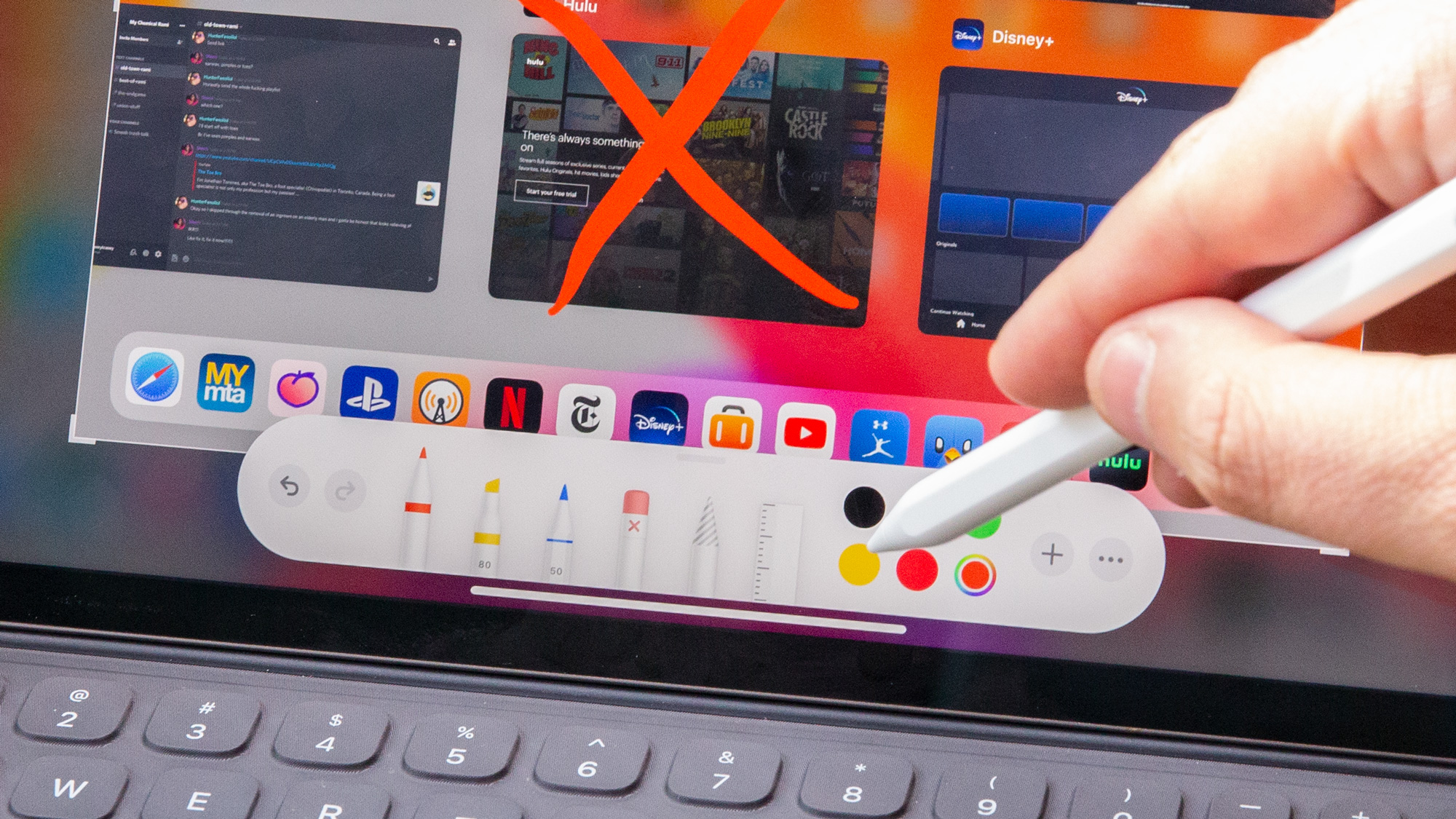
4. Here, you can edit your screenshot. You can crop, annotate and more.
5. Tap Full Page to adjust website screenshots to view the whole page.
Get instant access to breaking news, the hottest reviews, great deals and helpful tips.
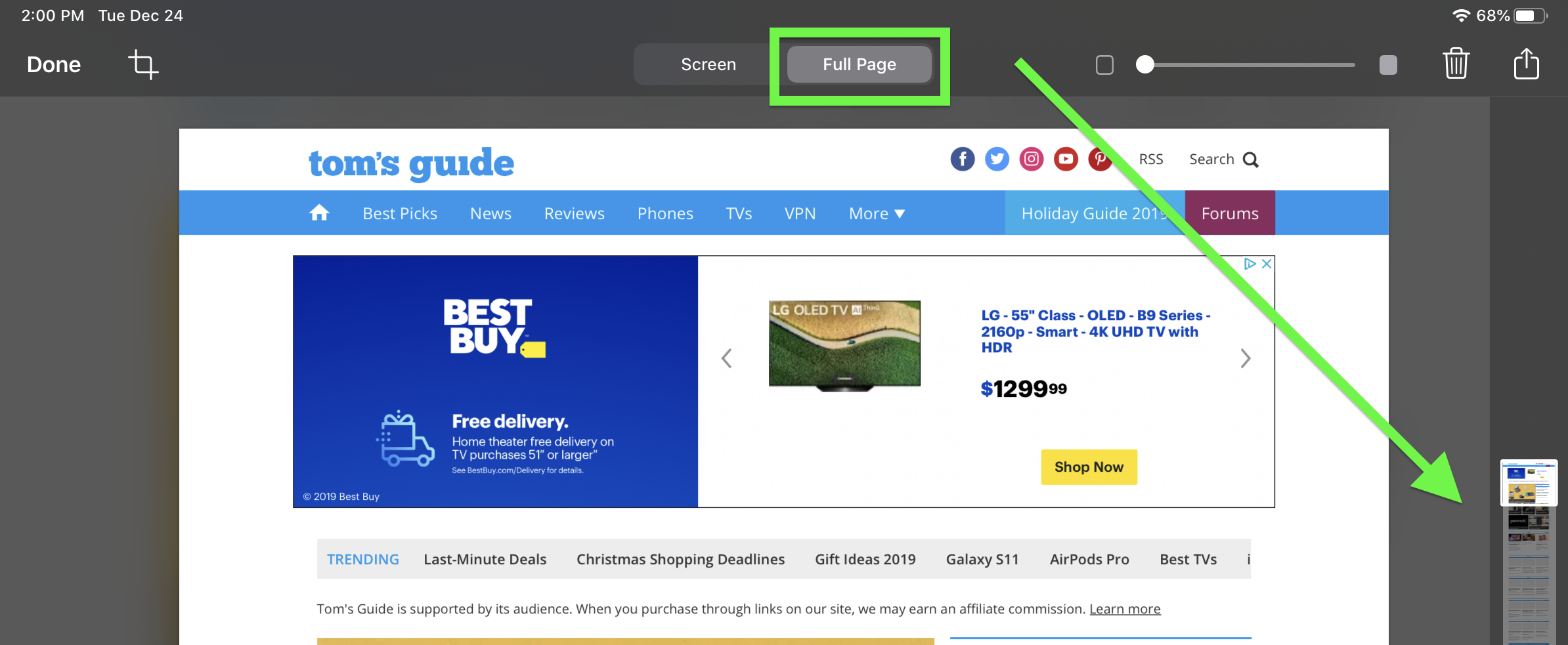
Now you're gonna be teaching other people how to take screenshots on their iPads.
Current page: How to make screenshots on iPads and iPad Pros
Prev Page How to close apps on iPads and iPad Pros Next Page How much storage does your iPad have? How to check iPad storage
Henry was a managing editor at Tom’s Guide covering streaming media, laptops and all things Apple, reviewing devices and services for the past seven years. Prior to joining Tom's Guide, he reviewed software and hardware for TechRadar Pro, and interviewed artists for Patek Philippe International Magazine. He's also covered the wild world of professional wrestling for Cageside Seats, interviewing athletes and other industry veterans.
