iPad 'How to' mega guide: iPad Pro and iPadOS Tutorial
All the iPad and iPad Pro tips you need to know to master Apple’s tablet.
Here’s how to use the iPad's split screen mode, called Split View
The iPad's split-screen mode (called Split View) is one of its top advantages over the iPhone. Yes, at least for the time being, Apple's only letting you see two apps at once on its tablets. This is especially valuable for those who bought the 12.9-inch iPad, as all of that screen space can be more efficiently used with two apps open at once.
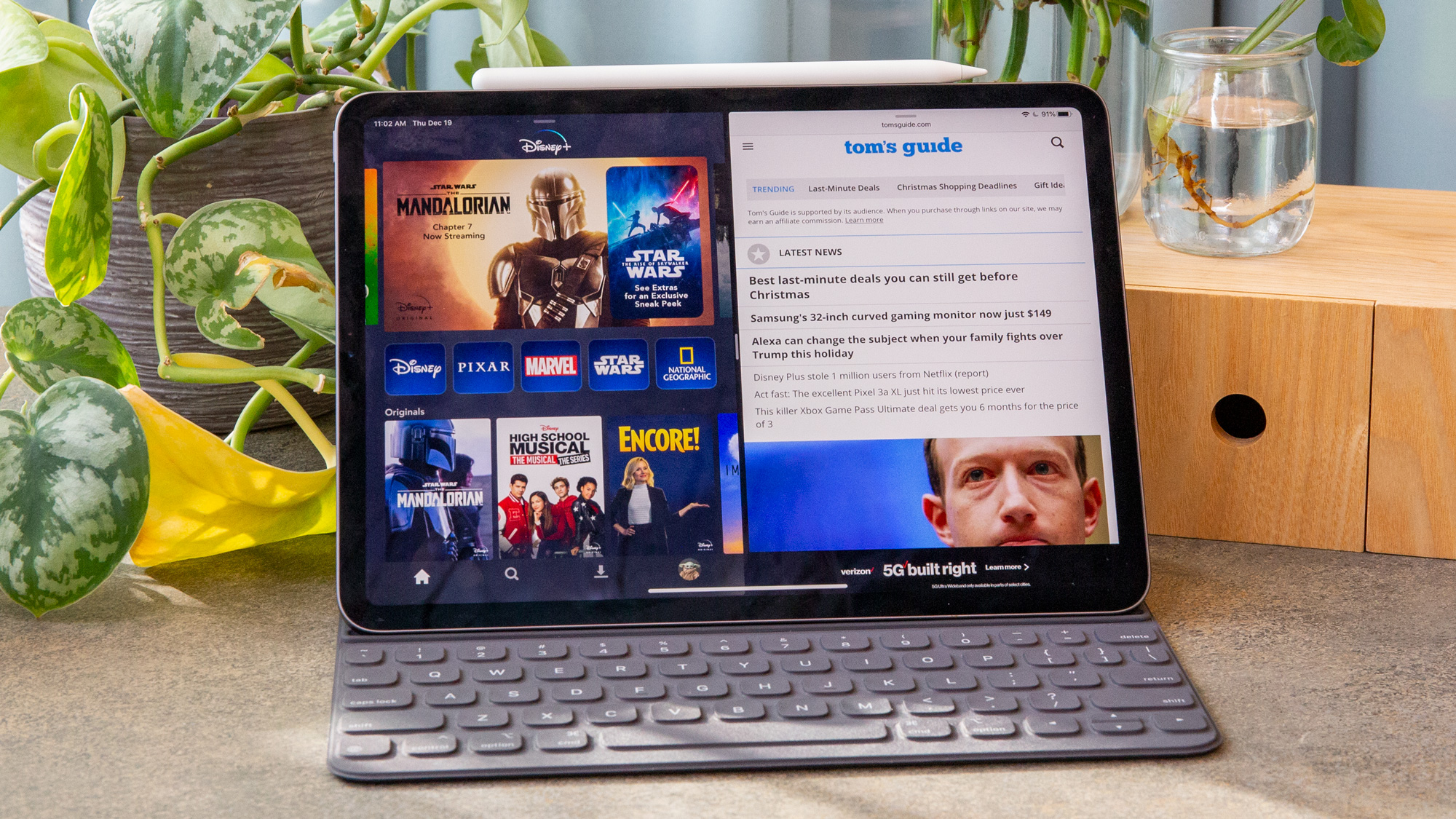
First off, make sure your iPad's dock is pre-loaded with all of your favorite apps, as split-screen mode relies on having your favorites nearby. Just hold down on an app on the home screen, and tap Edit Home Screen, to get those app icons jiggling so you can drag them to the dock.
There's a secondary way to split your screen, but it relies upon using an external keyboard. We'll explain that trick below, in step 5.
1. Swipe up from the bottom of the screen to reveal the dock.
2. Drag an app out of the dock and over to the left or right side of the screen. The apps you have open will move to show you've reached the far side of the screen.
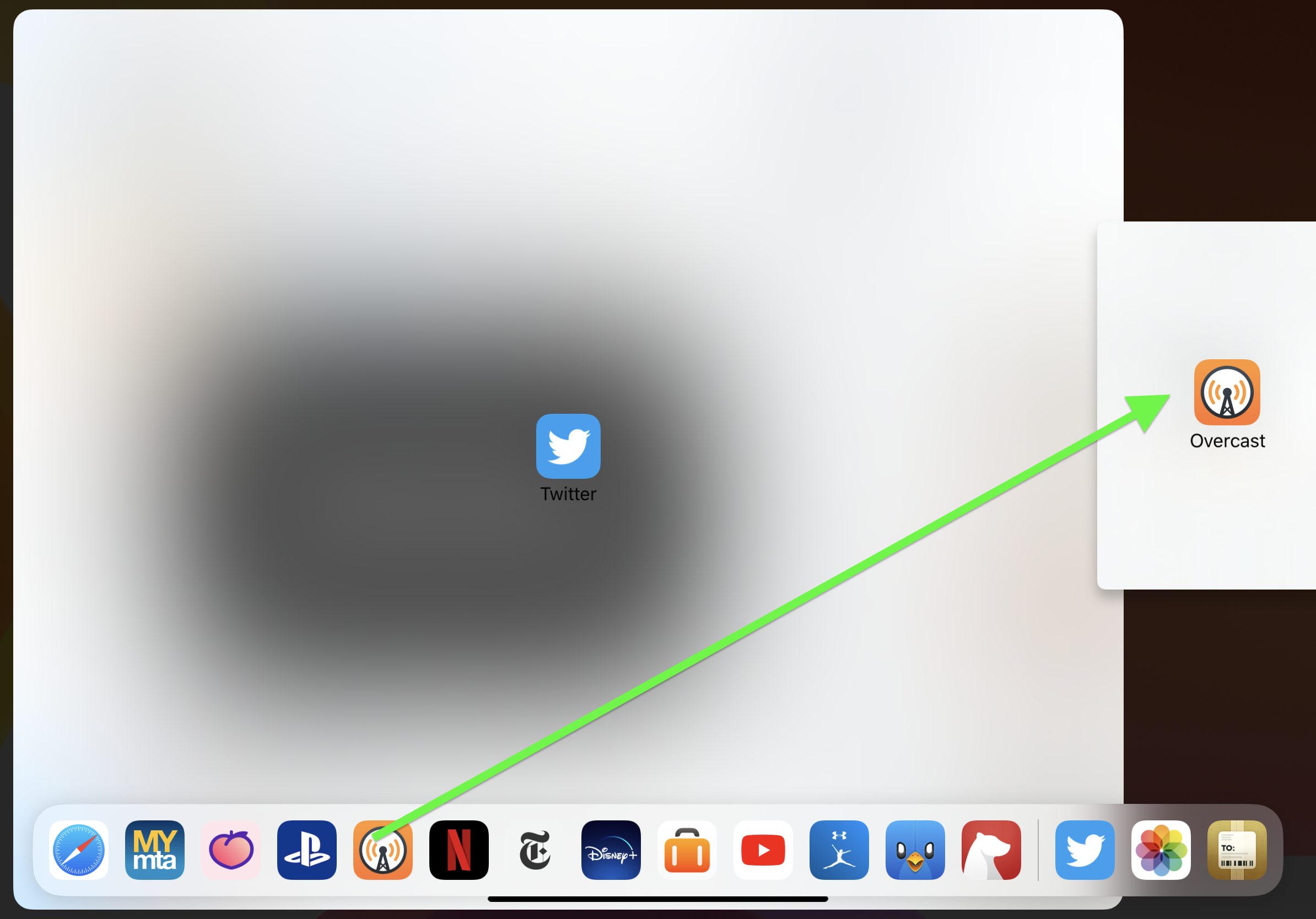
3. Drag the dividing bar left or right to change the balance of the apps.
4. Move the dividing bar all the way to one side of the screen to close the app you're moving past.
Get instant access to breaking news, the hottest reviews, great deals and helpful tips.
5. Trying to use an app that isn't in your dock? Hit Command + Space, search for an app, and then repeat steps 2-6.
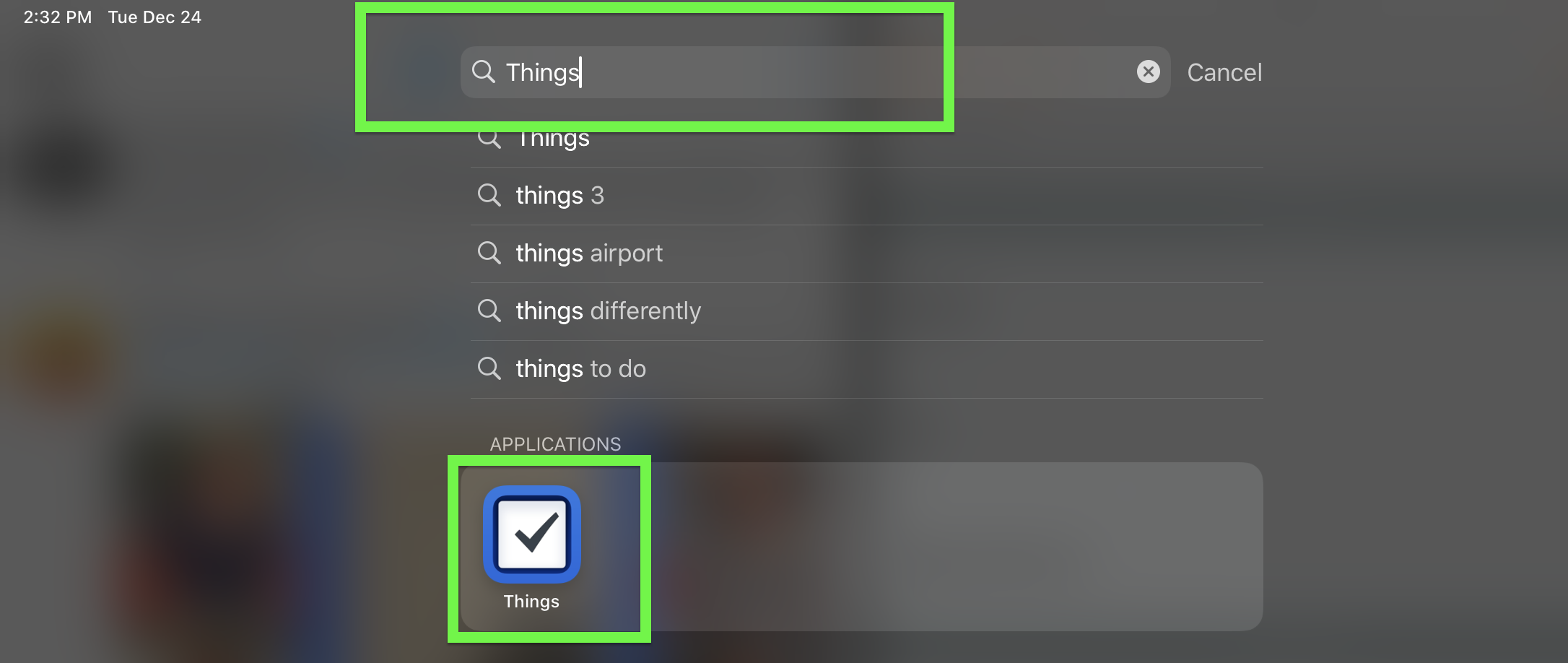
Look at you, multitasking like a pro!
Current page: How to use split screen on iPads
Prev Page Logging into your Apple account on the iPad Next Page How to use slide-over apps on iPads
Henry was a managing editor at Tom’s Guide covering streaming media, laptops and all things Apple, reviewing devices and services for the past seven years. Prior to joining Tom's Guide, he reviewed software and hardware for TechRadar Pro, and interviewed artists for Patek Philippe International Magazine. He's also covered the wild world of professional wrestling for Cageside Seats, interviewing athletes and other industry veterans.
