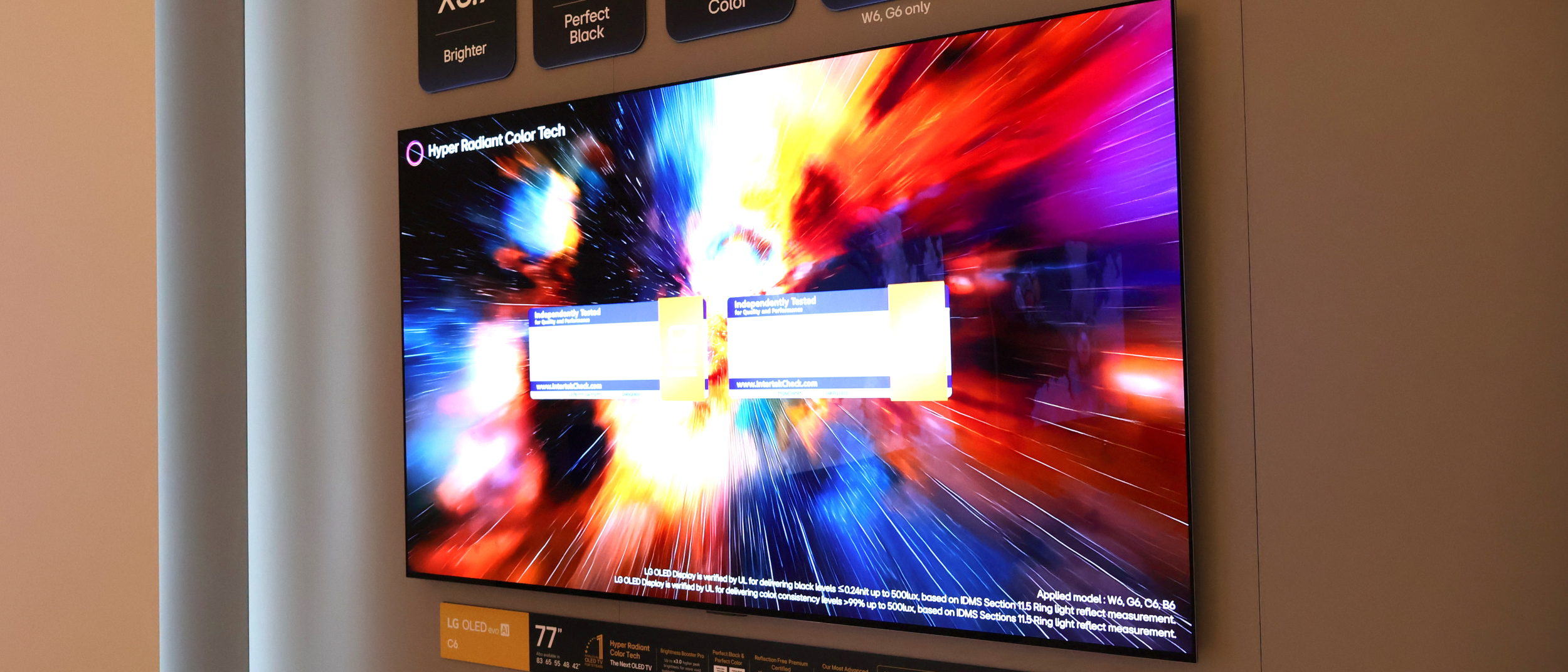How to Pair a PS4 or Xbox One Controller in iOS 13 and iPadOS
Console controls to go

If you’re a gamer, one of the most exciting new features in Apple’s iOS 13 update (available now) is the ability to pair a PS4 or Xbox One controller to your iPhone or iPad. Arriving just in time for the buffet of games found in Apple Arcade, this update allows you to use the controllers you probably already own to enjoy console-quality controls for titles such as Rayman Mini, Sayonara Wild Hearts and Frogger in Toy Town.
Best of all, pairing a PS4 or Xbox One controller to your iPhone or iPad on iOS 13 only requires a handful of steps. Here’s how to do it.
Note that this feature will officially come to iPad when iPadOS rolls out on Sept. 30.
How to pair a PS4 controller to your iPhone or iPad

1. Open the Settings menu on your iPhone or iPad.
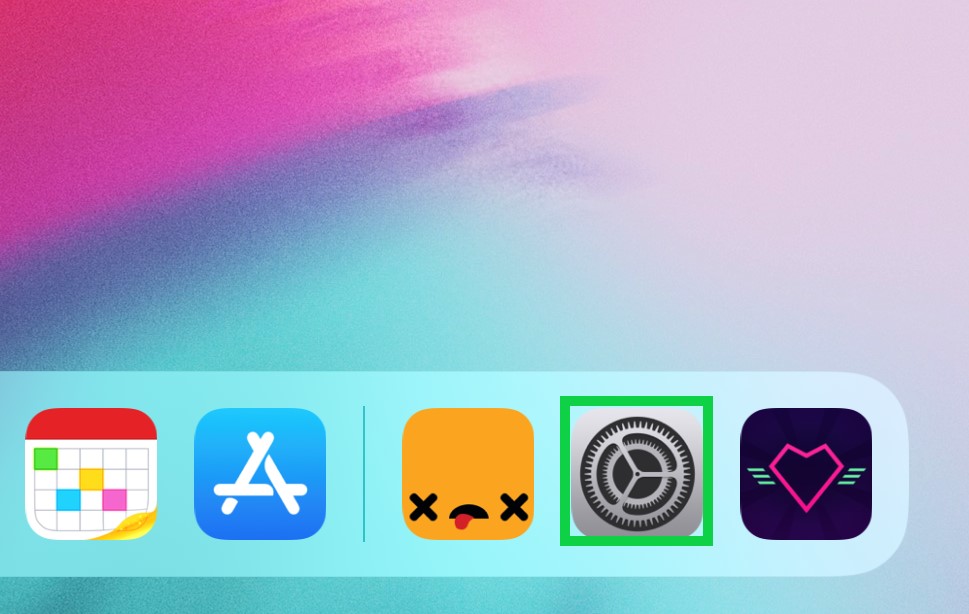
2. Select Bluetooth.
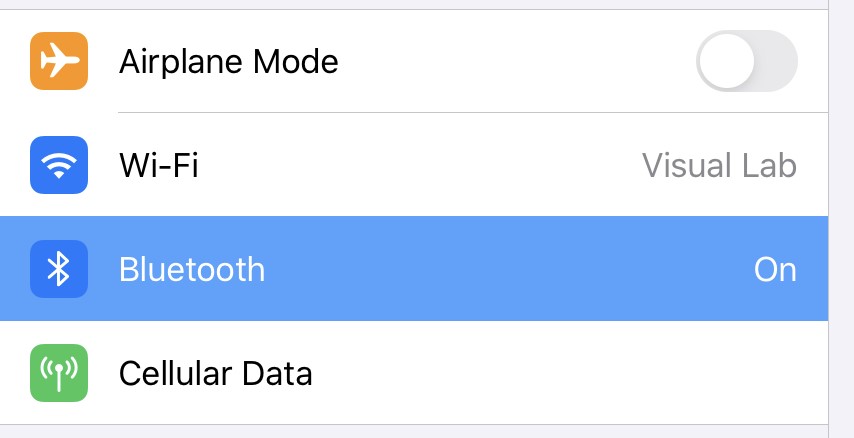
3. Turn on your PS4 controller and hold the PlayStation button and Share button together until the light bar at the top starts to rapidly flash white lights.
4. Select “DualShock 4 Wireless Controller” from the Other Devices menu.
Get instant access to breaking news, the hottest reviews, great deals and helpful tips.
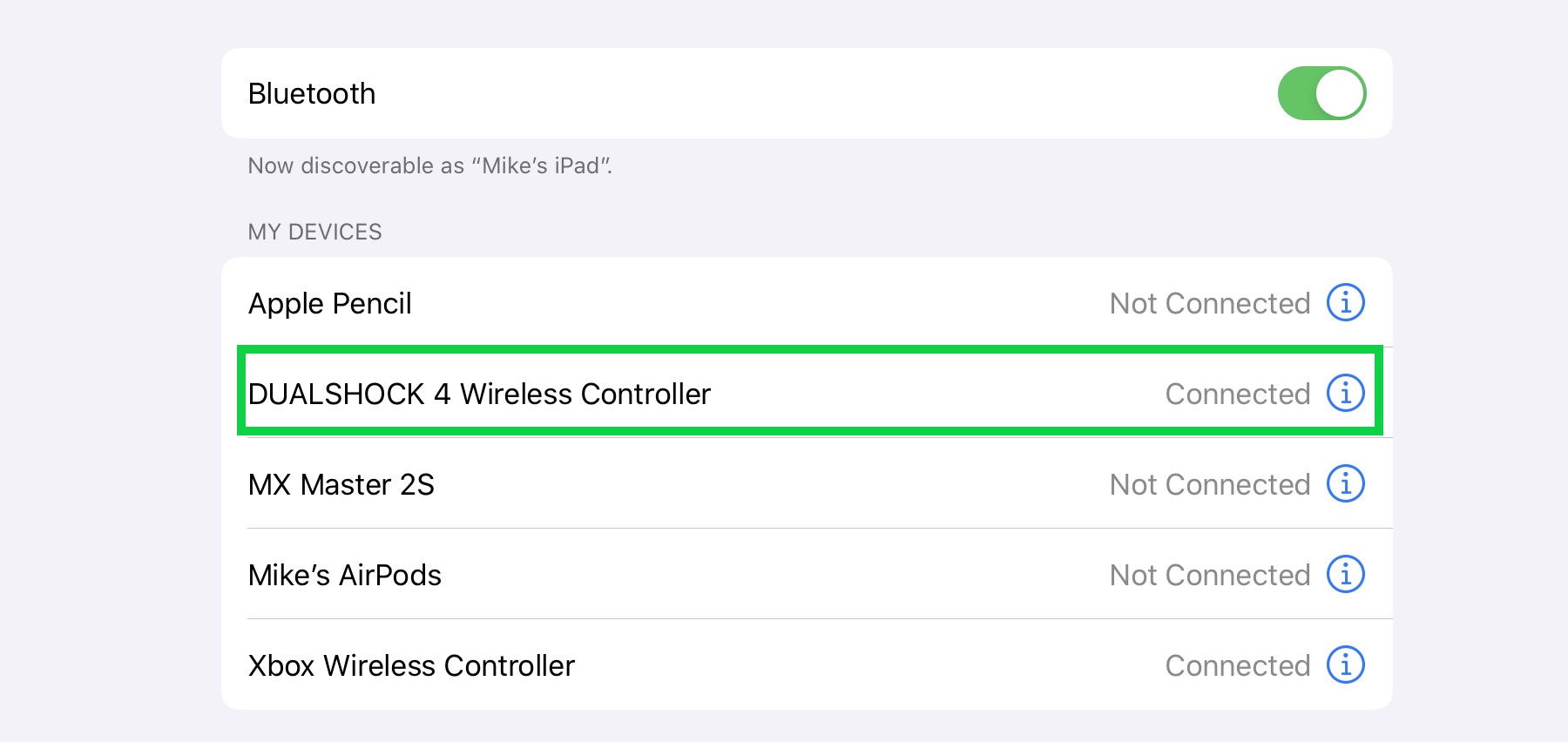
How to pair an Xbox One controller to your iPhone or iPad

1. Open the Settings menu on your iPhone or iPad.
2. Select Bluetooth.
3. Turn on your Xbox One controller and hold the small pairing button on the top until the Xbox button starts to blink rapidly.
4. Select “Xbox Wireless Controller” from the Other Devices menu.
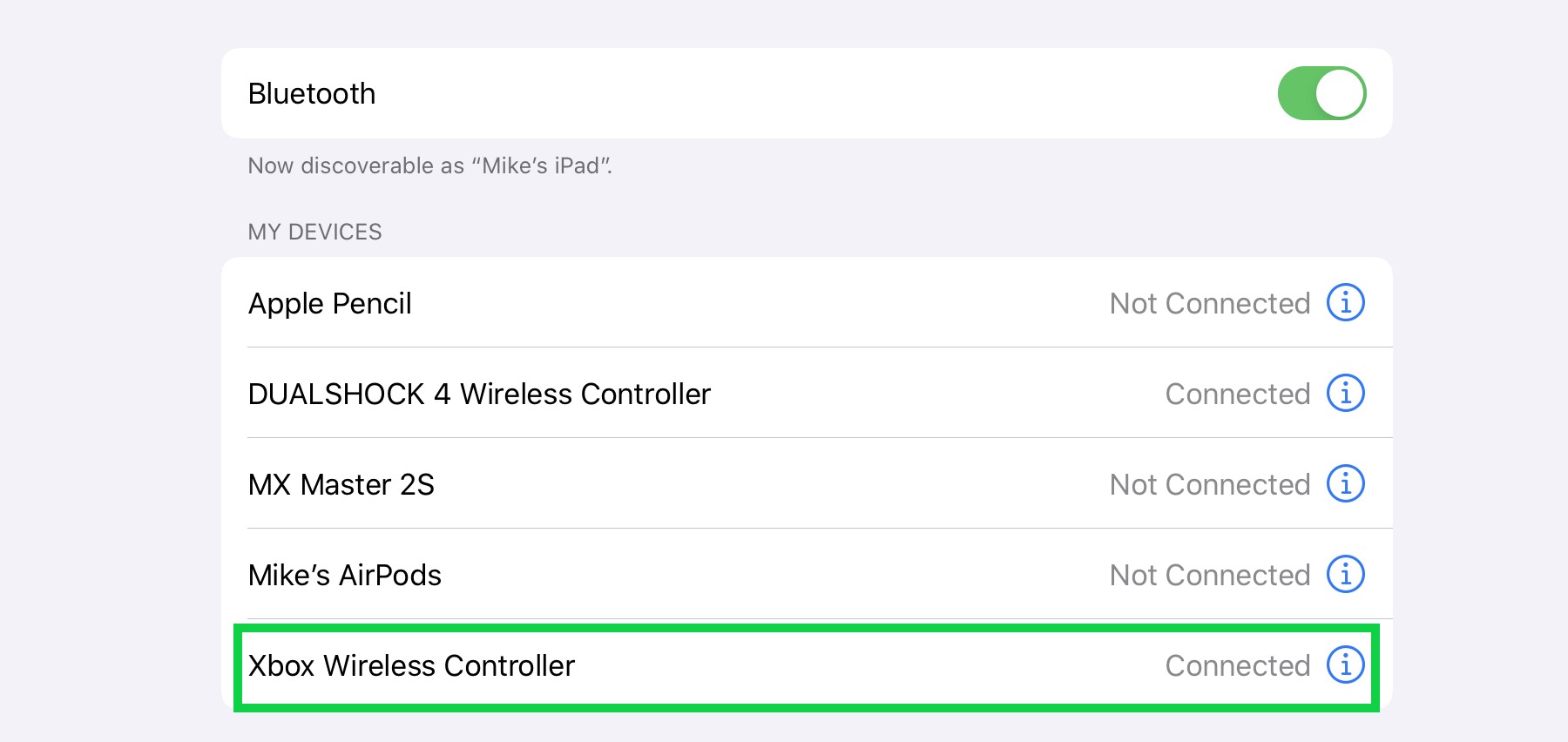
Mike Andronico is Senior Writer at CNNUnderscored. He was formerly Managing Editor at Tom's Guide, where he wrote extensively on gaming, as well as running the show on the news front. When not at work, you can usually catch him playing Street Fighter, devouring Twitch streams and trying to convince people that Hawkeye is the best Avenger.