How to enable the floating camera shutter button on Samsung Galaxy devices

How many times have you missed a smartphone photo because you just couldn't reach the shutter button? If you're anything like me, the answer will be: lots. Very often, when we're using our phones to take photos at odd angles, it can be difficult to hit the big button and take the photo.
Given how big the best camera phones like the Samsung Galaxy S23 Ultra are getting these days, it's understandable, as reaching the entire way across the screen is difficult unless you have huge hands.
Thankfully, Samsung have thought all about this, and have included a floating second shutter button to allow you to take photos from anywhere on the screen — you'll never miss a photo again.
Unfortunately, however, in true smartphone manufacturer style, they've buried it within the cameras settings, meaning you'll probably miss it unless you know where to look. Don't worry though, this guide has you covered. Here is exactly how to enable the floating shutter button on Samsung Galaxy devices.
How to enable the floating shutter button on Samsung Galaxy phones and tablets
To make sure we're all on the same page before we begin, ensure your device is up to date. We can show you how to update a Samsung Galaxy device if you need some help.
1. Open Camera > Camera settings
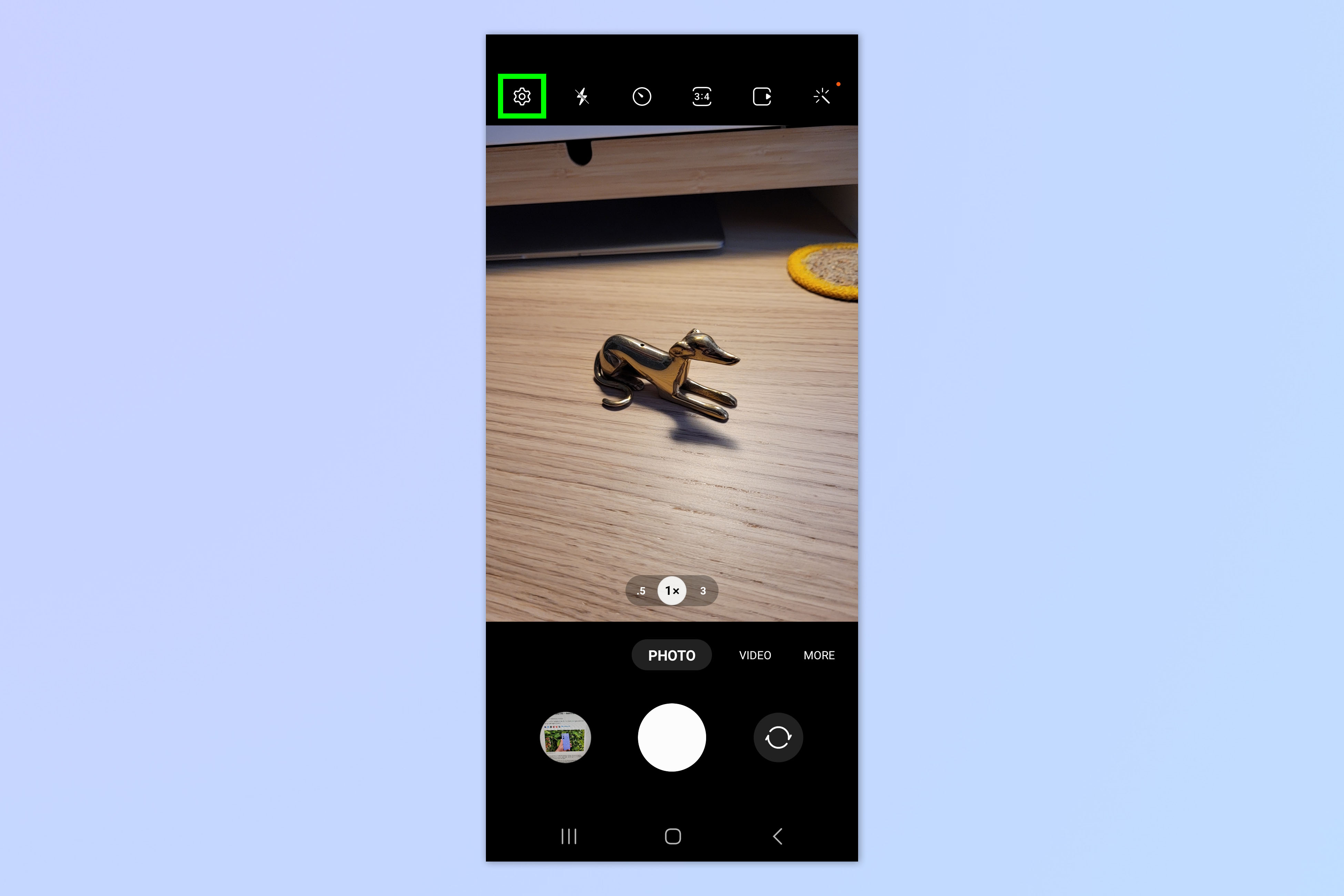
Open the Camera app and tap the settings cog.
2. Tap Shooting methods
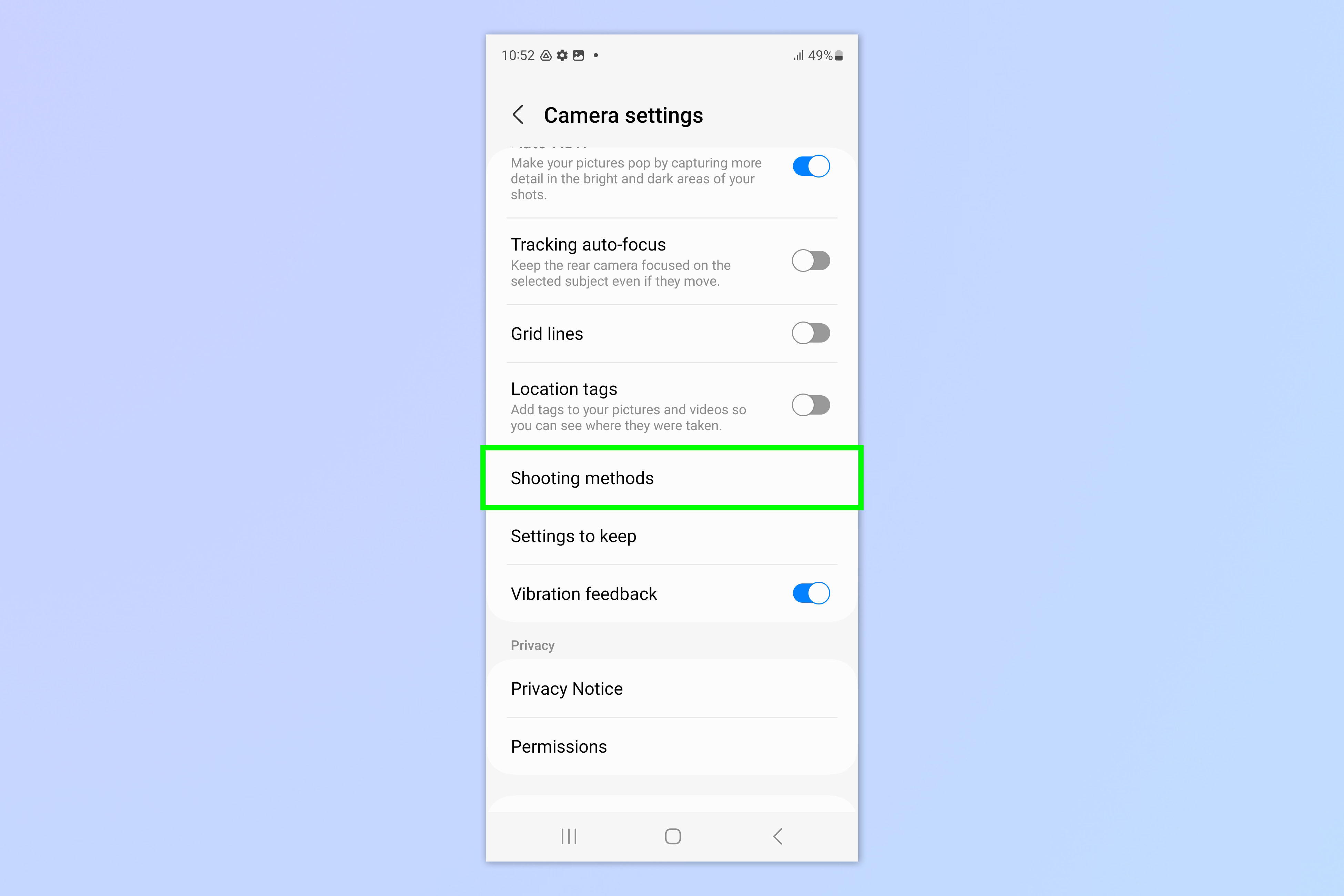
Scroll down and tap Shooting methods.
3. Toggle on Floating shutter button
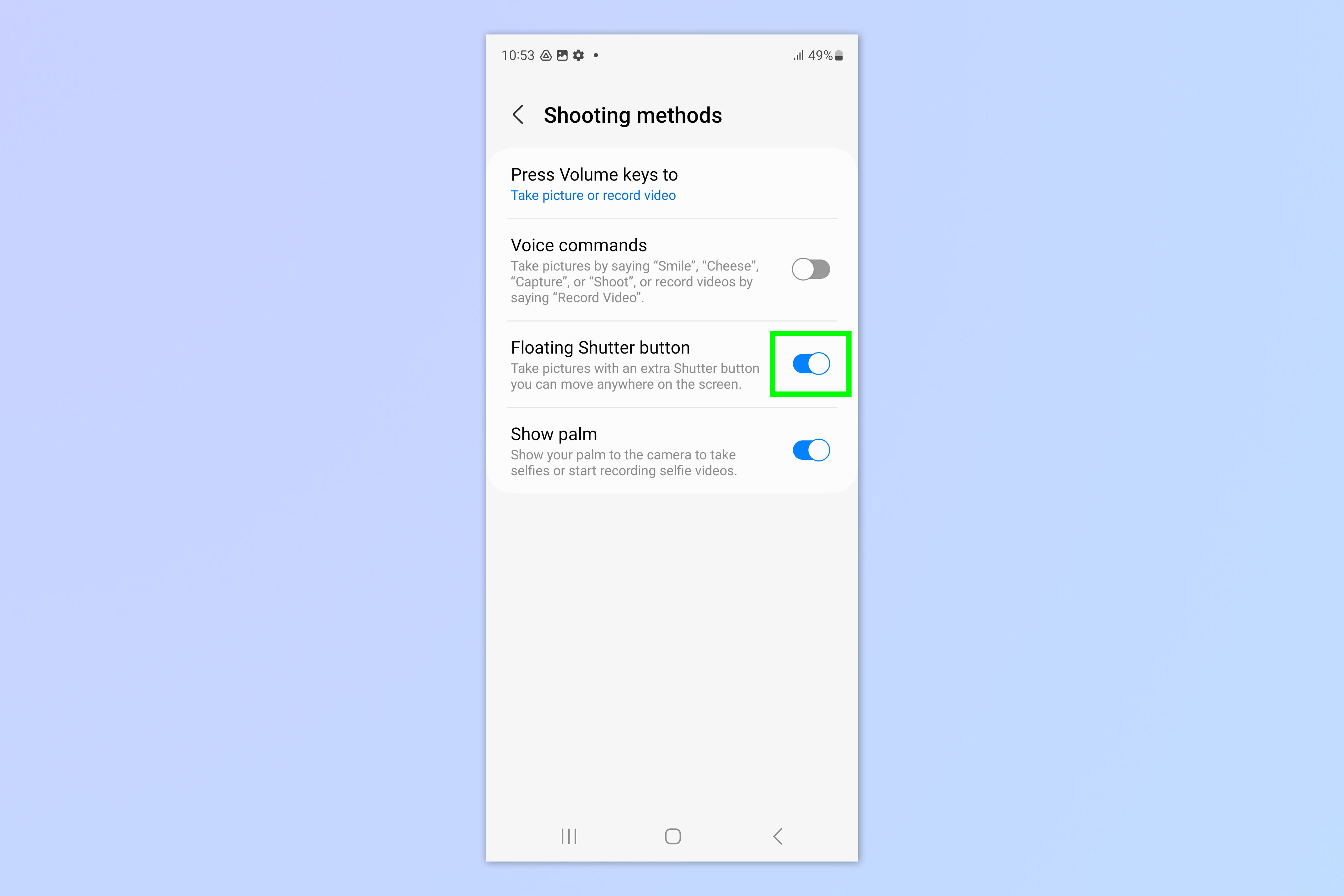
Toggle on Floating shutter button and head back to Camera.
4. Move the floating shutter button and take a photo
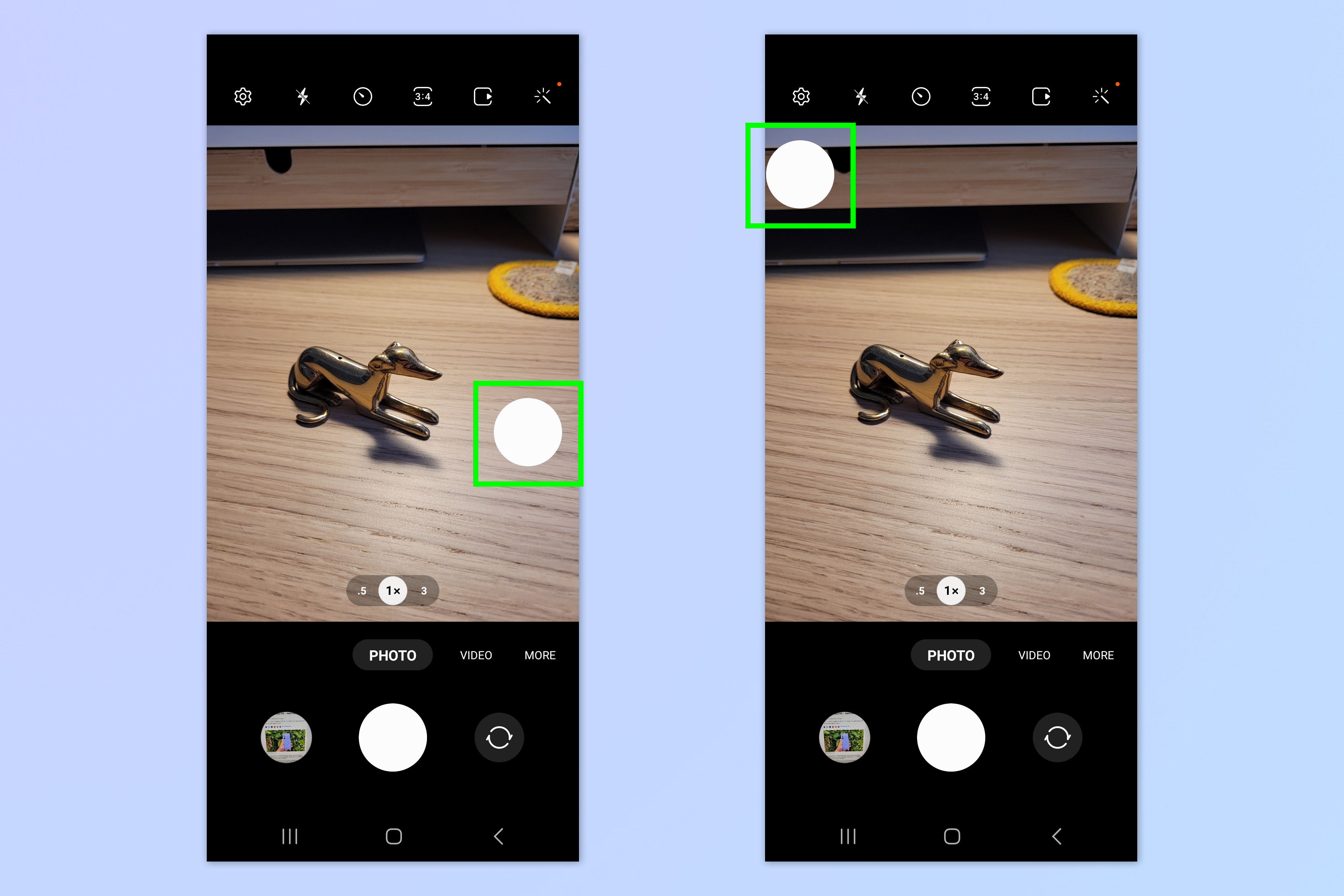
You'll now see a second shutter button has appeared on the screen. Drag the floating shutter button around the screen to position it where you want. Tap the floating shutter button to take a photo. You can still use the original shutter button too.
I find it extremely useful to have the second shutter located directly opposite the original button — however I'm holding the phone, this seems to have me covered with a shutter button within easy access!
That's all there is to it. May you never miss a photo op again. If you'd like to learn more Samsung tricks and tips, we can show you how to use Second Screen on Samsung Galaxy phones and tablets, how to restart the Samsung Galaxy S23, or how to use dual SIMs on Samsung Galaxy S23 if you want to run dual numbers on your phone. Ever been stuck when splitting the check? Learn how to calculate tips on Samsung Galaxy phones.
More from Tom's Guide
- Samsung Galaxy Z Flip 5 design just leaked — this is huge
- 21 hidden Samsung Galaxy features you should try now
- The best Android phones we've tested
Get instant access to breaking news, the hottest reviews, great deals and helpful tips.

Peter is a Senior Editor at Tom's Guide, heading up the site's Reviews team and Cameras section. As a writer, he covers topics including tech, photography, gaming, hardware, motoring and food & drink. Outside of work, he's an avid photographer, specialising in architectural and portrait photography. When he's not snapping away on his beloved Fujifilm camera, he can usually be found telling everyone about his greyhounds, riding his motorcycle, squeezing as many FPS as possible out of PC games, and perfecting his espresso shots.
