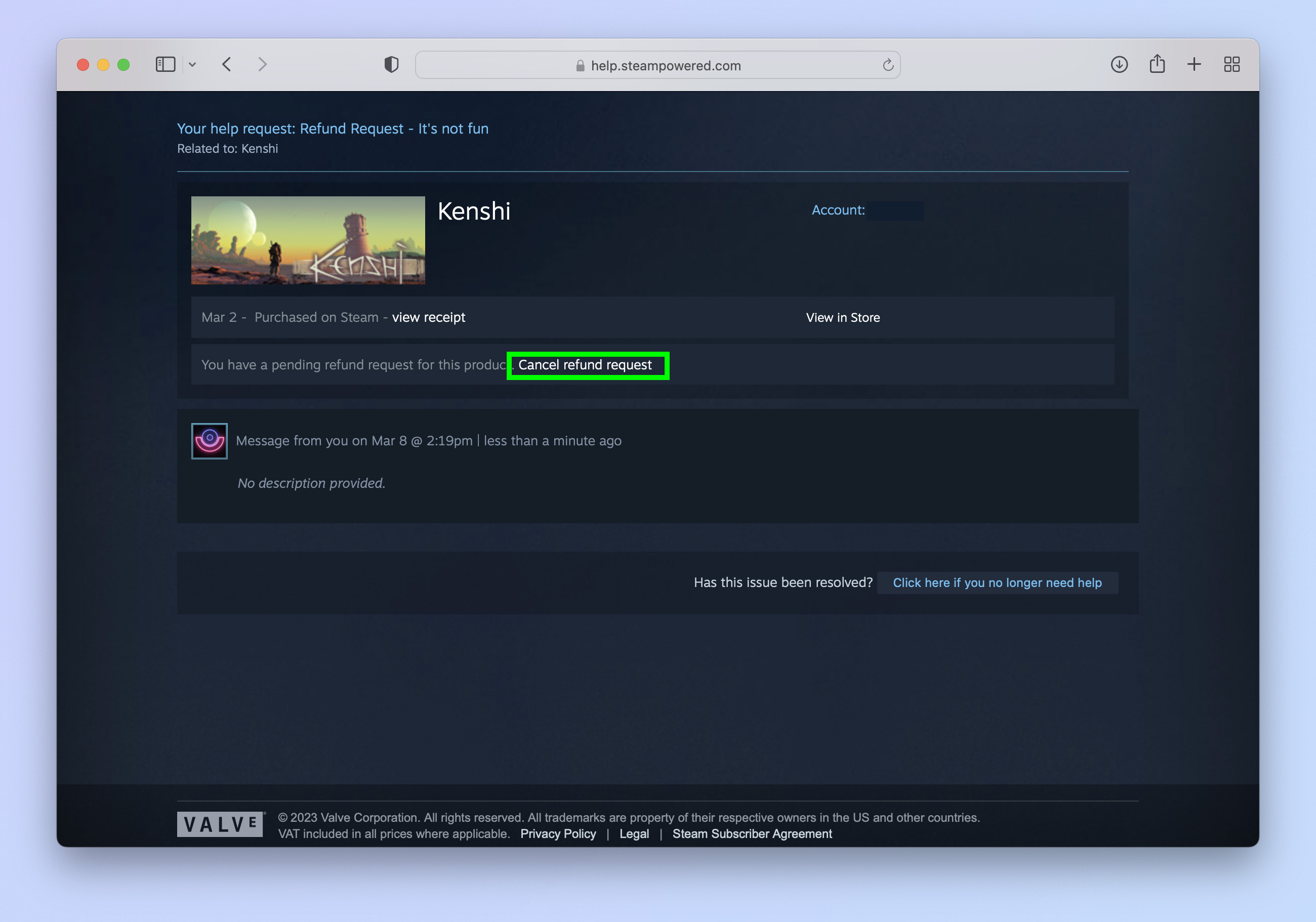How to get a refund on Steam
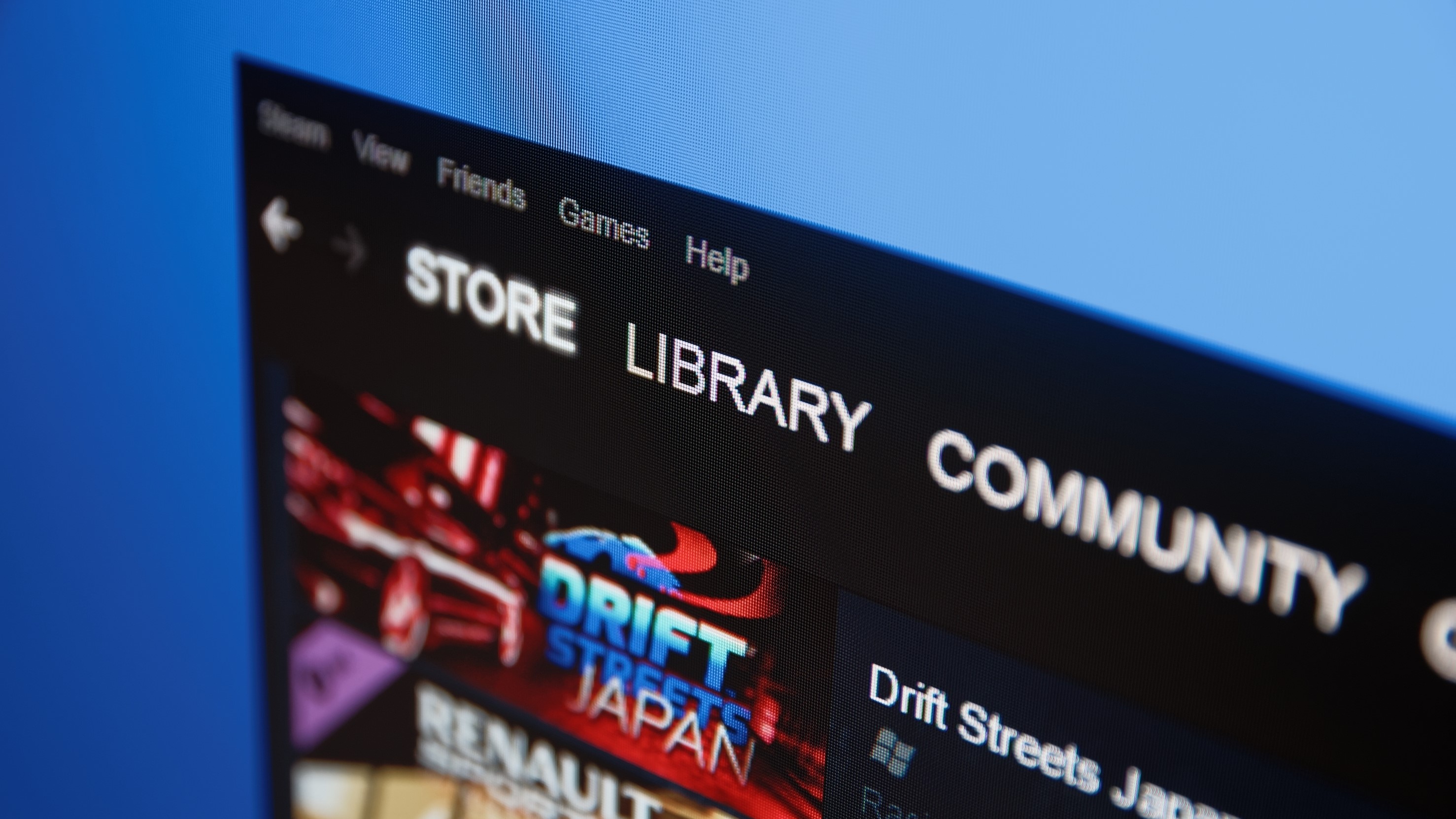
You’ll want to know how to get a refund on Steam if you're already regretting that PC game purchase, for whatever reason.
Thankfully, Valve makes it easy to get a refund on Steam. This is sensible given the amount of PC games and sales they have, as it’s natural that some people will buy games that just aren't right for them.
To get a refund on Steam, you’ll need to request a refund within 14 days of purchasing the game and have played under two hours, although Valve will still accept requests if those conditions aren’t met and will judge it on a case by case basis. In general though, outside of those boundaries you are unlikely to get a refund. Once you've been given a refund, you won't be able to play the refunded game any longer.
With that out of the way, here’s how to get a refund on Steam.
How to get a refund on Steam
Before we get started, it's worth noting that you can’t request a refund in the Steam app, hence why we're showing you how to request a refund on the Steam website.
1. Log in at help.steampowered.com
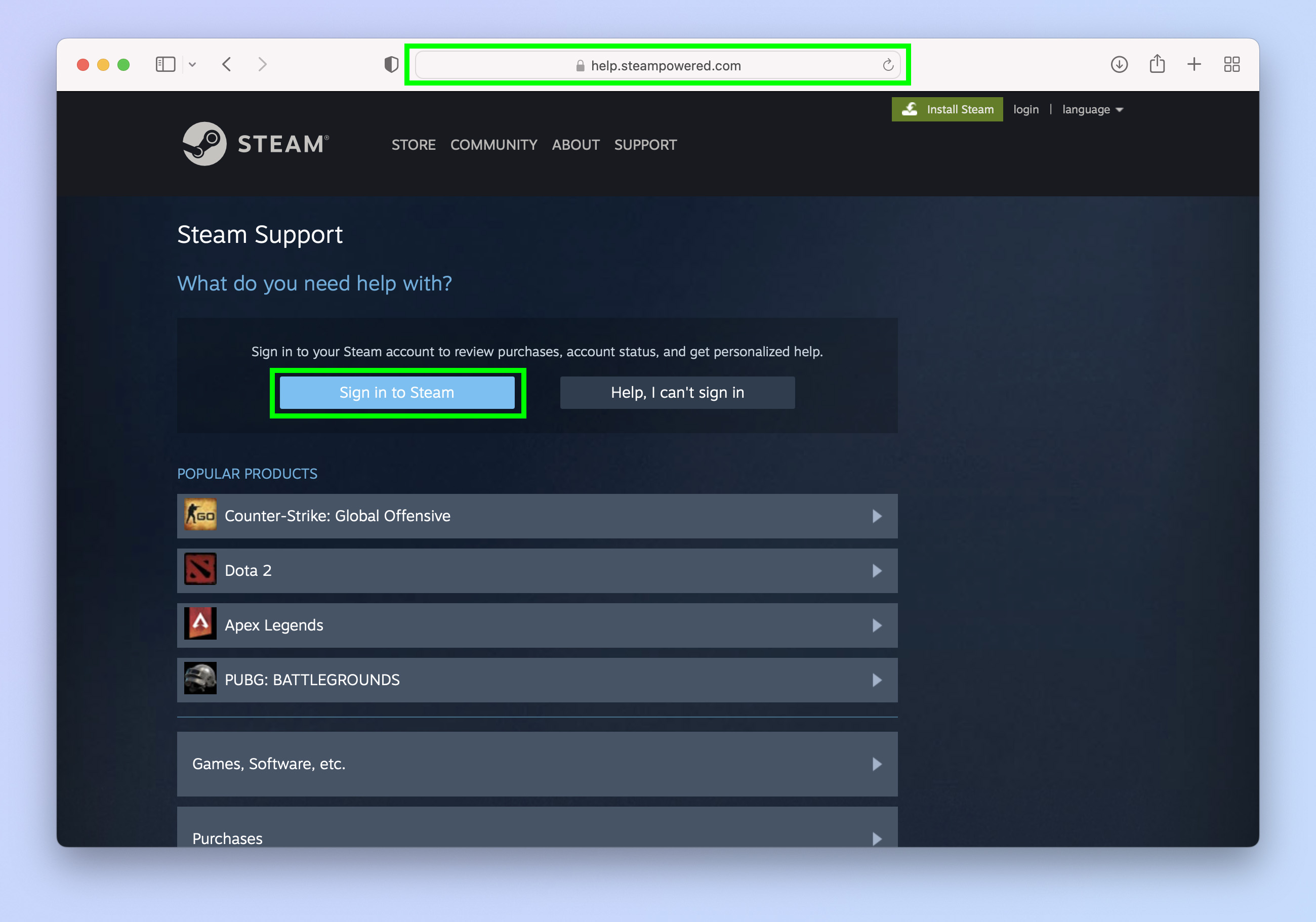
In a browser, go to help.steampowered.com and click Sign in to Steam. Then enter your credentials and 2FA code, if required.
2. Click the game you want a refund for

You'll see recently played games at the top, click the game if it appears here. Alternatively, click one of the boxes below to select from your other games or software, or from a list of your purchases. We're selecting Kenshi (sorry, Kenshi fans).
3. Select a problem reason
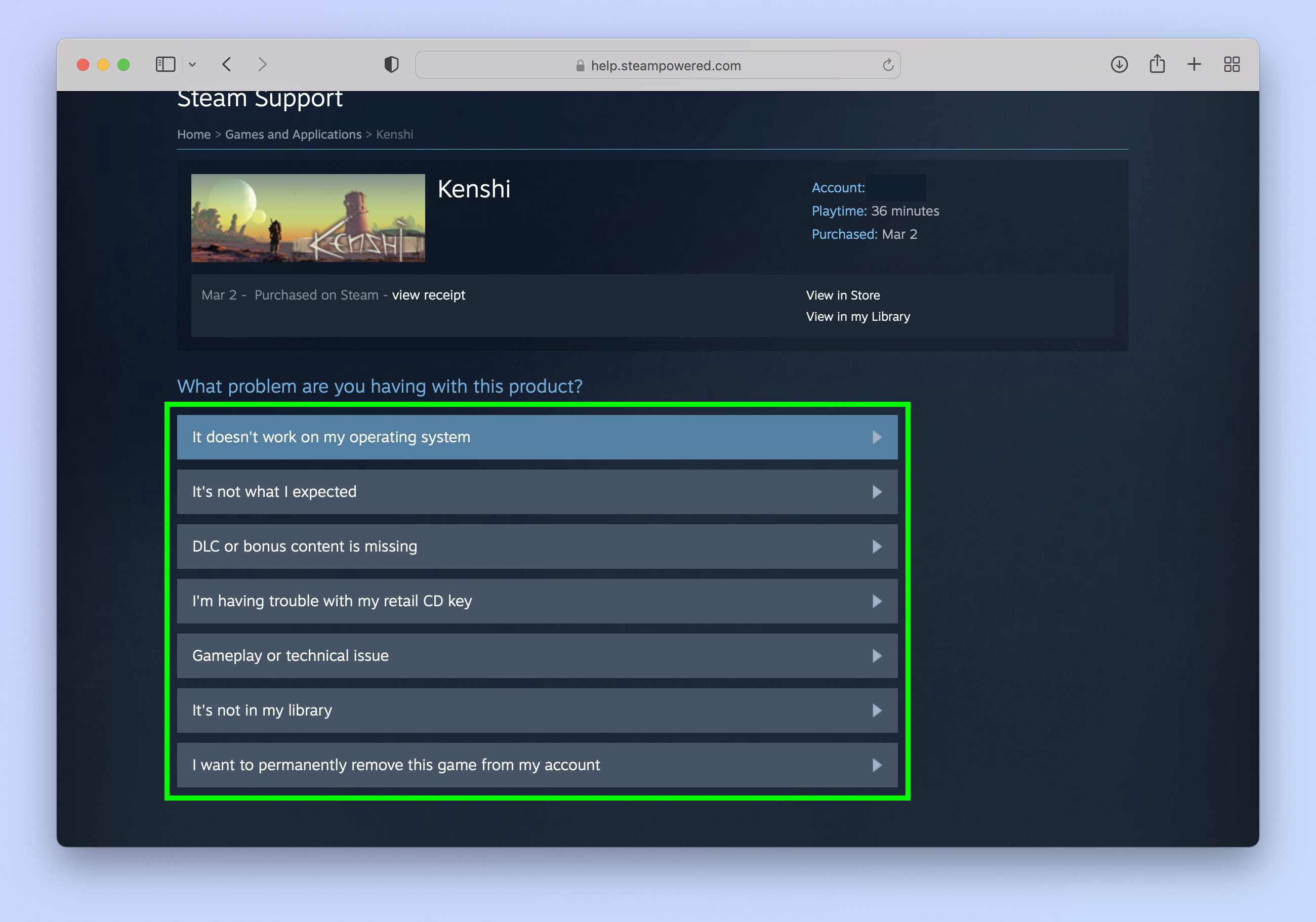
Click one of the reasons that best describes the issue you're having. Not all of these will lead to being able to request a refund. Selecting "It's not what I expected", "Gameplay or technical issue" or "I want to permanently remove this game from my account" all do lead to being able to request a refund.
4. Request a refund
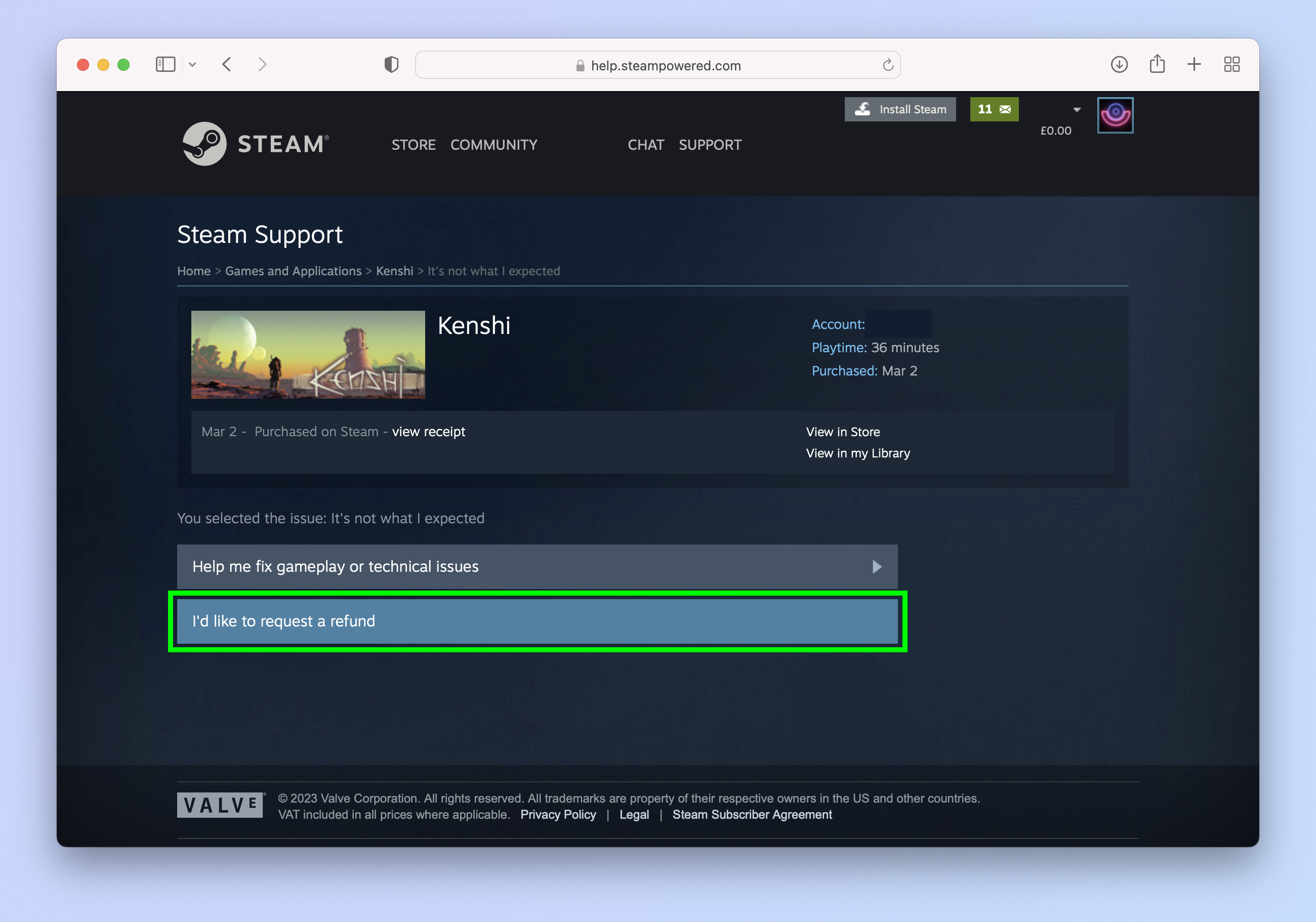
Click I'd like to request a refund.
5. Choose a refund method
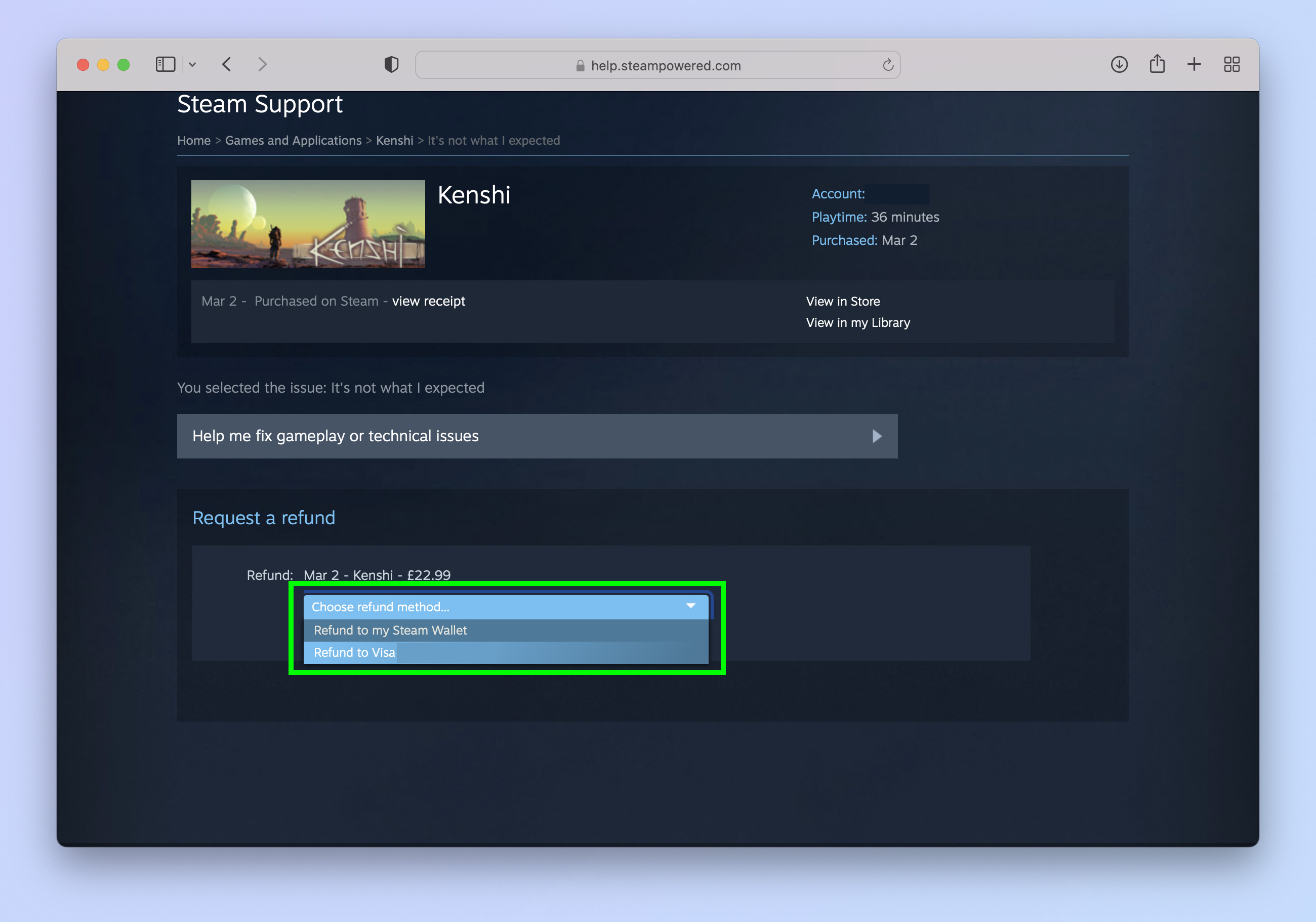
Click the Choose refund method dropdown and choose where the refund will go. The money can be repaid back to a card or back to your Steam Wallet.
6. Choose a refund reason
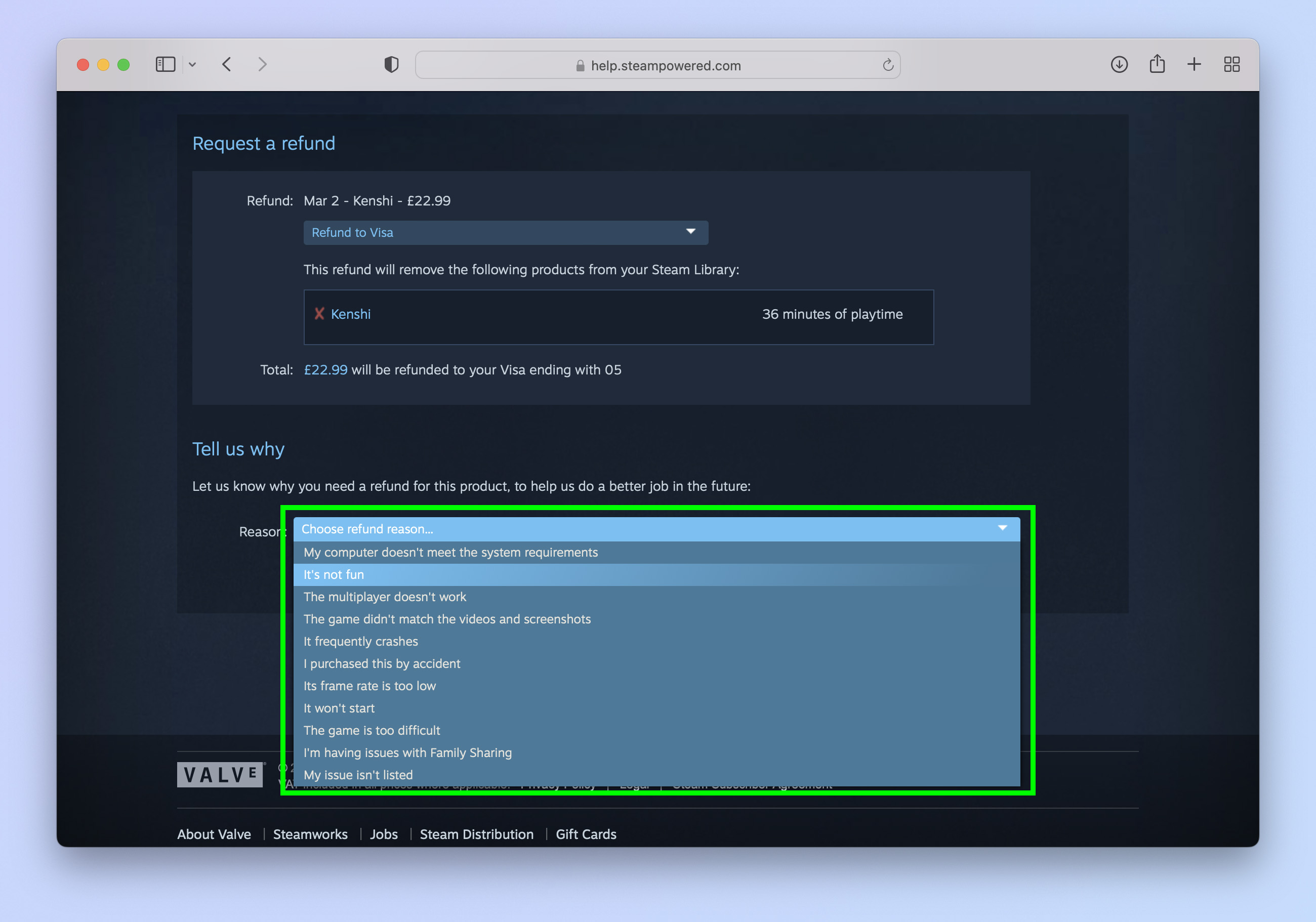
Click the Choose refund reason dropdown and select a reason for why you would like to return the game.
(Optional) You can then use the Notes box to specify particular issues — being specific about, for example, technical issues can help Steam get things right in the future.
7. Submit your request
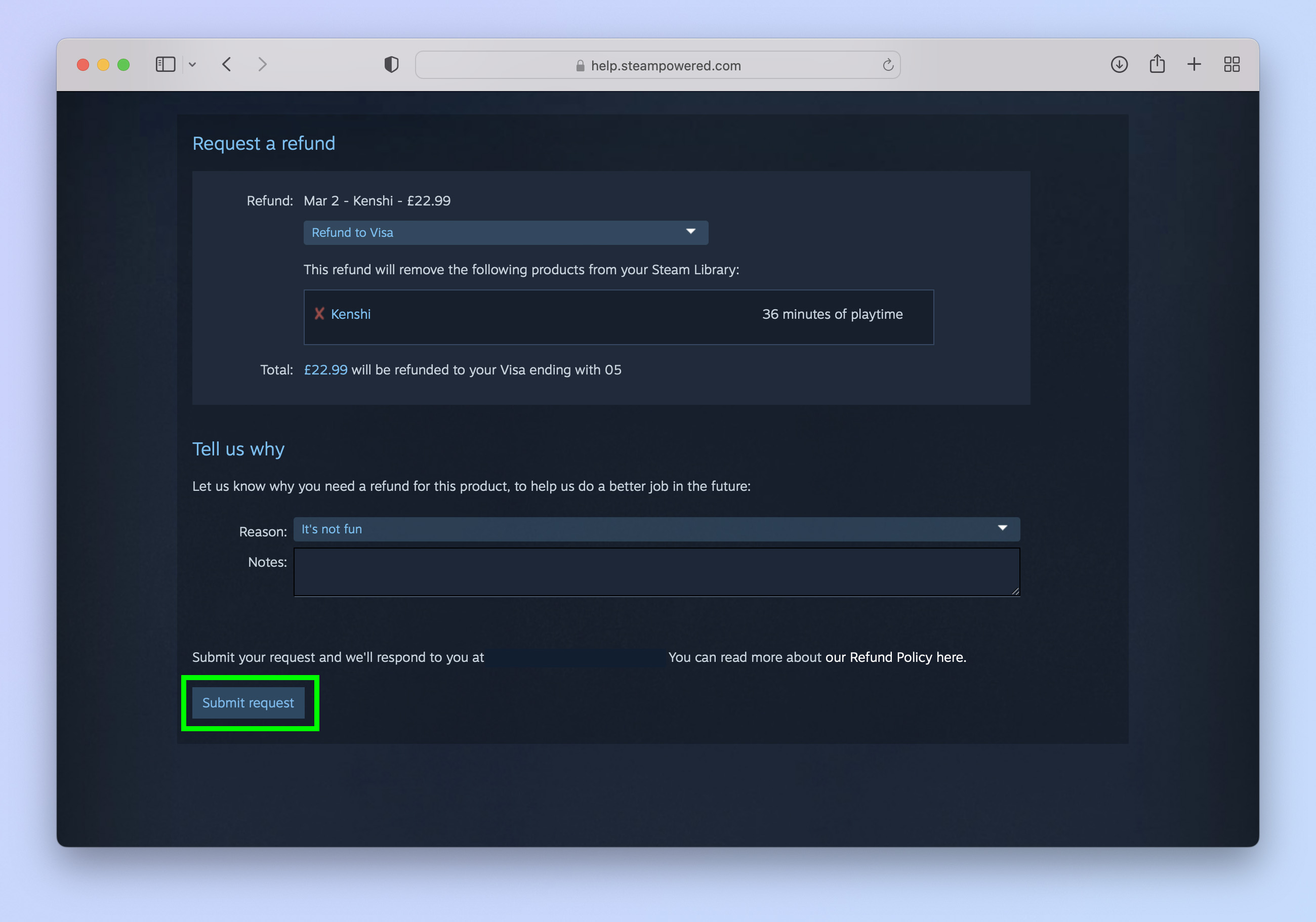
Click Submit request to finalize the refund request.
There you have it — you've place a refund request. If you change your mind, the next screen which confirms your refund request gives you the option to cancel the request. Simple click Cancel refund request. We think we'll keep Kenshi after all.
Sometimes it can take up to a few days to get a response and/or refund from Valve. Usually, however, it's much faster. Keep an eye on your inbox as Valve will notify you via email about the status of your request.
Get instant access to breaking news, the hottest reviews, great deals and helpful tips.
If you'd like to read more gaming guides, we've got you covered. Learn how to take a screenshot on the Steam Deck, how to enable the Performance Overlay on Steam Deck and how to play Steam games on a Chromebook.

Peter is a Senior Editor at Tom's Guide, heading up the site's Reviews team and Cameras section. As a writer, he covers topics including tech, photography, gaming, hardware, motoring and food & drink. Outside of work, he's an avid photographer, specialising in architectural and portrait photography. When he's not snapping away on his beloved Fujifilm camera, he can usually be found telling everyone about his greyhounds, riding his motorcycle, squeezing as many FPS as possible out of PC games, and perfecting his espresso shots.