How to change Quick Settings on Android 12

Changing the Quick Settings in Android 12 is super simple. The new version is available for Pixels with more phones coming soon. Among all of the changes was a visual update to the Quick Settings tiles. These are the options that sit above the notification shade and expand out when you pull them down.
This works on most Android phones so you can apply this to your Galaxy, OnePlus, or Motorola device. Just know that you're not stuck with the default options, like G Pay or Google Home controls.
This process involves a couple of steps, so here's how to change your Quick Settings on Android.
How to change Quick Settings in Android 12
1. Pull down your notification shade, then pull down again to expand the Quick Settings.
2. Tap the pencil icon below the tiles.
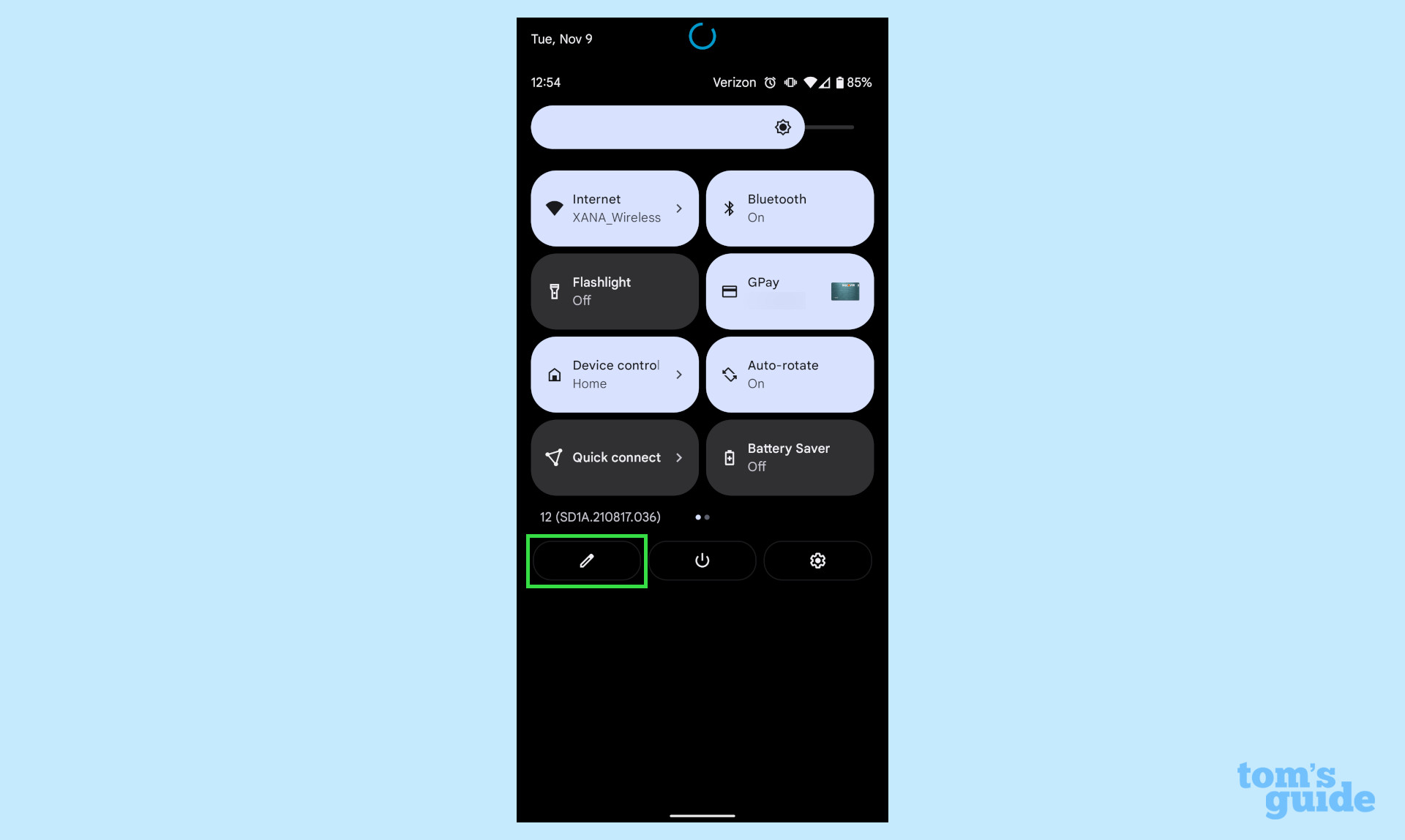
3. Hold and drag to rearrange or remove items in the list. Or, you can drag up other options, which will vary depending on what apps you have installed.
To remove tiles from the list, drag them the bottom of the screen. Conversely, to add tiles, find the one you want and drag it up to the top.
Get instant access to breaking news, the hottest reviews, great deals and helpful tips.
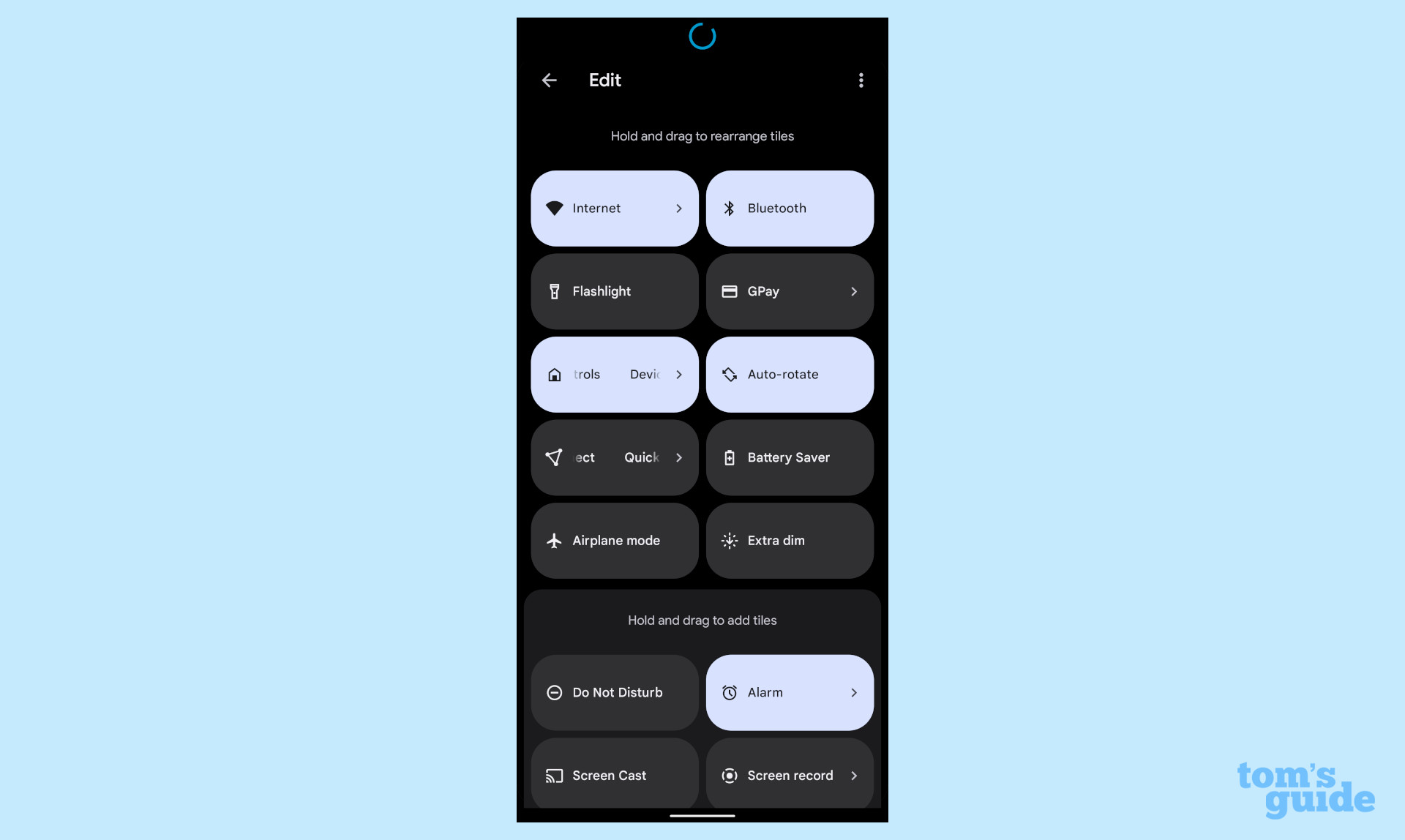
More Android tips
Android is a powerful operating system with many features, but we can help guide you through some of the things you might not know how to do.
For instance, we've also got guides on how to take a screenshot on Android and how to take a scrolling screenshot in Android 12, plus how to change keyboard on Android.
On the apps front, we can show you how to delete apps on Android, and how to update Android apps, while how to clear Android cache could also be useful.
Slightly more niche options include how to record a call on Android and how to scan a QR code on Android, while how to backup and restore text messages on Android should be of use to everyone.

Jordan is the Phones Editor for Tom's Guide, covering all things phone-related. He's written about phones for over six years and plans to continue for a long while to come. He loves nothing more than relaxing in his home with a book, game, or his latest personal writing project. Jordan likes finding new things to dive into, from books and games to new mechanical keyboard switches and fun keycap sets. Outside of work, you can find him poring over open-source software and his studies.
