How to change the Material You color in Android 12
Here's how to change the Material You color in Android 12, so you can have the accent hue of your choice

Android 12 introduces the new Material You design language, which builds upon the older Material Design paradigm.
With Material You, Google is adding some flair and personality to stock Android. For instance, Material You's theme engine picks a color from your wallpaper and applies it system-wide as your accent color.
But what if you don't like it? Changing it is easy. Google gives you some alternate options to try that would also look good with your wallpaper, or you can select from a few basic colors instead.
- Android 12 beta hands-on
- How to install the Android 12 beta
- How to get the Android 12 Privacy Dashboard
- How to use enhanced auto rotate in Android 12
The options remain limited based on your wallpaper, so if you're still not happy with the colors, you might need a new wallpaper entirely. But assuming that's not the case, here's how to change the Material You accent color in Android 12.
How to change the Material You color in Android 12
1. Open Settings > Wallpaper & style.
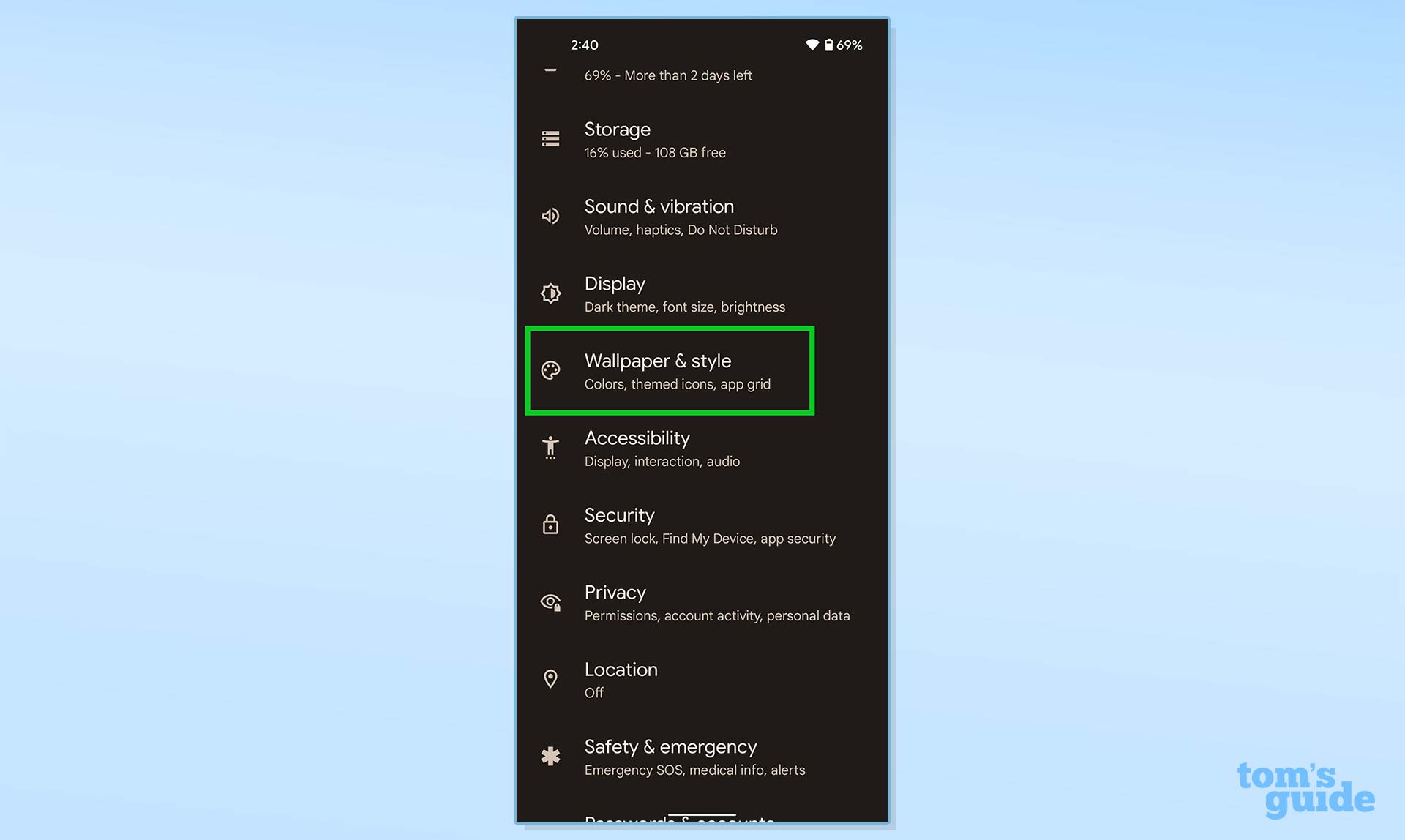
2. If you don't like the wallpaper color options, tap the Basic colors tab. This will present you with four alternate color options.
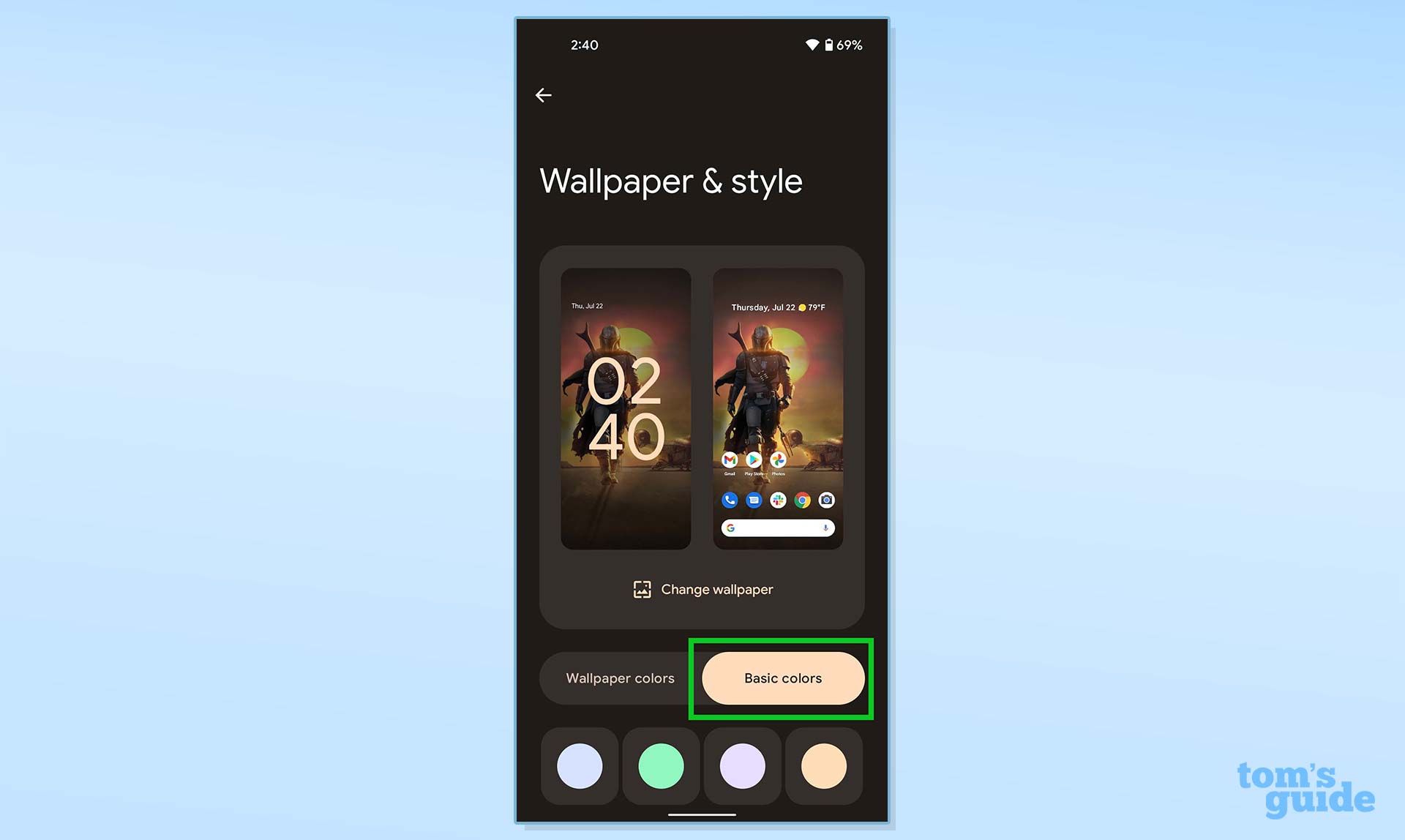
3. Select the color you'd like to test. The preview windows at the top of the screen will show what the color will look like.
Get instant access to breaking news, the hottest reviews, great deals and helpful tips.
4. To go back to the original wallpaper color, tap the Wallpaper colors tab and then select the color bubble you'd like to use or try.
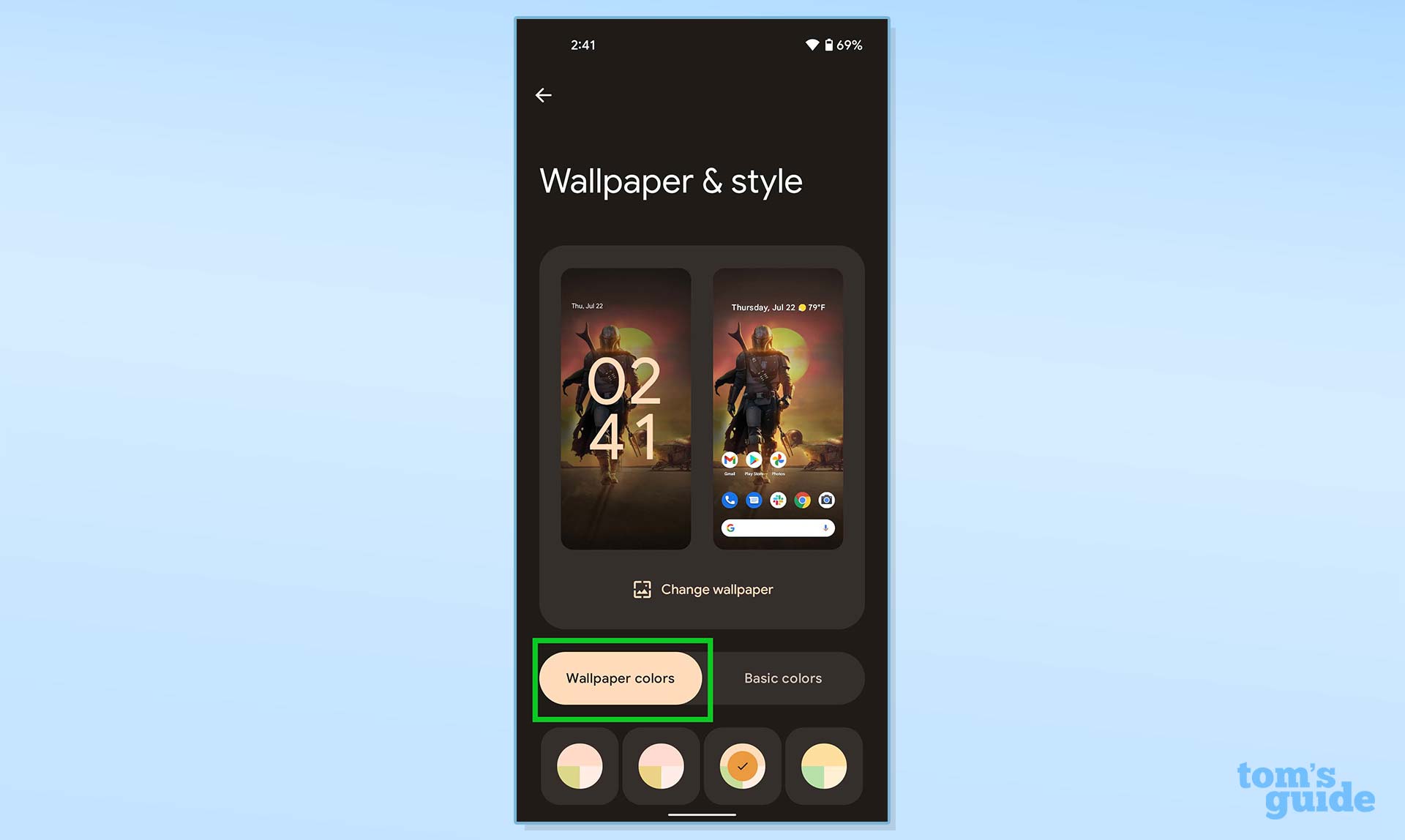
More Android tips
Android is a powerful operating system with many features, but we can help guide you through some of the things you might not know how to do.
For instance, we've also got guides on how to take a screenshot on Android and how to take a scrolling screenshot in Android 12, plus how to change keyboard on Android.
On the apps front, we can show you how to delete apps on Android, and how to update Android apps, while how to clear Android cache could also be useful.
Slightly more niche options include how to record a call on Android and how to scan a QR code on Android, while how to backup and restore text messages on Android should be of use to everyone.
- More: The best Android phones
- How to check Android battery health
- How to get the bubbles Easter egg in Android 12

Jordan is the Phones Editor for Tom's Guide, covering all things phone-related. He's written about phones for over six years and plans to continue for a long while to come. He loves nothing more than relaxing in his home with a book, game, or his latest personal writing project. Jordan likes finding new things to dive into, from books and games to new mechanical keyboard switches and fun keycap sets. Outside of work, you can find him poring over open-source software and his studies.
