5 Android settings you need to turn off right now because they’re a huge security risk
You can customize your Android phone any way you like, so why not make it as secure as possible?

One of the main reasons that people choose an Android smartphone over an iOS one, is the ability to customize and adjust every aspect of their device. From personalizing themes and icons to modifying aspects of the software, Android provides a vastly different landscape in which to play.
So why then are so many of the security settings left on risky default modes? There are plenty of ways you can adjust and toggle your device, but one of the first ways you should familiarize yourself with your Android phone is to know how to lock down all the security features so that you can make sure that you are best protected.
From checking out some of the best Android antivirus apps to knowing which settings need to be immediately shut off, it's up to you to make sure you're practicing good cybersecurity hygiene.
Restrict app permissions
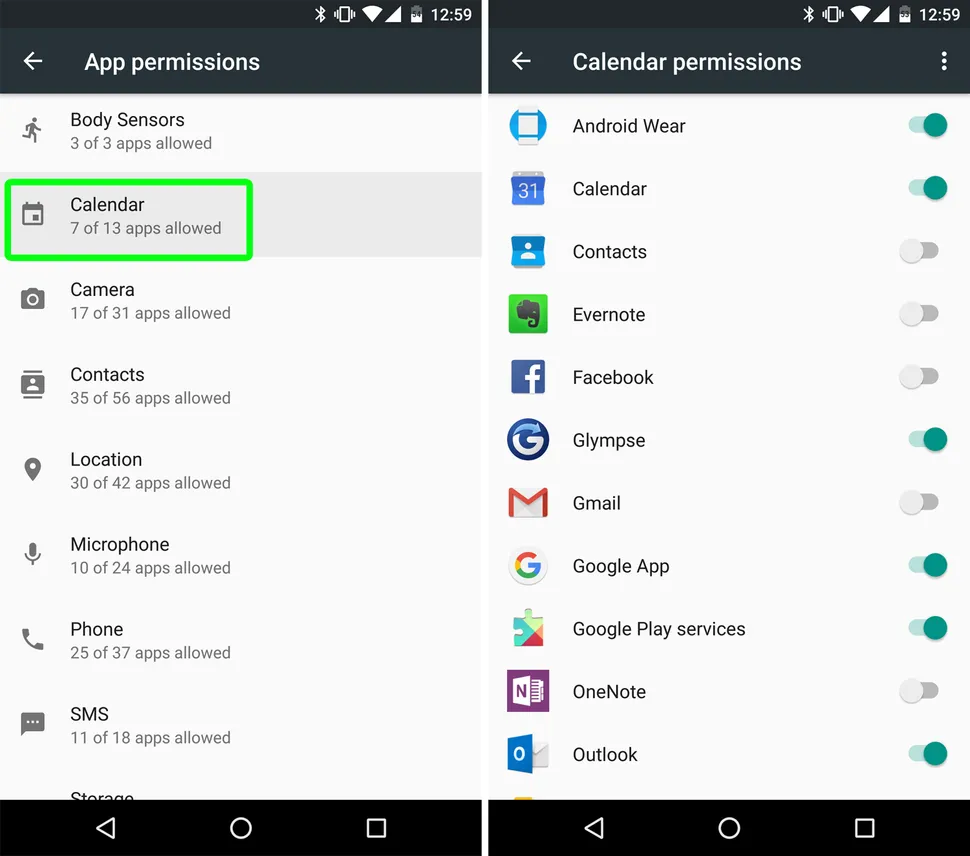
Ideally, you're checking what permissions each app is asking for when you downloading them to see if it's reasonable and safe. After all, there's no reason for a Scrabble app to need access to your photos, or for a word processing app to require all your call logs, your location and your contact information. With the number of data breaches that occur, handing out more personal information than is necessary to apps is just waiting for identity theft to happen.
To manage the permission of the apps that are on your phone, head over to Settings, then tap on Privacy, next Permission Manager. Select a permission type, tap an application then tap 'Don't allow' if you would like to remove the permission from the app. However, if you just don't want it to collect unnecessary data when the app is closed, you can choose 'Allow only while using the app.'
Turn off Extend Unlock
Extend Unlock (formerly called Smart Lock) is a feature that allows you to keep your device unlocked when at home or near to a trusted device, which is convenient. However, it's also risky since it means it could also allow unauthorized access to your device if someone else were to pick up your phone.
Turning this feature off doesn't (usually) add a huge amount of hassle to your experience, and it could make it harder for another member of your household to make an unapproved purchase on your device. Just go to Settings, then Security & Privacy, then select More Security & Privacy and tap Extend Unlock. Turn off three features: On Body Detected, Trusted Places and Trusted Devices.
Get instant access to breaking news, the hottest reviews, great deals and helpful tips.
Lock screen notifications
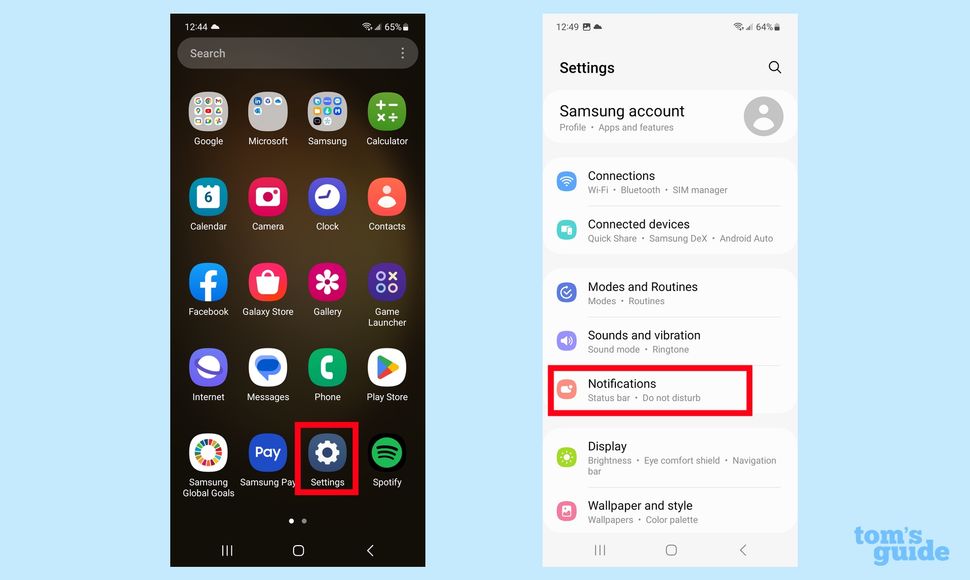
While seeing notifications on the lock screen can be handy, it can also be a huge security risk if those notifications reveal personal information like banking details, medical appointments, emails or sensitive work details that shouldn't be shared.
Fortunately, those notifications can all be toggled off at any time, for any app. Simply head back to the Settings menu, then Notifications, choose Notifications on Lock Screen, then 'Hide silent conversations and notifications.' Then you can select 'Do not show any notifications' for any apps that you don't want to see alerts for.
Location and Personalized Location
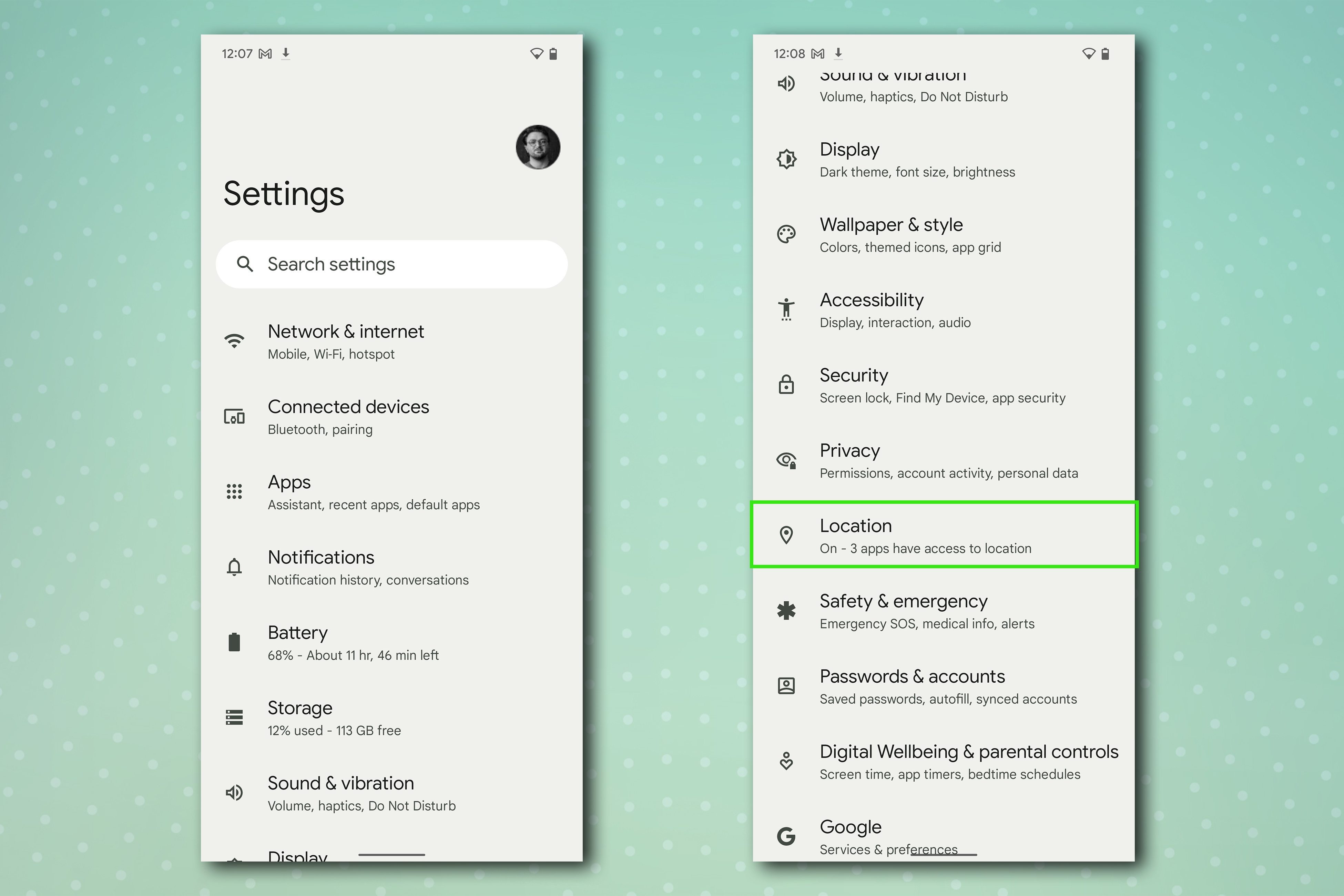
Of all the permissions, the one to be most strict about will be your location and personalized location. That's because your phone is always using your location and tracking your current position in order to provide that data to the apps that need it (maps or delivery services are good examples). However, because your phone also keeps a log about everywhere you go, you should make sure that apps that don't need that data (Duolingo or Pinterest perhaps), don't have access to it.
Turn off location for apps that don't need it, and if an app does need it, only turn it on when using the app. Go to Settings, Location, Location Services, Tap on Google Locations History and then turn it off or you can opt to have it auto delete after a set period of time.
Personalized ads
Unless you're one of the very rare people who are thinking "you know what I need in my life? More ads!" then it's probably safe to assume that you are ready to turn off or block some of the ads on your phone. You don't need them personalized, you need them gone.
Open Settings, then go to Google, next click on Ads and tap your Google Account. From there, you should be able to click through to Data and Privacy, then Ad Settings and Ad Personalization where you can opt out. You don't need to make their job easier — trust me, ads will find you.
More from Tom's Guide
- Dangerous new Android malware adds fake contacts to your phone while draining bank accounts — how to stay safe
- Meta called out for tracking Android users across the web without their consent — what you need to know
- The best Android antivirus apps in 2025

Amber Bouman is the senior security editor at Tom's Guide where she writes about antivirus software, home security, identity theft and more. She has long had an interest in personal security, both online and off, and also has an appreciation for martial arts and edged weapons. With over two decades of experience working in tech journalism, Amber has written for a number of publications including PC World, Maximum PC, Tech Hive, and Engadget covering everything from smartphones to smart breast pumps.
You must confirm your public display name before commenting
Please logout and then login again, you will then be prompted to enter your display name.
