Google Maps lets you customize your car icon on Android and iOS — here’s how to do it
There are 8 different cars to choose from
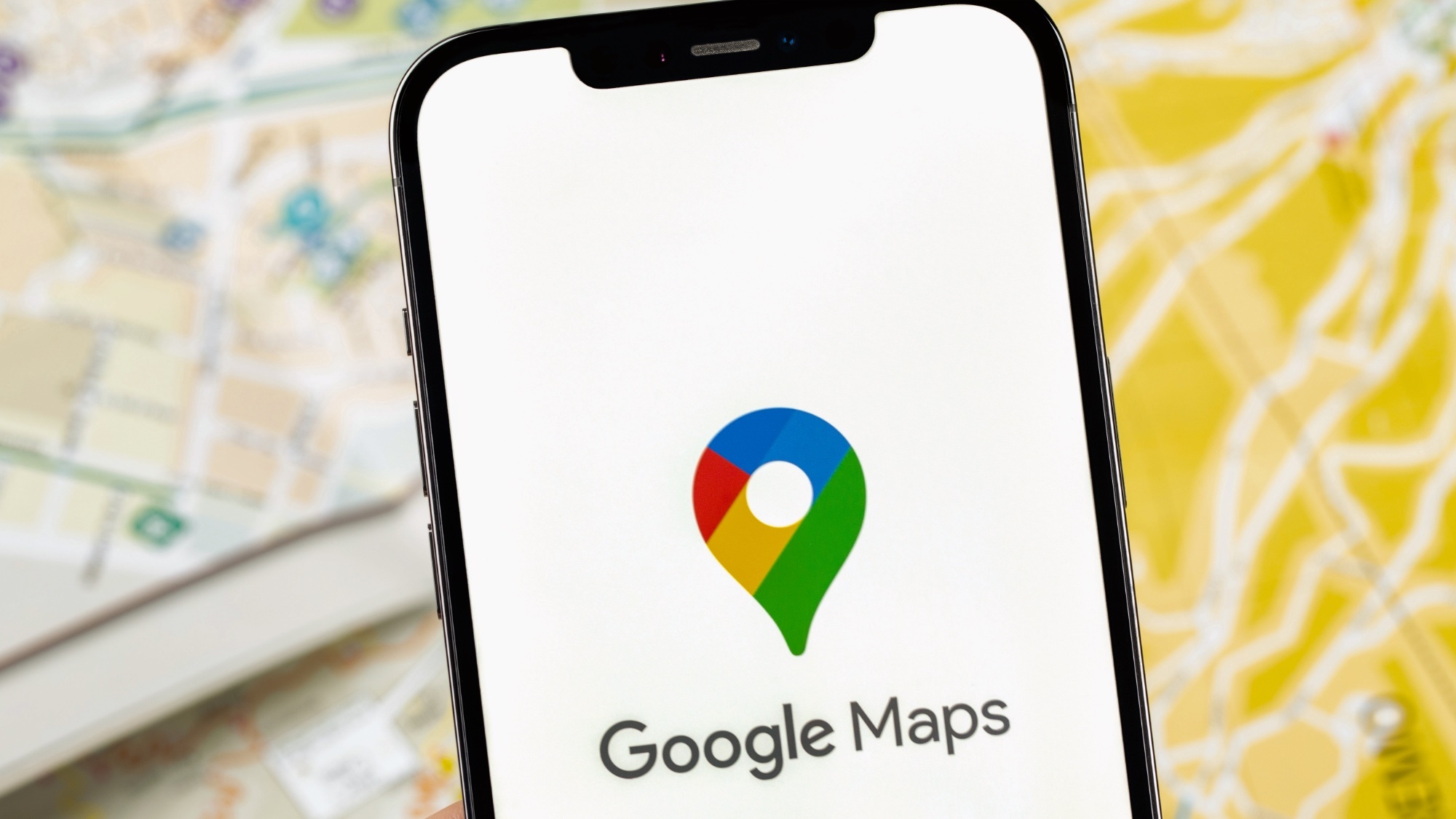
When you're driving around on Google Maps, whether you're an Android or iPhone user, you'll always be represented on the map with the boring default arrow icon.
But what if I told you that it doesn't have to be that way? Because you can change the look of your avatar, and Google's just released a bunch of new options.
In the past Google only offered 3 alternate options, 3 colorful vehicles to mix up your navigation screen. Now, though, Google's updated Google Maps to offer 5 more options — each available in one of 8 colors. Though it isn't quite so easy to figure out how.
Here's how to customize your car icon in Google Maps on Android and iOS.
1. Start navigation to anywhere
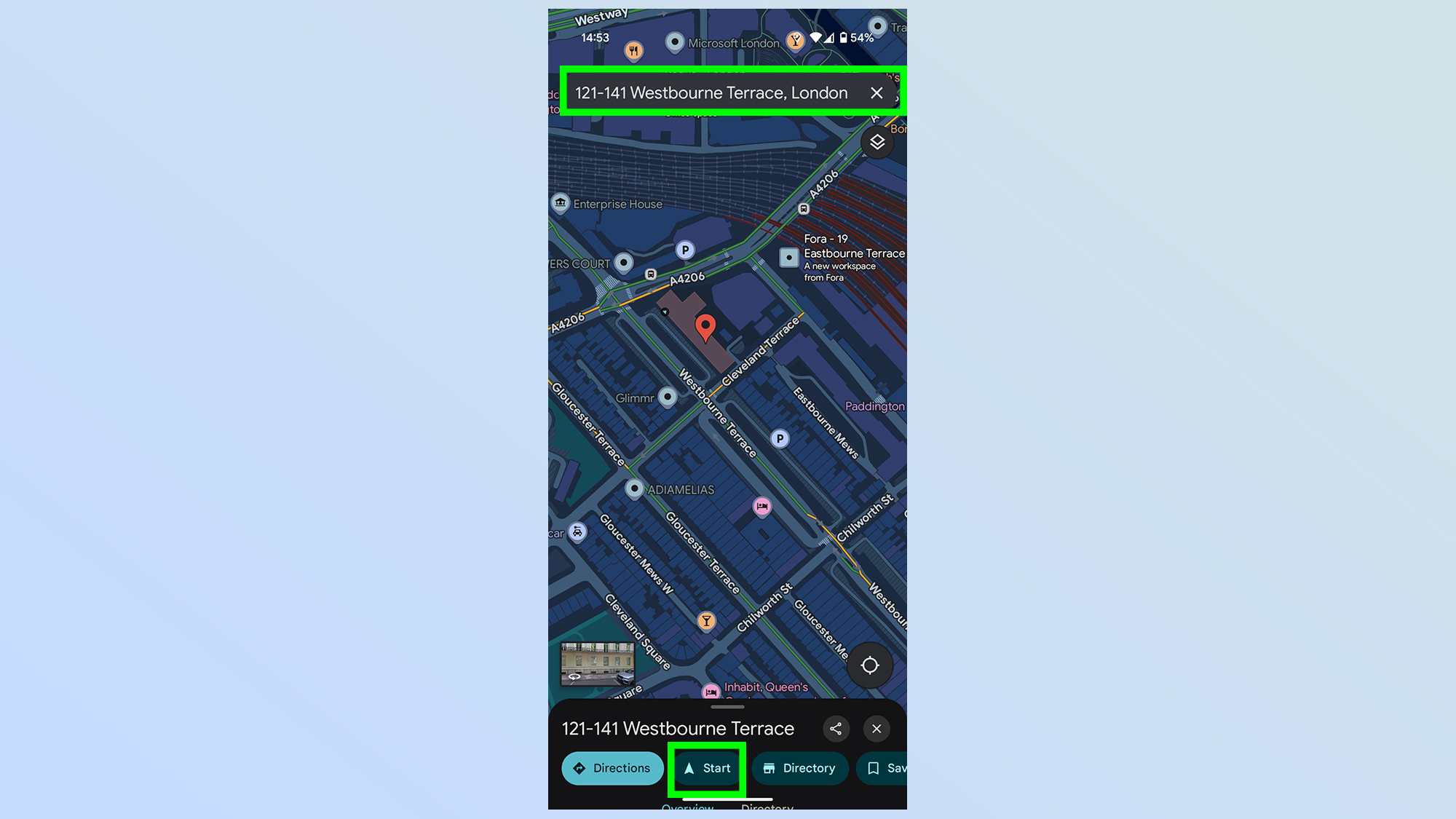
The first thing you need to do is start navigation. It doesn't matter where to, or if you even plan to go, just find a location with the search bar, then tap Start.
2. Tap your existing user icon
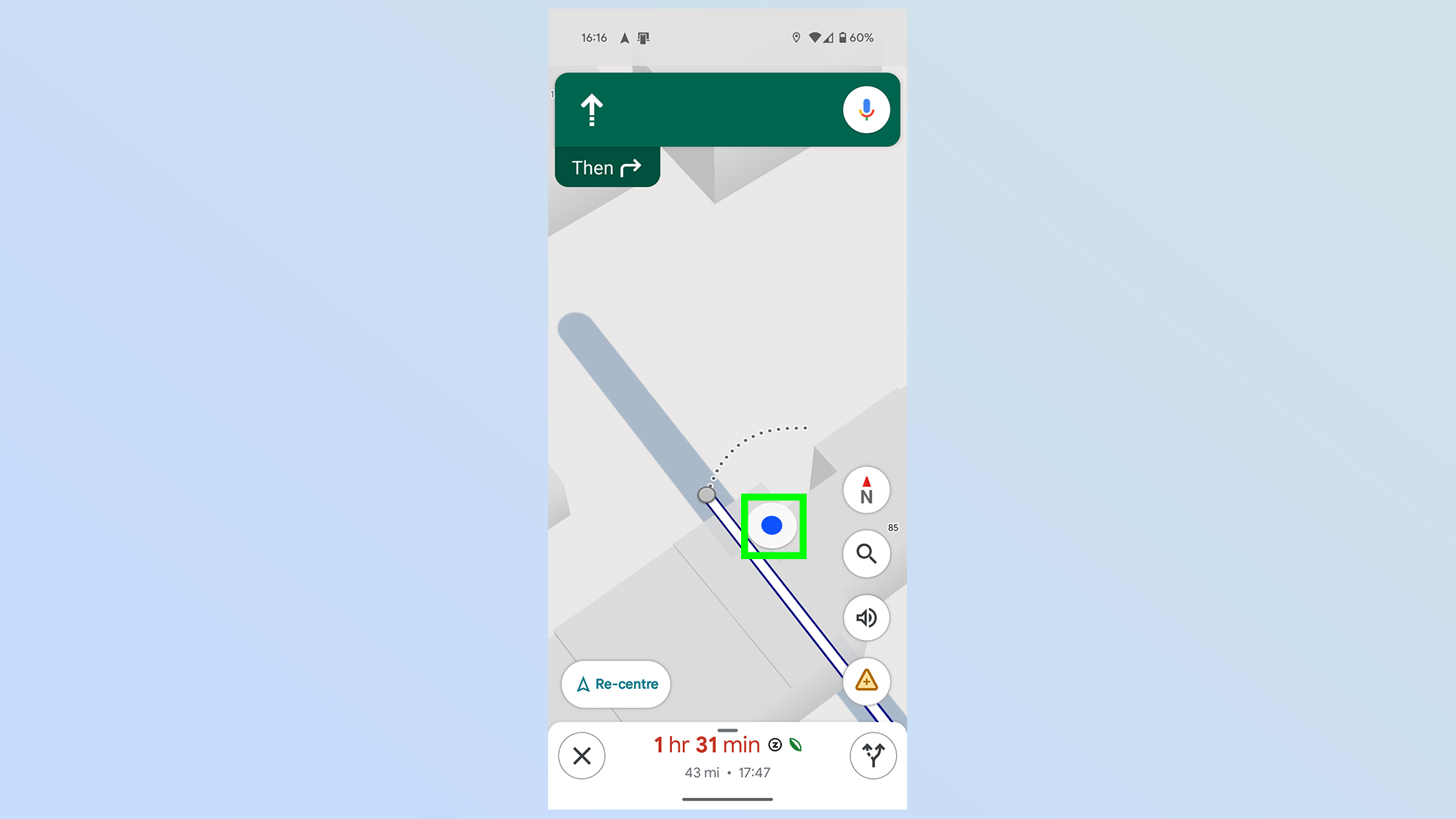
The arrow icon in the center of the screen is your user icon, and the next step is to tap it. It may sometimes appear as a large white dot with a blue center
3. Pick a new car icon
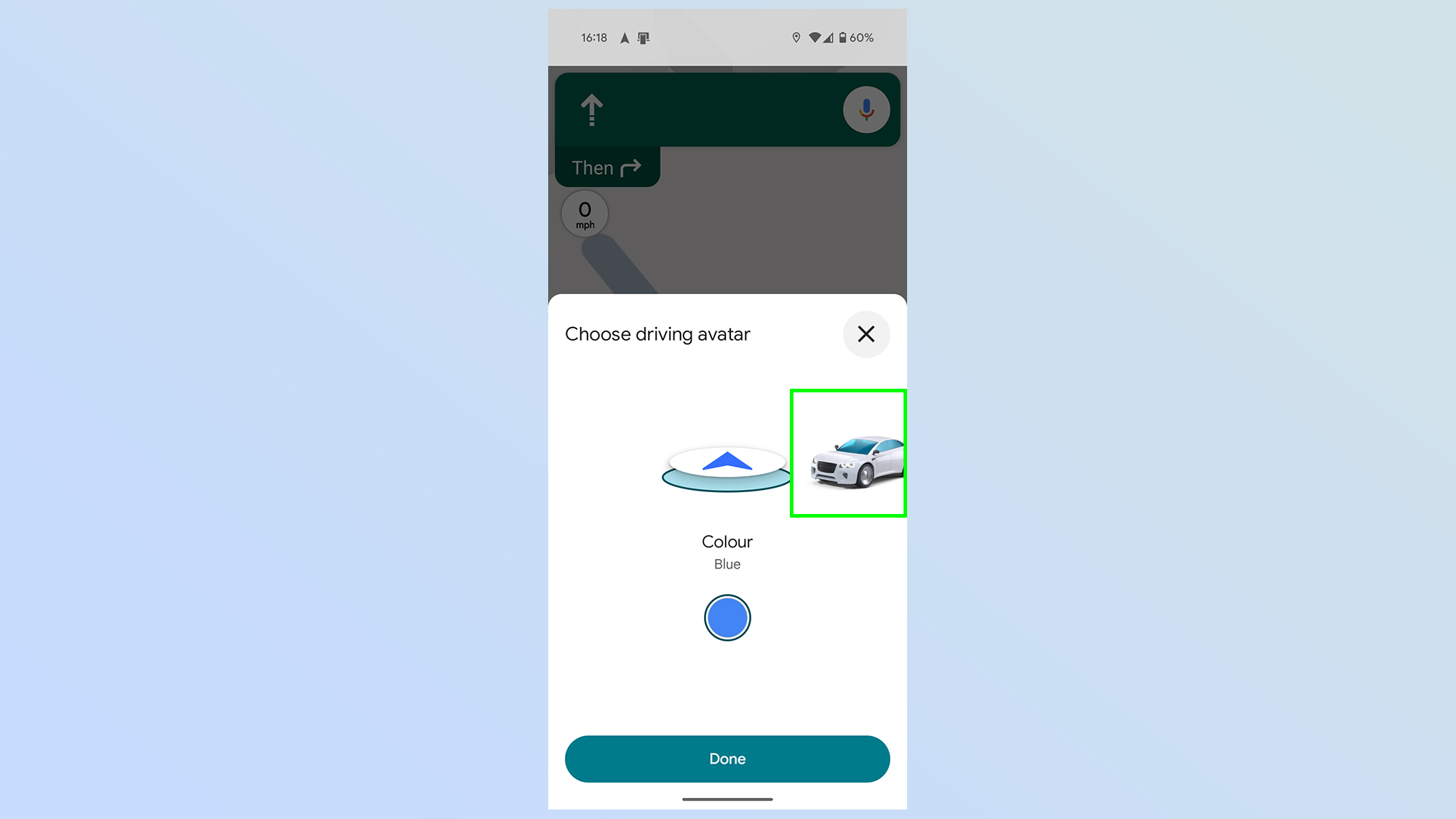
You'll then see a pop-up menu showing off different icons you can use — including the arrow and a bunch of different cars.
Simply scroll left and right until you find the avatar you like, and tap it.
4. Pick your favorite color
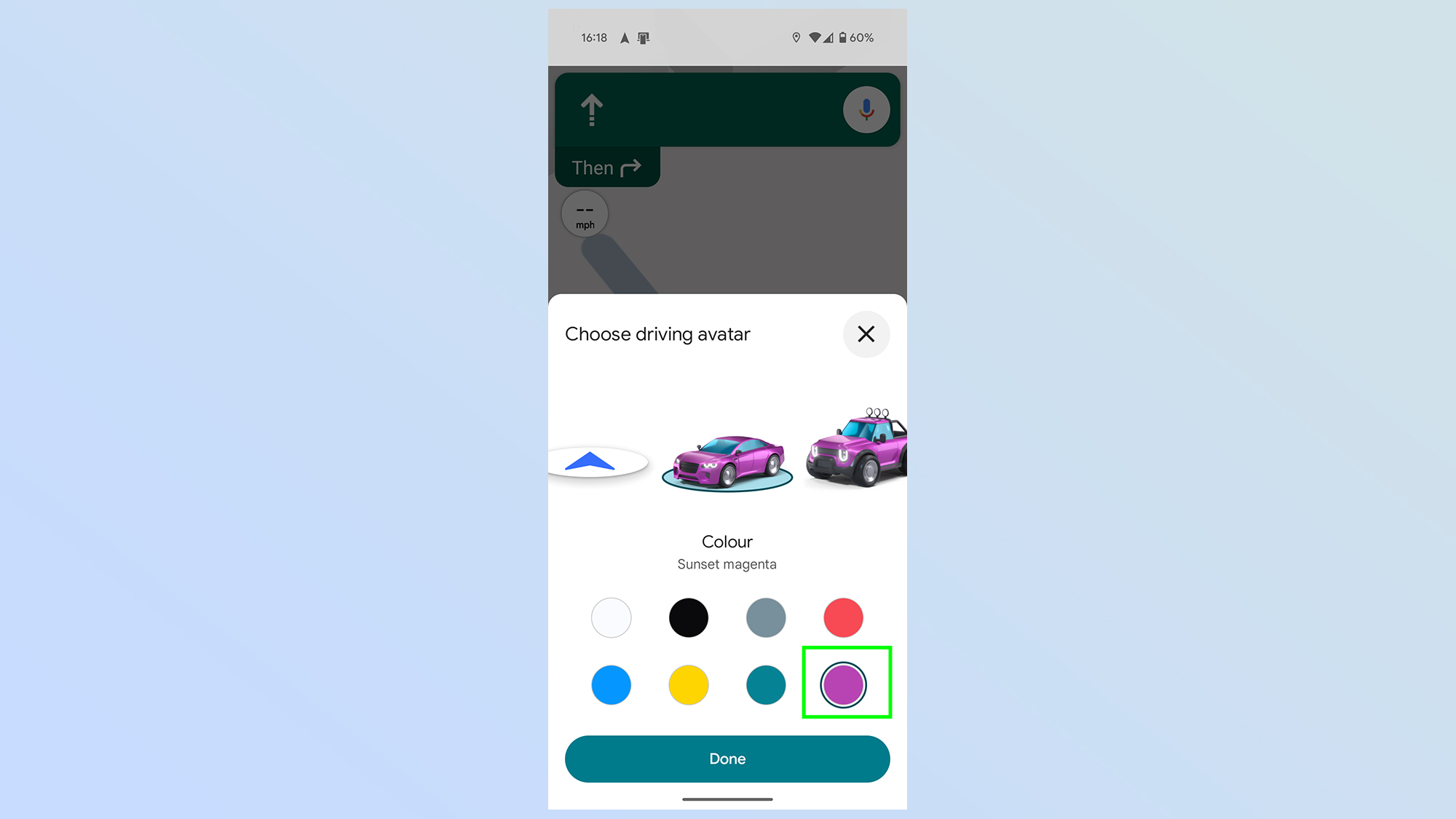
Once you've picked your car, you'll need to select a color. The default is white, but there are 7 other options for you to choose from. Then tap Done
Just be warned that the original 3 car icons, which can be found at the far right, are only available in a single color.
There you have it, your Google Maps icon is now a fetch new ride that looks a heck of a lot more interesting than the boring 2D arrow that you had before.
Just remember that you can go back anytime to mix things up, and pick up a brand new driving icon to accompany you. Be sure to check out some of our other Google Maps tutorials to help you get the most out of your drive.
You can learn how to use Google Maps Immersive View, how to see real time traffic information and how to calibrate Google Maps for more accurate GPS signal.
Get instant access to breaking news, the hottest reviews, great deals and helpful tips.

Tom is the Tom's Guide's UK Phones Editor, tackling the latest smartphone news and vocally expressing his opinions about upcoming features or changes. It's long way from his days as editor of Gizmodo UK, when pretty much everything was on the table. He’s usually found trying to squeeze another giant Lego set onto the shelf, draining very large cups of coffee, or complaining about how terrible his Smart TV is.
You must confirm your public display name before commenting
Please logout and then login again, you will then be prompted to enter your display name.
 Club Benefits
Club Benefits















