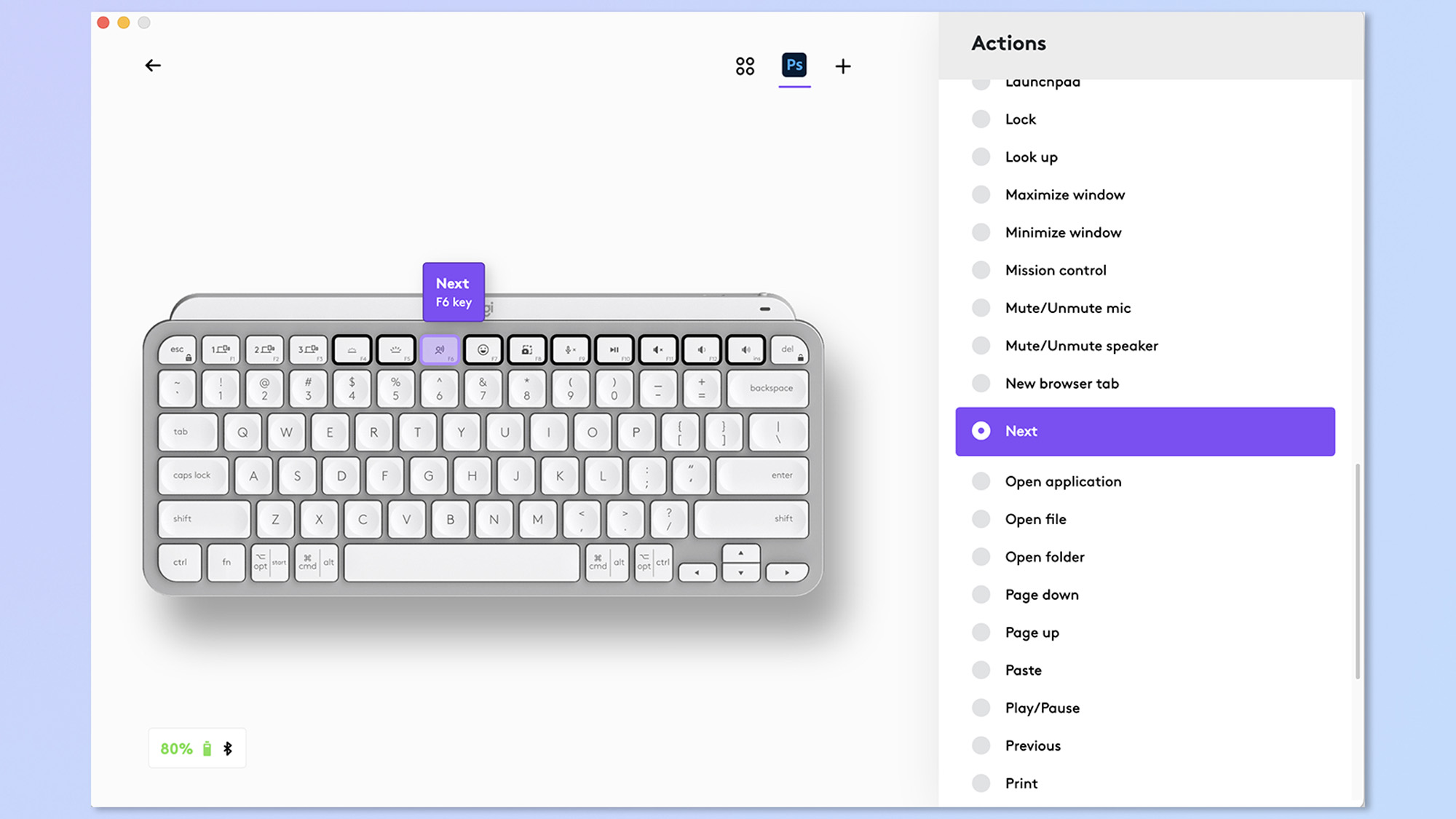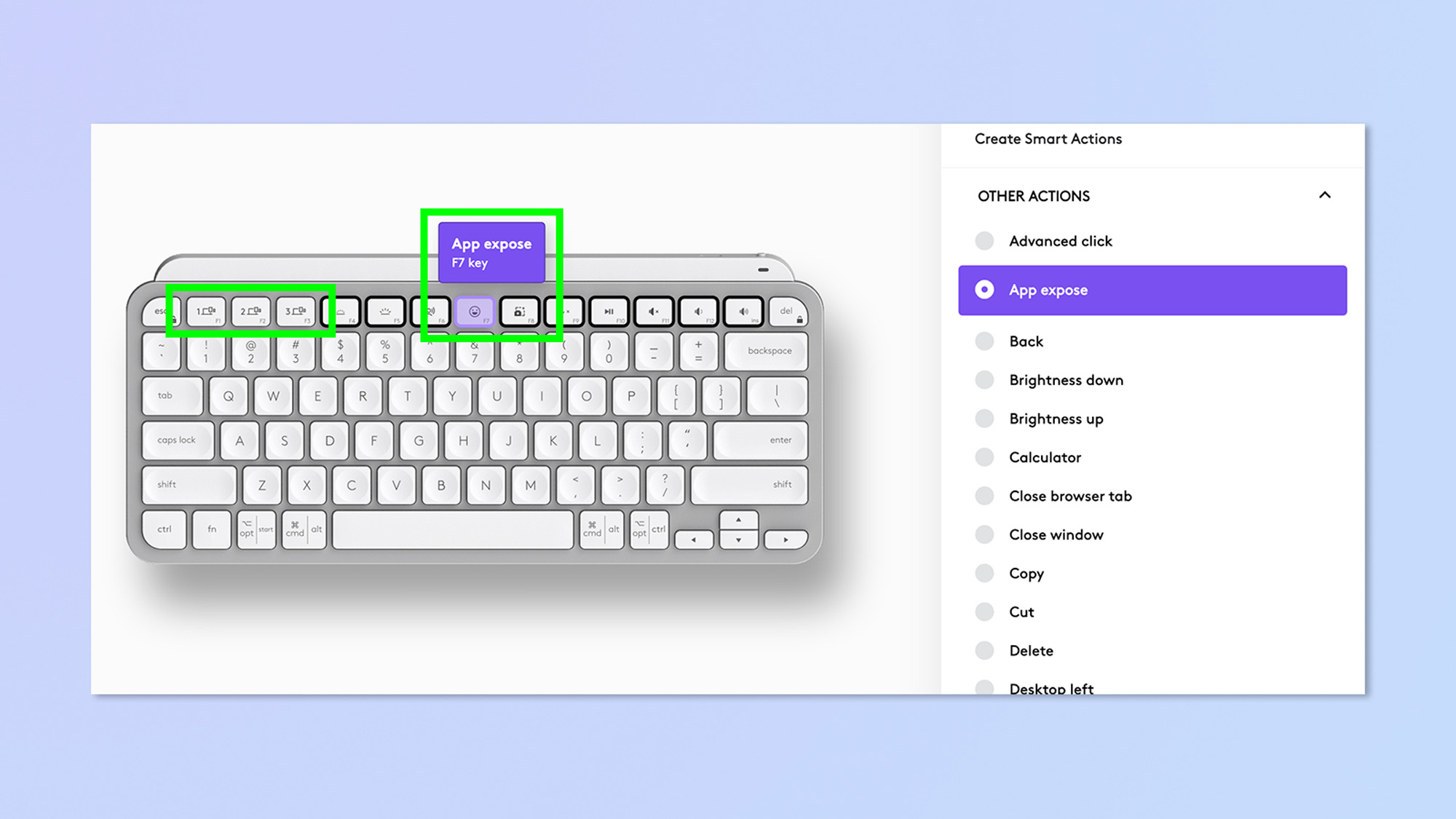Tom's Guide Verdict
The MX Keys Mini is a productivity weapon. It’s beautiful to type on, lightweight and highly portable, but built well enough to withstand the rigors of a backpack. In classic Logitech fashion, though, all the above will cost you, while the board offers little customization and suffers from some annoying Bluetooth key placements for macOS users.
Pros
- +
Epic for typing
- +
Lightweight and portable
- +
Well built
- +
Dual-labelled keycaps
- +
Decent battery life
Cons
- -
Expensive
- -
Mundane styling
- -
Restrictive backlighting
- -
Bluetooth key placement
Why you can trust Tom's Guide
The Logitech MX Keys Mini is a super compact 75% wireless keyboard designed to facilitate productivity on the move, or where space is at a premium. Its tiny size, however, does not correlate to its price tag – in vintage Logitech style, you get less for more.
With a list price of $99, the MX Keys Mini is lurking in the same ballpark as some of our favorite 75% keyboards, including the almost-as-diminutive NuPhy Air75 V2 and the Epomaker TH80 Pro. Those are two of the best wireless keyboards around, and both offer much more exciting styling and infinitely more customization possibilities.
So why on earth would you buy the MX Keys Mini? I’m about to tell you, and while it won’t be for everyone and comes with drawbacks, you should know up front that this is by no means a bad keyboard. Read on to see our full Logitech MX Keys Mini review.
Logitech MX Keys Mini review: Cheat sheet
- What is it? A 75% ultra low profile keyboard and the little sibling of the Logitech MX Keys S.
- Who is it for? Anyone wanting a tiny keyboard for productivity on the move.
- How much does it cost? $99 / £99, which feels a little steep given the features.
- How is the typing? Epic. Literally as good as it gets.
- Any other downsides? Yep: awkward Bluetooth buttons and annoying backlighting. It isn’t very exciting to look at either.
Logitech MX Keys Mini review: The ups
The Logitech MX Keys Mini boasts some seriously handy features that make it a productivity weapon. If you’re a fast typer, or if you need or want to become one, this keyboard should be top of your shortlist, especially if you work on the move.
Typing
I consider myself a quicker-than-average typist (stop swooning, please). I am also in the enviable position of getting to test lots of the best keyboards for my job. The MX Keys Mini is undoubtedly the best keyboard I’ve ever used for typing.

This is primarily thanks to its super low profile concave keycaps, which reduce mistypes — I personally find the concave cutout rather ugly, but boy does it make for an enjoyable type feel.
During keyboard testing, I record my words per minute (WPM) and typing accuracy after 1 hour, three hours and then a week, to see how well I adjust to the keyboard over time, and to give boards a fair chance as I get used to typing on them. As you’d expect, I usually achieve the fastest times after a week of testing.
Get instant access to breaking news, the hottest reviews, great deals and helpful tips.
| Keyboard | WPM | Accuracy |
|---|---|---|
| Logitech MX Keys Mini | 93 | 90.78% |
| Logitech MX Mechanical Mini | 79 | 88.80% |
| NuPhy Air75 V2 | 86 | 92.55% |
| Keychron K2 V2 | 82 | 82.59% |
| Pete’s rolling averages (all keyboards) | 84 | 88.86% |
With the MX Keys Mini, I achieved my joint-fastest speeds within an hour, at 86 WPM. After 3 hours, I was hitting 93 WPM, while dropping less than 10% of my words, and scored similarly after a week. If you have a lot of typing to do, this is the keyboard for you.
Dual-labeled keycaps

Adding to the MX Keys Mini’s productivity prowess, the keycaps are dual labelled for macOS and Windows. The board is set up to automatically switch between macOS and Windows keys without you needing to manually flick a switch, too. This makes swapping between the two operating systems seamless – great for anyone regularly using both on the same desk, like me.
The dual labelling isn’t perfect. The grave key, for example, on U.K. ISO layout boards, has five markings! I wasn’t sure how to actually get the grave key to work on Windows, meaning I couldn’t open the command console in certain games without reaching for a second keyboard.
Connectivity
When I flick between operating systems, I naturally need to switch Bluetooth channels. While this is a fundamental task to perform on any wireless keyboard, you’d be surprised at how frustrating some boards make the experience, and how little information they give you about channels or connection status.

Thankfully, on the MX Keys Mini, connectivity is easy. Hooking up initially is very straightforward, and switching channels is a breeze — there’s a connection light which gives you positive feedback so you know for sure when the board has switched.
It’s worth noting that there’s no WiFi connectivity with the MX Keys Mini, only Bluetooth. I don’t see that as a problem: this is not a gaming-oriented keyboard so Bluetooth should be fast enough, and I’m not sure where they’d make space on the keyboard chassis to store the dongle when not in use. I prefer having no dongle to one that’s just loose in my bag.
Portability
Even for a 75% keyboard, the MX Keys Mini is notably dinky. To get any smaller, you’d need to step down to a low profile 60% board, and even then I’m not sure how many quality keyboards will be as lightweight as this.

Its ultra thin design allows the MX Keys Mini to slip effortlessly into bags, while the non-removable, ultra low profile keycaps don’t snag on things as you carry it. The downside to this, of course, is that the board lacks the customization and flexibility of a board with removable keycaps. If you want a single keyboard that’s easy to carry, small, and gives you the benefits of a hot swappable mechanical keys, check out the NuPhy Air75 V2.
Battery life
The MX Keys Mini features the same 1,500mAh battery as the MX Mechanical Mini, and both feature the same backlighting setup and energy saving auto-dimming measures. The result is a battery that Logitech claims lasts 10 days with backlighting, or 5 months with backlighting off. I used the MX Keys Mini for just over a week of work with the backlighting turned on and was left with 80%.
Companion software
The MX Keys Mini utilizes Logitech’s Logi Options+ software, which allows you to customize most keys, view battery levels, assign smart actions (Logitech speak for macros) and tweak settings, including lighting.
It’s well polished and reliable software, and I much prefer it to the still-janky open source VIA software that QMK/VIA boards like those from Keychron and NuPhy use. I also like that it lets you change shortcuts for specific apps — super handy to increase productivity with your most used applications.
Logitech MX Keys Mini review: The downs
While the MX Keys Mini does plenty right, there are some downsides that, while for the most part minor, still leave a bitter taste in the mouth given this keyboard’s price.
Price
The Logitech MX Keys Mini costs $99, which feels a little steep. Sure, the keyboard is well built, but there are similarly-sized keyboards out there which offer a lot more for the money.

The Keychon K2 V2, for example, which is a little heavier, or the low profile NuPhy Air75 V2. Both cost a similar amount or less than the MX Keys Mini, offering equally as good build quality, more attractive looks plus the extra customization benefits of mechanical, hot-swappable boards.
We’ve seen the MX Keys Mini go as low as $71 at Amazon in the past, at which price it’s a much easier purchase. It’s definitely worth waiting for a sale if you’re interested in this board.
Mundane styling
Looks are of course subjective. I don’t think the MX Keys Mini is a bad looking board, and it’ll certainly suit minimalist desk setups. That said, the keyboard does extrude an air of corporateness — the kind you’d be handed by your workplace. I wouldn’t blame anyone for wanting a keyboard with a little more panache.

The MX Keys Mini is available in black, pale gray, rose and graphite colors. To be fair, I think the black and graphite versions look really sleek — certainly more so than our pale gray test unit.
Unfortunately, the macOS-only version of the MX Keys Mini is only available in pale gray, which is a shame given how well the graphite color would go with the 2023 MacBook Pro in Space Gray. That said, being dual labelled, the standard model serves perfectly well as a macOS-dedicated keyboard.
Limited lighting
The MX Keys Mini comes only with a white LED backlight. This isn’t a negative, as the white backlight actually rather suits the keyboard’s understated character, but is more a pre-purchase consideration: if you’re a fan of RGB, look elsewhere.
The white backlight is rather annoying, though, as the user isn’t given much control over it. The board decides when it will light up based on ambient lighting conditions — this saves battery, but means that, during the day at least, the keyboard looks even more pedestrian.
Bluetooth key placement
The most infuriating issue with the MX Keys Mini is the placement of the Bluetooth connectivity buttons, as was the case for its mechanical sibling, the MX Mechanical Mini.

These are placed over function buttons 1-3 and cannot be remapped. They can be used as standard Fn 1-3, but not as their default macOS controls. That means no screen brightness controls and no App Exposé (my most used Fn control).
This is inexcusable on a keyboard that’s supposedly designed with macOS users so heavily in mind. As someone who uses App Exposé constantly, it also breaks my flow, as I have to reach out to my trackpad to view all my open apps. You can remap those functions to other Fn buttons using the Logi Options+ app, but then you’ll lose the original mapping for those keys. On my organizational laptop, I couldn’t install the Logi Options+ app, meaning I’m left without fundamental macOS controls when using the MX Keys Mini.
It’s for this reason that most other keyboard manufacturers, whose designers are clearly given time to put their thinking caps on in the morning, assign Bluetooth controls to Fn + Num 1-3.
To add insult to injury, if you’re accustomed to using those Fn buttons for macOS controls, you’ll constantly be entering Bluetooth pairing mode as you hit Fn 1-3 through muscle memory.
Logitech MX Keys Mini review: Verdict

The Logitech MX Keys Mini has its drawbacks, none of which I would say should stop you buying the keyboard if it didn’t cost so much. If value for money is what you’re after, you could pick up one of the best mechanical keyboards for similar money that doesn’t feature stupidly-placed Bluetooth buttons, lets you control backlighting, is highly customizable and looks the business.
However, not everyone wants the fuss or the pomp of a mechanical board, and as a productivity tool, the Logitech MX Keys Mini is excellent, especially if you work on the go. It’s brilliant to type on, incredibly portable and perfect for users who switch between macOS and Windows regularly. Its battery life is also excellent, so you needn’t worry about it dying if you’re working away from a power source. If those are the things that matter to you, the MX Keys Mini is a worthy purchase, although I’d definitely wait until it goes on sale.

Peter is a Senior Editor at Tom's Guide, heading up the site's Reviews team and Cameras section. As a writer, he covers topics including tech, photography, gaming, hardware, motoring and food & drink. Outside of work, he's an avid photographer, specialising in architectural and portrait photography. When he's not snapping away on his beloved Fujifilm camera, he can usually be found telling everyone about his greyhounds, riding his motorcycle, squeezing as many FPS as possible out of PC games, and perfecting his espresso shots.