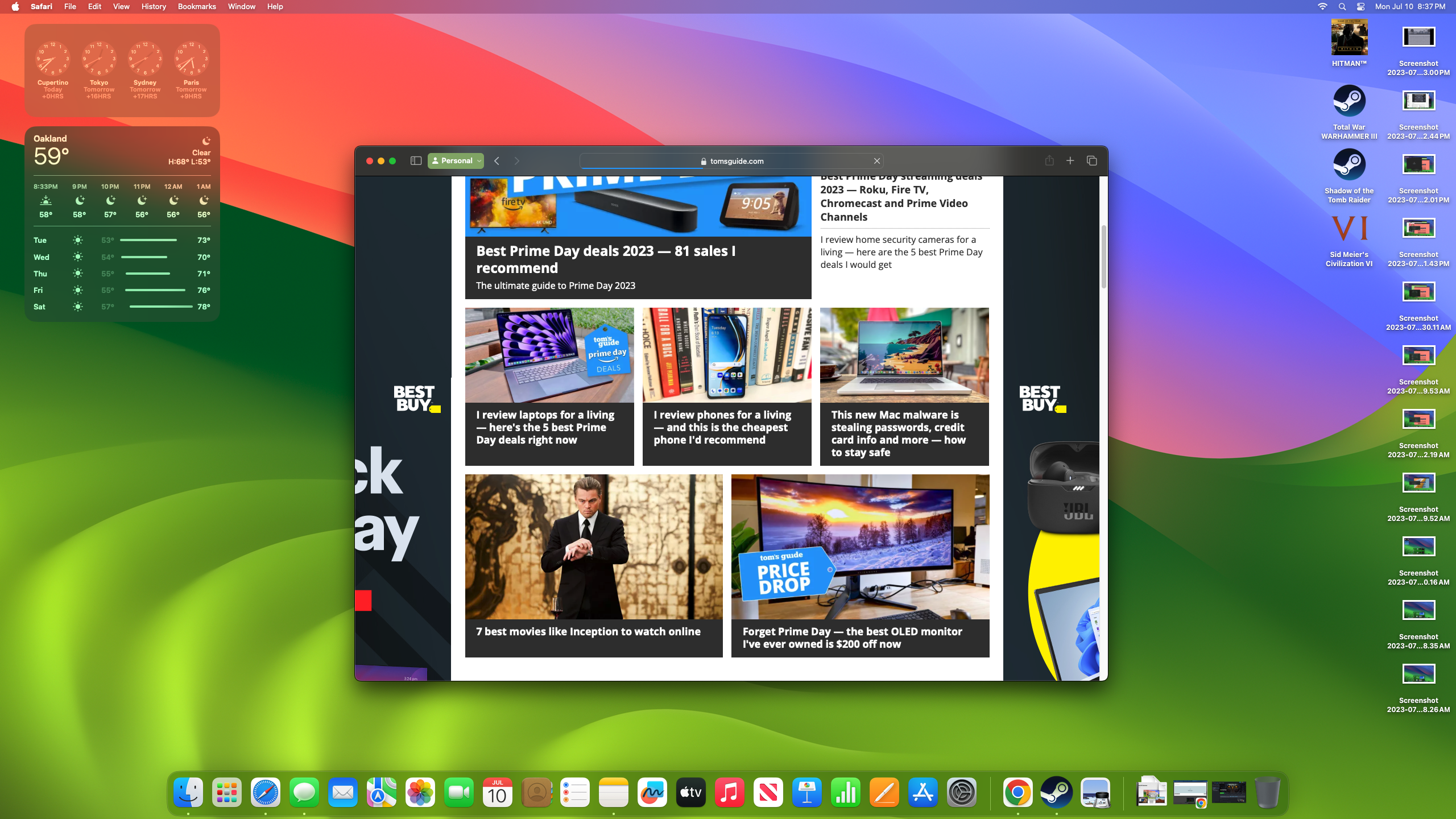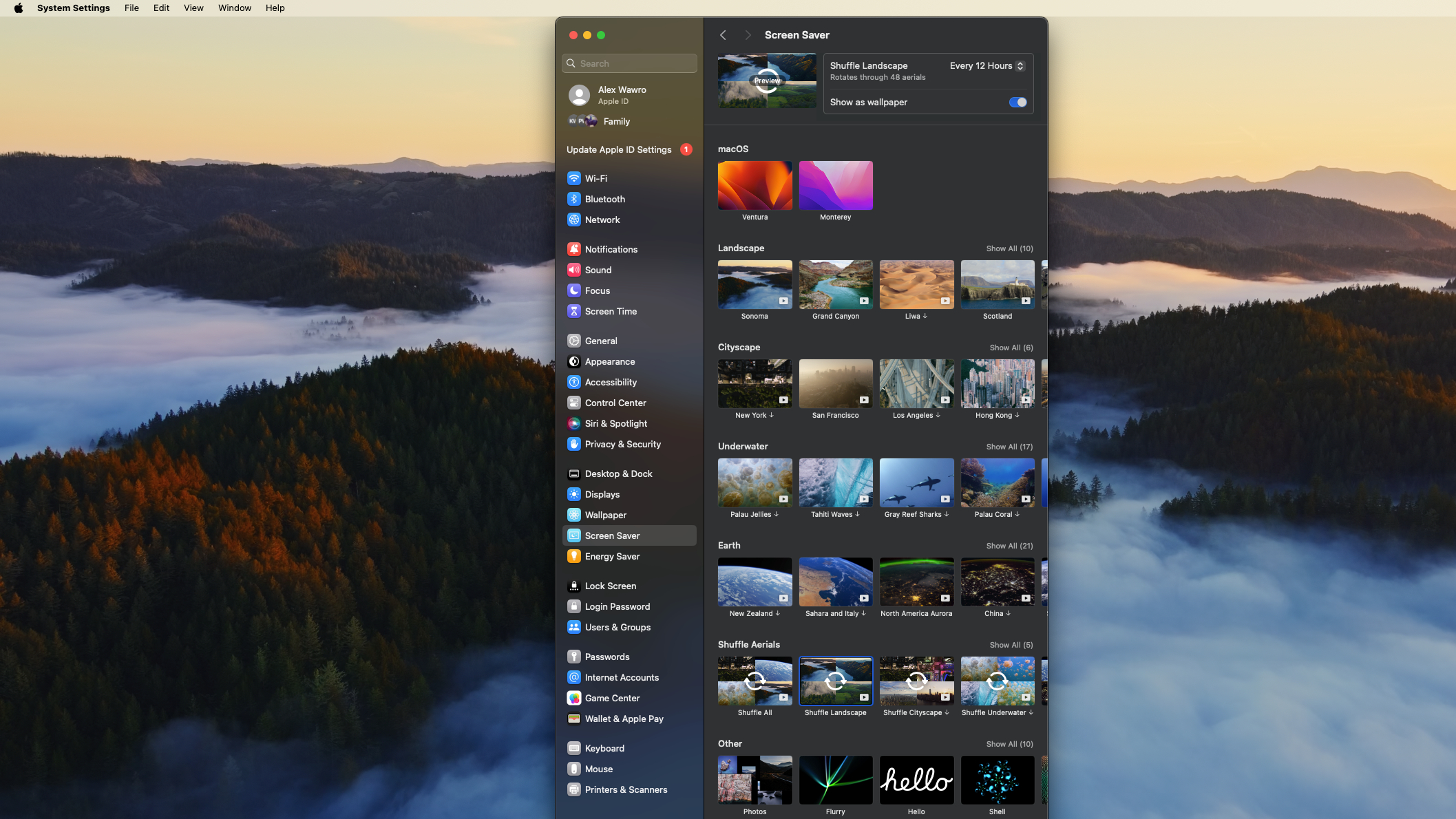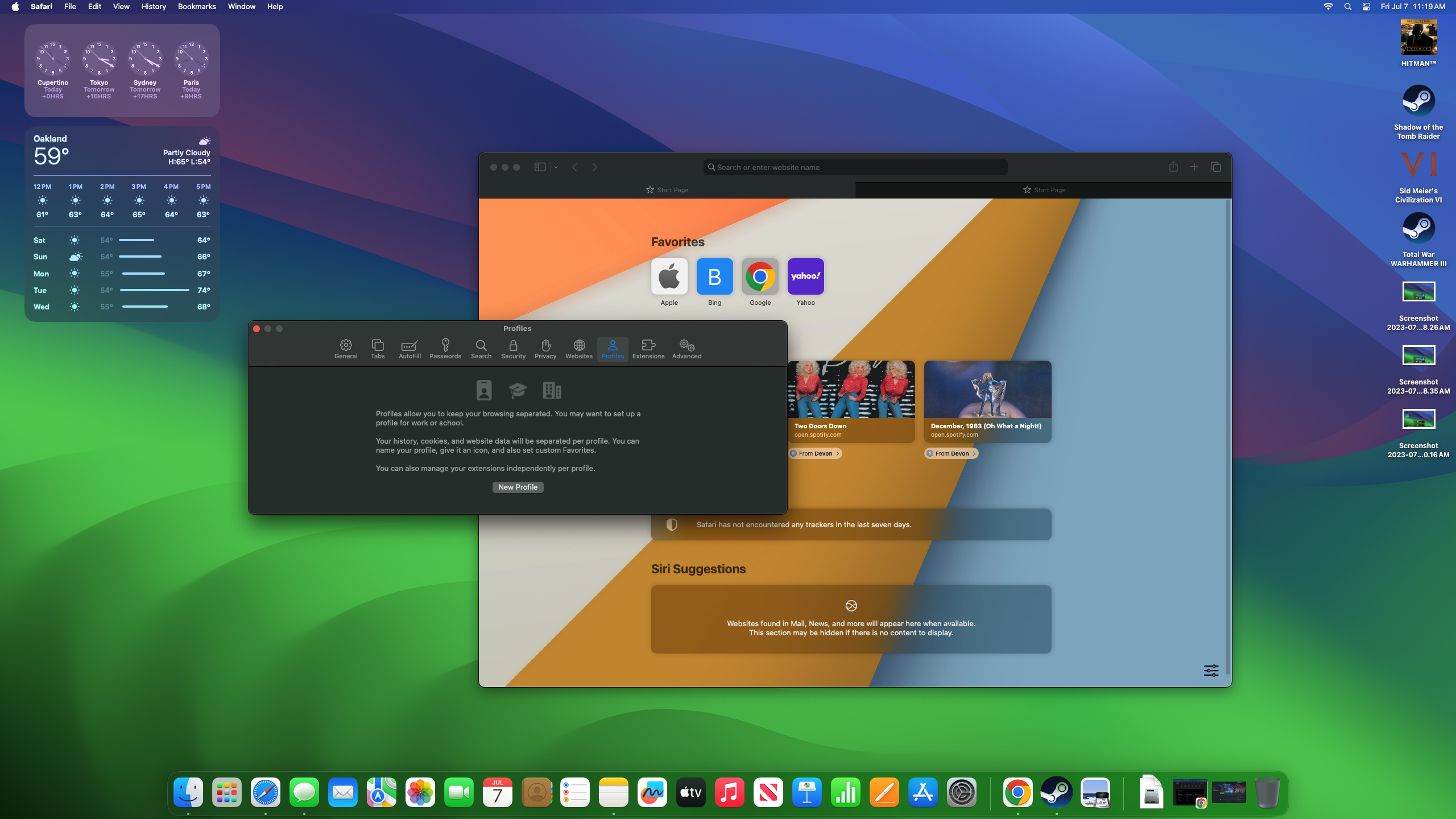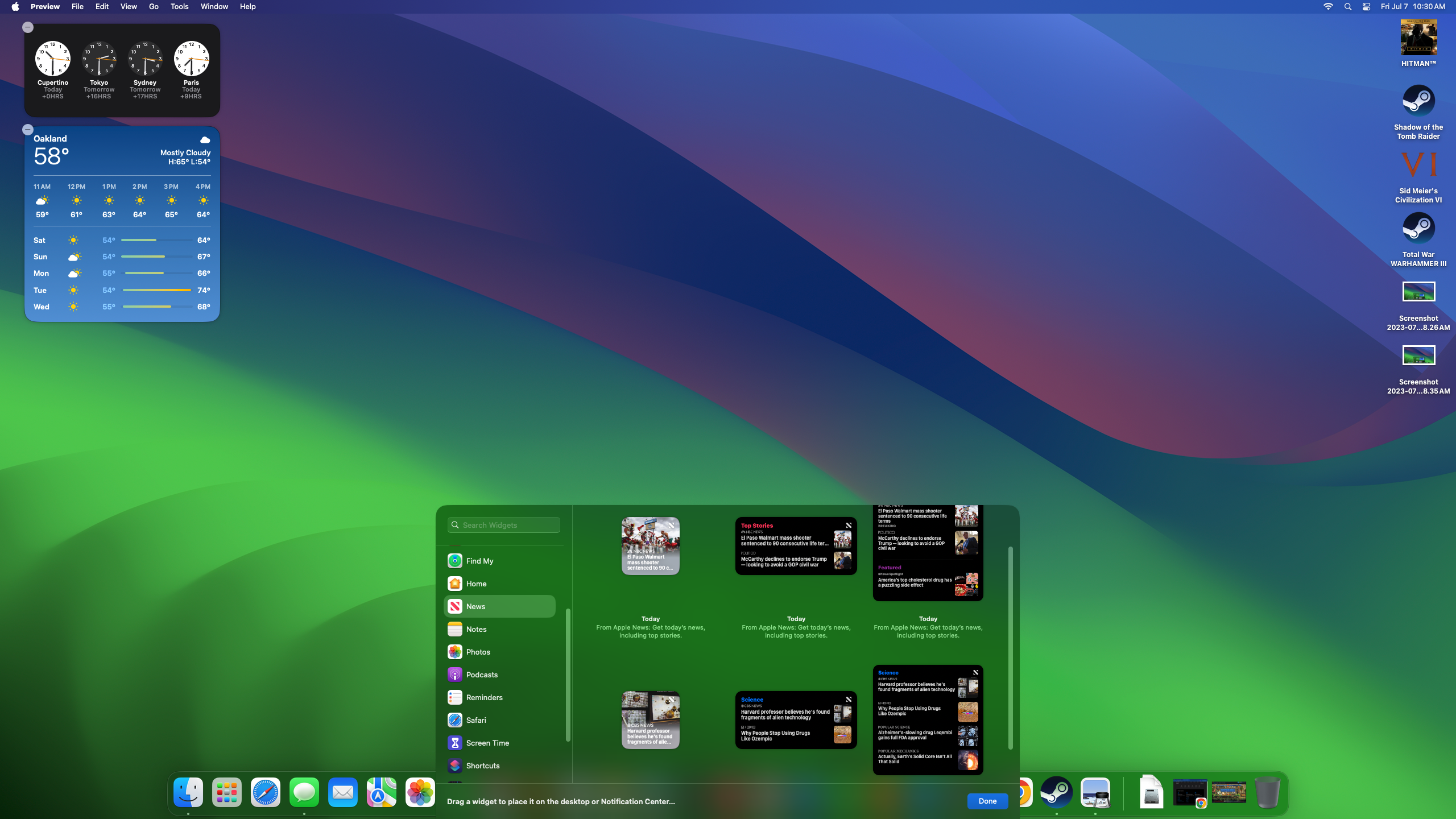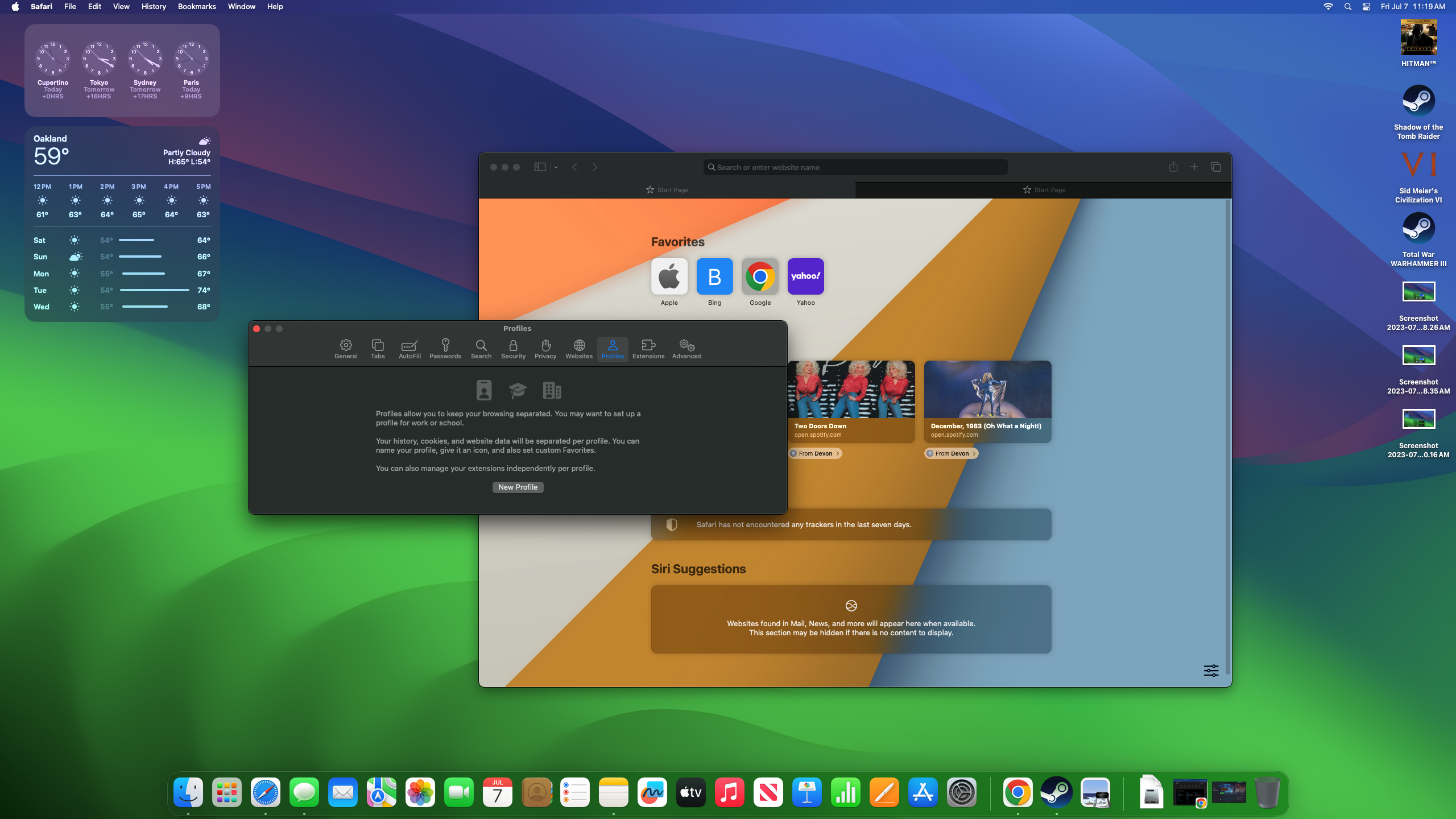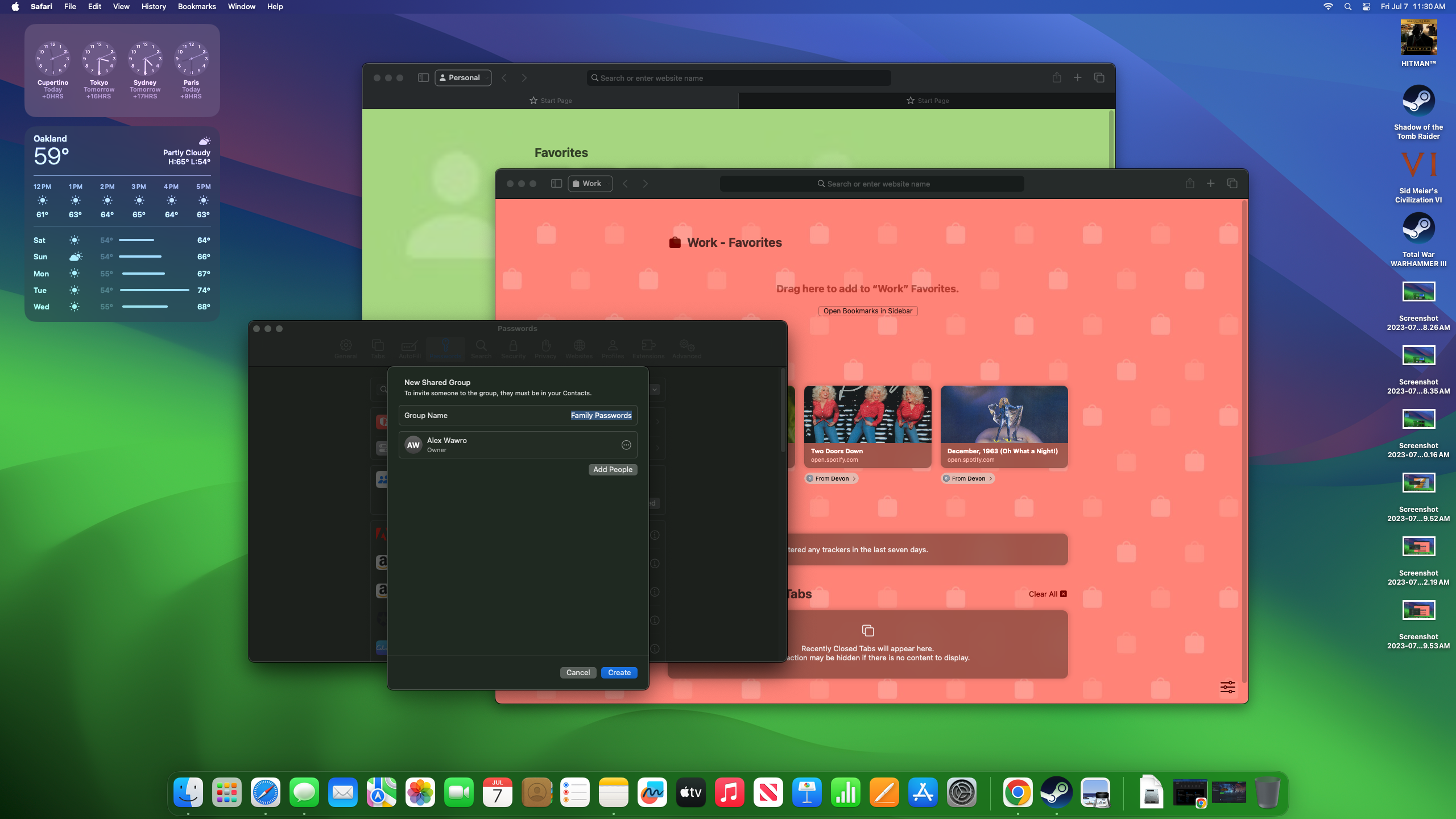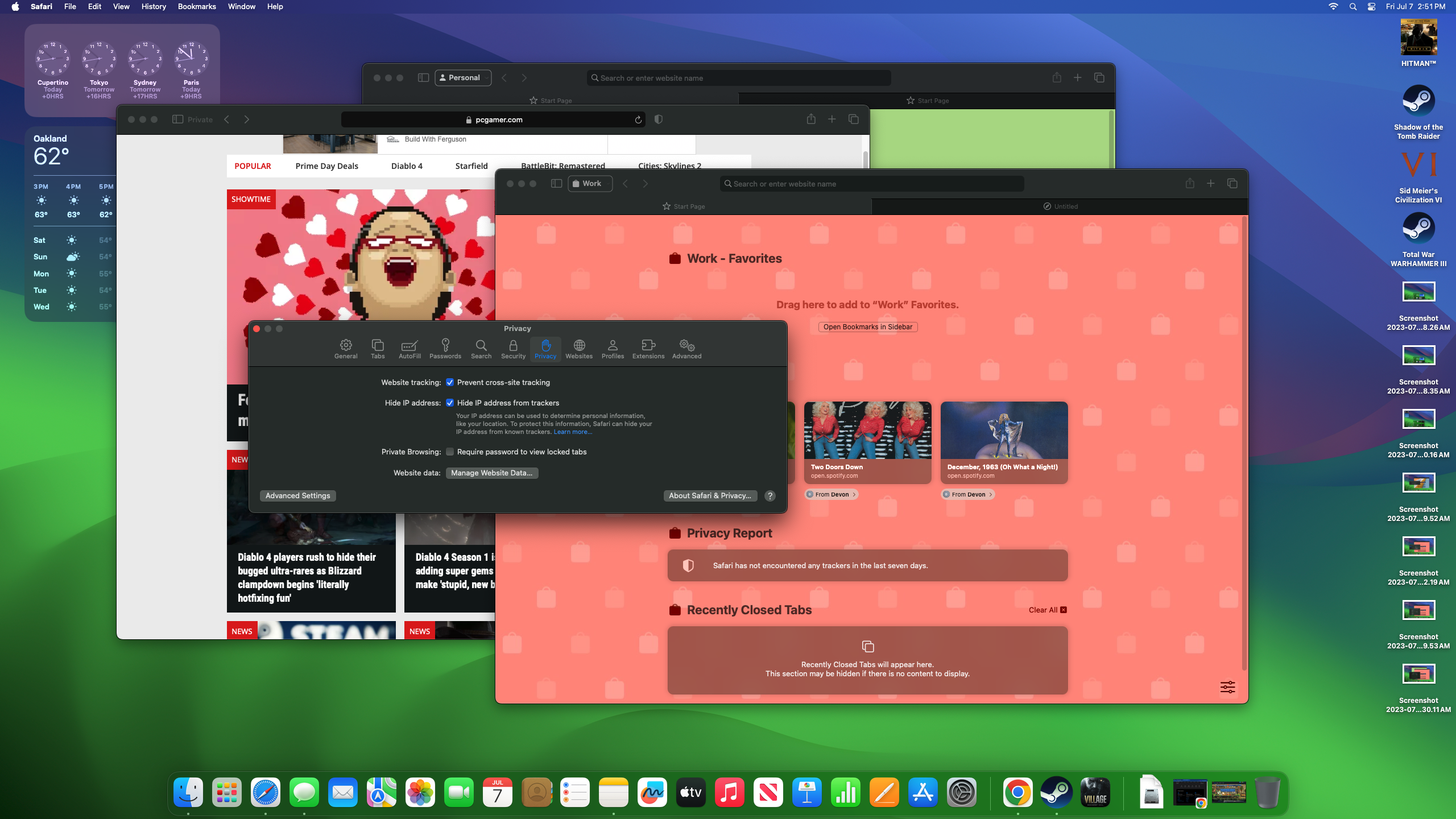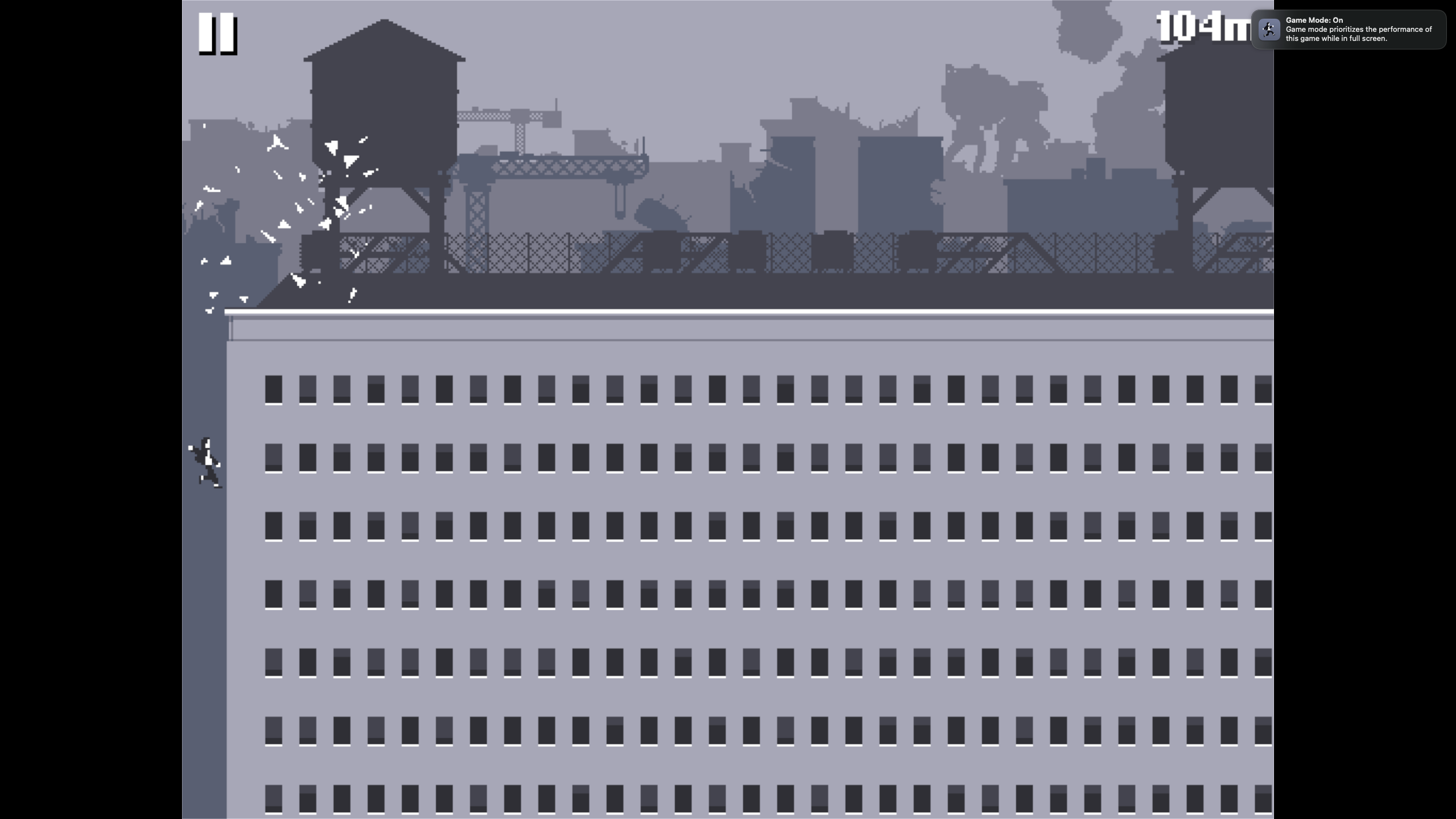Tom's Guide Verdict
Apple's new macOS Sonoma update delivers minor but helpful new features that make your Mac better, including desktop Widgets, Safari profiles, an upgraded Game Mode, better videoconferencing and more.
Pros
- +
Widgets add value
- +
Safari upgrades are useful
- +
Game Mode is a promising addition
- +
Reactions and videoconferencing upgrades are fun
Cons
- -
Game Mode lacks controls or feedback
Why you can trust Tom's Guide
On September 26 Apple launched macOS Sonoma, the latest iteration of its Macintosh operating system.
New desktop Widgets, a new Game Mode and a suite of upgrades to standbys like Safari and Messages are among the most exciting improvements. While you won't notice any revolutionary changes, I think you'll find Sonoma makes your Mac more capable and easier to use.
I've been testing beta versions of macOS Sonoma for months, and those in-development versions afforded me a tantalizing look at what to expect from upgrades like interactive widgets, a more capable Safari and a dedicated Game Mode. It's not a revolutionary update, but macOS Sonoma makes your Mac more useful and more fun to use.
In this macOS Sonoma review I'll walk you through my why that is and show you what I mean when I say this unassuming update has a few exciting new features in store.
macOS Sonoma review: Release date

Apple released the full version of macOS Sonoma September 26, 2023 as a free update to all supported Macs.
This is right in line with the company's usual fall release schedule for previous versions of macOS. We saw the company ship macOS Ventura in October 2022, and macOS Monterey in October 2021.
macOS Sonoma review: Supported devices

My time testing Sonoma has me feeling pretty good about what it adds, and I think if you can upgrade once the final version comes out you should.
Get instant access to breaking news, the hottest reviews, great deals and helpful tips.
Not sure if you'll have the option? Apple says these are the Macs that support macOS Sonoma:
- iMac: 2019 and later
- iMac Pro: 2017
- Mac Pro: 2019 and later
- Mac Studio: 2022 and later
- MacBook Air: 2018 and later
- Mac mini: 2018 and later
- MacBook Pro: 2018 and later
macOS Sonoma review: Minor but meaningful upgrades
I've spent months using beta versions of macOS Sonoma ahead of the full release, and while I'm still getting to grips with all the changes I'm cautiously optimistic about what's in store for those who upgrade.
Of course, the pre-release betas aren't the final version, so I can't say for sure how pleasant your experience will be when you make the leap to Sonoma. But after tooling around with some of the new features and putting them through their paces, I think there's a lot to like here no matter how you use your Mac.
At first glance, Sonoma looks awfully similar to earlier iterations of macOS. Even the new desktop Widgets aren't immediately evident, so expect to spend some time digging in to learn about all the new features.
Many are pretty minor cosmetic improvements, like the new video screensavers (here's how to use video screensavers in macOS Sonoma) and the animated Reactions you can trigger (if you're using a camera that supports the feature) during video calls.
But others are pretty useful, like the new Widgets or the option to set up multiple profiles in Safari. Sure, this feels a bit like macOS is playing catch-up — you've been able to do things like that on platforms like Windows and Edge for ages — but it's still nice to see Apple bring that functionality to its fans. And frankly, I like Sonoma's Widgets better than I like what's on offer in Windows 11.
And if you're passionate about privacy, use your Mac as part of a family group or play a lot of games on it there's a lot to like about Sonoma. You can now configure sensitive content warnings and image blurring for potentially sensitive images received via the Messages app, for example, and configure Safari to share passwords with everyone in your family group or password-protect Private browser windows.
It's easy to imagine how these little upgrades can make your life easier, especially if you're sharing your Mac or passwords with others.
And if you like to play games on your Mac, the new Game Mode that kicks in when you launch a game promises to improve your experience by deprioritizing background tasks and doubling the Bluetooth sampling rate for controllers.
None of these new features offer the revolutionary potential of a feature like Stage Manager, which debuted last year in macOS Ventura as a new way of multi-tasking on your Mac (and iPad). But frankly, after being disappointed by the final version of Stage Manager I'm glad Apple seems to be focusing more on smaller, more meaningful upgrades that offer arguably greater utility and make the experience of using your Mac more pleasant in a lot of minor but meaningful ways.
To help you see why, let's dive deeper into some of the most exciting new features you get in macOS Sonoma.
macOS Sonoma review: Widgets are a welcome addition
I like Sonoma's Widgets better than I like what's on offer in Windows 11."
Widgets are one of the notable new features that you get with macOS Sonoma, and after my time testing what's available I'm tentatively impressed.
While Widgets have existed in macOS in the past, this new iteration is more akin to the Widgets you use on an iPhone. In fact, many of the same Widgets (including ones for the Clock, Notes, Stocks, Podcasts and Weather apps) are available for your Mac desktop.
During my time with macOS Sonoma so far I've found the available Widgets helpful and easy to use. You simply pull up the Widgets menu by clicking the "Edit Widgets" option in either the Notification Center or the desktop context menu, at which point you can scroll through a list of widgets you can plop on the desktop in various sizes.
(If you want to see how it works, don't miss our guide to how to add Widgets to your Mac in macOS Sonoma!)
I like to keep things simple with just a weather readout and world clock on my desktop, so I can know what time it is where my colleagues are working and what sort of jacket I should throw on when I leave the house. Happily, macOS Sonoma's new Widgets help me stay on top of that info at a glance while I'm working, which is more than I can say for the comparatively anemic Widgets in Windows 11.
While the variety of Widgets could definitely be expanded, what I've seen so far has me feeling like I'd much rather use Widgets in Sonoma (where I can significantly customize them via the Settings menu and the Widgets menu) than Windows, where the Widgets are barely customizable and rarely worth using.
macOS Sonoma review: Safari upgrades
As usual, you can also look forward to some Safari upgrades with your new copy of macOS. There isn't anything revolutionary this time around, but what you do get gives Safari some much-needed features its competitors have had for ages.
Most notably there's a new Profiles system that lets you create a profile for different people or different ways you use Safari. If it's on a multi-user household you could use this to set up a profile for each person in the house, but if it's just you on your Mac it's still useful for setting up separate profiles for work and personal use.
I specifically use my browser that way since I work remotely from home, so it's handy to be able to open my browser in "work mode" and count on having easy access to all the bookmarks and files I use for my job. I've been waiting ages for Safari to add this feature, and now that it's here—and works well—I have a new reason to consider switching from Chrome.
Plus with Sonoma, you get the option to share passwords with a group of people in your Contacts list directly from the browser. This might come in handy if you need to share website login details with your friends and family, as it makes it far simpler to do so.
macOS Sonoma review: Game Mode
The new Game Mode debuting in macOS Sonoma kicks in pretty much any time you launch a game in full-screen mode, whether it's downloaded from the Apple App Store or a third-party platform like Steam. Apple claims it works by prioritizing the game's performance over other tasks and processes running on your Mac, and it's hard to argue given how little control you're given over how it works or what it prioritizes about a game's performance.
This aspect of Game Mode is a little daunting to me since I grew up playing PC games and thus appreciate the virtues of a nice settings menu. I would have at least appreciated the sort of general choice between prioritizing visual quality or frames per second that you get with the performance modes in many PS5 and Xbox Series X games, but in my experience, you get little control over Game Mode save whether it activates or not.
Still, I can't quibble with the results, as I saw games like Resident Evil ViIIage and Total War: Warhammer 3 run quite smoothly on a Mac Studio with Game Mode enabled. I will say that I saw basically the same performance from those games when Game Mode was disabled, though, so its improvements may be slight.
We're still conducting testing to determine how much of a difference it makes on performance and will update this review accordingly, but after spending hours playing Baldur's Gate 3 on a Mac Studio M2 with rock-solid performance I can't find anything to complain about regarding Game Mode's impact.
Game Mode also cuts down audio latency on connected AirPods and doubles the sampling rate on Bluetooth controllers to cut input lag, so games should sound and feel smoother when you're playing them using those devices.
Plus, Apple's promise to make it easier for game devs to port their games to Mac using the Game Porting Toolkit is a positive sign for gaming on Mac. The fact that the company is beating its chest about making Mac a better gaming platform, even as it rolls out a dedicated Game Mode feature in Sonoma, is an encouraging signal for anyone who loves macOS gaming.
macOS Sonoma review: Outlook
My time testing macOS Sonoma has left me feeling pretty optimistic about what's in store for Mac fans this year. If you can run it, I think there's no real reason not to upgrade.
In addition to a slew of upgrades that improve core Apple services like Messages and Safari, macOS Sonoma appears poised to deliver a handful of minor but useful improvements for Mac owners. I really appreciate the new desktop Widgets, and the fact that they're effectively identical to the Widgets I've been using on my iPhone for a while now doesn't dim the appeal of using them on a Mac.
The new screensavers and animated Reactions you can fire off during video calls make the OS feel a bit more fun, and while it leaves something to be desired the addition of Game Mode has me more hopeful about the future of Mac gaming than I have been in a long time.
More from Tom's Guide
- Apple could be working on a 32-inch iMac — and I want one already
- Apple VR/AR headset shipments could be delayed until 2024
- New Mac malware steals passwords, credit card info and more — how to stay safe

Alex Wawro is a lifelong tech and games enthusiast with more than a decade of experience covering both for outlets like Game Developer, Black Hat, and PC World magazine. A lifelong PC builder, he currently serves as a senior editor at Tom's Guide covering all things computing, from laptops and desktops to keyboards and mice.