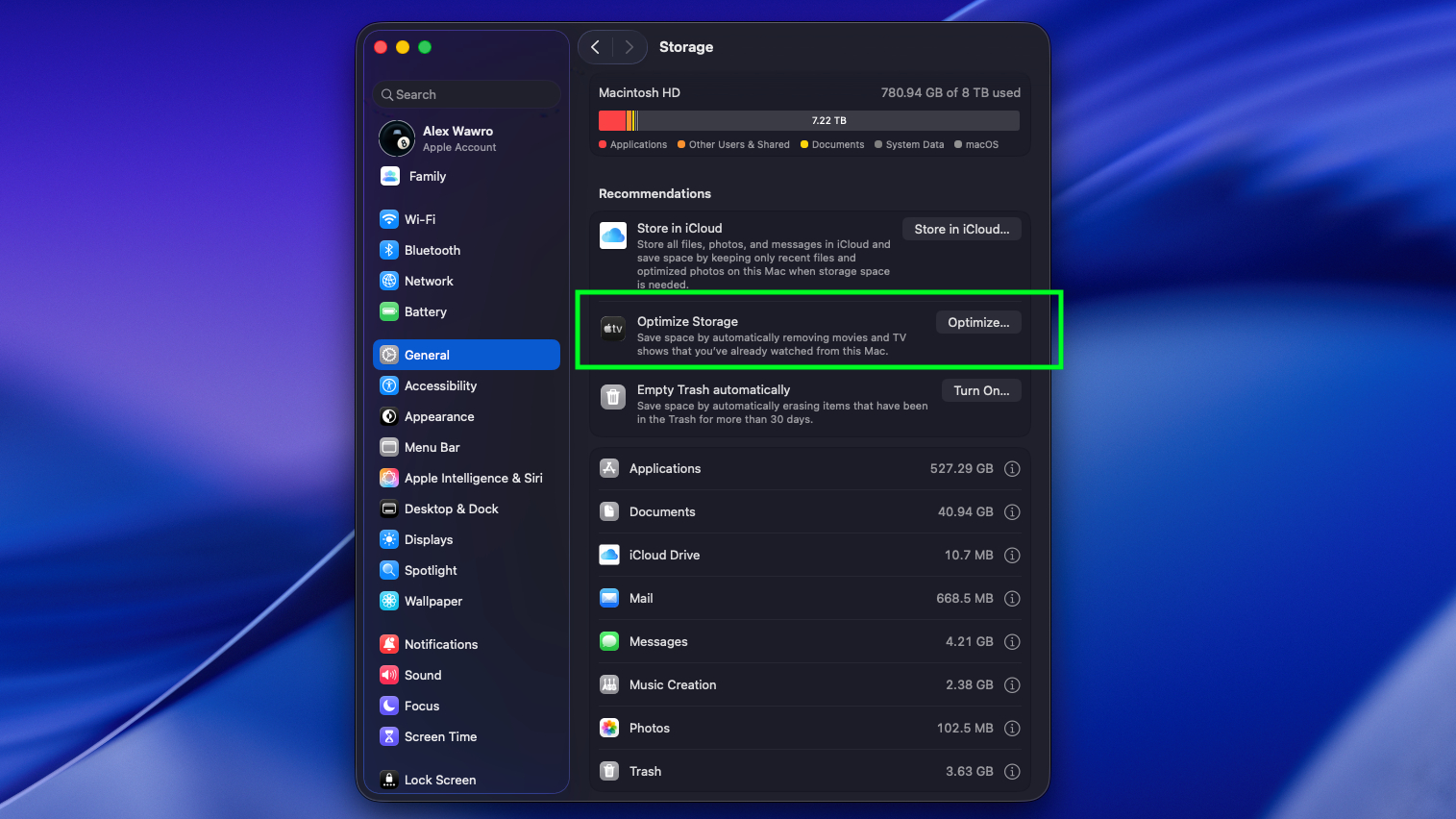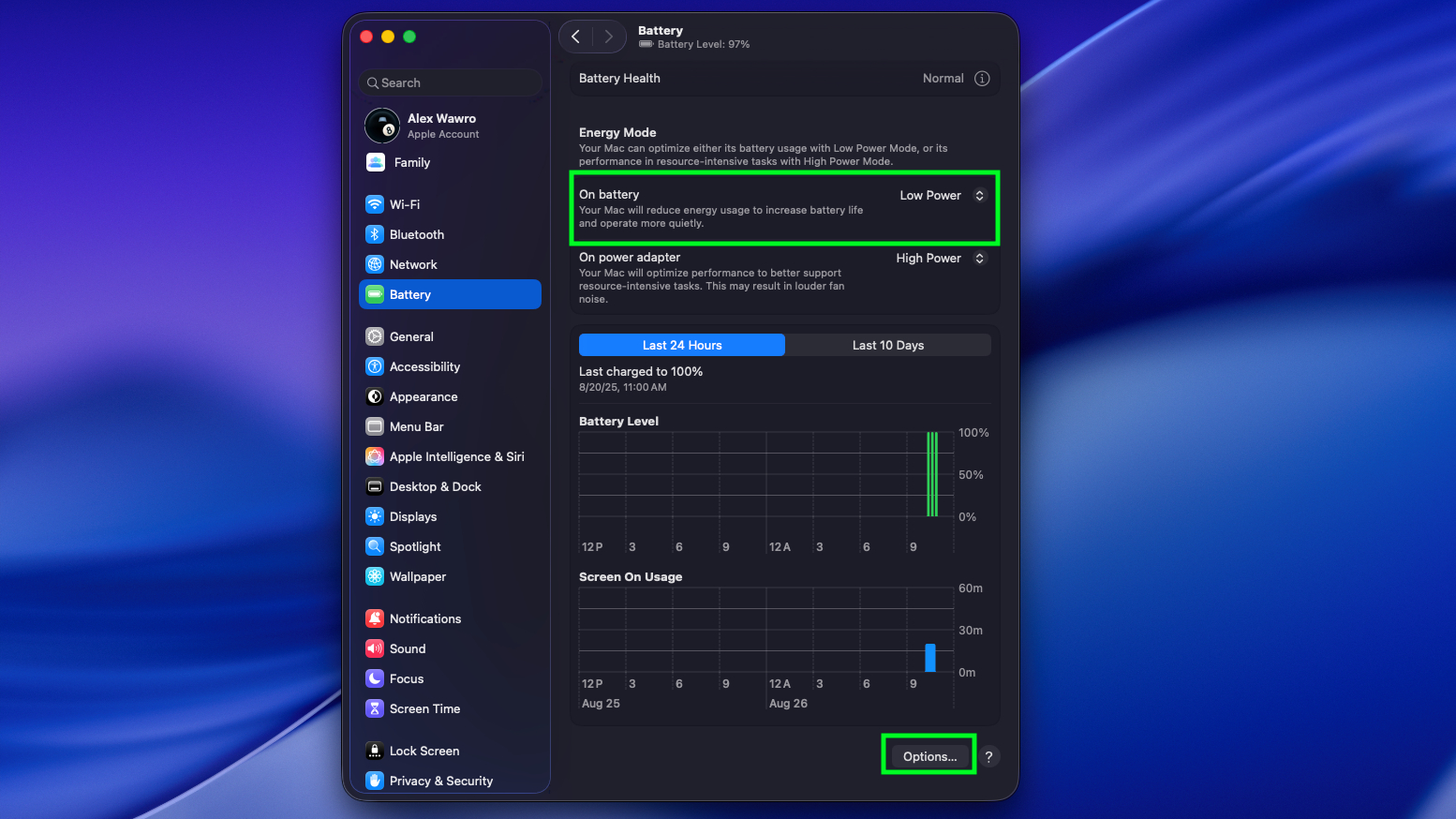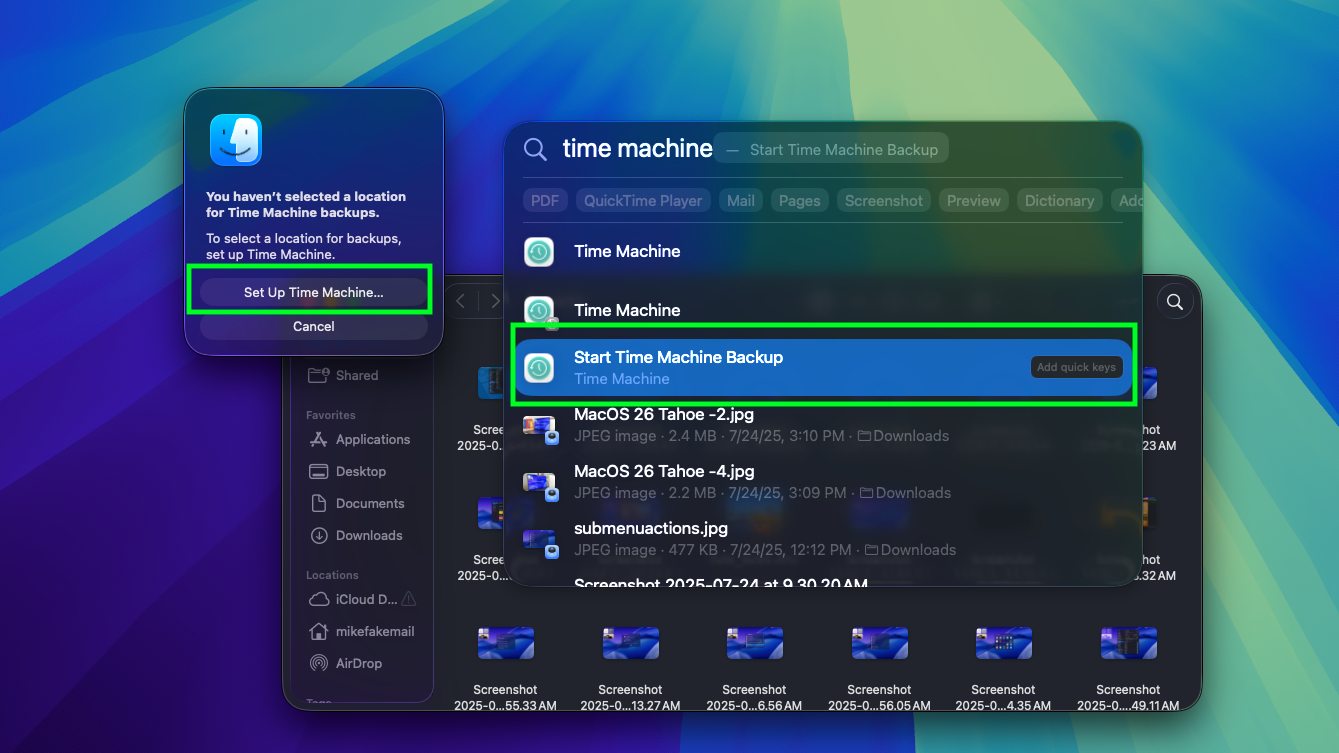5 Tips To Get Your MacBook Ready To Go Back To School
Get your MacBook ready for school with these quick tips

August is nearly over, which means U.S. students across the country are heading back to class. If you're taking a MacBook with you, you'll want to spend a half an hour or so getting it shipshape before school starts.
I know because I test and review MacBooks as part of my work here at Tom's Guide, but long before I was writing about laptops for a living I was lugging one to college every day while I finished my journalism degree.
This was in a bygone age when laptops were significantly bulkier and I had significantly less cash, so I had to do everything possible to make my aging machine feel as capable as possible every year. I learned a lot about what actually matters when it comes to working on a laptop every day, and how to make it work for you.
With that in mind, let me quickly equip you with my top tips for getting your MacBook Air or Pro ready to go back to school!
Optimize your storage to free up space
If you just bought this MacBook for school and it's brand-new, you can skip this step.
For everyone else, chances are your Mac has been around the block a few times and has some clutter taking up space on the hard drive that could be better used for schoolwork. Plus, really old or overstuffed MacBooks will often feel a bit faster and snappier when you free up space on the drive, so this is a good way to start cleaning up an old machine.
You can start by just deleting files and folders you know you don't need anymore (or have backed up on an external drive or one of the best cloud backup services), and I recommend you also take advantage of your Mac's built-in storage optimization tools.
Get instant access to breaking news, the hottest reviews, great deals and helpful tips.
To find them, click the Apple icon in the upper-left corner of your Mac's desktop and navigate to System Settings > Storage. This section is full of tools you can use to understand and manage what's taking up space on your MacBook's hard drive.
The simplest thing to do is to click Optimize Storage, and your Mac will try to free up additional space by clearing shows and movies you've already watched off your drive.
I also recommend that you enable the "Empty trash automatically" option and back up anything you don't need for school to an external drive. While you can hit the "Store in iCloud" button to back up older photos and movies to Apple's servers, this won't always save you the most storage and it often requires you to pay Apple for the privilege.
Optimize your battery
If your MacBook has one of Apple's M-series chips inside, you can pretty much count on good-enough battery life to get you through a day of classes. I know that because we test every laptop we review here at Tom's Guide, and Apple's modern MacBooks are consistently some of the best laptops for battery life that you can buy.
That said, when you're running around campus all day you don't want to stress about whether you have enough juice left in your MacBook to get through your classes. That's why I highly recommend you optimize your Mac's battery for school so you can eke out the best battery life possible.
It's easy to do, too — just open your Mac's Apple menu again and navigate to the Battery submenu from the nav bar on the lefthand side. From there you can see how your battery has performed in recent history, and I recommend you set the "On battery" power level to "Low Power" for the best battery life on the go.
To improve it further, you can scroll down and click on "Options..." to open a menu with more controls for your Mac's battery. From here I recommend you enable options like "Slightly dim the display on battery" and "Optimize video streaming while on battery" to further improve your MacBook's battery life while you're on campus.
Enable Find My Mac
If you're going to be carrying your expensive MacBook back and forth to campus regularly, you want to make sure it's easy to find if you ever lose or misplace it.
The easiest way to do this is to make sure the "Find My Mac" setting is enabled before you go so you can easily track the laptop if you lose it. To do so, simply open your Apple menu again and navigate to the Privacy & Security submenu.
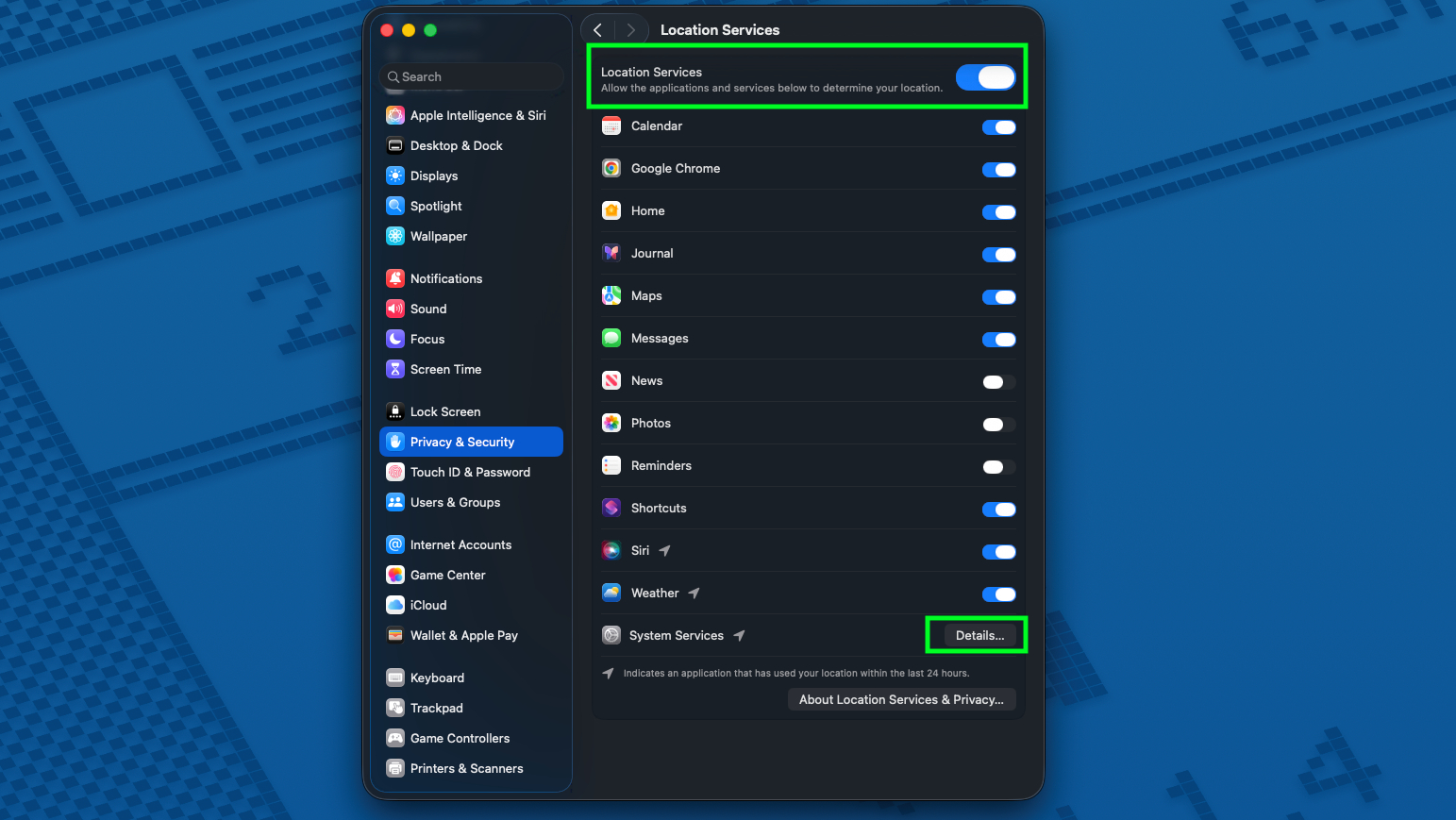
From there, make sure Location Services are enabled and that "Find My Mac" is enabled as well. If you don't see the "Find My Mac" option in the main menu, click the "Details..." button at the bottom and make sure the "Find My Mac" option is enabled.
That way, if your Mac is ever lost or stolen you can open the Find My app on another Apple device you own (or navigate to Apple's Find My web portal in a browser window) to see your Mac's last reported location.
Back everything up
Remember how one of the first things I mentioned up top was that you should back up anything you don't need on your Mac, then clear it off to make space for school? You do have a trustworthy, reliable backup system in place, right?
You can go with physical backup drives or you can trust your data to the cloud, but either way you should be regularly backing up your MacBook somewhere so you're not ruined if your laptop is lost or broken. After all, most modern teachers won't accept "my Mac ate it" as an excuse for a late paper or a missing assignment.
The simplest way you can get started backing up your data is to use the Mac's built-in data backup tool. It's called Time Machine, and it's easy to get started: just open Spotlight Search and type "Time Machine," then select it from the list of results.
From here select "Set up Time Machine..." and follow the prompts to hone in on key details like how often you want your Mac to back itself up and the like.
For more guidance and advice on how and why you should set up regular backups to a remote service like Backblaze, check out our guide to the best cloud backup services available right now. You can also back up your files for free (up to 10GB) using iDrive.
Invest in accessories
Finally, if you can swing it I seriously recommend investing in a few useful accessories for your MacBook. While the MacBook's keyboard and trackpad are fine for some, they can be murder on your hands and wrists.
Plugging in a mouse or trackball helps you keep your hand in a more natural and comfortable position, for example, and investing in an ergonomic external keyboard you can use when you're home working will help you avoid pain, cramps and hand and wrist issues.

I also recommend you buy one of the best laptop stands you can get, because these little (and often cheap) gadgets are a huge help when working on a laptop full-time.
When paired with a good external mouse and keyboard, the laptop stand basically gives you the ergonomic equivalent of working at a desktop instead of a laptop. And if you're going to be working from your MacBook for the next few years of schooling, trust me, you're going to want to avoid as much pain and stress as possible — so invest in a decent stand.
Heck, if you really want to splurge having a good external monitor on hand that you can plug your MacBook into when you're home and want a larger screen to work on would be ideal. But that's a big investment, especially if you're living on campus and don't know how much room you'll have to store a display for your MacBook.
For what it's worth, you can often get decent discounts on computer equipment if you have a student ID or some way of claiming an education discount, so check with your academic institution and remember that Apple also gives a student discount!
Follow Tom's Guide on Google News to get our up-to-date news, how-tos, and reviews in your feeds. Make sure to click the Follow button.
More from Tom's Guide
- Check out our ultimate back-to-school guide
- 5 tips to be more productive in Google Keep
- Windows 10 dies in October — 3 ways to avoid upgrading to Windows 11

Alex Wawro is a lifelong tech and games enthusiast with more than a decade of experience covering both for outlets like Game Developer, Black Hat, and PC World magazine. A lifelong PC builder, he currently serves as a senior editor at Tom's Guide covering all things computing, from laptops and desktops to keyboards and mice.
You must confirm your public display name before commenting
Please logout and then login again, you will then be prompted to enter your display name.