5 things I wish I knew about Windows 11 when I upgraded from Windows 10
Making the switch isn't so bad, but I wish I'd known these tips sooner!

I started using Windows 11 when it first entered beta in 2021, and over the years, I've had strong feelings about what Microsoft got right and wrong with its latest operating system.
Unfortunately for Windows 11 haters, Windows 10 dies in October, and Microsoft is only offering up to an extra year of security updates, tops. This means many readers are having to face the tough choice of whether to upgrade or ditch Windows altogether.
I have a lot of sympathy for folks who are fed up with the way Microsoft is handling this transition, but after writing our Windows 11 review and using it as my daily driver for the last few years, I have to say I find it a pretty inoffensive piece of software.
Sure, I get irritated with the ads for Microsoft services that occasionally crop up. I also don't love the way Copilot and AI assistance are used to wallpaper over the confusing mishmash of system settings and services that underpin Windows 11, many of which are remnants from older versions.
But over time, I've learned to appreciate the strengths of Windows 11 and the ways in which it makes my life easier. Along the way, I made a few adjustments that really improved my day-to-day experience in Windows 11 vs Windows 10, and I wanted to share them for you to help folks who are making the upgrade enjoy as smooth a transition as possible.
Clear out annoying taskbar clutter
Brace yourself, because making the jump from Windows 10 to 11 is going to cause your taskbar to change in some ways that many of us have found profoundly irritating.
No, I don't mean the newly centered Start button, which I actually got used to pretty quickly and now kind of like since having the Start menu pop up in the center of the screen makes me feel, well... centered. Like it's easier to focus on things.
Get instant access to breaking news, the hottest reviews, great deals and helpful tips.
But if you hate it, you can easily move your Start button back to the left-hand corner à la Windows 10 — just right-click the taskbar and select Taskbar settings > Taskbar behaviors and change Taskbar alignment to Left.
What actually bugged me about the Windows 11 taskbar is all the semi-useless apps that Microsoft crowds onto it by default.
I like having apps I use regularly (like Chrome and File Explorer) pinned to the taskbar, but Microsoft adds a bunch of other apps without asking that I never use. Specifically, I hated having icons for Microsoft Teams, Microsoft Edge, the Microsoft Store and the Task view button clogging up my taskbar at all times.
Luckily, Microsoft lets you remove them. Some, like the Microsoft Store shortcut, can be removed by simply right-clicking the icon on the taskbar and selecting Unpin from taskbar from the context menu.
Others require more effort to eliminate. To take icons like the Teams button off your taskbar, you need to navigate to Settings > Personalization > Taskbar and open the Taskbar items sub-menu, where you'll have the choice to disable the Microsoft Teams, Widgets and Task view buttons. You can't actually remove the Search box, but you can choose to hide it, which is effectively the same outcome.
Note that if you disable the Widgets button, it will disappear from the taskbar, meaning you will no longer get live updates via it (if you have it configured that way), and you won't be able to access your Widget menu by mousing over it. Instead, you can summon it via the (Win + W) keyboard shortcut.
Turn on Dark Mode system-wide
Windows 11 debuted with something that Windows 10 was lacking at the time, and it was a game-changer when I first upgraded: Dark Mode. Of course, since then, Microsoft has backported many Windows 11 features into Windows 10, including a system-wide Dark Mode, so you may already be aware of this killer feature.
If not, I highly recommend you enable Dark Mode if you can because I find it really cuts down on the eyestrain and fatigue I feel while working at my PC, especially if I'm using a bright OLED screen that supports HDR, because so many websites and apps these days still use a bright white background that can feel eye-scorching on a bright display.
When you enable Dark Mode in Windows 11, it will switch the palette of Windows to darker hues that (in my experience) keep everything legible but seriously cut down on eye strain. Even better, it will automagically switch all supported apps into Dark Mode in accordance with your system settings.
To enable Dark Mode in Windows 11, navigate to Settings > Personalization > Colors and select "Dark" from the "Choose your mode" dropdown menu. You can also set up custom color palettes if you prefer.
Get around Windows 11's annoyances with PowerToys
Microsoft's PowerToys app isn't new or unique to Windows 11, but I definitely wish I'd started using it as soon as I upgraded because PowerToys lets you disable or work around a lot of the annoying aspects of Microsoft's latest OS.
You can download PowerToys from the Microsoft Store for free (check out our guide on how to get PowerToys in Windows 11), and it comes with over 25 tools and utilities you can use to customize Windows 11 and use it more effectively.
For example, the new PowerToys Command Palette utility gives you an efficient, easy-to-use interface that lets you more quickly launch apps, find files and execute commands than you could from the Start menu. Once PowerToys is installed, you simply hit Windows + Alt + Space and the Command Palette appears, letting you quickly search for files and settings using natural language. It also gives you clickable shortcuts to quickly access your Settings menu, apps list and more.
There are lots of other PowerToys that replicate or improve upon features in competing operating systems, too, like Mouse Without Borders, which lets you use one mouse across multiple PCs the same way you can use a single mouse across multiple Macs and iPads with Universal Control.
Or try Shortcut Guide, which makes it easy to quickly summon a customizable guide to keyboard shortcuts so you don't have to keep referring to our own essential Windows 11 keyboard shortcuts list.
Customize your Start menu, remove ads and suggestions and more
The new centered Start menu in Windows 11 takes some getting used to, in part because by default you get a confusing mishmash of pinned apps, algorithmically recommended apps and a confusing absence of classic tools like shortcuts to your Documents and Downloads folders.
Luckily, Microsoft has updated Windows 11 over the past few years to the point where you now actually have pretty fine-grained control over how your Start menu is organized.
All you need to do is open your Windows Settings menu (the fastest way is to hit the Start button and type "Settings" then select it from the list of results) and navigate to Settings > Personalization > Start > Folders.
In this sub-menu, you'll see a list of folders you can choose to show or hide on the Start menu. Once you do, you'll see the folders you've selected show up as small icons in the lower-right corner of your Start menu.
You can do even deeper customization of your Start Menu if you back out of the Folders sub-menu. In the general Start Menu settings, you'll have options to change the way icons are spaced in the menu, whether or not your most recently-used apps and files appear, and more.
I highly recommend you turn off the "Show recommendations for tips, app promotions, and more" setting and enable whatever folder(s) you wish to be pinned to your Start menu.
Save your most-used files as Favorites in File Manager
One of my favorite Windows 11 features wasn't actually in the operating system when it debuted, but less than a year in, Microsoft gave File Explorer a makeover and added some useful new features that make it far more useful in day-to-day work.
One of my favorites (pardon the pun) is the ability to right-click any file and select Add to Favorites in the context menu. You can also right-click any folder and select Pin to Quick Access or select Pin to Start to put a folder right on your Start menu.
In this way, you can customize what files and folders appear in the "Quick Access" and "Favorites" sections of the File Manager Home screen every time you open the app. I love this feature because it makes it far easier to stay on top of my most-used files and folders, which is clutch for my day-to-day work.
I also love that you can now open multiple Windows 11 File Explorer tabs, which makes it way easier to quickly manage file transfers and keep track of multiple projects or workflows at once.
These File Manager upgrades were also backported to Windows 10, but if you didn't know, you might never have noticed them or figured out how they can make your file management faster and easier. Once I started using them in Windows 11, my working life got a lot smoother.
Follow Tom's Guide on Google News and add us as a preferred source to get our up-to-date news, analysis, and reviews in your feeds. Make sure to click the Follow button!
More from Tom's Guide
- Windows 11 vs Windows 10: Everything you need to know
- Windows 10 dies in October — 3 ways to avoid upgrading to Windows 11
- Don't buy a new PC for Windows 11 just yet — this lightweight version can save your old Windows 10 PC

Alex Wawro is a lifelong tech and games enthusiast with more than a decade of experience covering both for outlets like Game Developer, Black Hat, and PC World magazine. A lifelong PC builder, he currently serves as a senior editor at Tom's Guide covering all things computing, from laptops and desktops to keyboards and mice.
You must confirm your public display name before commenting
Please logout and then login again, you will then be prompted to enter your display name.
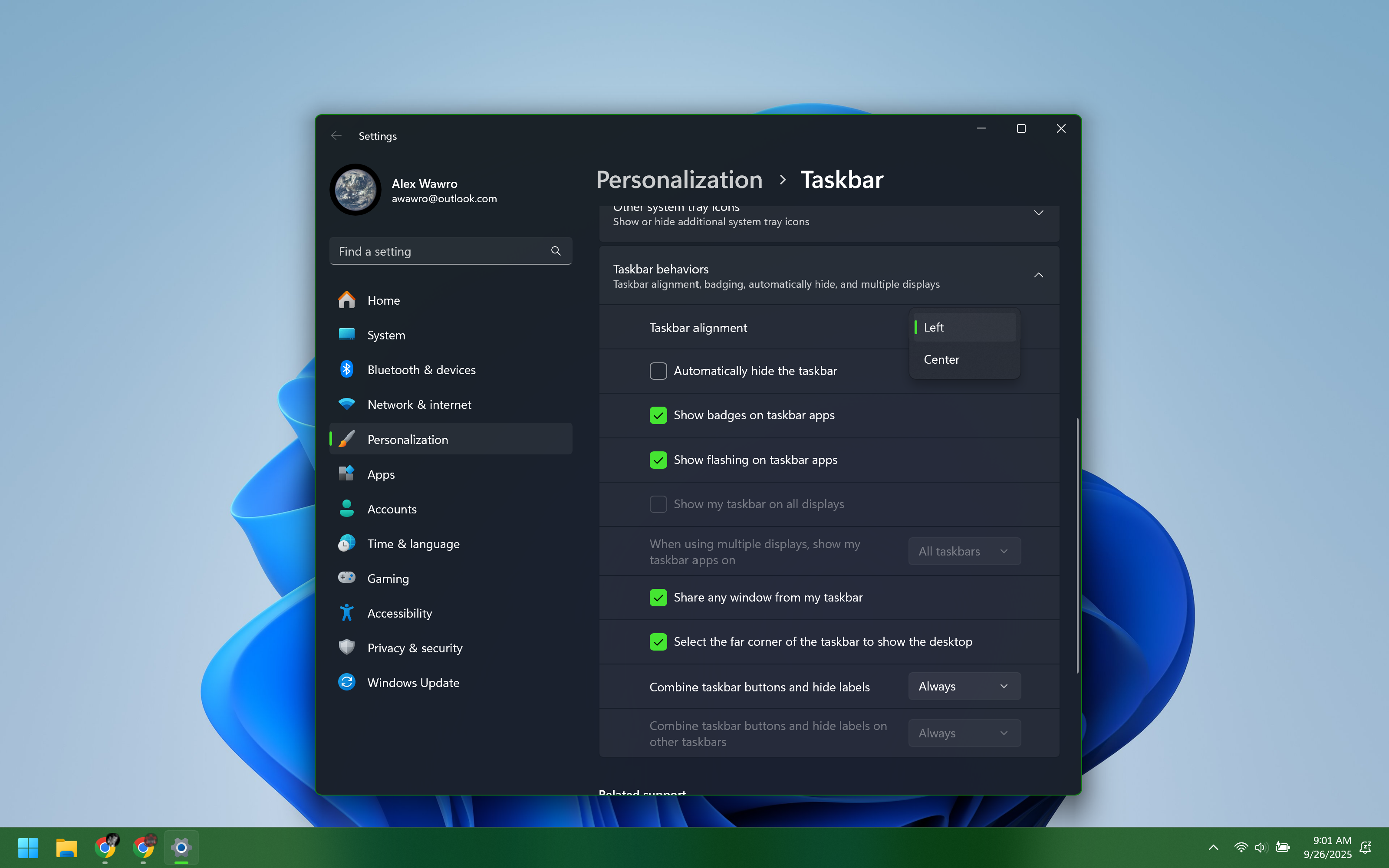
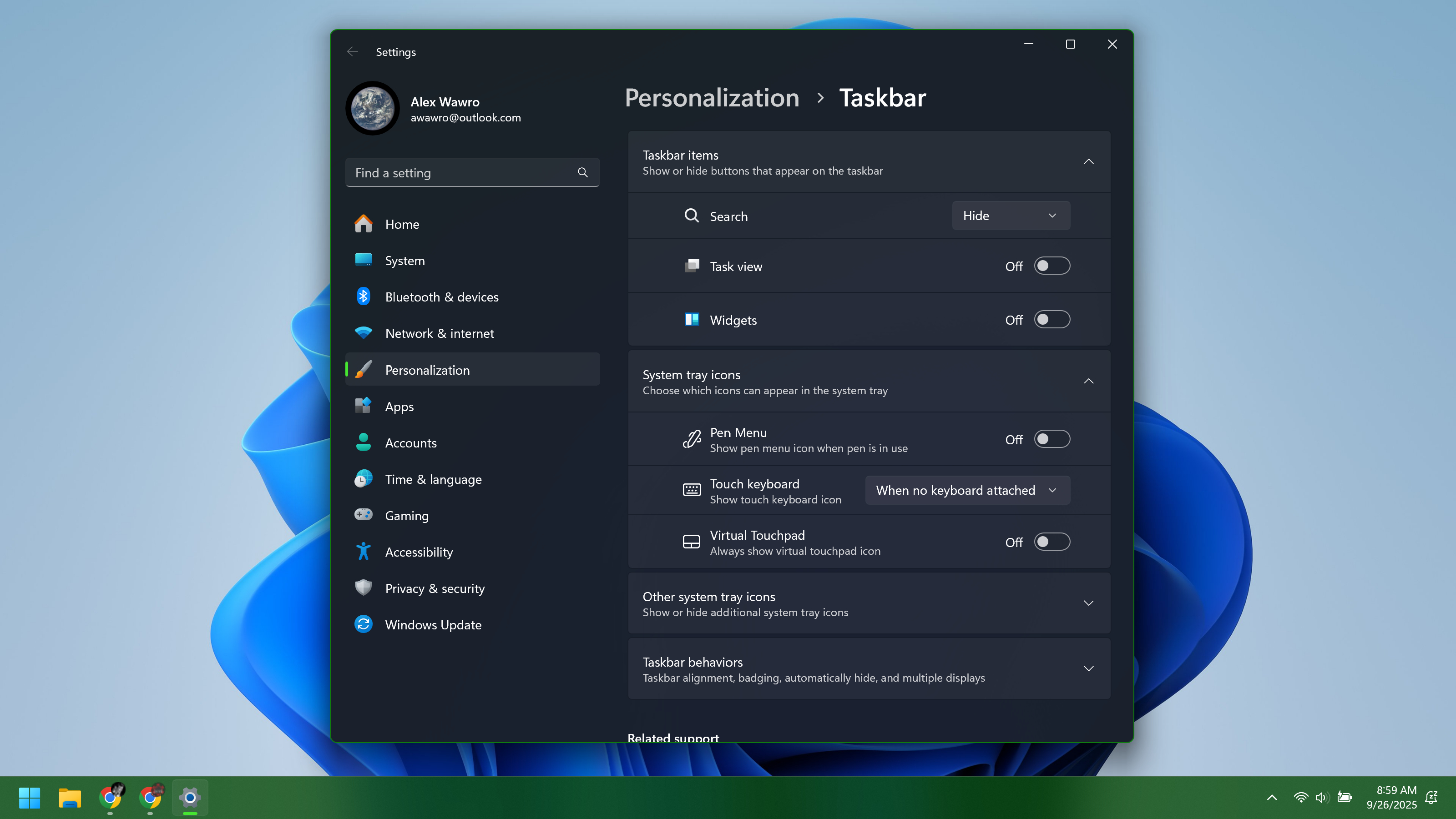
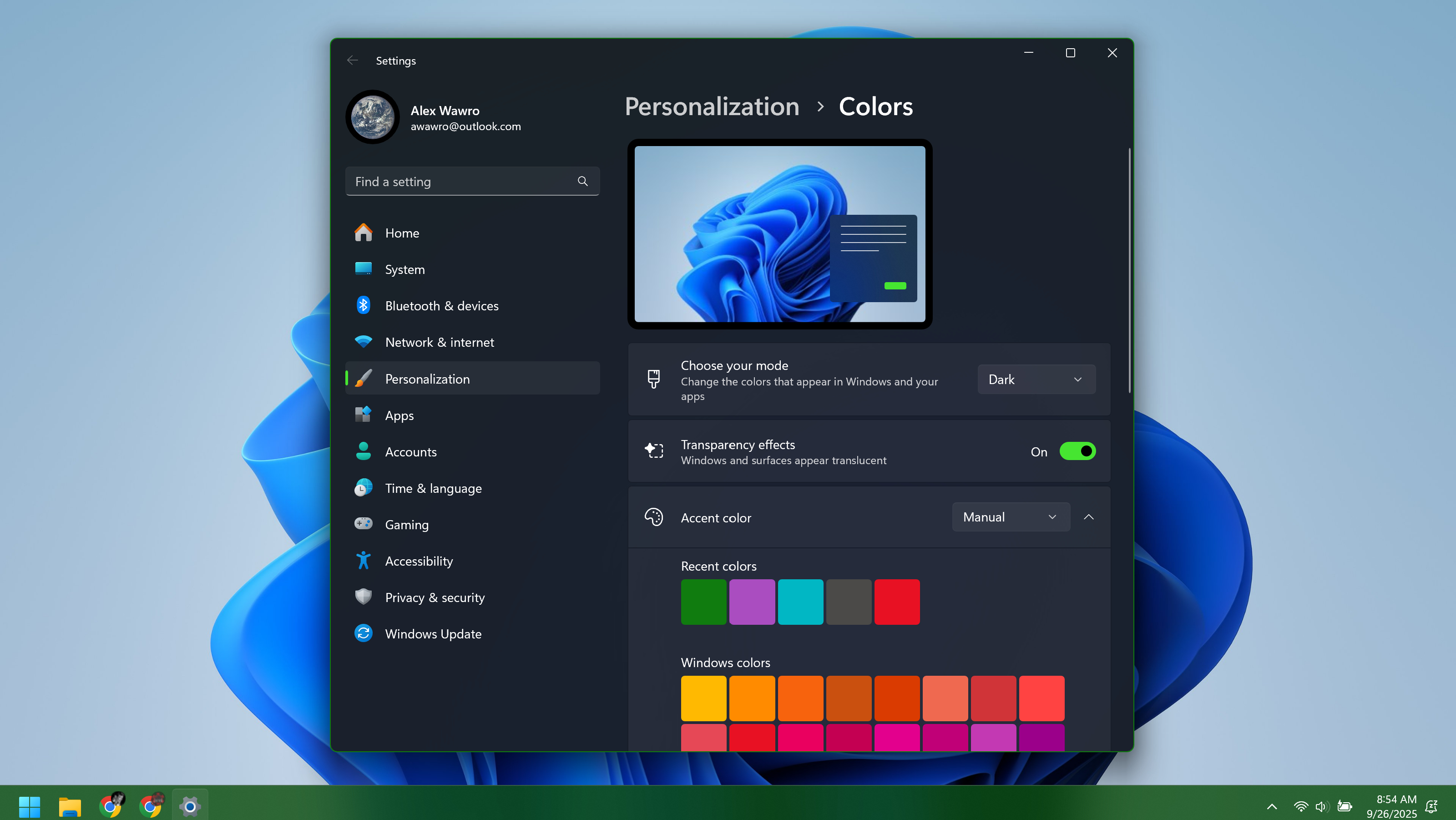
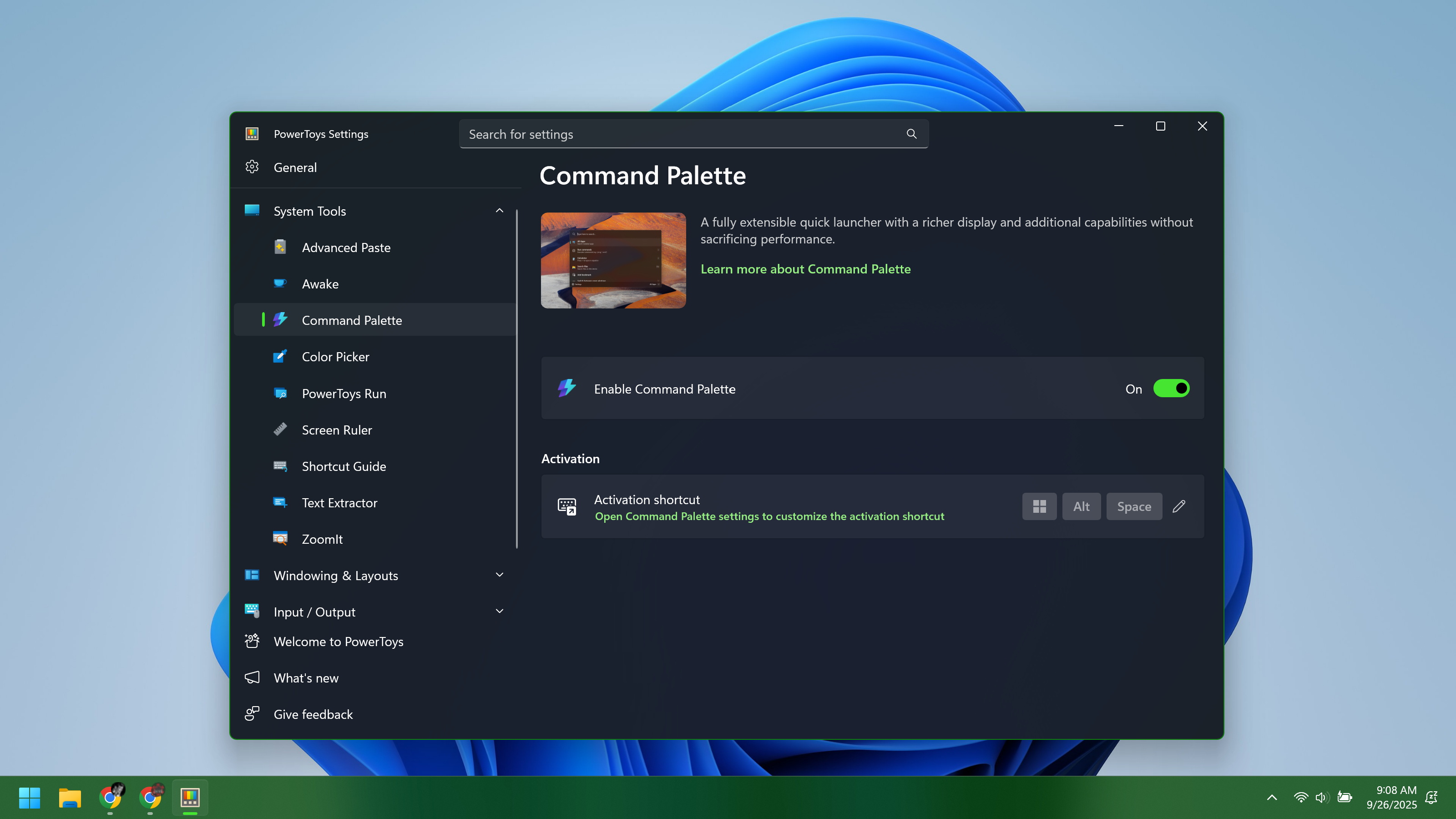
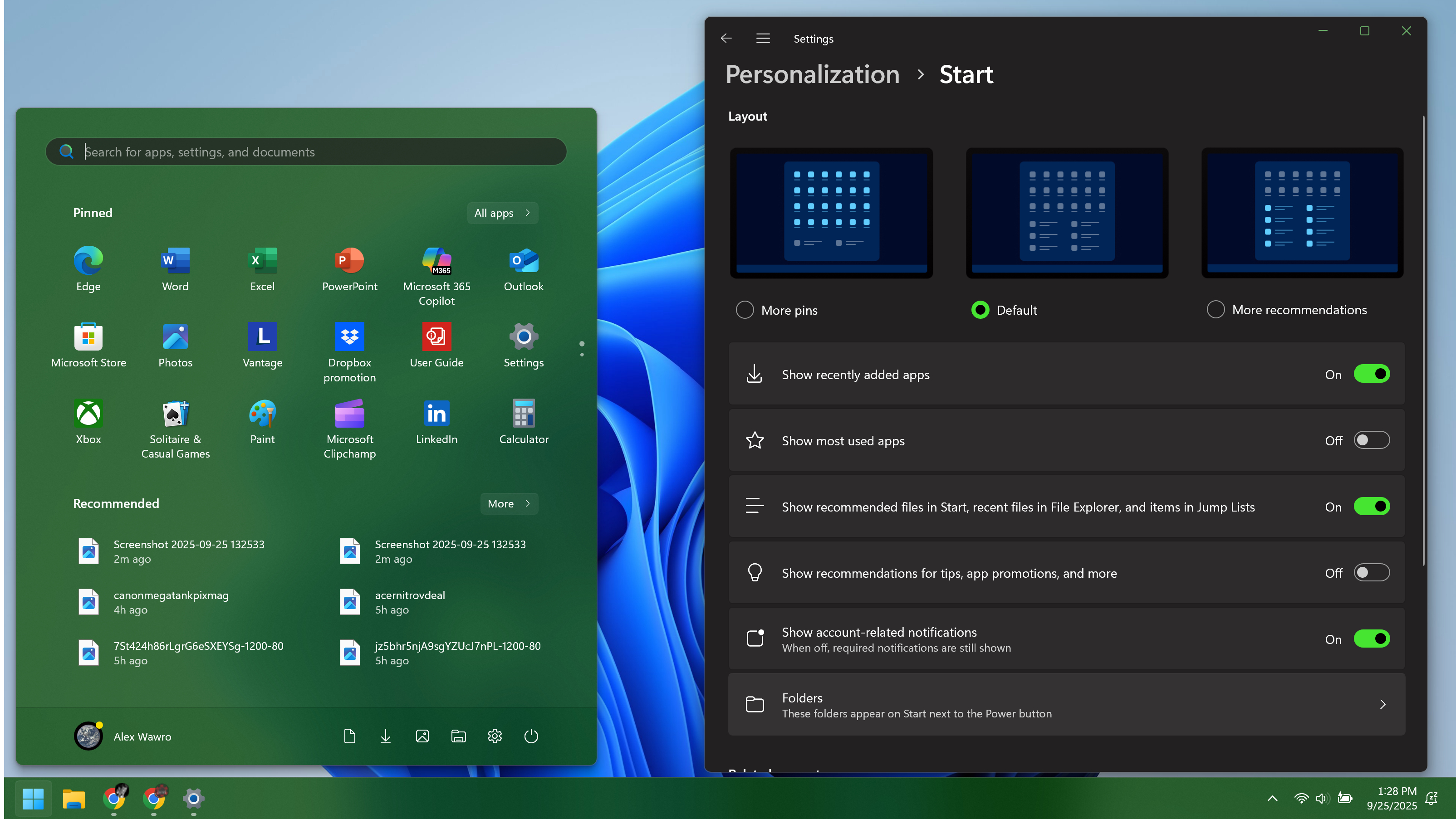
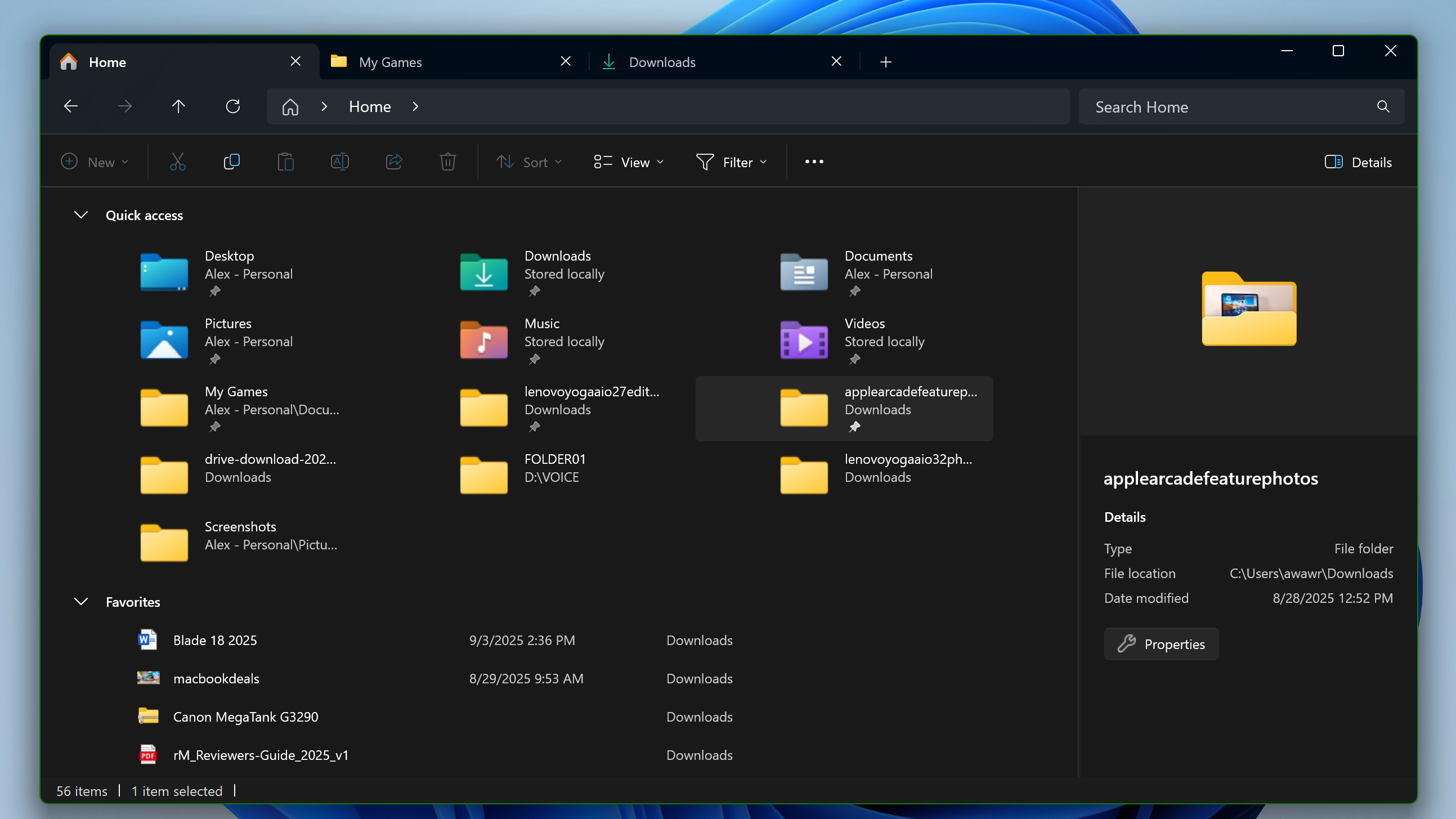


![HIDevolution [2024] ASUS ROG... HIDevolution [2024] ASUS ROG...](https://images.fie.futurecdn.net/products/848664f20a82da37ee7b66f813eb40cdef2cfcf5-100-80.jpg.webp)







