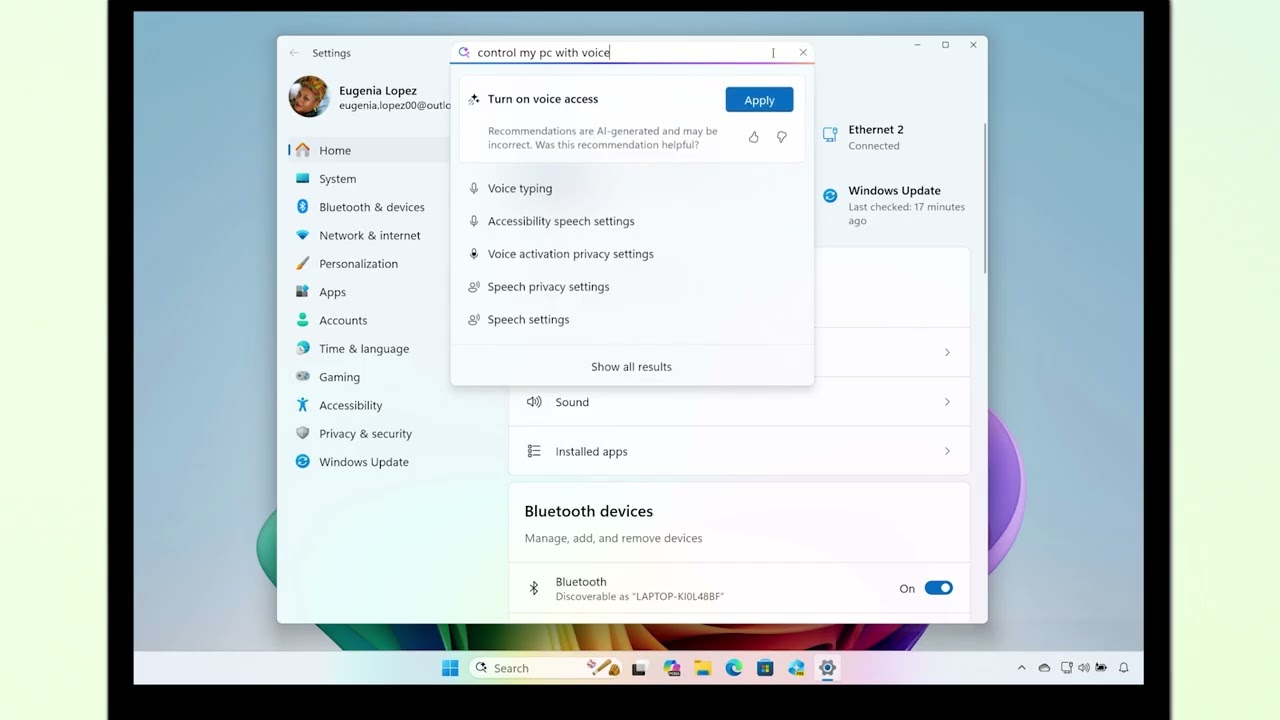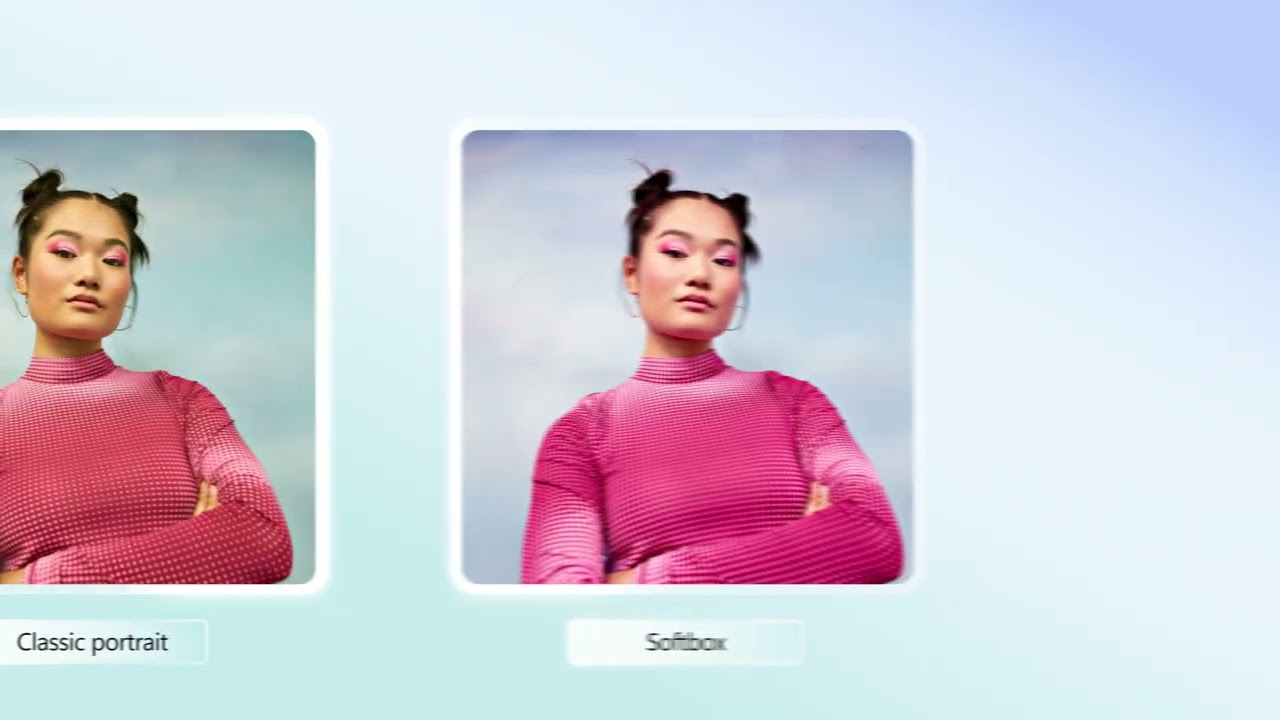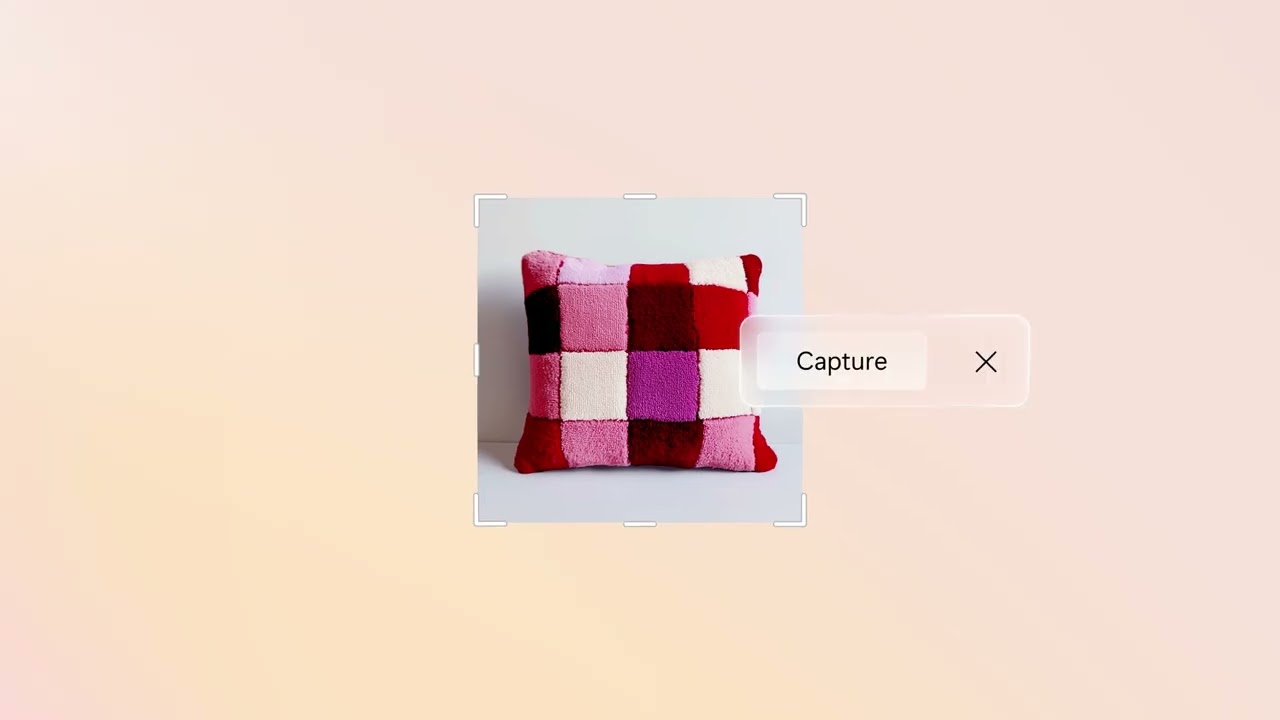Windows 11 gets new AI-powered features in latest update — here's 4 tools to try out now
Microsoft is making it easier to change settings, edit photos and more on Windows PCs

Microsoft is doubling down on its AI efforts on Copilot+ PCs with its latest Windows 11 update, bringing a host of new AI features — and they're ready to try right now.
The new Windows 11 update is rolling out now, and it includes a new AI agent in Windows Settings that allows users to find and change settings by describing what they need, a Relight feature in the Photos app to adjust lighting with just a click, more tools in Click To Do and a perfect screenshot feature in the Snipping Tool.
There's also Copilot Vision that's now available in the U.S., featuring the Highlights tool that lets Microsoft's AI provide contextual help on specific tasks, showing you how to carry out activities within an app or browser. This will be available in the Copilot app by clicking the glasses icon.
Not all Copilot+ PCs are getting these updates straightaway: Snapdragon-powered Copilot+ PCs get these AI features first, with support on Intel and AMD devices coming down the line.
Other features are set to arrive soon, including Microsoft's Copilot Vision AI being able to see your whole desktop. But for now, update your Windows 11 PC and find out what the latest Windows 11 update brings to Copilot+ PCs.
Change settings with Windows' new AI agent
Thanks to a new AI agent, you can now change settings in Windows 11 on the fly by asking what you want adjusted instead of scrolling through the Settings app.
Using Windows' first agent for Copilot+ PCs, you can describe what you want to change in settings in the search box in the Settings app. This works on a range of customizable settings, including displays, connectivity and accessbility.
Get instant access to breaking news, the hottest reviews, great deals and helpful tips.
For example, you can ask "change my resolution to 1920x1080" for your display, or "connect Bluetooth device" to find and connect headphones or a speaker to your PC — now all in Settings.
The agent will offer recommendations and even actions to change the settings of your choice with a simple click, and there's also the option to undo any setting that's changed using the agent.
To try this out yourself, follow these directions:
- On your Windows 11 PC, open the Settings app (use "Windows key + i" or search for it in the search bar and open it)
- Type in the Settings search box what you want changed in your own words
- The Settings agent will offer recommendations or an option to do the action
And that's it. If the agent isn't able to understand or change the described settings, a Windows search option will pop up instead with the relevant info.
Right now, this is only available on Snapdragon X Series-powered Copilot+ PCs, but Intel and AMD PCs will get this feature soon.
Edit photos with Relight
Microsoft is also adding a new Relight feature that works in the Photos app, which aims to add professional lighting controls to snaps. It makes adjusting lighting in any photo easier, which will be helpful to anyone looking to spruce up their pictures.
Relight lets you place up to 3 virtual light sources in photos, which can be placed anywhere. You can adjust the light's intensity, color and position using sliders, too, or select presets such as "Studio Portrait" and "Cinematic Glow."
You can do all this by doing the following:
- On your Windows 11 PC, open the Photos app (you can search for this in the Taskbar)
- Select an image you want to edit
- At the top, click Edit and select Relight.
- Choose a lighting preset and customize all the light's locations on the photo. The brightness, intensity and color and also be adjusted with sliders.
Similar to the agent in Settings, this is only available in PCs with Snapdragon X Series CPUs for now, with Intel and AMD-equipped Copilot+ PCs getting it later.
Click to Do delivers more features
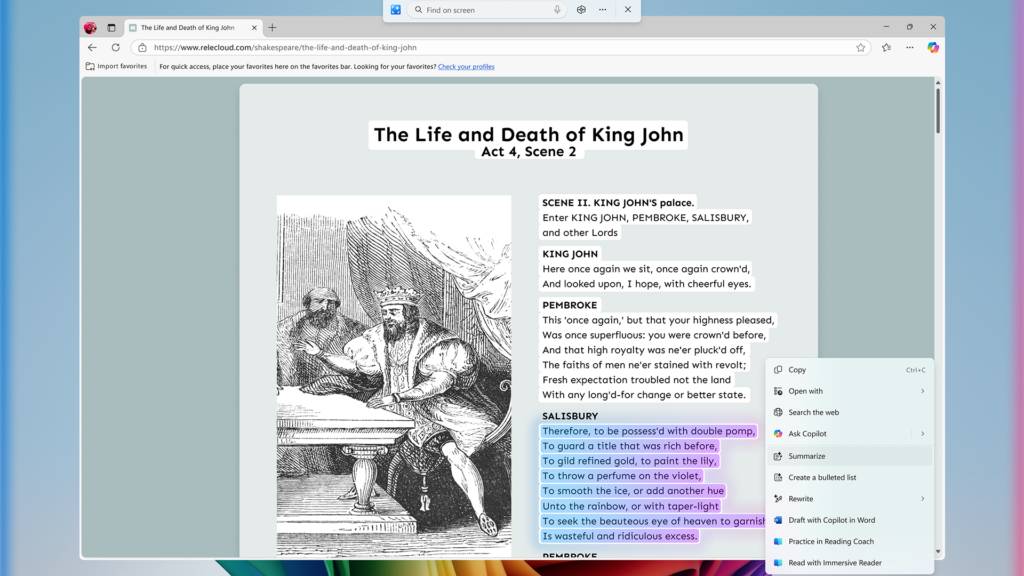
Windows 11's Click to Do on Copilot+ PCs is already available, but there are now new actions to help you get through everyday tasks aside from analyzing text and offering contextual actions.
Here's a look at the features you can try out now, which can all be done by pressing Windows key + mouse click, Windows key + Q or using the Snipping Tool and selecting text.
- Practice in Reading Coach: This aims to help improve reading fluency and pronunciation by selecting text and offering advice on ways to improve. This can be done by highlighting text on your screen, selecting Practice in Reading Coach and reading the text aloud.
- Read with Immersive Reader: This gives you a more focused way to read text and improve reading. By selecting text and using Click to Do, you can adjust text size, spacing, font and background theme to your liking. It also allows text to be read aloud, breaks words into syllables and shows a picture dictionary for words you may not know.
- Draft with Copilot in Word: By selecting Draft with Copilot in Word after activating Click to Do, sentences can be made into full drafts in a Word document.
- Actions in Microsoft Teams: This allows you to send a message or schedule a meeting in Microsoft Teams when selecting an email address that Click to Do recognizes.
These new features on Click to Do are currently available for Windows 11 users in English, except for those in Europe.
Grab the perfect screenshot with the Snipping Tool
Windows 11's Snipping Tool is also getting an upgrade, this time adding two features. This includes perfect screenshot and color picker.
Both options are now available as part of the latest update, with buttons added to the Snipping Tool toolbar. Perfect screenshot will automatically crop and resize what's captured on screen based on the content shown (for example, focusing on an app rather than the entire screen), while color picker can capture the color code of what's inspected.
You can do each by bringing up the Snipping Tool or capturing a screenshot using the Print Screen shortcut (Windows Key + Print Screen or Windows key + Fn + Print Screen).
- For Perfect screenshot, simply select the new Perfect screenshot button on the Snipping Tool toolbar in rectangle mode and select a region on screen. This can also be done by holding the Ctrl keyboard shortcut while selecting an area.
- For Color picker, click on the Color picker button in the Snipping Tool toolbar and click on an area on screen you want to know the color code of. You'll be able to choose HEX, RGB or HSL values, and zoom in on an area by scrolling or using the Ctrl +/- keyboard shortcuts.
Remember, many of these features are only available on Snapdragon X Series Copilot+ PCs right now (which are among the best laptops), with other Intel and AMD PCs getting the features soon, according to Microsoft.
Once you've got the latest Windows 11 update, check them out! And be sure to try out these 15 top Windows 11 tips everyone needs to know.
Follow Tom's Guide on Google News to get our up-to-date news, how-tos, and reviews in your feeds. Make sure to click the Follow button.
More from Tom's Guide
- Microsoft's Copilot Vision AI can now see your whole desktop — here's what it does
- Fixing your broken Windows 11 PC is about to get even harder — here’s why
- I reviewed Windows 11, and these are the 5 new features I'm most excited about for 2025
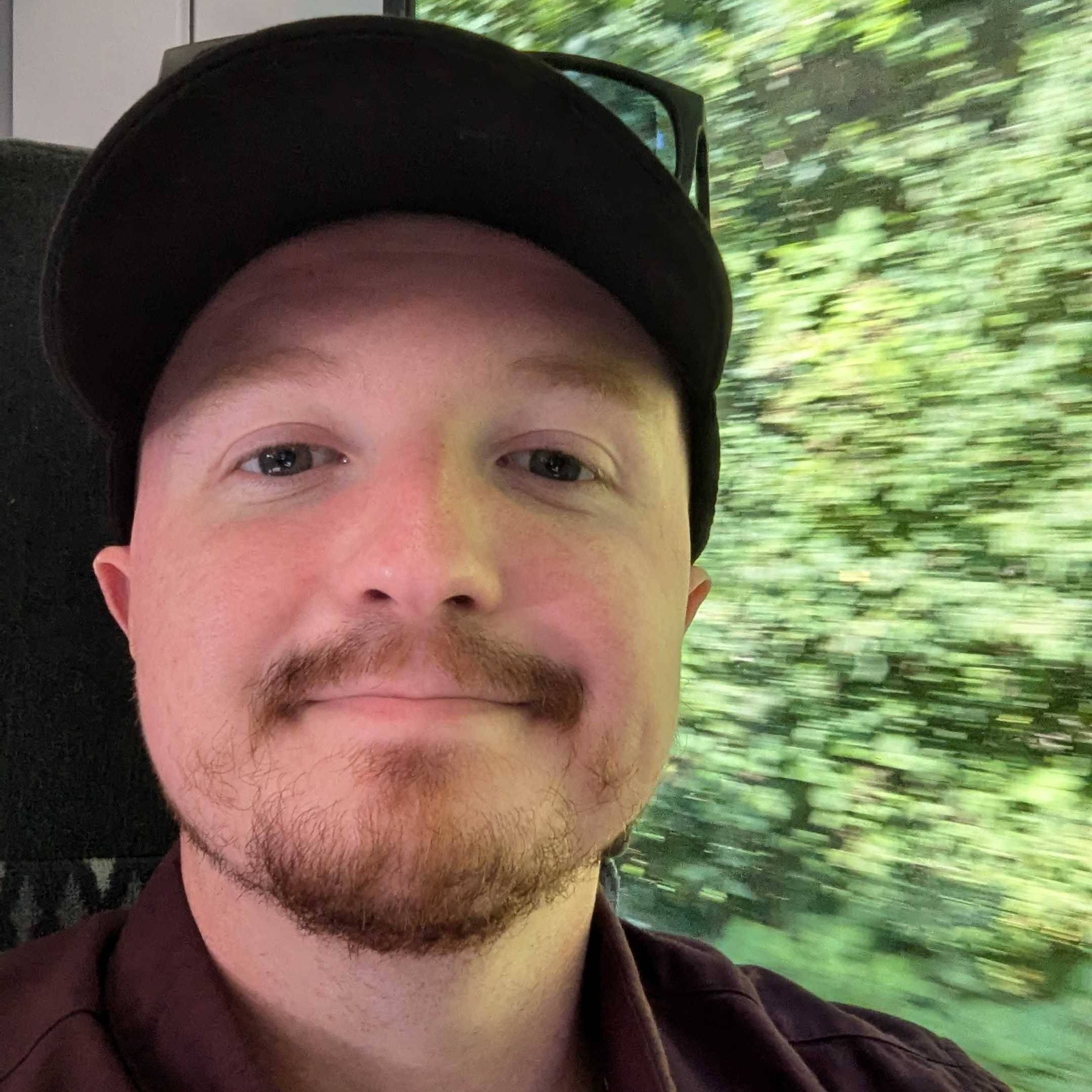
Darragh is Tom’s Guide’s Computing Editor and is fascinated by all things bizarre in tech. His work can be seen in Laptop Mag, Mashable, Android Police, Shortlist Dubai, Proton, theBit.nz, ReviewsFire and more. When he's not checking out the latest devices and all things computing, he can be found going for dreaded long runs, watching terrible shark movies and trying to find time to game
You must confirm your public display name before commenting
Please logout and then login again, you will then be prompted to enter your display name.