5 questions to ask yourself when buying a PC, from someone who reviews them for a living
Answer these questions before you plop down any dough on a new PC

I've been building, buying and breaking PCs for over 20 years, and I've learned a few things along the way about what (and what not) to do. Now that I write about computers for a living here at Tom's Guide, I often have to tap that painfully-earned expertise to answer questions from readers and colleagues about how to navigate the modern PC market without running into trouble.
If you're currently in the market for a new computer and aren't sure what to buy yet, I have a few tips and considerations to keep in mind before making a purchase.
When you're ready to make a purchase, you can also scope out our regularly updated list of the best computers and best gaming PCs we've reviewed for some more buying advice, as well as our in-depth hands-on reporting and testing results.
ASUS Vivobook 14: Your laptop shouldn't keep you tethered to your desk. The ASUS Vivobook 14 gives you up to 29 hours of battery life in an ultra-portable design. Powered by the Snapdragon X processor, you can count on responsive performance and efficient productivity. Along with the immersive 14" WUXGA display, slim chassis and military-grade durability, it's a laptop you can take wherever you go.
What do you need to do with it?

Before you start budgeting, pricing out parts or looking at reviews, the first thing you should think about is simple: why do you need this PC, and what will you use it for?
I know that sounds simple, so simple you've probably already done it. But I have to ask because I often get questions from readers like "what's the best all-in-one for gaming?" or "what's the best mini PC for working remotely?"
These questions aren't bad or wrong, but they do force me to ask: what do you want this for? Because I can recommend an all-in-one that's good for gaming or a mini PC that you can technically travel with (thanks to my colleague Anthony Spadafora's portable mini PC setup), but I would rather recommend the ideal PC for your needs.
Plus, figuring out what you want to do with your PC will help set a price range for what you'll spend. Really cheap PCs often can't do much more than browse the web and do basic productivity work, but that's perfect for a young student or an older parent. If you want a gaming PC, however, you should expect to spend at least four figures to get something decent.
Get instant access to breaking news, the hottest reviews, great deals and helpful tips.
So before we go any further, ask yourself: Am I getting this PC to do basic work and homework, to play games, to create demanding content (like apps, games and videos), or something else?
How much can you afford to spend?

Next step: What's your budget?
Knowing how much you'd like to spend will help you effectively search for and find the PC (or parts) you need. And while prices of electronics tend to fluctuate more than usual these days, depending on supply and demand, I can still give you some rough estimates of how much you can expect to get for your money.
If you can't afford to spend more than $1,000, you can still get a decent desktop or a nice all-in-one PC, but it probably won't be great at running modern games or demanding apps. One of the outliers is Apple's Mac mini M4, which packs a surprising amount of processing power into a tiny box that's easy to fit on your desk and starts at $599.
You can even get a decent gaming PC, though you may have to break past the $1,000 barrier by a few hundred to achieve it. The Dell XPS 8960, for example, packs modern gaming PC power into a nondescript PC case for roughly $1,100 to start.
If you can afford to spend between $1,000-$3,000, you can afford basically any PC you want besides a top-of-the-line gaming PC. But if cutting-edge PC gaming is your goal, expect to spend $2,000 - $5,000 for the best of the best.
Do you need a discrete graphics card?

Next question: do you need a discrete graphics card in your new PC?
Before we dig in, let me remind you that a discrete graphics card is typically a big, expensive PC component that's effectively a bundle of processors that are optimized for graphics.
They're one of the primary things to care about when buying a gaming PC, but having a decent discrete GPU (graphics processing unit) is also important if you plan to edit video, develop games or do serious AI work.
On the other hand, if you don't care about that kind of work or serious PC gaming, you might be able to get by with a cheap, outdated GPU or no GPU at all. Most PCs have CPUs that come with an integrated graphics chipset, so if there's no GPU in the PC, your CPU can still do a decent job of generating images and video.
You'll know whether or not a PC you're buying has a GPU by looking at the specs, and there are three main manufacturers to choose from: AMD, Intel and Nvidia. While Nvidia has a reputation for selling the most powerful and most expensive graphics cards (looking at you, Nvidia GeForce RTX 5090), AMD also makes some great GPUs that tend to be a better value if you're not gaming in 4K. Intel recently re-entered the GPU market, and its GPUs (like the Intel Arc B580) have proven surprisingly effective for 1080p gaming on a budget.
How much RAM do you need?

You might think the next thing I'm going to make you worry about is the CPU, but actually, I think you should care more about RAM.
Because if you're buying a new (not used) PC these days, you're likely going to get a half-decent CPU onboard if you spend at least $600-$1,000. It won't be as good as the M4 chip in the Mac mini, admittedly, but it probably won't be a problem.
What's more likely to give you headaches over time is not having enough RAM for your needs. I say that because I've noticed PC manufacturers tend to skimp on RAM, and a paltry 8GB is still depressingly common to see among budget PC listings.
Now, if you're running ChromeOS or Linux, you might be able to get away with 4GB of RAM. But if you're using macOS or Windows, I think you want at least 8GB of RAM and probably 16GB, just to be safe.
16GB of RAM is the sweet spot for most home and office PCs, but if you're going to do more demanding work than basic tasks, you might want more. RAM (Random Access Memory) is key when doing things like multi-tasking, playing games or editing video, and not having enough of it can cause your PC to feel sluggish, hang or even crash.
So if you're going to do serious gaming, editing or coding work, I highly suggest you try to find budget for at least 32GB of RAM. If you really want to splurge, you can even get modern PCs with upwards of 48-64GB of RAM, but that's overkill that nobody but hardcore PC game players and video editors really needs to worry about.
What operating system would you prefer?
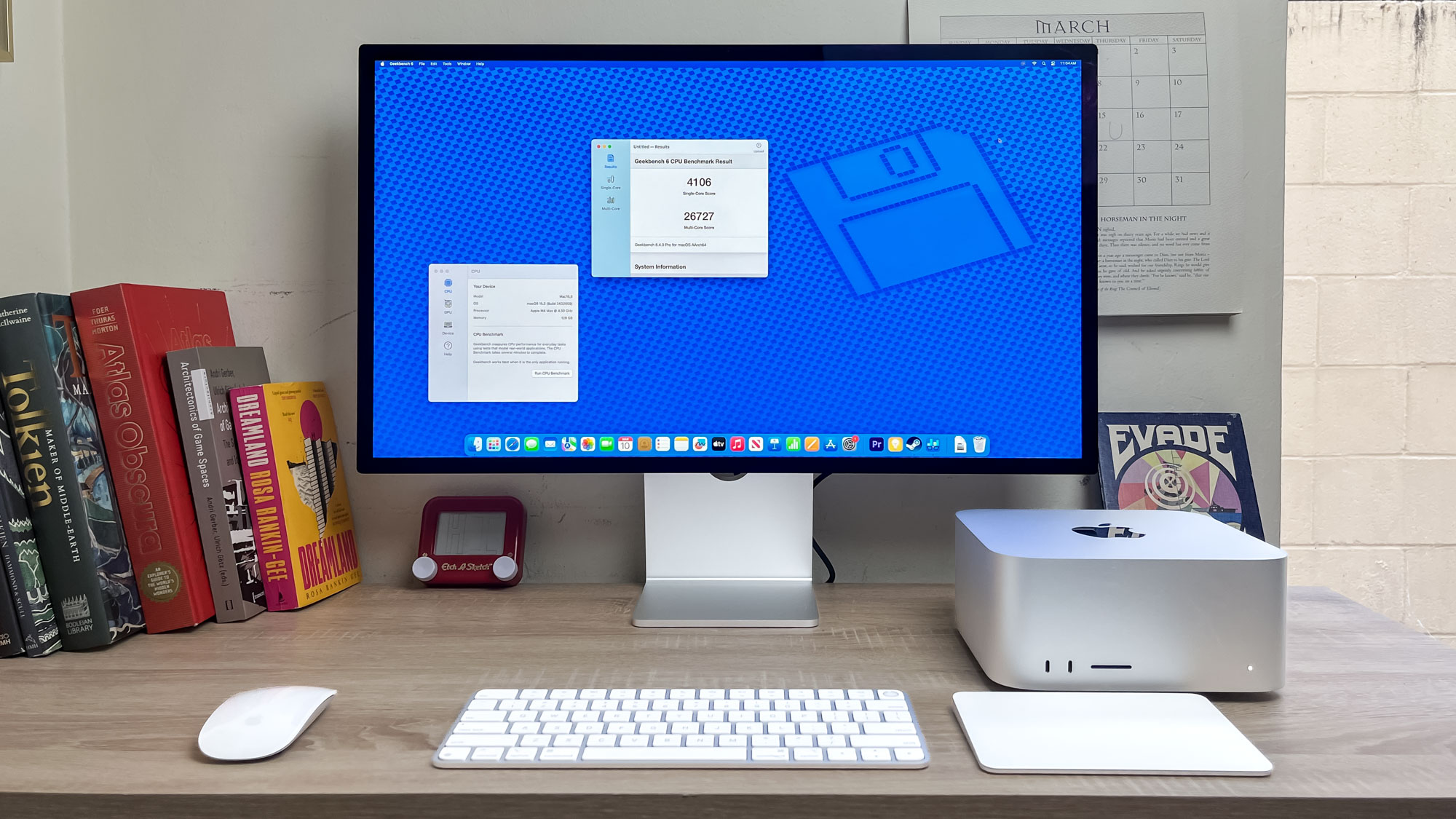
Now that you've got a good idea of what you're going to do with this PC, how much you have to spend and what you need inside it, it's time to ask: what operating system do you want it to have?
The two big contenders are Windows 11 and macOS Tahoe, but you could also consider using ChromeOS or Linux if those are appropriate for your needs.
It's easy to know if the latter two are right for you: ChromeOS is a lightweight operating system that requires Internet access to do much of anything, while Linux is an open-source OS that's capable but requires some significant time spent learning how to use it—being comfortable with working from a command line is also a big help when learning Linux, and neither is great for gaming.
If those aren't right for you, it's time to choose between macOS and Windows. I've reviewed both, and in my mind, they're fairly comparable, as both are easy to learn and support most apps and games you'll ever want to run. So if you just need a general-purpose PC, feel free to pick whichever you're most comfortable with.
But if you want to do something more demanding, like gaming or video editing, there are reasons you might want to lean towards Windows or Mac.
While Apple has made significant strides in improving the state of gaming on Mac, Windows PCs still support more games natively and generally offer more options for gaming than Macs. On the other hand, while you can get a perfectly powerful Windows PC and load it up with video editing apps, Apple's close partnership with companies like Adobe has led to Apple selling Macs and MacBooks that are specifically optimized for video editors.
So if you want a gaming PC, I suggest you go with Windows. If you're more interested in starting your YouTube career by cutting together some sick videos, I think you'll have an easier time getting started with a Mac. And if you just need a cheap, simple PC for an older family member to browse Facebook, a cheap ChromeOS desktop or mini PC should be more than good enough.
Follow Tom's Guide on Google News to get our up-to-date news, how-tos, and reviews in your feeds. Make sure to click the Follow button.
More from Tom's Guide
- This gaming PC feels like an Xbox 360 with an RTX 5090 inside - here's why
- 5 tips to be more productive in Google Keep
- I review laptops for a living and these AR glasses are now my go-to accessory for eliminating "tech neck"

Alex Wawro is a lifelong tech and games enthusiast with more than a decade of experience covering both for outlets like Game Developer, Black Hat, and PC World magazine. A lifelong PC builder, he currently serves as a senior editor at Tom's Guide covering all things computing, from laptops and desktops to keyboards and mice.
You must confirm your public display name before commenting
Please logout and then login again, you will then be prompted to enter your display name.

