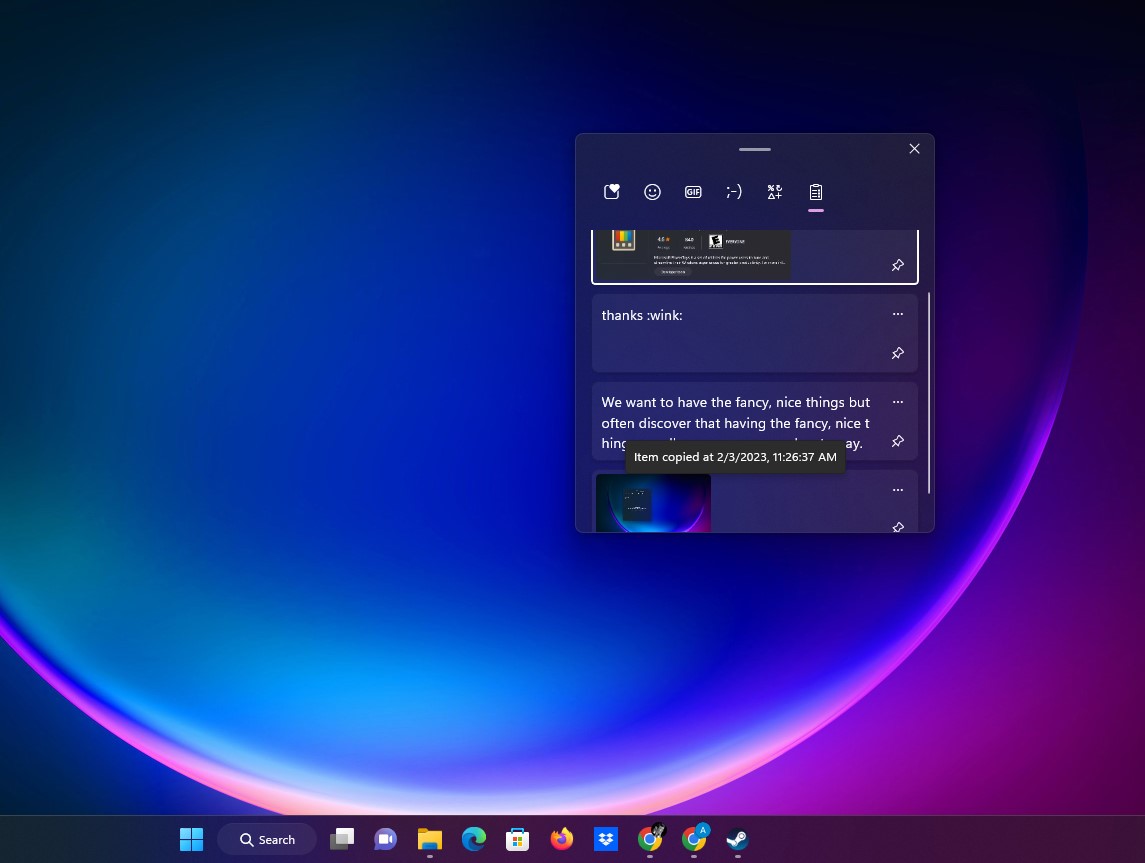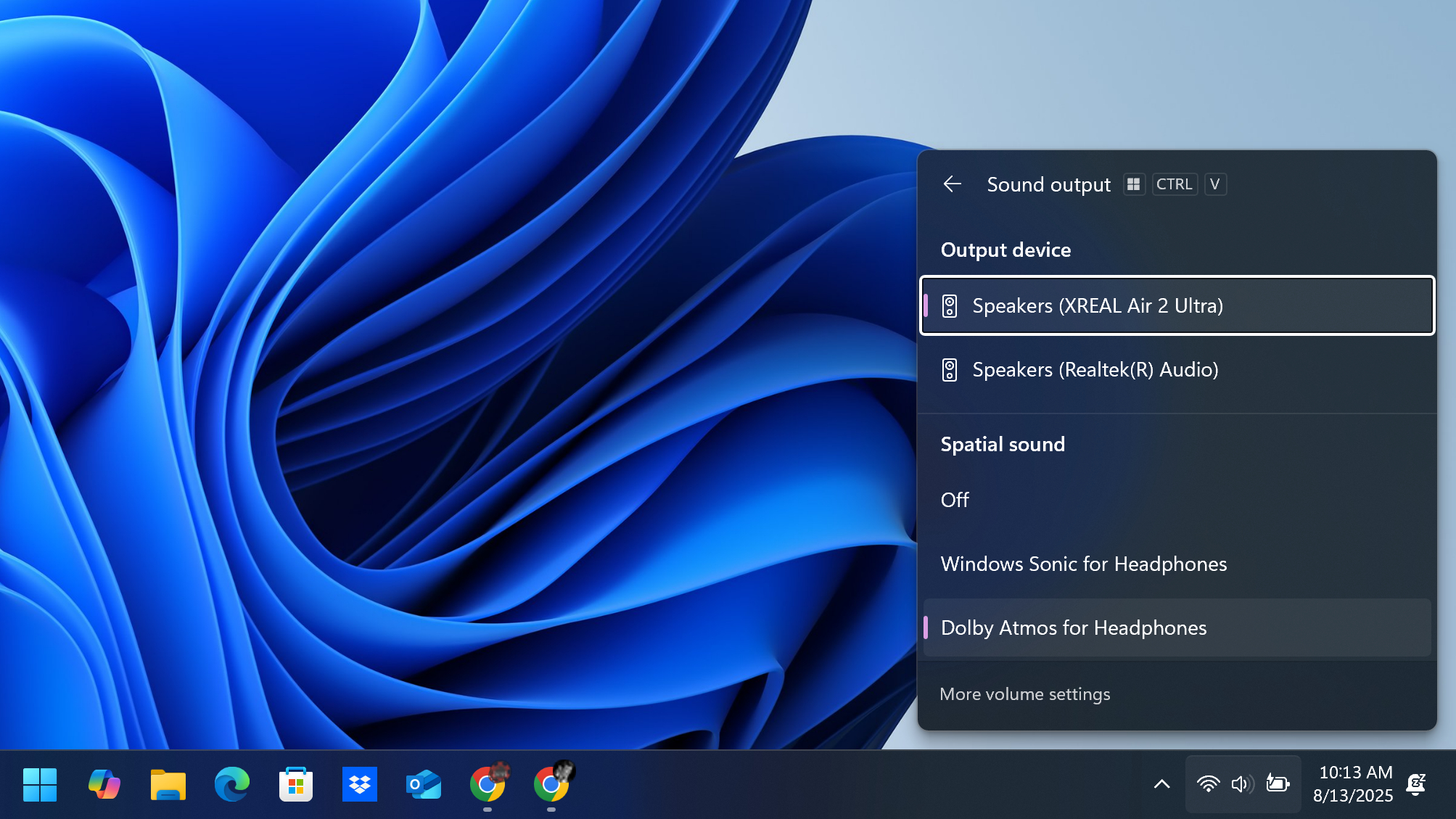I review Windows laptops for a living, and these are the best keyboard shortcuts I found on Reddit
Here's the Internet's favorite shortcuts for Windows 11


I review many laptops every year, which is how I end up thinking so much about something as banal as keyboard shortcuts. I also get to go hands-on with the latest laptops from Dell, HP, Samsung, Microsoft and more, so I have some great recommendations for the best Windows laptops worth buying.
I've been using Windows 11 since Microsoft released the first public beta back in 2021, and mastering the keyboard shortcuts has been a huge help along the way.
Getting to grips with all the big two- and three-button combos that you can use to quickly get things done in Windows not only saves me time during the workday, it saves me wear and tear on my hands and wrists because I spend less time with my hands on the mouse and keyboard.
That's why learning the keyboard shortcuts for the things you do regularly on your PC is one of my top Windows 11 tips—they take some time to learn, but once you master them you start getting more done with less effort without even trying.
I know because I review a wide variety of Windows PCs every year, so I spend more time than most thinking about Windows 11 and how to better use it—which is how I ended up trawling Reddit this weekend hunting for the best Windows keyboard shortcuts I didn't know about.
I found a few I really like and started using right away, so I wanted to share them here in case any other budding keyboard jockeys want to add them to their repertoire.
Windows 11 keyboard shortcuts to know, according to Reddit
Windows 11 keyboard shortcut | Command |
|---|---|
Windows key + arrow key | Maximize, minimize, or snap a window to either side or center of screen |
Windows key + Shift key + arrow key | Move window to adjacent monitor |
Windows key + V | Open Clipboard History/Emoji/GIF menu |
Windows key + I | Open Windows 11 Settings menu |
Windows key + D | View Desktop |
Pretty quickly I found this post on the Windows 11 subreddit (from user Short-Beyond9815) that lists some super-useful keyboard shortcuts, including several I don't use but really ought to.
The basic Windows key + arrow key combo, for example, would save me hours every year just from clicking and dragging windows to either side of the screen in order to snap them into place for side-by-side viewing. And when I'm on a multi-monitor setup, being able to add the Shift key to move a window to an adjacent monitor could be a game-changer.
Get instant access to breaking news, the hottest reviews, great deals and helpful tips.
But it's the other three I've listed above that will probably save me (and you) more time in the long run. I knew about hitting Windows key + V to open your Clipboard History, for example, but I'd forgotten that in that same pop-up menu you can also quickly access Windows emoji, GIFs and special characters — which can save you a lot of time when quickly responding in Slack or via email.
Meanwhile, the other shortcuts are great for quickly navigating around Windows. I often default to getting to the Settings menu by right-clicking the Start menu and selecting it by hand, for example, so learning to use the Windows key + I combo will save me some time this year. And with Windows key + D not only can you quickly get to the desktop when you need to minimize all windows and find something, you can hit it again to summon your windows back into place — which is a handy way to drag and drop a file from your desktop into whatever you're working on with just a few keys.
Windows 11 keyboard shortcut | Command |
|---|---|
Windows key + Alt + B | Enable/disable HDR |
Windows key + Shift + Ctrl + B | Restart graphics driver |
I really like these two graphics-focused keyboard shortcuts I stumbled upon in this Reddit thread (from user kingofallnorway) because together they give me tools to do quickly what I've long done the hard way.
Specifically, I like getting to grips with the enable/disable HDR shortcut (Win + Alt + B) because I'm often testing new monitors and I regularly struggle to see whether HDR is enabled or disabled. Typically I dig through Windows' display settings until I find the appropriate setting and make sure it's on, but now that I know the shortcut I can just hit it to see if HDR is enabled or not.

On the other hand, memorizing the shortcut to restart my Windows graphic driver (Win + Ctrl + Shift + B) is going to be handy for quickly diagnosing and solving minor graphical bugs in games. I typically notice issues like that cropping up around the time Nvidia releases new drivers (since I'm typically on a GeForce card) or when I'm testing out a new game, so being able to hit a key combo and quickly restart the display instead of having to quit out of the game (and potentially restart the PC) could be a big time-saver.
Windows 11 keyboard shortcut | Command |
|---|---|
Windows key + Ctrl + Escape | Open Task Manager |
Windows key + 1-9 | Open app pinned in 1-9th position on taskbar |
Windows key + Ctrl + V | Open audio settings to quickly switch output devices |
Win key + - or + | Zoom in/out on where cursor is located using Windows Magnifier |
Finally, I found some more shortcuts in this thread (from user connectedaero) that are going to make my time in Windows 11 a bit more productive.
I like knowing that I can get to the Windows Task Manager more quickly than my usual methods (right-clicking the taskbar or hitting Ctrl + Alt + Delete) if I just use the Win + Ctrl + Esc key combo. And with the Win + Ctrl + V shortcut I can quickly access Windows' Sound Output menu, which is handy for when I quickly want to switch my sound output from desktop speakers to a pair of headphones I'm testing, or vice versa.
I admit I had known that you could quickly launch apps pinned to your Windows taskbar by hitting Win + 1-9, with the numbers corresponding to which apps you pinned first. But I forgot to keep using it after the latest update, and now that I've pinned my most-used apps to the taskbar, I already feel a lot more productive.
This last one came out of left field for me, but now that I'm getting older (and also experimenting with living room PC setups) I'm starting to see the appeal of being able to zoom in or out on any area of the screen with a quick key combo. I'm already using Win + +/- to read websites when I'm using my PC on the TV from the couch, and it's made the whole experience loads more comfortable.
I'm grateful to Reddit for sharing these tips and reminding me of some of the best Windows 11 keyboard shortcuts worth knowing. If you're eager to continue making your copy of Windows better, I recommend digging into the free Windows PowerToys app--check out our guide to how to get PowerToys in Windows 11 for a full rundown!
What are your favorite Windows shortcuts? Leave a comment below.
Follow Tom's Guide on Google News to get our up-to-date news, how-tos, and reviews in your feeds. Make sure to click the Follow button.
More from Tom's Guide
- Still stuck on Windows 10? Microsoft reveals the reasons why you can’t upgrade to Windows 11, and how to fix them
- I called the Dell 14 Plus a filing cabinet with a screen — then it outperformed pricier laptops
- The MacBook Pro got me through college — here’s why it’s perfect for today’s creative students

Alex Wawro is a lifelong tech and games enthusiast with more than a decade of experience covering both for outlets like Game Developer, Black Hat, and PC World magazine. A lifelong PC builder, he currently serves as a senior editor at Tom's Guide covering all things computing, from laptops and desktops to keyboards and mice.
You must confirm your public display name before commenting
Please logout and then login again, you will then be prompted to enter your display name.