I've been using ChatGPT since its release — here's 5 tips I wish I knew sooner
Try these game-changing ChatGPT tips during your next session

When you first start using OpenAI's ChatGPT, it's easy to fall into basic tasks: drafting emails, fixing grammar or writing summaries. I've found the real value comes from learning how to communicate with the AI more effectively.
Rather than just asking OpenAI's ChatGPT to simply create content for you, there are specific ways to talk to it that completely transform what it can do.
After months of daily use since ChatGPT's release, I've discovered techniques that solve the most common frustrations people have with the AI chatbot. These power-user prompts have helped me get past ChatGPT's limitations, avoid its most annoying tendencies, and unlock capabilities most users never discover.
Whether you're new to ChatGPT, use it every so often, or have become a power user, give these techniques a try during your next prompting session.
1. The best phrase for better writing
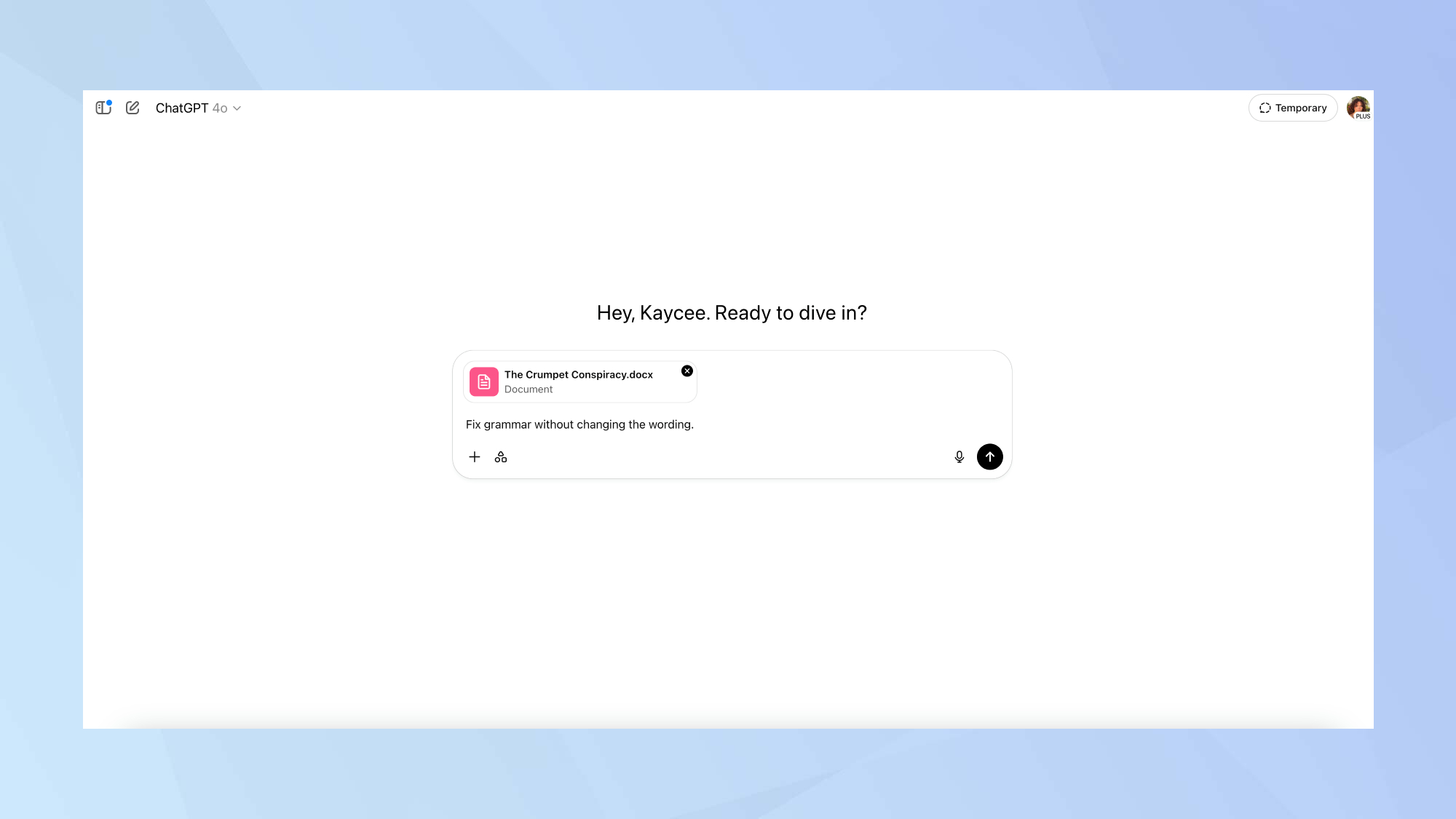
If you're using ChatGPT to improve your writing, you've probably experienced this frustrating problem. You ask it to fix your text, and suddenly your carefully written copy is completely rewritten.
Your personal style disappears. Sometimes even your meaning changes. Not only is this extremely annoying, it can feel as if your words have been hijacked. There is a simple fix for this. Simply type: "Fix grammar without changing the wording."
These few words make a huge difference. ChatGPT will only correct real grammar mistakes, fix punctuation, and clean up obvious typos. Your personal style stays intact.
This works great for professional copy, creative writing and even important messages. And, if you wanted to, you could improve upon the initial prompt by adding "only fix objective grammar errors" to make ChatGPT even more careful about preserving your original text.
2. Create your own personalized AI assistant
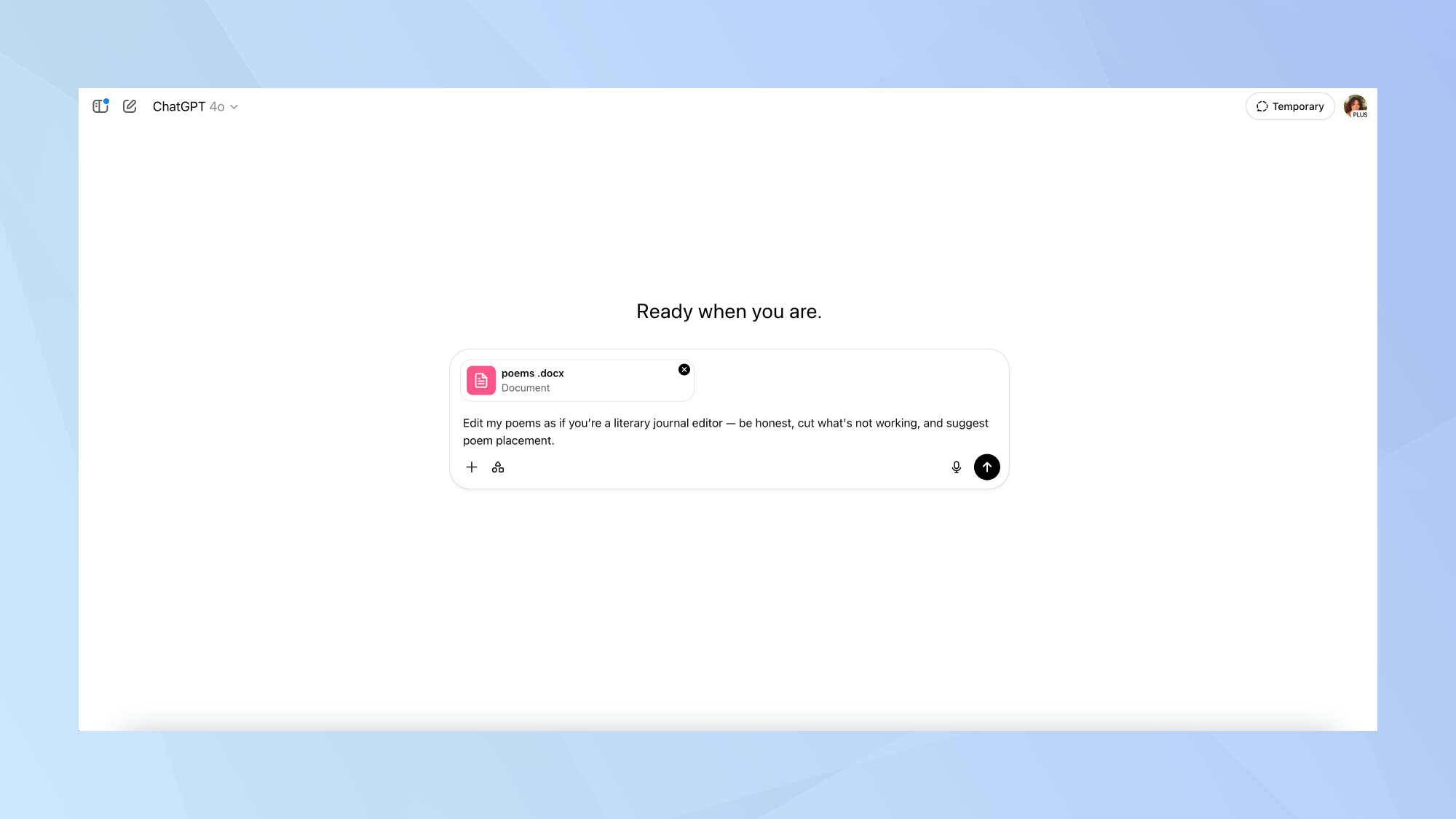
Most people use ChatGPT straight out of the box, and that’s a big missed opportunity. While its ease of use is a strength, relying on the default setup is like using a smartphone without ever adjusting the settings. You’re missing out on what ChatGPT can really do.
You can dramatically improve your ChatGPT experience by creating a personalized version that works the way you do. No technical skills are required, just explain how you want ChatGPT to behave at the beginning of your conversation.
You might ask it to think in terms of step-by-step answers before responding to improve accuracy. You can define a preferred writing style, tell it to push back when it disagrees with you, focus on specific topics, or format answers in a way that fits your needs.
The difference is noticeable. Default ChatGPT can feel generic and inconsistent. A customized setup feels more focused, reliable, and aligned with how you work. And, if you're a ChatGPT Plus user, you can save a custom GPT that remembers your instructions.
Otherwise, keep your setup saved elsewhere and paste it into important chats when needed. In both cases, the results are far better than sticking with the default settings.
3. Stop getting fooled by AI mistakes
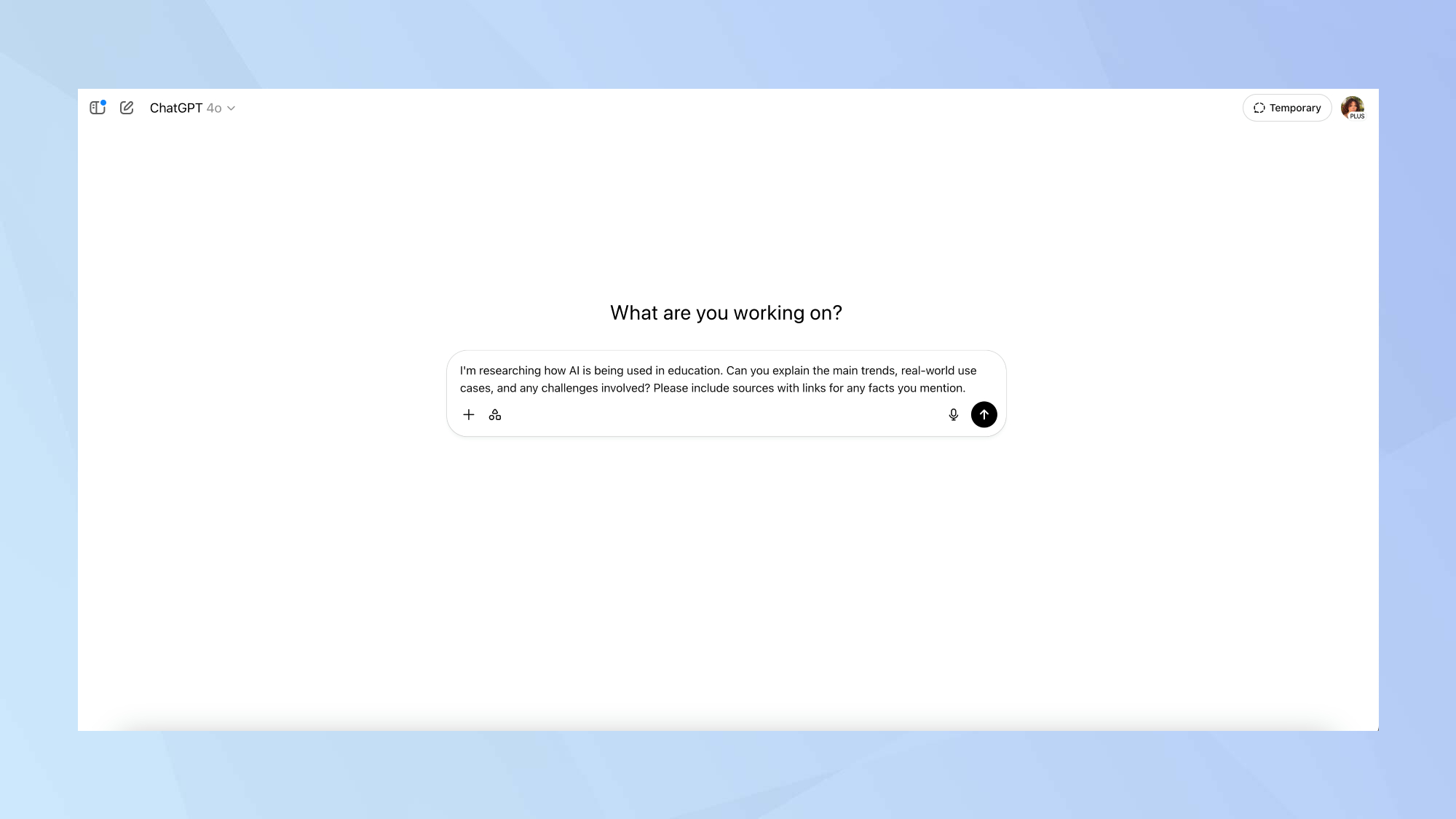
Have you ever had ChatGPT tell you something that sounds completely believable, only to find out later it was totally made up? AI experts call these hallucinations, but you might call them mistakes that can get you in trouble.
There's a simple way to avoid this, always ask for sources. When researching anything important, add this to your question: "Please include sources with links for any facts you mention."
But here's the important second step that many people skip — you need to actually check those sources. I can only speak to my experience, but about 20% of the time the links generated don't work, don't contain what ChatGPT claimed, or sometimes don't even exist.
ChatGPT isn't trying to deliberately trick you, it just has limitations. It's not being deceptive; rather, it’s doing its best with the information it was trained on.
For important research, follow up with: "For each main fact you mentioned, tell me how confident you are and why." This makes ChatGPT be more honest about what it knows versus when it's guessing.
This approach may take a little extra time, but it prevents embarrassing mistakes. I can't stress enough how important this step is. If it matters, verify it. ChatGPT can sound right and still be wrong.
4. Make ChatGPT ask for what it needs
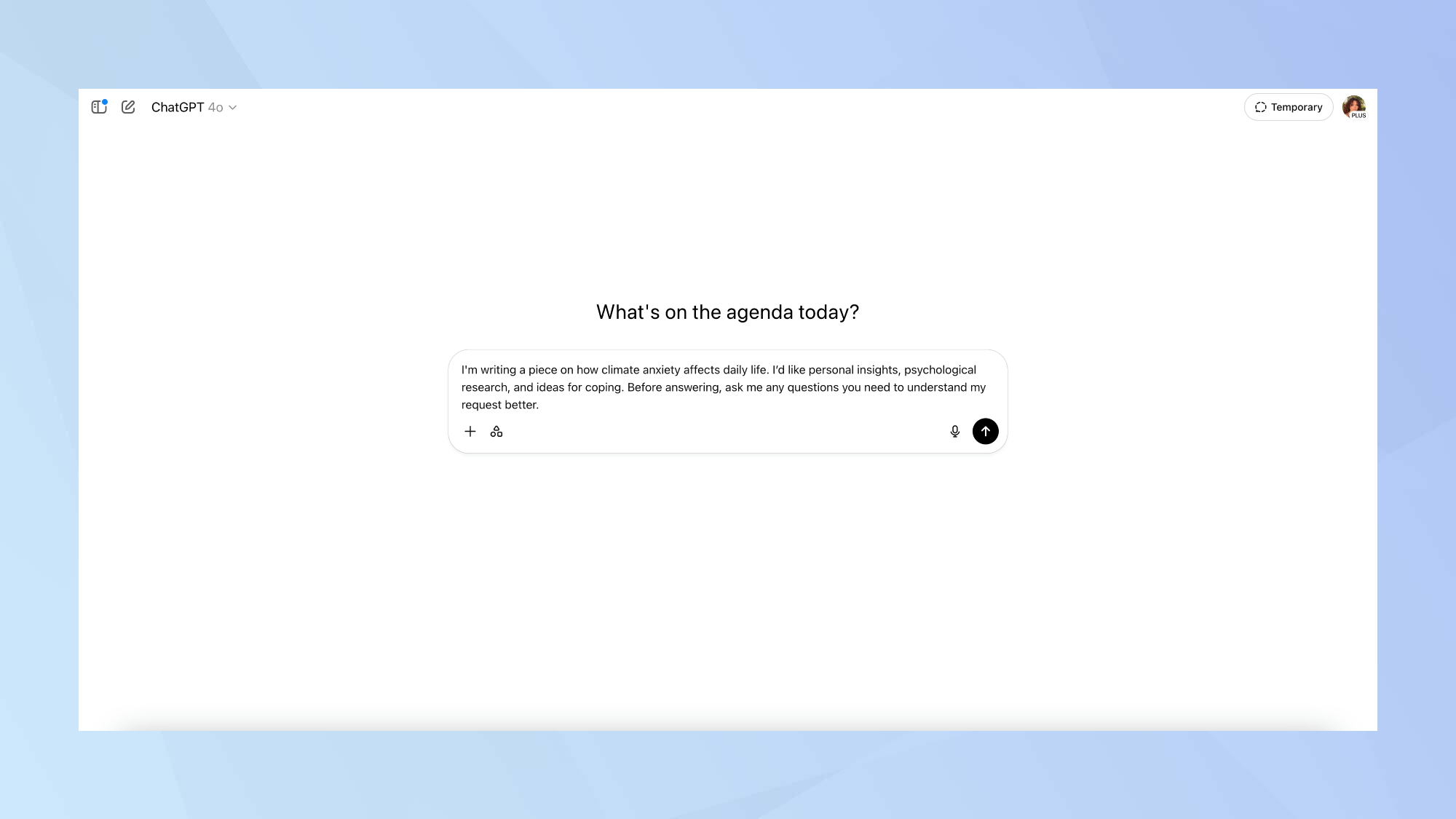
The most frustrating thing about using ChatGPT is when it confidently answers the wrong question because it didn't have enough information. But how are you supposed to know what details it needs?
The solution to this is simple, make ChatGPT do the work of figuring that out. Just add this phrase to your important questions: "Before answering, ask me any questions you need to understand my request better."
This changes everything. Instead of guessing about what you want (and often getting it wrong), ChatGPT will pause and ask specific questions to make sure it understands what you need.
And it makes the conversation feel more natural and productive. Instead of jumping in with assumptions, ChatGPT takes a moment to understand what you actually need — just like any good collaborator would.
5. Use ChatGPT as your brainstorming partner
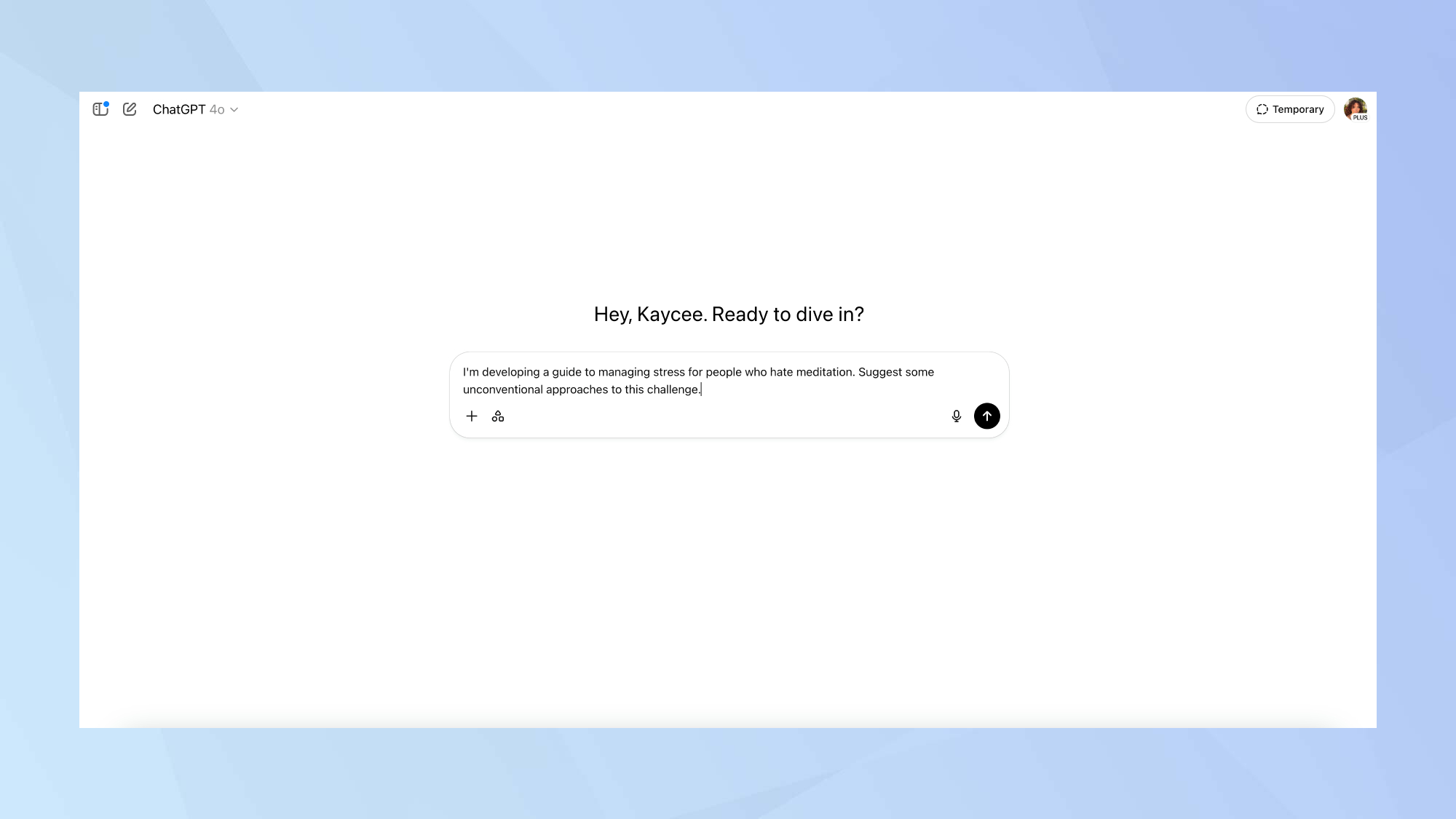
Instead of asking ChatGPT to solve problems for you, ask it to help you think through problems together. Try saying "Help me think through this problem step by step" or "What might I be overlooking about this situation?"
You can also ask it to "Give me a different perspective on my idea" or "suggest some unconventional approaches to this challenge."
This uses, in my opinon, ChatGPT's best feature — its ability to instantly look at problems from multiple angles without getting stuck in one way of thinking. You might break through creative blocks, spot blind spots in your thinking, or come up with ideas you'd never think of alone.
Now that you've learned the 5 ChatGPT tips I wish I knew sooner, why not take a look at some of our other useful ChatGPT guides?
Check out ChatGPT has added a new image library — here's how to use it and how to make GIFs using ChatGPT.
And, if you want to keep your data private by opting out of training, we've got you covered.
Get instant access to breaking news, the hottest reviews, great deals and helpful tips.
More from Tom's Guide
- Custom emojis are here — how to use Genmoji with Apple Intelligence
- Google Gemini can now access your Gmail and Docs
- How to identify poison ivy with AI — never get a rash again

Kaycee is Tom's Guide's How-To Editor, known for tutorials that skip the fluff and get straight to what works. She writes across AI, homes, phones, and everything in between — because life doesn't stick to categories and neither should good advice. With years of experience in tech and content creation, she's built her reputation on turning complicated subjects into straightforward solutions. Kaycee is also an award-winning poet and co-editor at Fox and Star Books. Her debut collection is published by Bloodaxe, with a second book in the works.
You must confirm your public display name before commenting
Please logout and then login again, you will then be prompted to enter your display name.
 Club Benefits
Club Benefits















