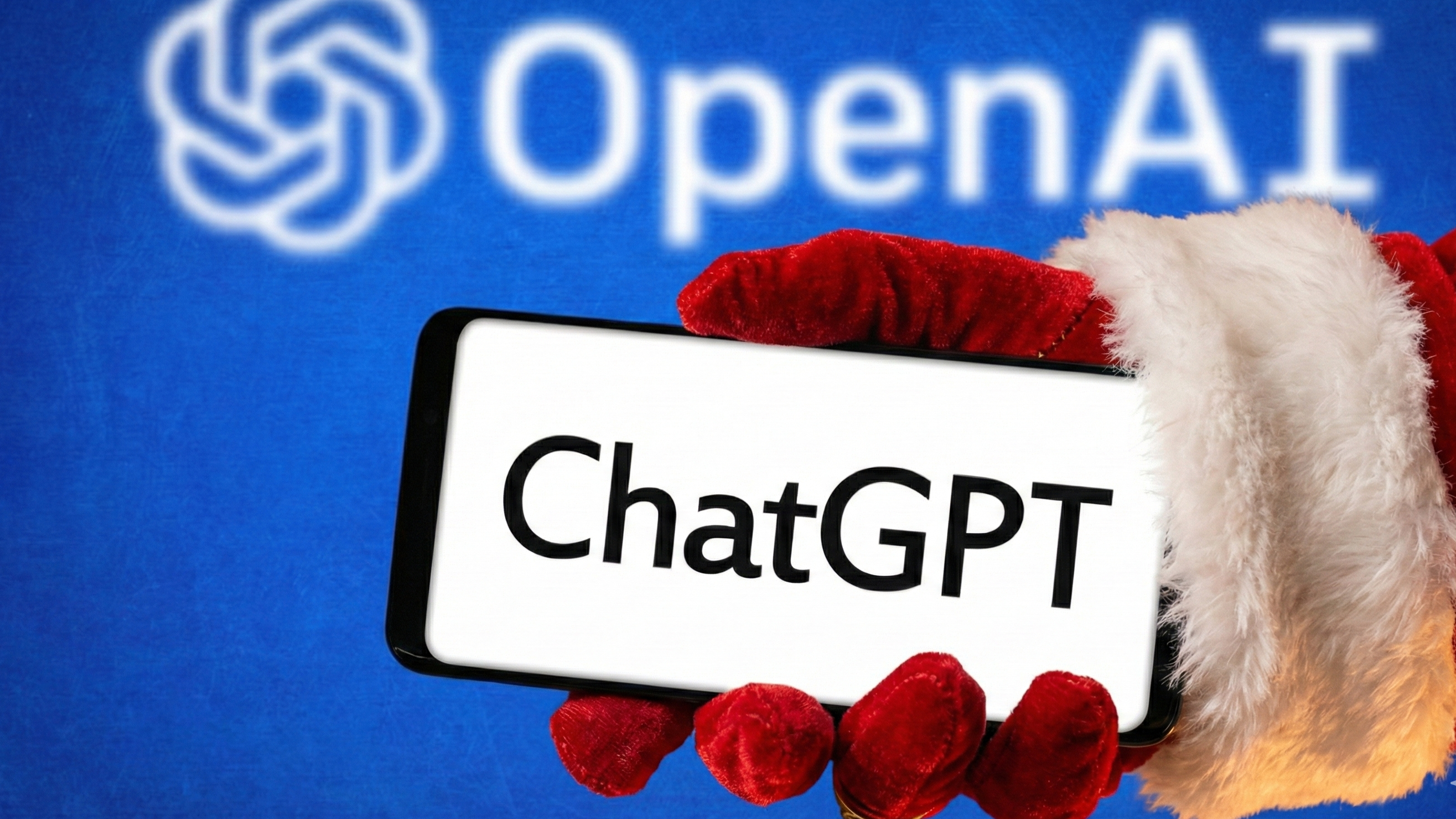Keep your ChatGPT data private by opting out of training — here's how
Keep ChatGPT away from your training data with this simple trick

When you use ChatGPT, your conversations may be used to improve OpenAI's models unless you specifically opt out. Many users don't realize that by default, their chat data could be reviewed by AI trainers or used to refine future models.
If you've discussed sensitive information or simply value your privacy, you might want to prevent your chats from being used for training purposes. Fortunately, OpenAI provides a straightforward way to opt out of this data collection.
The setting is tucked away in your account preferences, but once you know where to look, you can disable it in less than a minute. This simple change ensures your conversations remain private without affecting how you use ChatGPT.
What is AI training and why does it matter?
Instead of learning in the way humans do, AI models analyze huge amounts of text, picking up patterns in language, common questions, and typical responses.
Every time you chat with an AI like ChatGPT, your interactions can potentially help improve the system. This process is known as training.
Instead of learning in the way humans do, AI models analyze huge amounts of text, picking up patterns in language, common questions, and typical responses. Over time, this helps them respond more accurately and naturally.
The data used for training might include how you phrase your questions, the kind of topics you ask about, or any corrections you provide. By learning from millions of these exchanges, the AI gradually becomes more useful and effective.
Of course, this also brings up important privacy considerations. Even though personal details are usually stripped out, some users prefer that none of their data be used for improvement purposes.
Get instant access to breaking news, the hottest reviews, great deals and helpful tips.
How to stop ChatGPT training on your data
1. Log in
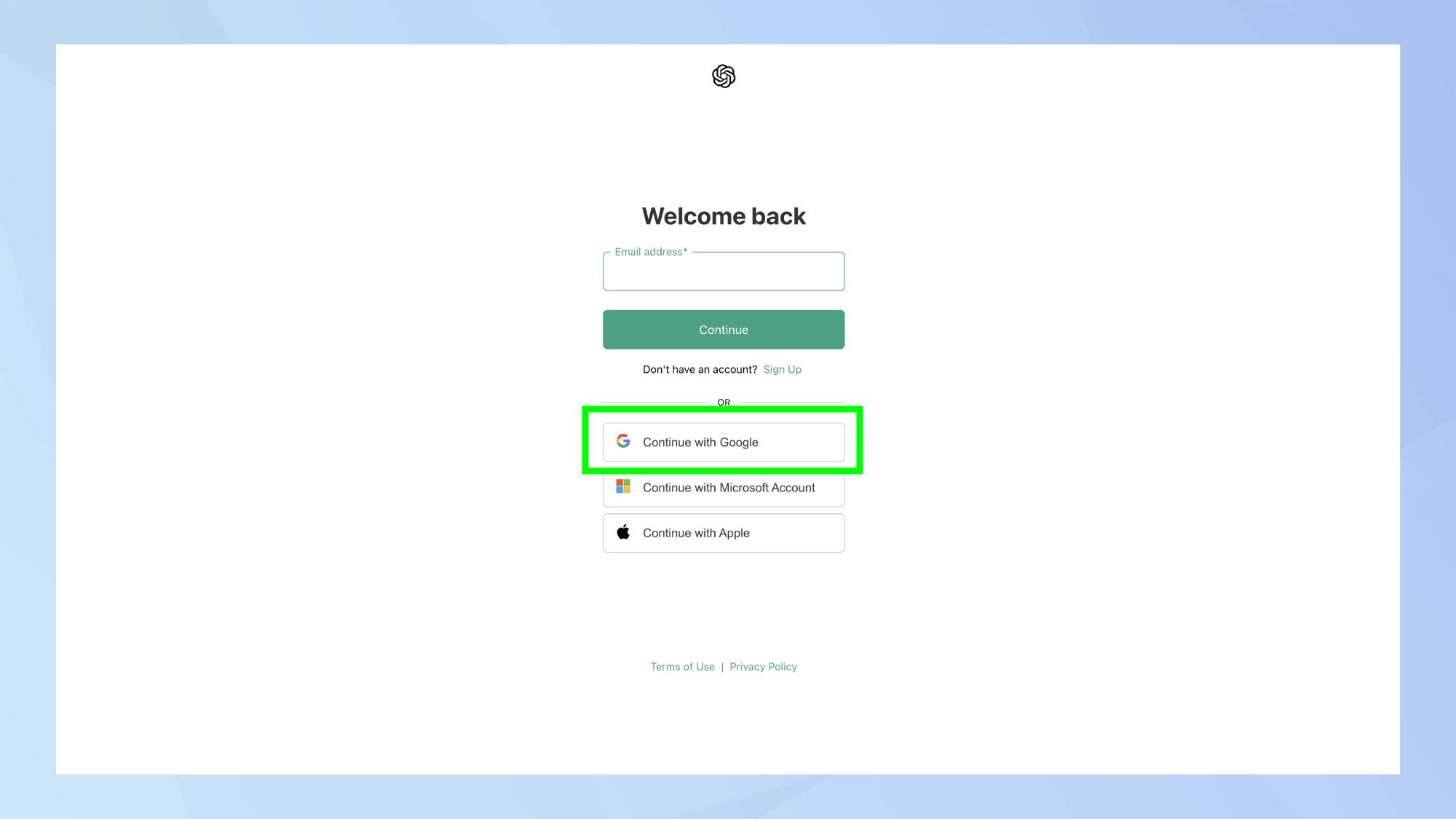
First, log in to ChatGPT. If you're already logged in, you can proceed directly to the next step.
2. Navigate to Settings
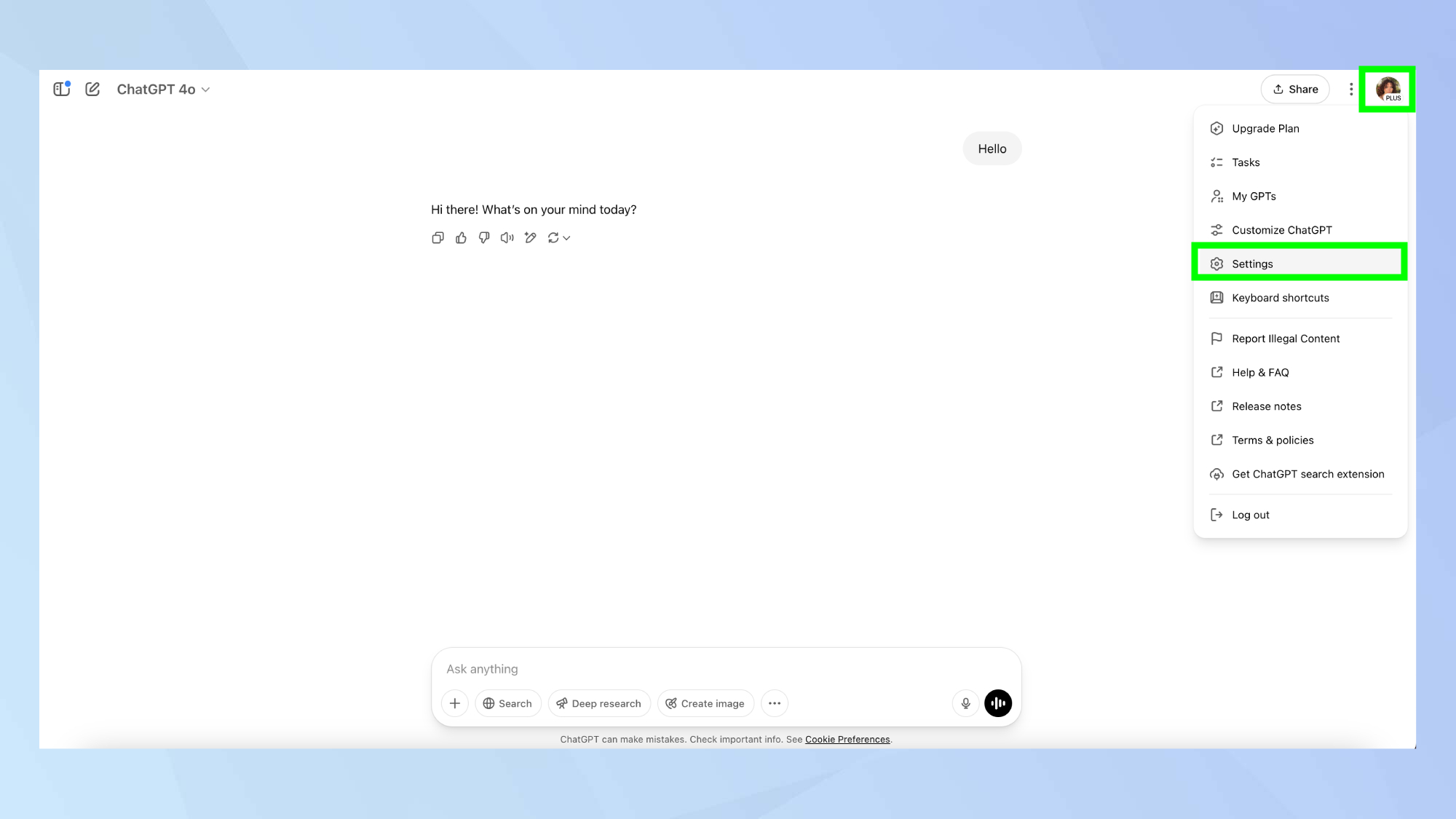
Look for your profile icon in the top right corner of the screen. Click this to open the menu, then select Settings from the options that appear.
3. Go to Data Controls
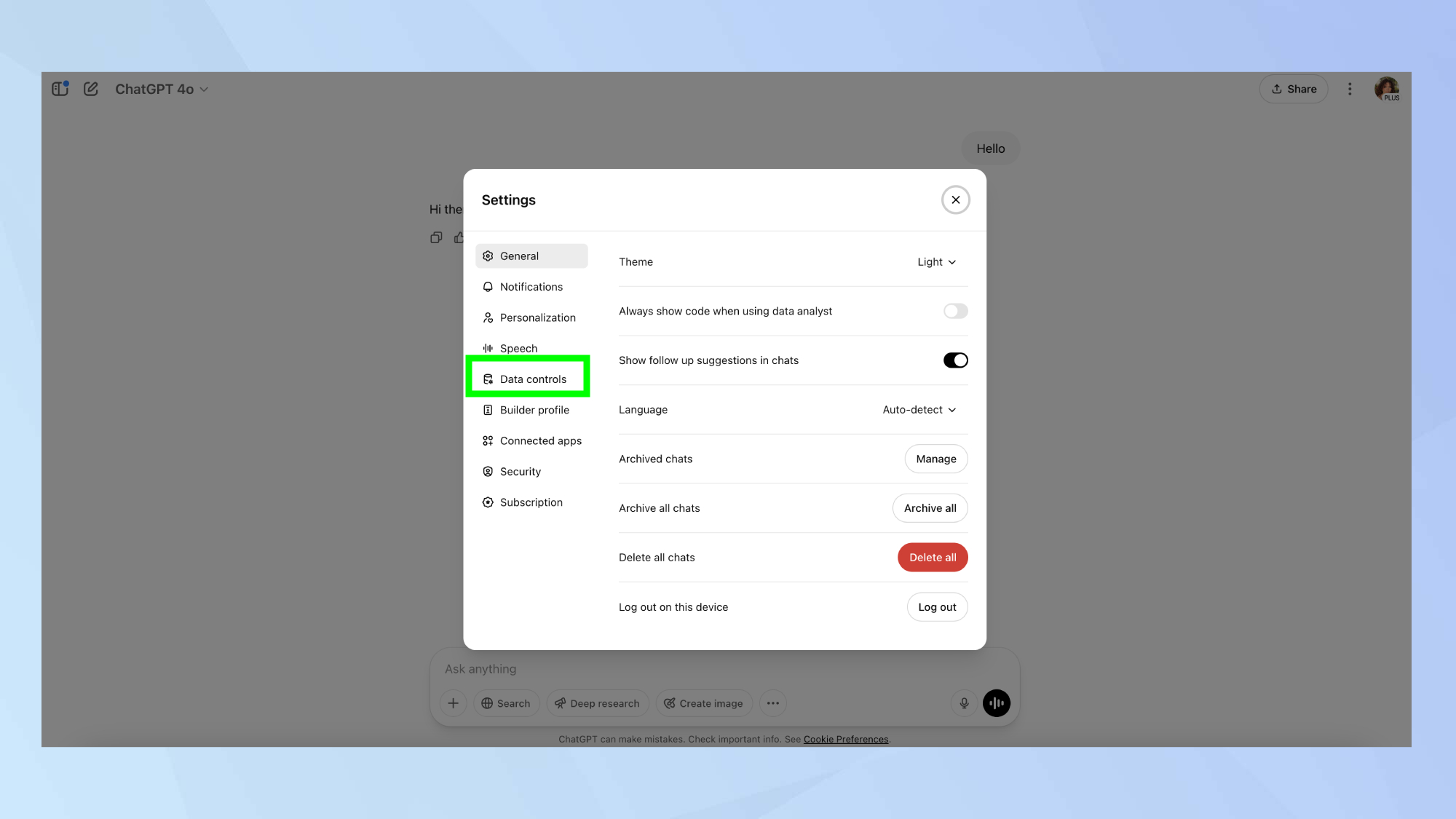
Once in the Settings menu, look for and click Data Controls. This area contains all the privacy-related settings for your ChatGPT account.
4. Controlling your data
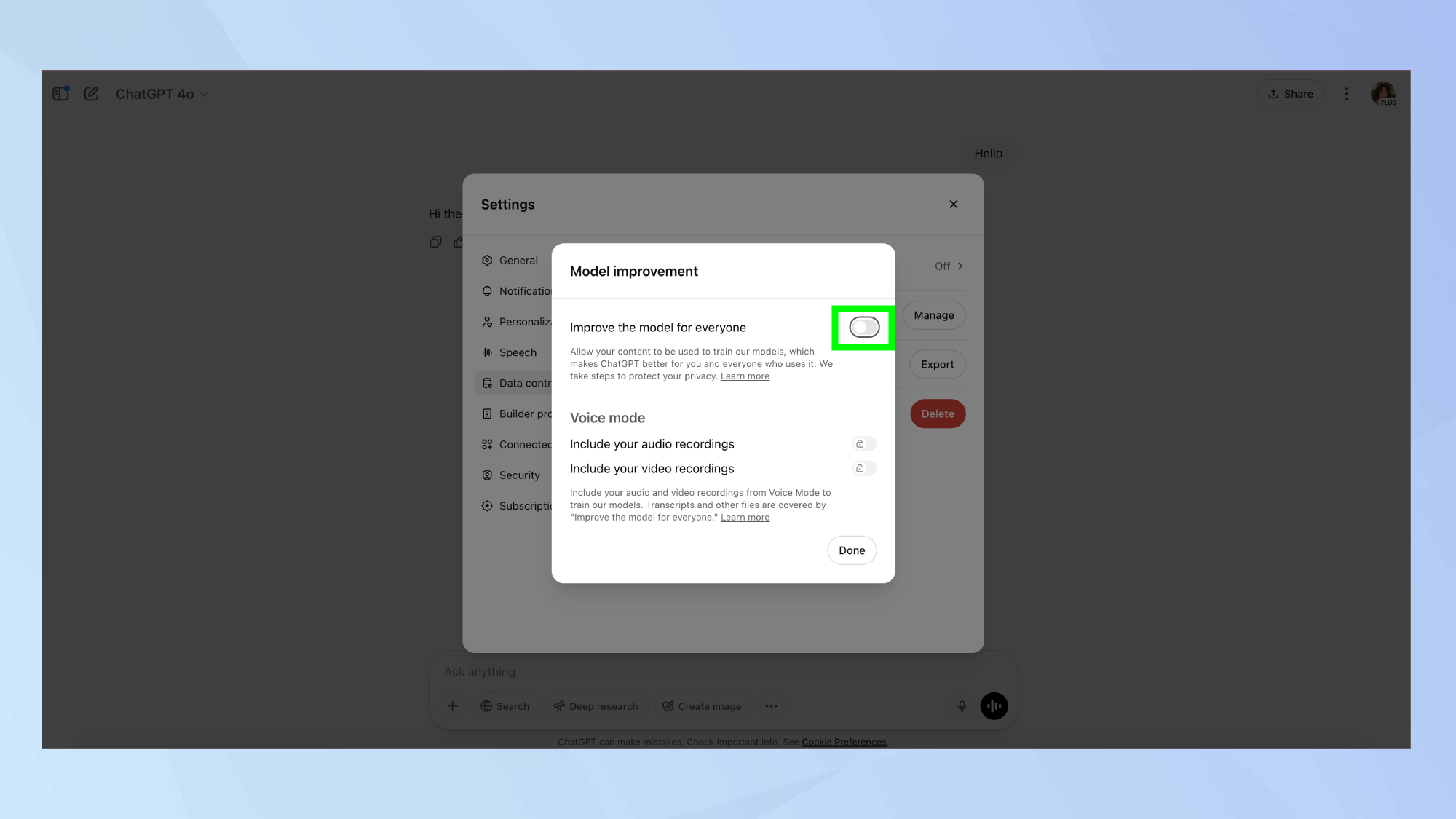
In the Data Controls section, you'll see an Improve model for everyone option. This setting allows OpenAI to use your conversations to train their AI models.
Click Improve model for everyone and toggle the switch off.
5. Confirm your opt-out choice

To confirm your choice, simply click Done. The system will immediately stop using your future conversations for training purposes.
Bonus tip
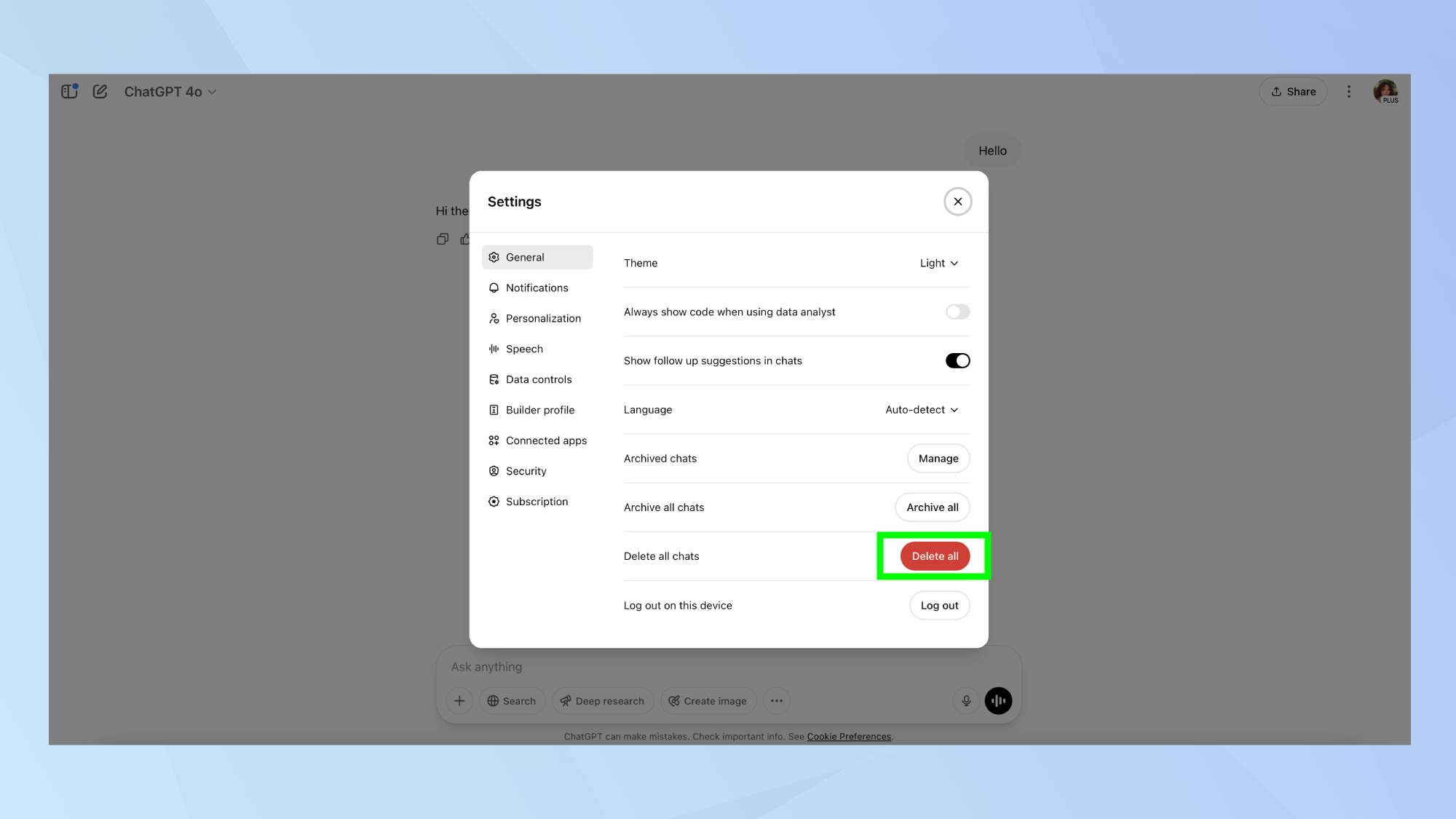
For maximum privacy, you can also delete your chat history regularly by selecting the Delete all chats in the General section of Settings.
This won't remove your data from any training sets it may have already been added to, but it will keep your chat history clean going forward.
What about on ChatGPT Atlas?
If you use or are planning on using ChatGPT Atlas, the company's AI internet browser, the same problem will likely occur. Just like the chatbot itself, Atlas trains using your data.
When you load ChatGPT Atlas up, you'll be met with a message asking you if you would like to opt out of 'memories,' a feature which tracks you on the internet and uses your actions and opinions to influence what it knows about you.
If you decide to opt in, and then change your mind down the line, it is easy to opt back out with a clear sign in your settings to opt out of your history and information being used for training.
Now that you've learned how to stop ChatGPT from using your data for training purposes, here's a few more AI-related tutorials you may find useful.
Check out I use ChatGPT every day to boost my productivity — and these 5 prompts always deliver and how to make GIFs using ChatGPT. And you can even use ChatGPT to build the perfect spring cleaning schedule.
More from Tom's Guide
- Google's Gemini AI will soon be accessible to kids under 13 — here's how that could look
- I put ChatGPT, Gemini and Claude through the same job interview — here’s who got hired
- I’ve tested every major AI chatbot in 2025 — these 5 prompts never fail me

Kaycee is Tom's Guide's How-To Editor, known for tutorials that skip the fluff and get straight to what works. She writes across AI, homes, phones, and everything in between — because life doesn't stick to categories and neither should good advice. With years of experience in tech and content creation, she's built her reputation on turning complicated subjects into straightforward solutions. Kaycee is also an award-winning poet and co-editor at Fox and Star Books. Her debut collection is published by Bloodaxe, with a second book in the works.
You must confirm your public display name before commenting
Please logout and then login again, you will then be prompted to enter your display name.