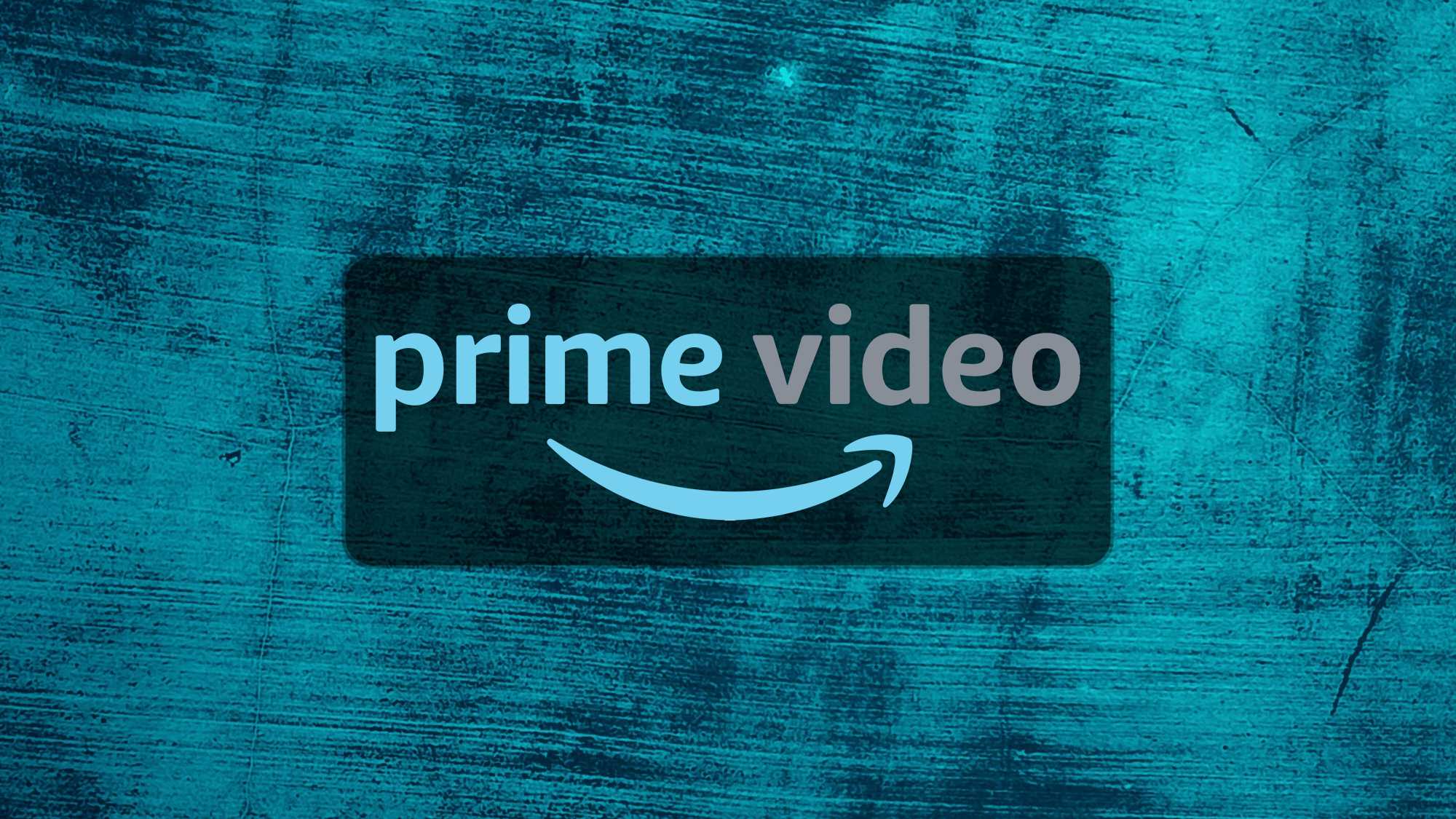Gemini Live belongs in your hiking pack — here's how it can help keep you safe
Identify poison ivy on the go with the help of AI on your smartphone

That itchy, uncomfortable rash from poison ivy can ruin a perfectly good outdoor adventure. The biggest challenge is this toxic plant is notoriously tricky to identify, even for experienced hikers. Fortunately, AI has evolved to the point where your smartphone can become a reliable detector for poison ivy and other dangerous plants.
Tools like ChatGPT, Gemini Live, and Google Lens can help you identify this troublesome plant before you accidentally brush against it. These services use vast image databases and advanced recognition algorithms to distinguish poison ivy from harmless lookalikes like box elder or Indian strawberry.
Whether you're planning a hike, clearing your yard, or simply exploring the outdoors, here's how to use AI to confidently identify poison ivy and keep that miserable rash at bay.
Why is poison ivy so difficult to identify?
Poisonous plants cause itchy, blistering rashes in many people — and the trouble is, they’re not always easy to recognize in the wild. These plants can appear in different forms depending on region and climate, growing as vines, bushes, or even ground cover.
While general rules like "leaves of three, let it be" offer some guidance, they’re not always reliable. Plenty of harmless plants have similar leaf patterns, and color changes throughout the seasons only add to the confusion.
With so much variation in how these plants grow and look, even experienced hikers or gardeners can misidentify them, which is exactly where AI can help.
1. Use Google Lens for instant identification

Google Lens offers perhaps the most seamless way to identify poison ivy in the wild, as it's directly integrated with your smartphone's camera.
Google Lens excels at identifying poison ivy because it compares your image against millions of verified photos. The real-time analysis means you don't need to touch or get close to potentially harmful plants.
To do this, download (if you haven't already) Google Lens (Android, iOS) and open the app on your smartphone. Tap the Lens icon in the search bar (camera icon) and point your camera at the suspected poison ivy plant.
Try to grab a shot in good lighting with a clear view of the leaves. Google will analyze the image and show you matching results.
For best results, capture multiple angles of the plant, focusing on leaf arrangements, stem characteristics, and any berries or flowers if present. Google Lens works offline too, so you can identify plants even without cell service on remote trails.
2. Try ChatGPT for detailed poison ivy analysis

While Google Lens offers quick identification, ChatGPT provides more comprehensive analysis when you have a photo and want detailed information.
First, make sure you have the ChatGPT app (Android, iOS) downloaded on your smartphone. Take a picture of the suspected poison ivy, then open ChatGPT and attach it. You can do this by tapping the plus icon (+) and Photos.
Then type in the prompt box "Is this poison ivy? Please explain the identifying features" and tap the arrow.
ChatGPT's advantage is its ability to explain its reasoning - pointing out specific characteristics that indicate whether the plant is poison ivy or a harmless lookalike.
This option is great because it can helps you learn to identify poison ivy yourself over time, rather than just getting a simple yes/no answer.
3. Give Gemini Live a go at identifying

Google's Gemini Live takes a different approach by enabling voice conversations about the plants you're observing, which is particularly helpful when hiking or exploring.
Open the Gemini app (Android, iOS) on your smartphone, activate Gemini Live, take a photo of the suspected plant and ask: "Can you tell if this is poison ivy?" Then follow up with questions based on Gemini's response.
The conversational nature of Gemini Live allows for natural follow-up questions. If Gemini identifies a plant as poison ivy, you can immediately ask about safe removal methods, what to do if exposed, or how to distinguish it from similar-looking plants in your specific region.
This back-and-forth interaction is invaluable when you're in the field and need quick, detailed information without typing lengthy questions.
Tips for getting accurately identifying
Regardless of which AI tool you use, the quality of your input can affect the accuracy. Follow these guidelines for the best results:
Get instant access to breaking news, the hottest reviews, great deals and helpful tips.
- Capture angles: Show leaves, stems, and any berries or flowers
- Add scale: Place a coin or object for size reference
- Use good light: Natural light helps avoid shadows
- Show context: Include where and how it’s growing
- Ask clearly: Focus on features like edges or thorns
More uses for AI on the trails
Hands-free trail guidance Ask for directions, nearby landmarks, or trail conditions without stopping to type. If your hike has reception, it’s like having a pocket trail guide that talks back.
First aid info in a pinch Twisted ankle? Mystery rash? You can ask ChatGPT Voice or Gemini Live basic first aid questions while helping someone — no need to scroll through articles with muddy fingers.
Entertainment without screens You can pass time on long, quiet stretches by having it tell you a story, trivia questions, or even guide a short meditation.
Note-taking for trail thoughts Come up with a poem, business idea, or to-do list while walking? ChatGPT Voice or Gemini Live can transcribe your thoughts before you forget them.
Now you've learned how to identify poison ivy using ChatGPT, Gemini, and Google Lens, why not take a look at our other useful guides?
If you want to eradicate the plant from your yard, here's five ways to get rid of poison ivy.
For a different kind of problem solving, check out how to use Gemini to find the perfect haircut for your face shape. And for more great tips, explore how to get rid of mice in your home and 5 smart ways to use Gemini Live.

Kaycee is Tom's Guide's How-To Editor, known for tutorials that skip the fluff and get straight to what works. She writes across AI, homes, phones, and everything in between — because life doesn't stick to categories and neither should good advice. With years of experience in tech and content creation, she's built her reputation on turning complicated subjects into straightforward solutions. Kaycee is also an award-winning poet and co-editor at Fox and Star Books. Her debut collection is published by Bloodaxe, with a second book in the works.
You must confirm your public display name before commenting
Please logout and then login again, you will then be prompted to enter your display name.
 Club Benefits
Club Benefits