5 hidden ChatGPT-5 settings you should enable right now
Here's how to get more from the popular chatbot


Apple is about to launch the new iPhone 17. Follow our Apple Event live blog right now!
If you're the type of ChatGPT user who logs in and immediately drops a query in the chatbox, you're not getting the most out of this powerful AI tool. Although ChatGPT might seem like a plug-and-play chatbot, there are surprisingly helpful features buried within the settings that can completely change how it behaves.
The good news is adjusting these settings doesn't take long. Actually, with just a few quick toggles you can get smarter, more personalized answers or tighter privacy controls.
Here are five ChatGPT settings worth switching on today to get more from OpenAI’s chatbot.
1. Voice mode
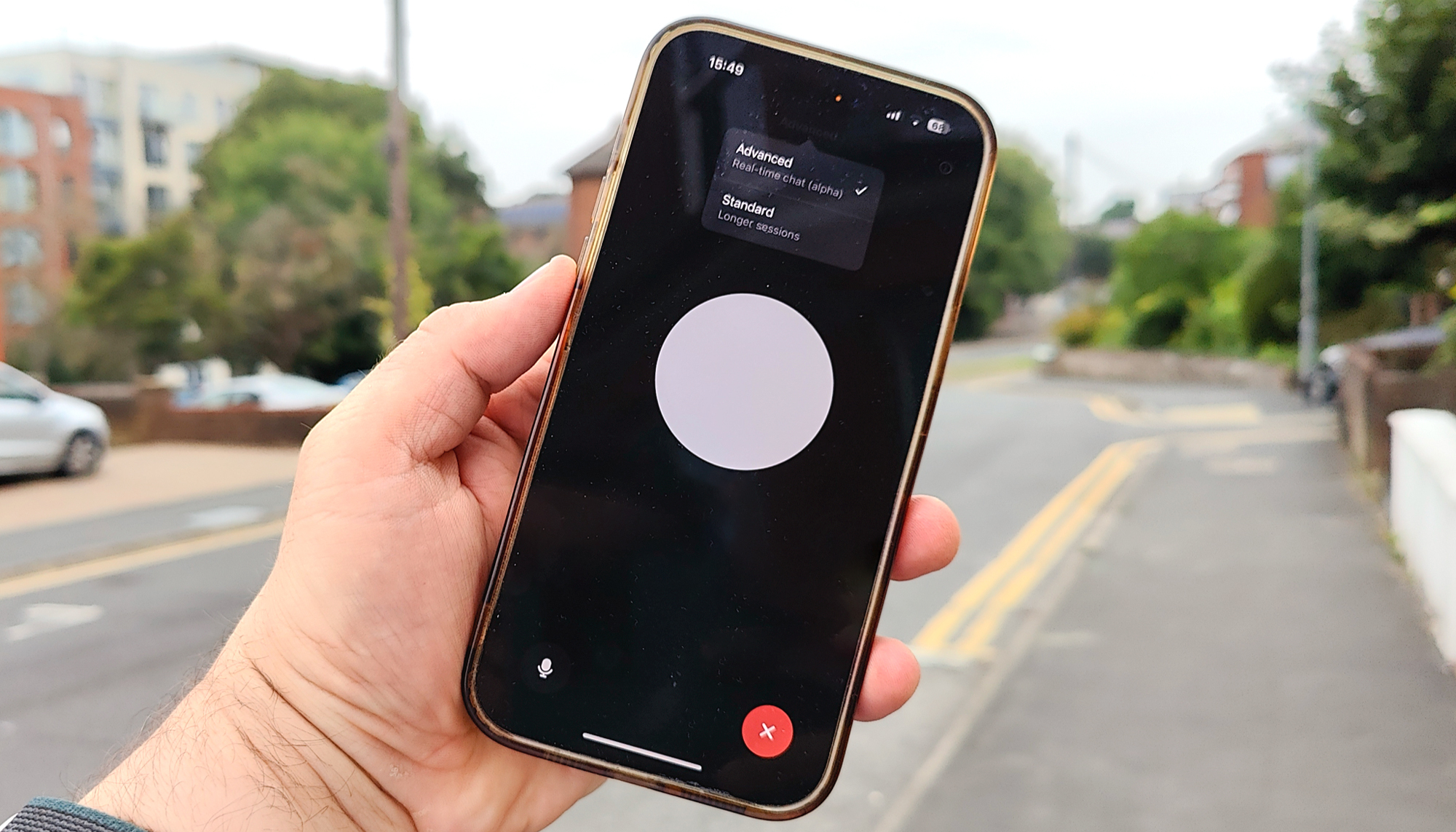
If you have not chatted in Voice mode with ChatGPT, you're missing out. Instead of typing and having a text conversation with the chatbot, you can actually talk to it. The very human-like Voice mode supports multiple voice options. My favorite part is that it works hands-free so you can ask it things like your cooking questions or gardening queries when your hands aren't readily available.
This setting makes the chatbot feel closer to a live assistant but feels much more life-like than Alexa+ or even Gemini Live.
Why enable it: Great for multitasking or when you’d rather speak than type.
How to turn it on: Mobile app > Headphone icon > Enable Voice. As a bonus, turn the camera on and add Vision so ChatGPT can actively respond in real-time to the world around you.
2. Memory mode
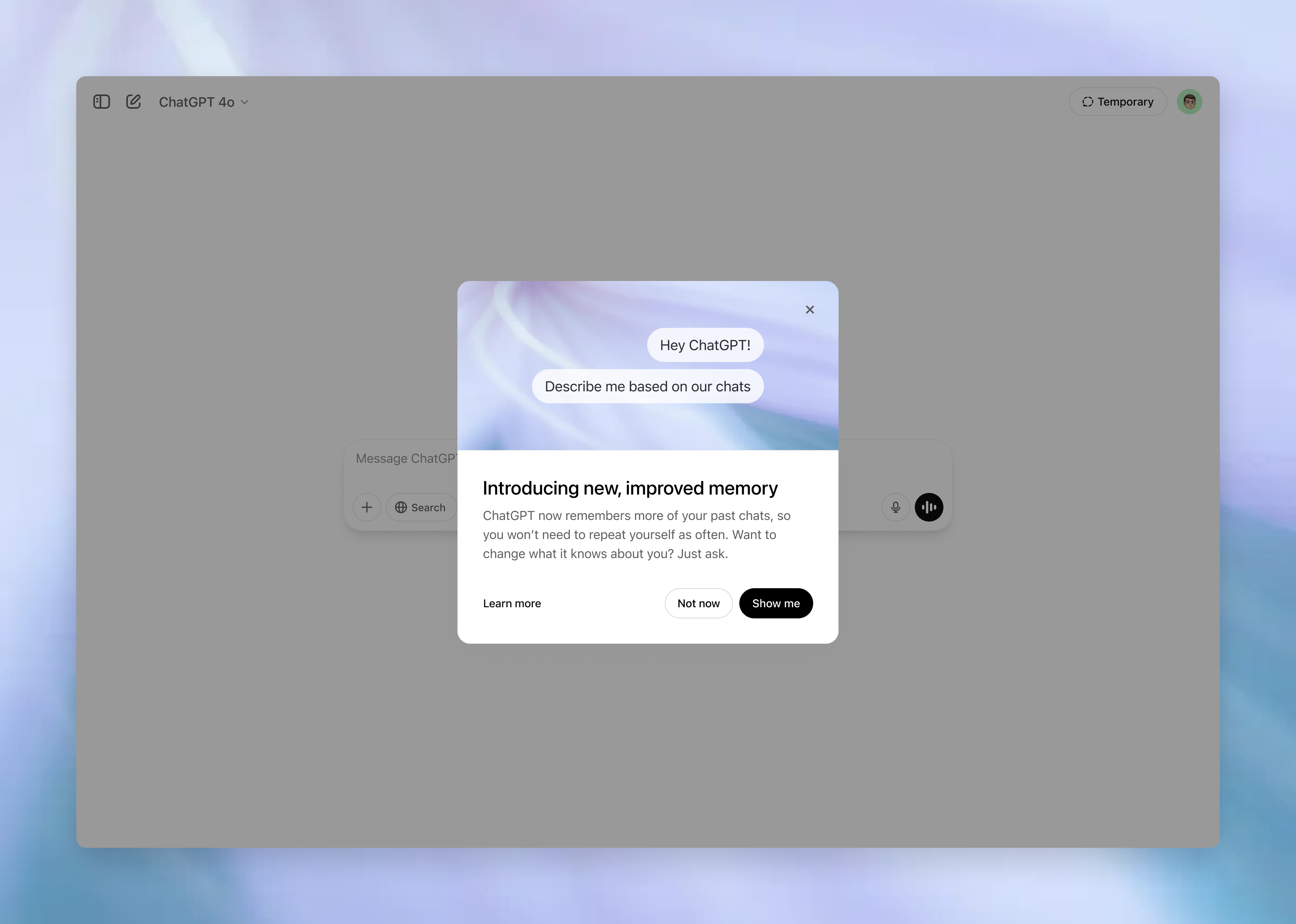
Another one of my favorite features is Memory mode. When this is enabled, ChatGPT can remember facts about you, including your preferences, tone, favorite topics and details you've shared in conversations you've had with it.
Get instant access to breaking news, the hottest reviews, great deals and helpful tips.
For example, because ChatGPT knows so much about me, I asked it to guess my astrological sign, and it guessed correctly without hesitation.
Once enabled, the setting recalls preferences across sessions, so you don’t need to repeat yourself. This mode isn't for everyone, especially for those worried about privacy.
Why enable it: More personal, consistent answers that adapt to you over time.
How to turn it on: Settings > Personalization > Memory > Enable.
3. Custom instructions
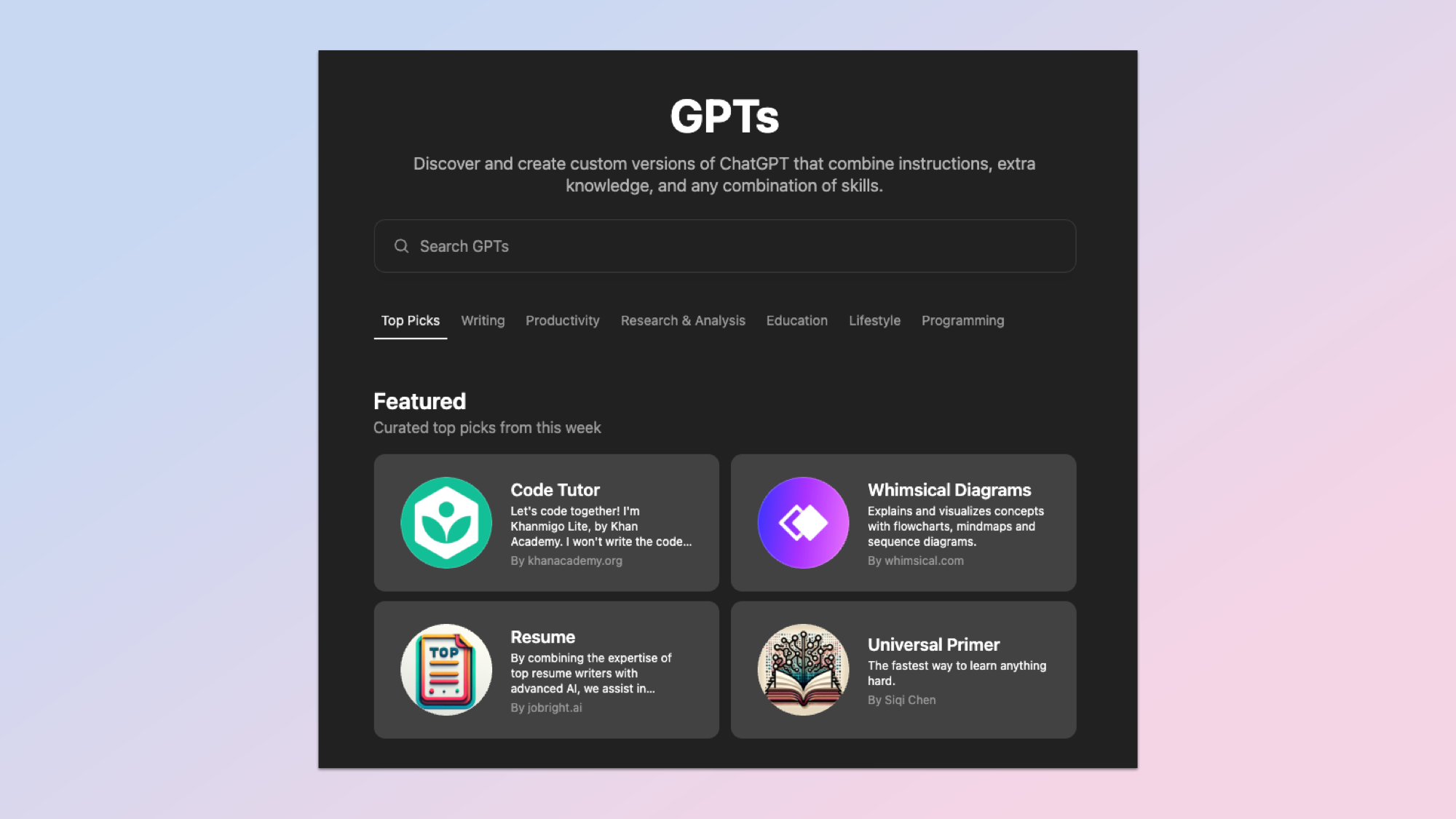
If you have tried the 3-word rule and would prefer to have ChatGPT answer "like a teacher," "like a coach" or "like a therapist" each time, then this feature is for you. It helps customize responses exactly in the way you want.
In other words, this feature lets you tell ChatGPT how to respond. However you want it to act or even what you want it to call you, custom instructions get it done. You can set the tone, level of detail, and even how it addresses you.
Why enable it: Cuts down on prompt engineering; ChatGPT stays in character every time.
How to turn it on: Settings > Custom Instructions > Fill in both fields.
4. Advanced model switching
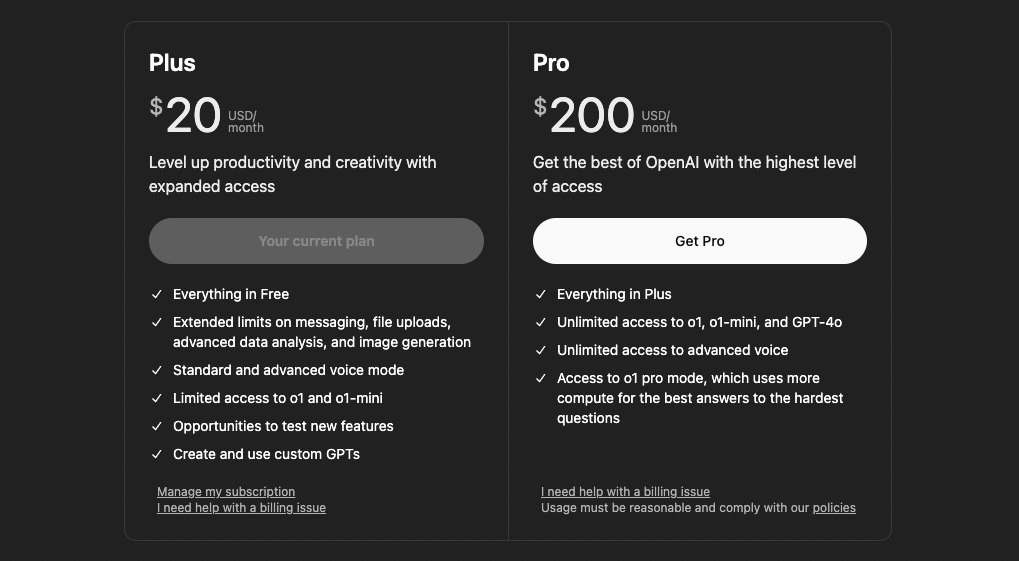
If you’re a ChatGPT Plus subscriber, you can toggle between GPT-5 fast mode and thinking mode. The first gives you speedy answers, while the second is better for tougher, reasoning-heavy problems.
Why enable it: Lets you pick between speed and depth based on the task.
How to turn it on: Settings > Model Preferences > Enable Advanced Mode Switching.
5. Data controls & export
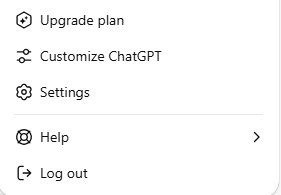
Hidden under privacy settings is the ability to see, clear or export your chat history. Instead of trying to remember everything you've ever told ChatGPT, you can export your chat history. This not only helps clear your data, but gives you a full backup, ensuring your conversations stay safe or don't stick around.
Why enable it: More control over your history and peace of mind about privacy.
How to turn it on: Settings > Data Controls > Manage & Export.
Bottom line
These ChatGPT settings make the chatbot even more of a productivity assistant. From remembering your preferences to clearing your data and chatting hands-free, activating these features is easy and helps to unlock ChatGPT's full potential.
Give them a try and let me know in the comments what you think. If I had to pick a favorite it would be Memory mode with Voice being a close second.
Follow Tom's Guide on Google News to get our up-to-date news, how-tos, and reviews in your feeds. Make sure to click the Follow button.
More from Tom's Guide
- I put Nano Banana vs. Midjourney to the ultimate test — see why the underdog won
- Nano Banana just broke the internet with these viral trends — I tried these 5 prompts and I'm blown away
- I ran a real AI chatbot locally on my iPhone — here’s how it worked

Amanda Caswell is an award-winning journalist, bestselling YA author, and one of today’s leading voices in AI and technology. A celebrated contributor to various news outlets, her sharp insights and relatable storytelling have earned her a loyal readership. Amanda’s work has been recognized with prestigious honors, including outstanding contribution to media.
Known for her ability to bring clarity to even the most complex topics, Amanda seamlessly blends innovation and creativity, inspiring readers to embrace the power of AI and emerging technologies. As a certified prompt engineer, she continues to push the boundaries of how humans and AI can work together.
Beyond her journalism career, Amanda is a long-distance runner and mom of three. She lives in New Jersey.
You must confirm your public display name before commenting
Please logout and then login again, you will then be prompted to enter your display name.










